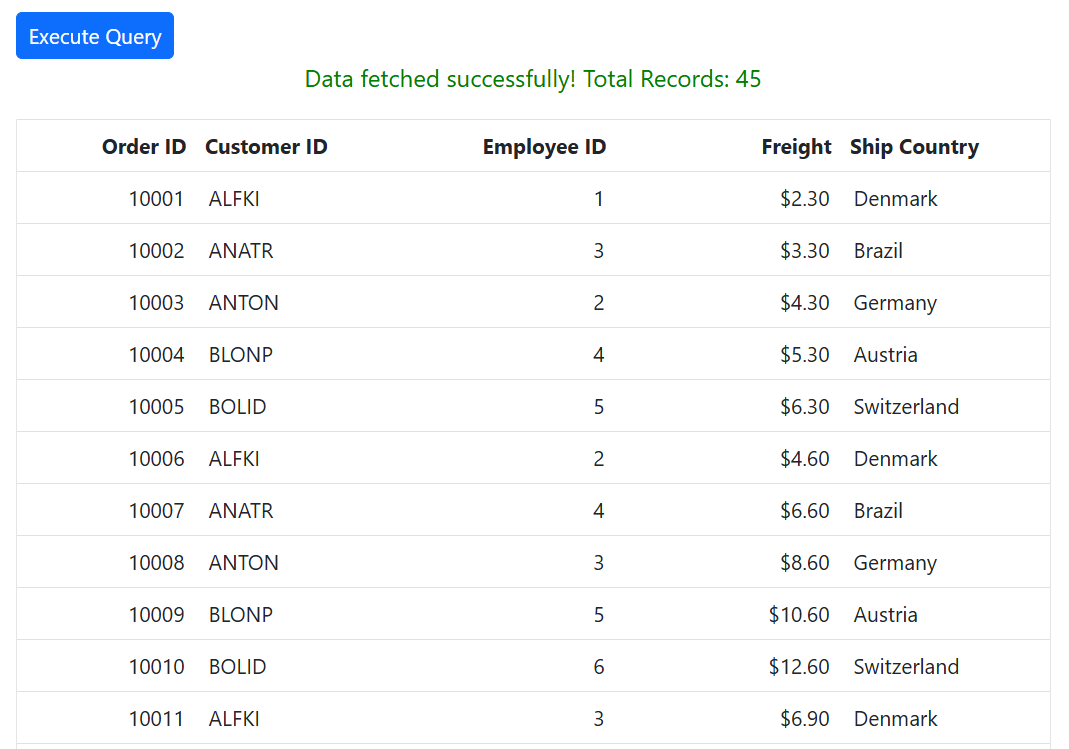Remote data in ASP.NET Core Grid Component
1 Apr 202524 minutes to read
In ASP.NET Core Grid component, binding remote data is a fundamental aspect that enhances the efficiency of data interaction. This process involves assigning the service data, represented as an instance of DataManager, to the dataSource property of the ASP.NET Core Grid component. By doing so, you enable seamless interaction with a remote data source, and this is achieved by specifying the endpoint URL where the data is hosted.
Additionally, leverage the power for data retrieval and operations, enhancing event handling, asynchronous programming, and concurrent value management in ASP.NET Core applications.
Custom binding
The custom binding feature in the ASP.NET Core Grid enables you to manage your own custom API for handling data processing externally and then binding the resulting data to the Grid. This allows you to implement your own custom data logic to your application’s requirements. When using custom binding, the Grid expects the result of the custom logic to be an object with properties result and count. The result property should contain the data to be displayed in the Grid, while the count property indicates the total number of records in the dataset for your application. To utilize custom binding, you can handle the DataManager. The DataManager integrates seamlessly with the ASP.NET Core Grid to manage custom data processing and binding.
The Syncfusion Grid component offers a range of powerful features for handling grid actions such as paging, grouping, sorting and filtering. These actions trigger the dataStateChange event. The feature for CRUD action such as Create, Read, Update, Delete operations. This action trigger the dataSourceChanged event. This event provides you with the opportunity to manage and manipulate data according to the individual’s interactions.
Using the dataStateChange event
The dataStateChange event is triggered whenever you perform actions that modify the state of the grid’s data, such as changing pages, applying sorting, or grouping. This event provides detailed information about the action performed and the current state of the grid, including parameters like page number, sorting details, and filtering criteria.
To implement the dataStateChange event, follow these steps:
-
Subscribe to the event: In your component code, subscribe to the
dataStateChangeevent using the appropriate event handler function. This function will be executed whenever you interact with the grid. -
Handle data state: Inside the event handler function, you can access the event arguments to determine the individual actions and intentions. The action property of the event arguments indicates the type of action performed (e.g., paging, sorting, grouping).
The
dataStateChangeevent will not be triggered during the initial rendering.
Creating an API service
To configure a server with Syncfusion ASP.NET Core Grid, you need to follow the below steps:
Step 1: To create a new ASP.NET Core Web App(Razor Pages) project named CustomBinding, follow these steps:
- Open Visual Studio.
- Select “Create a new project”
- Choose ASP.NET Core Web App(Razor Pages) project template.
- Name the project CustomBinding.
- Click “Create”
Step 2: Create a simple ASP.NET Core Grid by following the Getting Started documentation link.
Step 3: Create a model class named OrdersDetails.cs under the Models folder in the server-side project to represent the order data. Add the following code.
public class OrdersDetails
{
public static List<OrdersDetails> order = new List<OrdersDetails>();
public OrdersDetails() { }
public OrdersDetails(int orderID, string customerId, int productID, string productName)
{
this.OrderID = orderID;
this.CustomerName = customerId;
this.ProductID = productID;
this.ProductName = productName;
}
public static List<OrdersDetails> GetAllRecords()
{
if (order.Count() == 0)
{
int code = 10000;
for (int i = 1; i < 5; i++)
{
order.Add(new OrdersDetails(code + 1, "Maria", 1, "Chai"));
order.Add(new OrdersDetails(code + 2, "Ana Trujillo", 2, "Chang"));
order.Add(new OrdersDetails(code + 3, "Patricio Simpson", 3, "Aniseed Syrup"));
order.Add(new OrdersDetails(code + 4, "Ana Trujillo", 4, "Chef Anton's Cajun Seasoning"));
order.Add(new OrdersDetails(code + 5, "Georg Pipps", 5, "Grandma's Boysenberry Spread"));
order.Add(new OrdersDetails(code + 6, "Peter Franken", 5, "Chef Anton's Cajun Seasoning"));
order.Add(new OrdersDetails(code + 7, "Paul Henriot", 5, "Mishi Kobe Niku"));
order.Add(new OrdersDetails(code + 8, "Marie Bertrand", 5, "Northwoods Cranberry Sauce"));
order.Add(new OrdersDetails(code + 9, "Palle Ibsen", 5, "Carnarvon Tigers"));
order.Add(new OrdersDetails(code + 10, "Rita Müller", 5, "CFlotemysost"));
code += 10;
}
}
return order;
}
public int? OrderID { get; set; }
public string? CustomerName { get; set; }
public int? ProductID { get; set; }
public string? ProductName { get; set; }
}Step : In the Index.cshtml.cs file,add the following code to the GetOrderData method to return the result and count:
public class IndexModel : PageModel
{
private readonly ILogger<IndexModel> _logger;
public IndexModel(ILogger<IndexModel> logger)
{
_logger = logger;
}
public JsonResult OnPostGetOrderData()
{
// Get all order records
IEnumerable<OrdersDetails> dataSource = OrdersDetails.GetAllRecords();
// Get the total count of records
int totalCount = dataSource.Count();
// Return a JSON object with both the result and the count
return new JsonResult(new { result = dataSource, count = totalCount });
}
}Step 9: In the Pages/Index.cshtml file, handle CRUD operations and grid actions using Syncfusion’s DataManager to fetch and manipulate data. Add the following code:
<ejs-grid id="grid" created="created" allowPaging="true" dataStateChange="dataStateChange">
<e-grid-columns>
<e-grid-column field="OrderID" headerText="Order ID" isPrimaryKey="true" textAlign="Right" width="140"></e-grid-column>
<e-grid-column field="CustomerName" headerText="Customer Name" width="150"></e-grid-column>
<e-grid-column field="ProductID" headerText="Product ID" textAlign="Right" width="140"></e-grid-column>
<e-grid-column field="ProductName" headerText="Product Name" textAlign="Right" width="140"></e-grid-column>
</e-grid-columns>
</ejs-grid>
<script>
var gridData;
var state = {
skip: 0,
take: 12
};
function created() {
dataStateChange(state)
}
function dataStateChange(state) {
const grid = document.getElementById("grid").ej2_instances[0];
const query = grid.getDataModule().generateQuery();
getOrders(state, query).then(gridData => {
grid.dataSource = gridData.result;
});
}
function getOrders(state, action) {
const query = new ej.data.Query();
// page
applyPaging(query, state)
query.isCountRequired = true
var fetchRequest = new ej.base.Fetch({
url: `@fullUrl?handler=GetOrderData`,
type: 'POST',
beforeSend: function (args) {
args.fetchRequest.headers.set('XSRF-TOKEN', document.querySelector('input[type = "hidden"][name = "__RequestVerificationToken"]').value);
},
})
return fetchRequest.send()
.then(data => {
// Create a DataManager instance with your fetched data
gridData = new ej.data.DataManager(data.result);
// Execute local data operations using the provided query
const result = gridData.executeLocal(query);
// Return the result along with the count of total records
return {
result: result, // Result of the data
count: result.count // Total record count based on fetched data length
};
});
}
const applyPaging = (query, state) => {
// Check if both 'take' and 'skip' values are available
if (state.take && state.skip) {
// Calculate pageSkip and pageTake values to get pageIndex and pageSize
const pageSkip = state.skip / state.take + 1;
const pageTake = state.take;
query.page(pageSkip, pageTake);
}
// If if only 'take' is available and 'skip' is 0, apply paging for the first page.
else if (state.skip === 0 && state.take) {
query.page(1, state.take);
}
}
</script> Handling filtering operation
When filtering operation is performed in the grid, the dataStateChange event is triggered, providing access to the following referenced arguments within the event.

You can change the new grid data state of filter action as follows:
// Apply filtering
const applyFiltering = (query, filter)=> {
// Check if filter columns are specified
if (filter.columns && filter.columns.length) {
// Apply filtering for each specified column
for (let i = 0; i < filter.columns.length; i++) {
const field = filter.columns[i].field;
const operator = filter.columns[i].operator;
const value = filter.columns[i].value;
query.where(field, operator, value);
}
}
else {
// Apply filtering based on direct filter conditions
for (let i = 0; i < filter.length; i++) {
const { fn, e } = filter[i];
if (fn === 'onWhere') {
query.where(e as string);
}
}
}
}
/** GET all data from the server */
export function getOrders(state, action) {
const query = new Query();
// filter
if (state.where) {
applyFiltering(query, action.queries);
}
query.isCountRequired = true
// Request the data from server using fetch
return fetch(baseUrl)
.then(res => res.json())
.then(data => {
// Create a DataManager instance with your fetched data
const dataManager = new DataManager(data.result);
// Execute local data operations using the provided query
const result = dataManager.executeLocal(query);
// Return the result along with the count of total records
return {
result: result, // Result of the data
count: result.count // Total record count based on fetched data length
};
});
}
When filtering multiple values, you can get the predicates as arguments in the dataStateChange event. You can create your predicate execution based on the predicates values.
Handling searching operation
When performing a search operation in the grid, the dataStateChange event is triggered, allowing access to the following referenced arguments within the event
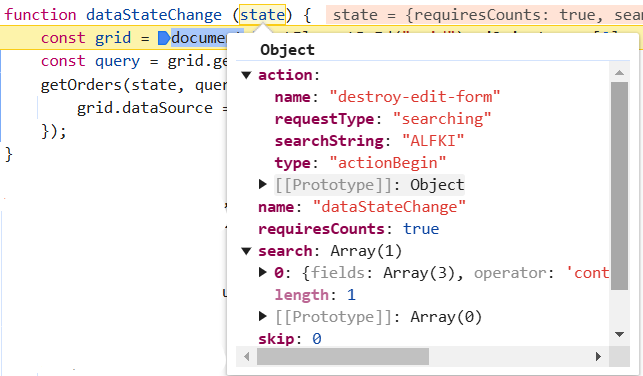
You can change the new grid data state of search action as follows:
// Apply searching
const applySearching = (query, search)=> {
// Check if a search operation is requested
if (search && search.length > 0) {
// Extract the search key and fields from the search array
const { fields, key } = search[0];
// perform search operation using the field and key on the query
query.search(key, fields);
}
}
/** GET all data from the server */
export function getOrders(state, action) {
const query = new Query();
// search
if (state.search) {
applySearching(query, state.search);
};
query.isCountRequired = true
// Request the data from server using fetch
return fetch(baseUrl)
.then(res => res.json())
.then(data => {
// Create a DataManager instance with your fetched data
const dataManager = new DataManager(data.result);
// Execute local data operations using the provided query
const result = dataManager.executeLocal(query);
// Return the result along with the count of total records
return {
result: result, // Result of the data
count: result.count // Total record count based on fetched data length
};
});
}Handling sorting operation
When sorting operation is performed in the grid, the dataStateChange event is triggered, and within this event, you can access the following referenced arguments.
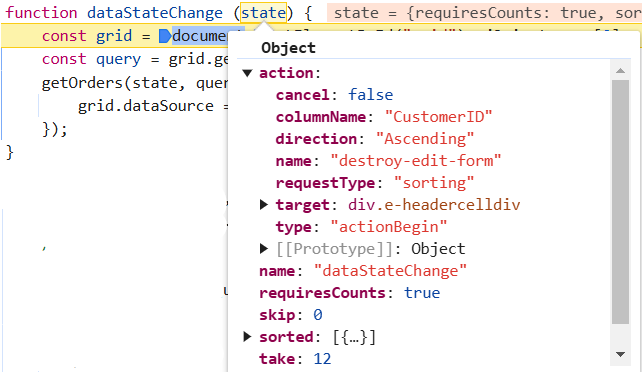
When performing multi-column sorting, you can get the below referred arguments in the dataStateChange event.
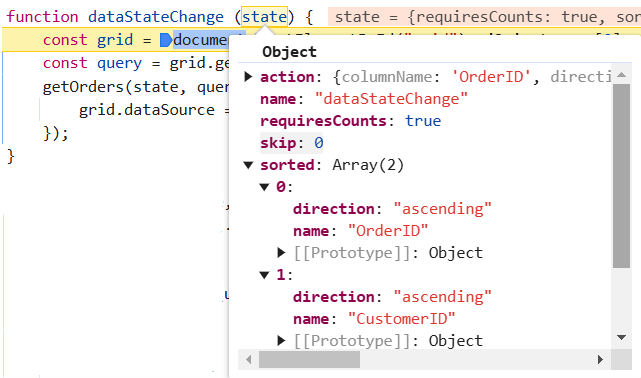
You can change the new grid data state of sort action as follows:
// Apply sorting
const applySorting = (query, sorted) =>{
// Check if sorting data is available
if (sorted && sorted.length > 0) {
// Iterate through each sorting info
sorted.forEach(sort => {
// Get the sort field name either by name or field
const sortField = sort.name || sort.field;
// Perform sort operation using the query based on the field name and direction
query.sortBy(sortField, sort.direction);
});
}
}
/** GET all data from the server */
export function getOrders(state, action) {
const query = new Query();
// sort
if (state.sorted) {
state.sorted.length ? applySorting(query, state.sorted) :
// initial sorting
state.sorted.columns.length ? applySorting(query, state.sorted.columns) : null
}
query.isCountRequired = true
// Request the data from server using fetch
return fetch(baseUrl)
.then(res => res.json())
.then(data => {
// Create a DataManager instance with your fetched data
const dataManager = new DataManager(data.result);
// Execute local data operations using the provided query
const result = dataManager.executeLocal(query);
// Return the result along with the count of total records
return {
result: result, // Result of the data
count: result.count // Total record count based on fetched data length
};
});
}Handling paging operation
When paging operation is performed in the grid, the dataStateChange event is triggered, and within this event, you can access the following referenced arguments.
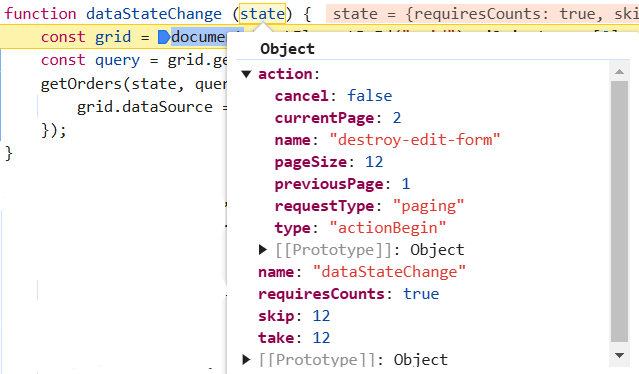
You can change the new grid data state of page action as follows:
// Apply paging
const applyPaging = (query, state)=> {
// Check if both 'take' and 'skip' values are available
if (state.take && state.skip) {
// Calculate pageSkip and pageTake values to get pageIndex and pageSize
const pageSkip = state.skip / state.take + 1;
const pageTake = state.take;
query.page(pageSkip, pageTake);
}
// If if only 'take' is available and 'skip' is 0, apply paging for the first page.
else if (state.skip === 0 && state.take) {
query.page(1, state.take);
}
}
/** GET all data from the server */
export function getOrders(state, action) {
const query = new Query();
// page
applyPaging(query, state)
query.isCountRequired = true
// Request the data from server using fetch
return fetch(baseUrl)
.then(res => res.json())
.then(data => {
// Create a DataManager instance with your fetched data
const dataManager = new DataManager(data.result);
// Execute local data operations using the provided query
const result = dataManager.executeLocal(query);
// Return the result along with the count of total records
return {
result: result, // Result of the data
count: result.count // Total record count based on fetched data length
};
});
}Handling grouping operation
When grouping operation is performed in the grid, the dataStateChange event is triggered, providing access to the following referenced arguments within the event.
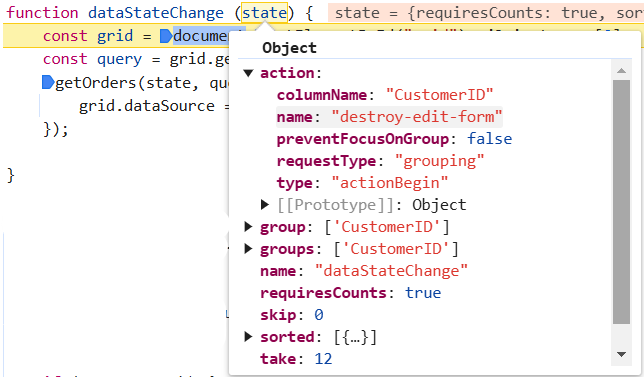
You can change the new grid data state of group action as follows:
// Apply grouping
const applyGrouping = (query, group) =>{
// Check if sorting data is available
if (group.length > 0) {
// Iterate through each group info
group.forEach((column: string) => {
// perform group operation using the column on the query
query.group(column);
});
}
}
/** GET all data from the server */
export function getOrders(state, action) {
const query = new Query();
// grouping
if (state.group) {
state.group.length ? applyGrouping(query, state.group) :
// initial grouping
state.group.columns.length ? applyGrouping(query, state.group.columns) : null
}
query.isCountRequired = true
// Request the data from server using fetch
return fetch(baseUrl)
.then(res => res.json())
.then(data => {
// Create a DataManager instance with your fetched data
const dataManager = new DataManager(data.result);
// Execute local data operations using the provided query
const result = dataManager.executeLocal(query);
// Return the result along with the count of total records
return {
result: result, // Result of the data
count: result.count // Total record count based on fetched data length
};
});
}
- In order to utilize group actions, it is necessary to manage the sorting query within your service.
Lazy load grouping
In ASP.NET Core, lazy loading refers to the technique of loading data dynamically when they are needed, instead of loading everything upfront. Lazy load grouping allows you to load and display grouped data efficiently by fetching only the required data on demand.
To enable this feature, you need to set the groupSettings.enableLazyLoading property to true. Also, you need to manage the state based on the initial grid action as follows.
const state = { skip:0, take: 12, group: { enableLazyLoading: true, columns: ['ProductName'], showGroupedColumn: true }};Based on the initial state, you can get the arguments as shown below
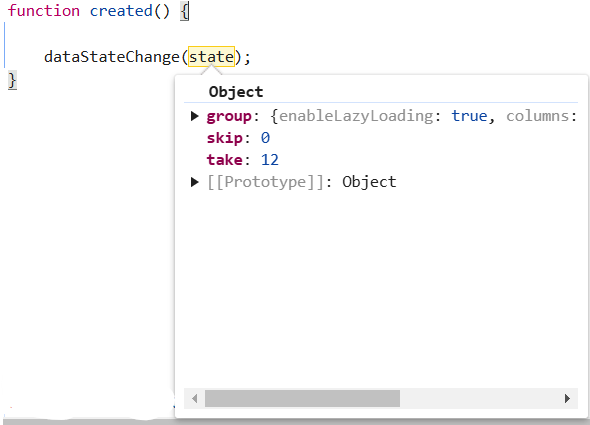
You can change the grid state as follows:
// Apply grouping
const applyGrouping = (query, group) =>{
// Check if sorting data is available
if (group.length > 0) {
// Iterate through each group info
group.forEach((column: string) => {
// perform group operation using the column on the query
query.group(column);
});
}
}
// Apply lazy load grouping
const applyLazyLoad = (query, payload) => {
// Configure lazy loading for the main data
if (payload.isLazyLoad) {
query.lazyLoad.push({ key: 'isLazyLoad', value: true });
// If on-demand group loading is enabled, configure lazy loading for grouped data
if (payload.onDemandGroupInfo) {
query.lazyLoad.push({
key: 'onDemandGroupInfo',
value: payload.action.lazyLoadQuery,
});
}
}
}
/** GET all data from the server */
export function getOrders(state, action) {
const query = new Query();
// grouping
if (state.group) {
state.group.length ? applyGrouping(query, state.group) :
// initial grouping
state.group.columns.length ? applyGrouping(query, state.group.columns) : null
}
// lazy load grouping
if (state.group) {
if (state.isLazyLoad) {
applyLazyLoad(query, state)
}
if (state.group.enableLazyLoading) {
query.lazyLoad.push({ key: 'isLazyLoad', value: true })
}
}
query.isCountRequired = true
// Request the data from server using fetch
return fetch(baseUrl)
.then(res => res.json())
.then(data => {
// Create a DataManager instance with your fetched data
const dataManager = new DataManager(data.result);
// Execute local data operations using the provided query
const result = dataManager.executeLocal(query);
// Return the result along with the count of total records
return {
result: result, // Result of the data
count: result.count // Total record count based on fetched data length
};
});
}Further information can be accessed in the respective documentation for lazy load grouping.
Handling CRUD operations
The Grid component provides powerful options for dynamically inserting, deleting, and updating records, enabling you to modify data directly within the grid. This feature is useful when you want to perform CRUD (Create, Read, Update, Delete) operations seamlessly.
Integrating CRUD Operations
To implement CRUD operations using Syncfusion Grid, follow these steps:
-
Configure grid settings: Set up the necessary grid settings, such as editing, adding, and deleting records. Define the toolbar options to facilitate your interactions.
-
Handle data state changes: Utilize the dataStateChange event to respond to changes in the grid’s data state. This event is triggered whenever you interact with the grid, such as paging or sorting.
-
Execute CRUD operations: Within the event handler for dataSourceChanged, implement logic to handle various CRUD actions based on the action or requestType property of the event arguments.
-
Call endEdit method: After performing CRUD operations (adding, editing, or deleting), call the endEdit method to signal the completion of the operation and update the grid accordingly.
Insert operation
When an insert operation is performed in the grid, the dataSourceChanged event will be triggered, allowing access to the following referenced arguments within the event.
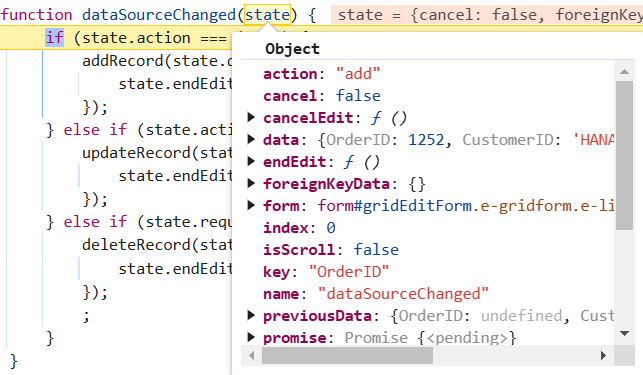
// add
export function addRecord(order) {
return fetch(baseUrl , {
method: "post",
headers: { "Content-Type": "application/json" },
body: JSON.stringify({
value: order
})
})
.then((data) => {
return data;
});
}Edit operation
When an edit operation is performed in the grid, the dataSourceChanged event will be triggered, providing access to the following referenced arguments within the event.
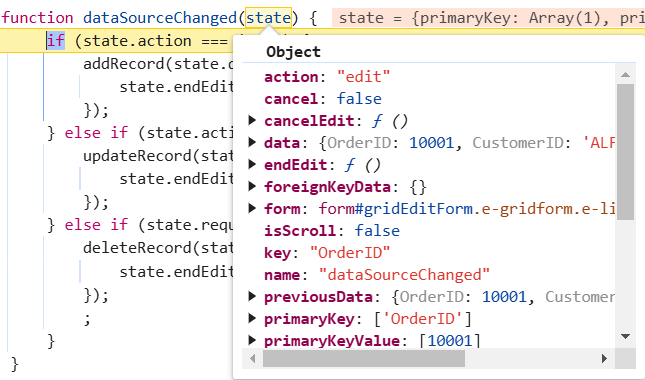
// update
export function updateRecord(order) {
return fetch(`${baseUrl}/${order.OrderID}`, {
method: "put",
headers: { "Content-Type": "application/json" },
body: JSON.stringify({
value: order
})
})
.then(data => {
return data;
});
}Delete operation
When a delete operation is performed in the grid, the dataSourceChanged event will be triggered, allowing access to the following referenced arguments within the event.
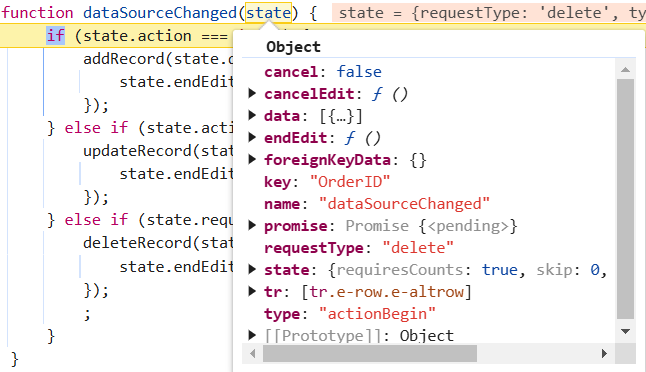
// delete
export function deleteRecord(primaryKey) {
return fetch(`${baseUrl}/${primaryKey}`, {
method: "delete",
body: JSON.stringify({
value: primaryKey
})
})
.then(data => {
return data;
});
}The following example demonstrates how to bind custom data to handle grid actions and CRUD operation.
@{
List<object> filterColumns = new List<object>();
filterColumns.Add(new { field = "CustomerName", matchCase = false, @operator = "startswith", predicate = "and", value = "Maria" });
List<object> sortOptions = new List<object>();
sortOptions.Add(new { field = "ProductID", direction = "Descending" });
string fullUrl = $"{Request.Scheme}://{Request.Host}{Request.PathBase}{Request.Path}";
}
@Html.AntiForgeryToken()
<ejs-grid id="grid" created="created" allowPaging="true" allowGrouping="true" dataSourceChanged="dataSourceChanged" dataStateChange="dataStateChange" allowSorting="true" allowFiltering="true" toolbar="@(new List<string>() {"Add", "Edit", "Delete", "Update", "Cancel","Search"})">
<e-grid-editSettings allowAdding="true" allowDeleting="true" allowEditing="true"></e-grid-editSettings>
<e-grid-groupSettings enableLazyLoading="true" showGroupedColumn="true" columns="@(new string[] {"ProductName"})"></e-grid-groupSettings>
<e-grid-sortsettings columns="sortOptions"></e-grid-sortsettings>
<e-grid-filterSettings columns="filterColumns"></e-grid-filterSettings>
<e-grid-columns>
<e-grid-column field="OrderID" headerText="Order ID" isPrimaryKey="true" textAlign="Right" width="140"></e-grid-column>
<e-grid-column field="CustomerName" headerText="Customer Name" width="150"></e-grid-column>
<e-grid-column field="ProductID" headerText="Product ID" textAlign="Right" width="140"></e-grid-column>
<e-grid-column field="ProductName" headerText="Product Name" textAlign="Right" width="140"></e-grid-column>
</e-grid-columns>
</ejs-grid>
<script>
var gridData;
var state = {
skip: 0,
take: 12,
group: {
enableLazyLoading: true,
columns: ["ProductName"],
showGroupedColumn: true
},
sort: { columns: [{ field: 'ProductID', direction: 'Descending' }] },
filter: { columns: [{ field: 'CustomerName', matchCase: false, operator: 'startswith', predicate: 'and', value: 'Maria' }] }
};
function created() {
dataStateChange(state)
}
function dataStateChange(state) {
const grid = document.getElementById("grid").ej2_instances[0];
const query = grid.getDataModule().generateQuery();
getOrders(state, query).then(gridData => {
grid.dataSource = gridData.result; // Assign the result to the data property
});
}
function dataSourceChanged(state) {
if (state.action === 'add') {
addRecord(state.data, state).then(() => {
state.endEdit();
});
} else if (state.action === 'edit') {
updateRecord(state.data, state).then(() => {
state.endEdit();
});
} else if (state.requestType === 'delete') {
deleteRecord(state.data[0].orderID, state).then(() => {
state.endEdit();
});
}
}
function getOrders(state, action) {
const query = new ej.data.Query();
// filter
if (state.where) {
applyFiltering(query, action.queries);
}
// search
if (state.search) {
applySearching(query, state.search);
};
// sort
if (state.sorted) {
state.sorted.length ? applySorting(query, state.sorted) :
// initial sorting
state.sorted.columns.length ? applySorting(query, state.sorted.columns) : null
}
// grouping
if (state.group) {
state.group.length ? applyGrouping(query, state.group) :
// initial grouping
state.group.columns.length ? applyGrouping(query, state.group.columns) : null
}
// lazy load grouping
if (state.group) {
if (state.isLazyLoad) {
applyLazyLoad(query, state)
}
if (state.group.enableLazyLoading) {
query.lazyLoad.push({ key: 'isLazyLoad', value: true })
}
}
// page
applyPaging(query, state)
query.isCountRequired = true
var fetchRequest = new ej.base.Fetch({
url: `@fullUrl?handler=GetOrderData`,
type: 'POST',
beforeSend: function (args) {
args.fetchRequest.headers.set('XSRF-TOKEN', document.querySelector('input[type = "hidden"][name = "__RequestVerificationToken"]').value);
},
})
return fetchRequest.send()
.then(data => {
// Create a DataManager instance with your fetched data
gridData = new ej.data.DataManager(data.result);
// Execute local data operations using the provided query
const result = gridData.executeLocal(query);
// Return the result along with the count of total records
return {
result: result, // Result of the data
count: result.count // Total record count based on fetched data length
};
});
}
const applyFiltering = (query, filter) => {
// Check if filter columns are specified
if (filter.columns && filter.columns.length) {
// Apply filtering for each specified column
for (let i = 0; i < filter.columns.length; i++) {
const field = filter.columns[i].field;
const operator = filter.columns[i].operator;
const value = filter.columns[i].value;
query.where(field, operator, value);
}
}
else {
// Apply filtering based on direct filter conditions
for (let i = 0; i < filter.length; i++) {
const { fn, e } = filter[i];
if (fn === 'onWhere') {
query.where(e);
}
}
}
}
// Apply searching
const applySearching = (query, search) => {
// Check if a search operation is requested
if (search && search.length > 0) {
// Extract the search key and fields from the search array
const { fields, key } = search[0];
// perform search operation using the field and key on the query
query.search(key, fields);
}
}
// Apply sorting
const applySorting = (query, sorted) => {
// Check if sorting data is available
if (sorted && sorted.length > 0) {
// Iterate through each sorting info
sorted.forEach(sort => {
// Get the sort field name either by name or field
const sortField = sort.name || sort.field;
// Perform sort operation using the query based on the field name and direction
query.sortBy(sortField, sort.direction);
});
}
}
// Apply grouping
const applyGrouping = (query, group) => {
// Check if sorting data is available
if (group.length > 0) {
// Iterate through each group info
group.forEach((column) => {
// perform group operation using the column on the query
query.group(column);
});
}
}
// Apply lazy load grouping
const applyLazyLoad = (query, payload) => {
// Configure lazy loading for the main data
if (payload.isLazyLoad) {
query.lazyLoad.push({ key: 'isLazyLoad', value: true });
// If on-demand group loading is enabled, configure lazy loading for grouped data
if (payload.onDemandGroupInfo) {
query.lazyLoad.push({
key: 'onDemandGroupInfo',
value: payload.action.lazyLoadQuery,
});
}
}
}
const applyPaging = (query, state) => {
// Check if both 'take' and 'skip' values are available
if (state.take && state.skip) {
// Calculate pageSkip and pageTake values to get pageIndex and pageSize
const pageSkip = state.skip / state.take + 1;
const pageTake = state.take;
query.page(pageSkip, pageTake);
}
// If if only 'take' is available and 'skip' is 0, apply paging for the first page.
else if (state.skip === 0 && state.take) {
query.page(1, state.take);
}
}
function addRecord(order) {
var fetchRequest = new ej.base.Fetch({
url: `@fullUrl?handler=AddOrder`,
type: 'POST',
beforeSend: function (args) {
args.fetchRequest.headers.set('XSRF-TOKEN', document.querySelector('input[type = "hidden"][name = "__RequestVerificationToken"]').value);
},
contentType: 'application/json; charset=utf-8',
data: JSON.stringify(order)
})
return fetchRequest.send();
}
function updateRecord(order) {
var fetchRequest = new ej.base.Fetch({
url: `@fullUrl?handler=UpdateOrder&OrderID=${order.OrderID}`,
type: 'POST',
beforeSend: function (args) {
args.fetchRequest.headers.set('XSRF-TOKEN', document.querySelector('input[type = "hidden"][name = "__RequestVerificationToken"]').value);
},
contentType: 'application/json; charset=utf-8',
data: JSON.stringify(order)
})
return fetchRequest.send();
}
// delete
function deleteRecord(primaryKey) {
var fetchRequest = new ej.base.Fetch({
url: `@fullUrl?handler=DeleteOrder&id=${primaryKey}`,
type: 'POST',
beforeSend: function (args) {
args.fetchRequest.headers.set('XSRF-TOKEN', document.querySelector('input[type = "hidden"][name = "__RequestVerificationToken"]').value);
},
contentType: 'application/json; charset=utf-8',
body: JSON.stringify({
key: primaryKey
})
})
return fetchRequest.send();
}
</script>public class IndexModel : PageModel
{
private readonly ILogger<IndexModel> _logger;
public IndexModel(ILogger<IndexModel> logger)
{
_logger = logger;
}
public JsonResult OnPostGetOrderData()
{
IEnumerable<OrdersDetails> dataSource = OrdersDetails.GetAllRecords();
int totalCount = dataSource.Count();
return new JsonResult(new { result = dataSource, count = totalCount });
}
public JsonResult OnPostAddOrder([FromBody] OrdersDetails orders)
{
OrdersDetails.GetAllRecords().Insert(0, orders);
return new JsonResult(new { result = orders });
}
public JsonResult OnPostUpdateOrder(int OrderID, [FromBody] OrdersDetails value)
{
var ord = value;
OrdersDetails val = OrdersDetails.GetAllRecords().Where(or => or.OrderID == ord.OrderID).FirstOrDefault();
val.OrderID = ord.OrderID;
val.CustomerName = ord.CustomerName;
val.ProductID = ord.ProductID;
val.ProductName = ord.ProductName;
return new JsonResult(new { result = value })
}
public JsonResult OnPostDeleteOrder(int id)
{
OrdersDetails.GetAllRecords().Remove(OrdersDetails.GetAllRecords().Where(or => or.OrderID == id).FirstOrDefault());
var data = OrdersDetails.GetAllRecords();
return new JsonResult(new { result = data });
}
}public class OrdersDetails
{
public static List<OrdersDetails> order = new List<OrdersDetails>();
public OrdersDetails() { }
public OrdersDetails(int orderID, string customerId, int productID, string productName)
{
this.OrderID = orderID;
this.CustomerName = customerId;
this.ProductID = productID;
this.ProductName = productName;
}
public static List<OrdersDetails> GetAllRecords()
{
if (order.Count() == 0)
{
int code = 10000;
for (int i = 1; i < 5; i++)
{
order.Add(new OrdersDetails(code + 1, "Maria", 1, "Chai"));
order.Add(new OrdersDetails(code + 2, "Ana Trujillo", 2, "Chang"));
order.Add(new OrdersDetails(code + 3, "Patricio Simpson", 3, "Aniseed Syrup"));
order.Add(new OrdersDetails(code + 4, "Ana Trujillo", 4, "Chef Anton's Cajun Seasoning"));
order.Add(new OrdersDetails(code + 5, "Georg Pipps", 5, "Grandma's Boysenberry Spread"));
order.Add(new OrdersDetails(code + 6, "Peter Franken", 5, "Chef Anton's Cajun Seasoning"));
order.Add(new OrdersDetails(code + 7, "Paul Henriot", 5, "Mishi Kobe Niku"));
order.Add(new OrdersDetails(code + 8, "Marie Bertrand", 5, "Northwoods Cranberry Sauce"));
order.Add(new OrdersDetails(code + 9, "Palle Ibsen", 5, "Carnarvon Tigers"));
order.Add(new OrdersDetails(code + 10, "Rita Müller", 5, "CFlotemysost"));
code += 10;
}
}
return order;
}
public int? OrderID { get; set; }
public string? CustomerName { get; set; }
public? int ProductID { get; set; }
public? string ProductName { get; set; }
}The following screenshot represents the grid action with custom binding
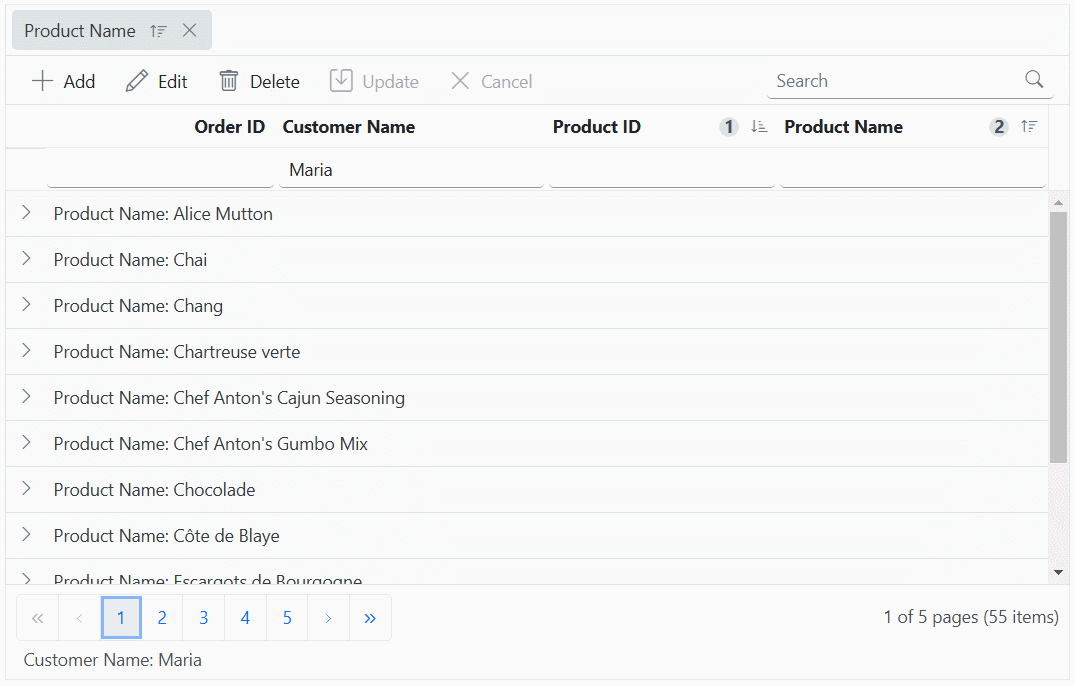
- While working with grid edit operation, defining the
isPrimaryKeyproperty of column is a mandatory step. In case the primary key column is not defined, the edit or delete action will take place on the first row of the grid.- Need to maintain the same instance for all grid actions.
Export all records in client side
Export all records is especially beneficial when dealing with large datasets that need to be exported for offline analysis or sharing.
By default, the Syncfusion Grid component exports only the records on the current page. However, the Syncfusion ASP.Net core Grid component allows you to export all records, including those from multiple pages, by configuring the pdfExportProperties and excelExportProperties.
To export all records, including those from multiple pages, configure the pdfExportProperties.dataSource for PDF exporting and excelExportProperties.dataSource for Excel exporting within the toolbarClick event handler. Inside this event, set the dataSource property of pdfExportProperties and excelExportProperties for PDF and Excel exporting to include all records.
Excel Exporting
To export the complete Grid data to Excel document, utilize the excelExportProperties.dataSource when initiating the Excel export. Use the following code snippet to export all records within the Grid:
const grid = document.getElementById("grid").ej2_instances[0];
getOrders(state).then((event) => {
let excelExportProperties = {
dataSource: event.result.result
};
grid.excelExport(excelExportProperties);
});PDF Exporting
To export the complete Grid data to PDF document, utilize the pdfExportProperties.dataSource when initiating the PDF export. Use the following code snippet to export all records within the Grid:
const grid = document.getElementById("grid").ej2_instances[0];
getOrders(state).then((event) => {
let pdfExportProperties = {
dataSource: event.result.result
};
grid.pdfExport(pdfExportProperties);
});For further customization on Grid export, refer to the respective documentation for PDF exporting and Excel exporting
The following code example demonstrates how to export all records on the client side:
@{
string fullUrl = $"{Request.Scheme}://{Request.Host}{Request.PathBase}{Request.Path}";
}
@Html.AntiForgeryToken()
<ejs-grid id="grid" created="created" allowExcelExport="true" allowPdfExport="true" allowPaging="true" toolbar="@(new List<string>() {"ExcelExport", "PdfExport"})" toolbarClick="toolbarClick" excelExportComplete="exportComplete" pdfExportComplete="exportComplete" dataStateChange="dataStateChange" >
<e-grid-columns>
<e-grid-column field="OrderID" headerText="Order ID" isPrimaryKey="true" textAlign="Right" width="140"></e-grid-column>
<e-grid-column field="CustomerName" headerText="Customer Name" width="150"></e-grid-column>
<e-grid-column field="ProductID" headerText="Product ID" textAlign="Right" width="140"></e-grid-column>
<e-grid-column field="ProductName" headerText="Product Name" textAlign="Right" width="140"></e-grid-column>
</e-grid-columns>
</ejs-grid>
<script>
var gridData;
var state = { skip: 0, take: 12 };
function exportComplete() {
const grid = document.getElementById("grid").ej2_instances[0];
grid.hideSpinner(); // Hide the spinner when export completed.
}
// Triggers at initial render of the Grid.
function created() {
// Initial state needs to be sent manually.
dataStateChange(state);
}
function dataStateChange(state) {
const grid = document.getElementById("grid").ej2_instances[0];
getOrders(state).then((event) => {
grid.dataSource = event.result; // Assign the result to the dataSource property.
});
}
function toolbarClick(args) {
const grid = document.getElementById("grid").ej2_instances[0];
let state = { action: {}, skip: 0, take: grid.pageSettings.totalRecordsCount };
switch (args.item.text) {
case "PDF Export":
grid.showSpinner(); // Show the spinner when send the post to service.
state.action.isPdfExport = true;
// Fetch the entire data while PDF exporting.
getOrders(state).then((event) => {
let pdfExportProperties = {
dataSource: event.result.result
};
grid.pdfExport(pdfExportProperties); // Need to call pdfExport method of Grid when get the entire data.
});
break;
case "Excel Export":
// Fetch the entire data while Excel exporting.
grid.showSpinner();// Show the spinner when send the post to service.
state.action.isExcelExport = true;
getOrders(state).then((event) => {
let excelExportProperties = {
dataSource: event.result.result
};
grid.excelExport(excelExportProperties);// Need to call excelExport method of Grid when get the entire data.
});
break;
}
}
function getOrders(state, action) {
const query = new ej.data.Query();
applyPaging(query, state)
query.isCountRequired = true
var fetchRequest = new ej.base.Fetch({
url: `@fullUrl?handler=GetOrderData`,
type: 'POST',
beforeSend: function (args) {
args.fetchRequest.headers.set('XSRF-TOKEN', document.querySelector('input[type = "hidden"][name = "__RequestVerificationToken"]').value);
},
})
return fetchRequest.send()
.then(data => {
// Create a DataManager instance with your fetched data.
gridData = new ej.data.DataManager(data.result);
// Execute local data operations using the provided query.
const result = gridData.executeLocal(query);
// Return the result along with the count of total records.
return {
result: result, // Result of the data.
count: result.count // Total record count based on fetched data length.
};
});
}
const applyPaging = (query, state) => {
// Check if both 'take' and 'skip' values are available.
if (state.take && state.skip) {
// Calculate pageSkip and pageTake values to get pageIndex and pageSize.
const pageSkip = state.skip / state.take + 1;
const pageTake = state.take;
query.page(pageSkip, pageTake);
}
// If if only 'take' is available and 'skip' is 0, apply paging for the first page.
else if (state.skip === 0 && state.take) {
query.page(1, state.take);
}
}
</script>public JsonResult OnPostGetOrderData(){
IEnumerable<OrdersDetails> dataSource = OrdersDetails.GetAllRecords();
int totalCount = dataSource.Count();
return new JsonResult(new { result = dataSource, count = totalCount });
}Offline mode
On remote data binding, all grid actions such as paging, sorting, editing, grouping, filtering, etc, will be processed on server-side. To avoid post back for every action, set the grid to load all data on initialization and make the actions process in client-side. To enable this behavior, use the Offline property of e-data-manager tag helper.
<ejs-grid id="Grid" allowPaging="true" allowSorting="true" allowGrouping="true">
<e-data-manager url="http://services.odata.org/V4/Northwind/Northwind.svc/Orders" adaptor="ODataV4Adaptor" offline="true" crossdomain="true"></e-data-manager>
<e-grid-pagesettings pageSize="7"></e-grid-pagesettings>
<e-grid-columns>
<e-grid-column field="OrderID" headerText="Order ID" type="number" textAlign="Right" width="120"></e-grid-column>
<e-grid-column field="CustomerID" headerText="Customer ID" type="string" width="140"></e-grid-column>
<e-grid-column field="Freight" headerText="Freight" textAlign="Right" format="C2" width="120"></e-grid-column>
<e-grid-column field="OrderDate" headerText="Order Date" format='yMd' textAlign="Right" width="140"></e-grid-column>
</e-grid-columns>
</ejs-grid>public IActionResult Index()
{
return View();
}Fetch result from the DataManager query using external button
By default, Syncfusion ASP.NET Core Grid automatically binds a remote data source using the DataManager. However, in some scenarios, you may need to fetch data dynamically from the server using a query triggered by an external button. This approach allows greater control over when and how data is loaded into the Grid.
To achieve this, you can use the executeQuery method of DataManager with a Query object. This method allows you to run a custom query and retrieve results dynamically.
The following example demonstrates how to fetch data from the server when an external button is clicked and display a status message indicating the data fetch status:
@page
@model IndexModel
<div id='container'>
<ejs-button id="fetchButton" cssClass="e-primary" content="Execute Query"></ejs-button>
<p id="statusMessage" style="text-align:center;color:blue"></p>
<ejs-grid id="Grid">
<e-grid-columns>
<e-grid-column field="OrderID" headerText="Order ID" width="120" textAlign="Right"></e-grid-column>
<e-grid-column field="CustomerID" headerText="Customer ID" width="160"></e-grid-column>
<e-grid-column field="EmployeeID" headerText="Employee ID" width="120" textAlign="Right"></e-grid-column>
<e-grid-column field="Freight" headerText="Freight" width="150" format="C2" textAlign="Right"></e-grid-column>
<e-grid-column field="ShipCountry" headerText="Ship Country" width="150"></e-grid-column>
</e-grid-columns>
</ejs-grid>
</div>
<script>
document.addEventListener("DOMContentLoaded", function () {
let SERVICE_URL = 'https://ej2services.syncfusion.com/production/web-services/api/Orders';
let statusMessage = document.getElementById("statusMessage");
fetchButton.addEventListener("click", function () {
statusMessage.textContent = "Fetching data...";
var grid = document.getElementById("Grid")?.ej2_instances?.[0];
let getData = new ej.data.DataManager({
url: SERVICE_URL,
adaptor: new ej.data.WebApiAdaptor()
});
getData.executeQuery(new ej.data.Query()).then(function (e) {
grid.dataSource = e.result;
statusMessage.textContent = "Data fetched successfully! Total Records: " + e.result.length;
statusMessage.style.color = "green";
}).catch(function () {
statusMessage.textContent = "Error fetching data!";
statusMessage.style.color = "red";
});
});
});
</script>