ODataV4Adaptor in Syncfusion ASP.NET Core Grid
22 Apr 202524 minutes to read
The ODataV4Adaptor in the Syncfusion ASP.NET Core Grid allows seamless integration of the Grid with OData v4 services, enabling efficient data fetching and manipulation. This guide provides detailed instructions on binding data and performing CRUD (Create, Read, Update, Delete) actions using the ODataV4Adaptor in your Grid.
Creating an OData Service
To configure a server with Syncfusion ASP.NET Core Grid, follow the steps below:
1. Project Creation:
Open Visual Studio and create an ASP.NET Core project named ODataV4Adaptor. To create an ASP.NET Core application, follow the documentation link for detailed steps.
2. Install NuGet Packages
Using the NuGet package manager in Visual Studio (Tools → NuGet Package Manager → Manage NuGet Packages for Solution), install the Microsoft.AspNetCore.OData NuGet package.
3. Model Class Creation:
Create a model class named OrdersDetails.cs inside the Models folder on the server-side. This model will represent the order data structure.
using System.ComponentModel.DataAnnotations;
namespace ODataV4Adaptor.Models
{
public class OrdersDetails
{
public static List<OrdersDetails> order = new List<OrdersDetails>();
public OrdersDetails()
{
}
public OrdersDetails(int OrderID, string CustomerId, int EmployeeId, string ShipCountry)
{
this.OrderID = OrderID;
this.CustomerID = CustomerId;
this.EmployeeID = EmployeeId;
this.ShipCountry = ShipCountry;
}
public static List<OrdersDetails> GetAllRecords()
{
if (order.Count() == 0)
{
int code = 10000;
for (int i = 1; i < 10; i++)
{
order.Add(new OrdersDetails(code + 1, "ALFKI", i + 0, "Denmark"));
order.Add(new OrdersDetails(code + 2, "ANATR", i + 2, "Brazil"));
order.Add(new OrdersDetails(code + 3, "ANTON", i + 1, "Germany"));
order.Add(new OrdersDetails(code + 4, "BLONP", i + 3, "Austria"));
order.Add(new OrdersDetails(code + 5, "BOLID", i + 4, "Switzerland"));
code += 5;
}
}
return order;
}
[Key]
public int? OrderID { get; set; }
public string? CustomerID { get; set; }
public int? EmployeeID { get; set; }
public string? ShipCountry { get; set; }
}
}4. Build the Entity Data Model
To construct the Entity Data Model for your OData service, utilize the ODataConventionModelBuilder to define the model’s structure. Start by creating an instance of the ODataConventionModelBuilder, then register the entity set Orders using the EntitySet<T> method, where OrdersDetails represents the CLR type containing order details.
using ODataV4Adaptor.Models;
using Microsoft.AspNetCore.OData;
using Microsoft.OData.ModelBuilder;
// Create an ODataConventionModelBuilder to build the OData model.
var modelBuilder = new ODataConventionModelBuilder();
// Register the "Orders" entity set with the OData model builder.
modelBuilder.EntitySet<OrdersDetails>("Orders");5. Register the OData Services
Once the Entity Data Model is built, you need to register the OData services in your ASP.NET Core application. Here’s how:
// Add controllers with OData support to the service collection.
builder.Services.AddControllers().AddOData(
options => options
.Count()
.AddRouteComponents("odata", modelBuilder.GetEdmModel()));6. Add Controllers
Finally, add controllers to expose the OData endpoints. Here’s an example:
using Microsoft.AspNetCore.Mvc;
using Microsoft.AspNetCore.OData.Query;
using ODataV4Adaptor.Models;
namespace ODataV4Adaptor.Controllers
{
[Route("[controller]")]
[ApiController]
public class OrdersController : ControllerBase
{
/// <summary>
/// Retrieves all orders.
/// </summary>
/// <returns>The collection of orders.</returns>
[HttpGet]
[EnableQuery]
public IActionResult Get()
{
var data = OrdersDetails.GetAllRecords().AsQueryable();
return Ok(data);
}
}
}7. Run the Application:
Run the application in Visual Studio. It will be accessible on a URL like https://localhost:xxxx.
After running the application, you can verify that the server-side API controller is successfully returning the order data in the URL(https://localhost:xxxx/odata/Orders). Here xxxx denotes the port number.
Connecting Syncfusion ASP.NET Core Grid to an API Service
To integrate the Syncfusion Grid into your ASP.NET Core project using Visual Studio, follow these steps:
Step 1: Install the Syncfusion ASP.NET Core Package:
To add ASP.NET Core in the application, open the NuGet package manager in Visual Studio (Tools → NuGet Package Manager → Manage NuGet Packages for Solution), search for Syncfusion.EJ2.AspNet.Core and install it.
Alternatively, you can install it using the following Package Manager Console command:
Install-Package Syncfusion.EJ2.AspNet.Core -Version 32.1.19Step 2: Add Syncfusion ASP.NET Core Tag Helper
Open ~/Pages/_ViewImports.cshtml file and import the Syncfusion.EJ2 TagHelper.
@addTagHelper *, Syncfusion.EJ2Step 3: Add Stylesheets and Script Resources
To include the required styles and scripts, add the following references inside the <head> of ~/Pages/Shared/_Layout.cshtml file:
<head>
...
<!-- Syncfusion ASP.NET Core control styles -->
<link rel="stylesheet" href="https://cdn.syncfusion.com/ej2/32.1.19/bootstrap5.css" />
<!-- Syncfusion ASP.NET Core control scripts -->
<script src="https://cdn.syncfusion.com/ej2/32.1.19/dist/ej2.min.js"></script>
<!-- Include the necessary CSS files to style the Syncfusion ASP.NET Core controls-->
<link href="https://cdn.syncfusion.com/ej2/32.1.19/ej2-base/styles/bootstrap5.css" rel="stylesheet" />
<link href="https://cdn.syncfusion.com/ej2/32.1.19/ej2-grids/styles/bootstrap5.css" rel="stylesheet" />
<link href="https://cdn.syncfusion.com/ej2/32.1.19/ej2-buttons/styles/bootstrap5.css" rel="stylesheet" />
<link href="https://cdn.syncfusion.com/ej2/32.1.19/ej2-popups/styles/bootstrap5.css" rel="stylesheet" />
<link href="https://cdn.syncfusion.com/ej2/32.1.19/ej2-richtexteditor/styles/bootstrap5.css" rel="stylesheet" />
<link href="https://cdn.syncfusion.com/ej2/32.1.19/ej2-navigations/styles/bootstrap5.css" rel="stylesheet" />
<link href="https://cdn.syncfusion.com/ej2/32.1.19/ej2-dropdowns/styles/bootstrap5.css" rel="stylesheet" />
<link href="https://cdn.syncfusion.com/ej2/32.1.19/ej2-lists/styles/bootstrap5.css" rel="stylesheet" />
<link href="https://cdn.syncfusion.com/ej2/32.1.19/ej2-inputs/styles/bootstrap5.css" rel="stylesheet" />
<link href="https://cdn.syncfusion.com/ej2/32.1.19/ej2-calendars/styles/bootstrap5.css" rel="stylesheet" />
<link href="https://cdn.syncfusion.com/ej2/32.1.19/ej2-notifications/styles/bootstrap5.css" rel="stylesheet" />
<link href="https://cdn.syncfusion.com/ej2/32.1.19/ej2-splitbuttons/styles/bootstrap5.css" rel="stylesheet" />
<script src="https://cdnjs.cloudflare.com/ajax/libs/systemjs/0.19.38/system.js"></script>
<script src="https://cdn.syncfusion.com/ej2/syncfusion-helper.js" type="text/javascript"></script>
</head>Step 4: Register Syncfusion Script Manager:
To ensure proper script execution, register the Syncfusion Script Manager <ejs-scripts> at the end of the <body> tag in your ASP.NET Core application as follows:
<body>
...
<!-- Syncfusion ASP.NET Core Script Manager -->
<ejs-scripts></ejs-scripts>
</body>Step 5: Add the Syncfusion ASP.NET Core Grid:
Now, add the Syncfusion ASP.NET Core Grid inside the ~/Pages/Index.cshtml file.
<ejs-grid id="Grid" height="315">
<e-data-manager url="https://localhost:xxxx/odata/Orders" adaptor="ODataV4Adaptor"></e-data-manager> // Replace `xxxx` with your actual localhost port number.
<e-grid-columns>
<e-grid-column field="OrderID" headerText="Order ID" width="120" textAlign="Right" isPrimaryKey="true"></e-grid-column>
<e-grid-column field="CustomerID" headerText="Customer ID" width="150"></e-grid-column>
<e-grid-column field="EmployeeID" headerText="Employee ID" width="150"></e-grid-column>
<e-grid-column field="ShipCountry" headerText="Ship Country" width="150"></e-grid-column>
</e-grid-columns>
</ejs-grid>Step 6: Configure the server:
In the Program.cs file of your project, configure the server to serve static files and handle API requests by adding the following code:
builder.Services.AddRazorPages();
builder.Services.AddControllers();
var app = builder.Build();
app.MapRazorPages();
app.MapControllers();Step 7: Run the Project:
Run the project in Visual Studio, and the Syncfusion ASP.NET Core Grid will successfully fetch data from the API service.
Replace https://localhost:xxxx/odata/Orders with the actual URL of your API endpoint that provides the data in a consumable format (e.g., JSON).
Handling Searching Operation
To enable search operations in your web application using OData, you first need to configure the OData support in your service collection. This involves adding the Filter method within the OData setup, allowing you to filter data based on specified criteria. Once enabled, clients can utilize the $filter query option in their requests to search for specific data entries.
// Create a new instance of the web application builder.
var builder = WebApplication.CreateBuilder(args);
// Create an ODataConventionModelBuilder to build the OData model.
var modelBuilder = new ODataConventionModelBuilder();
// Register the "Orders" entity set with the OData model builder.
modelBuilder.EntitySet<OrdersDetails>("Orders");
// Add services to the container.
// Add controllers with OData support to the service collection.
builder.Services.AddControllers().AddOData(
options => options
.Count()
.Filter()
.AddRouteComponents("odata", modelBuilder.GetEdmModel()));<ejs-grid id="Grid" height="280" toolbar="@(new List<string>() { "Search"})">
<e-data-manager url="https://localhost:xxxx/odata/Orders" adaptor="ODataV4Adaptor"></e-data-manager>
// Replace `xxxx` with your actual localhost port number.
<e-grid-columns>
<e-grid-column field="OrderID" headerText="Order ID" width="120" textAlign="Right" isPrimaryKey="true" type="number"></e-grid-column>
<e-grid-column field="CustomerID" headerText="Customer ID" width="150" type="string"></e-grid-column>
<e-grid-column field="EmployeeID" headerText="Employee ID" width="150"></e-grid-column>
<e-grid-column field="ShipCountry" headerText="Ship Country" width="150"></e-grid-column>
</e-grid-columns>
</ejs-grid>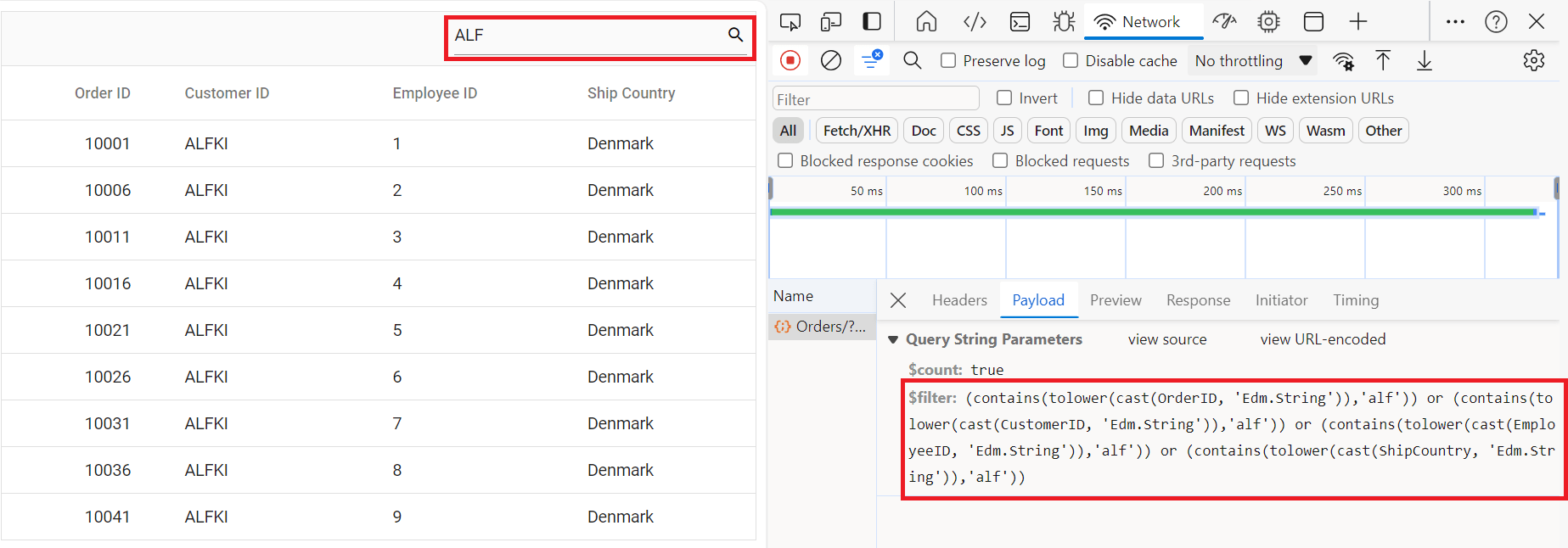
Handling Filtering Operation
To enable filter operations in your web application using OData, you first need to configure the OData support in your service collection. This involves adding the Filter method within the OData setup, allowing you to filter data based on specified criteria. Once enabled, clients can utilize the $filter query option in your requests to filter for specific data entries.
// Create a new instance of the web application builder.
var builder = WebApplication.CreateBuilder(args);
// Create an ODataConventionModelBuilder to build the OData model.
var modelBuilder = new ODataConventionModelBuilder();
// Register the "Orders" entity set with the OData model builder.
modelBuilder.EntitySet<OrdersDetails>("Orders");
// Add services to the container.
// Add controllers with OData support to the service collection.
builder.Services.AddControllers().AddOData(
options => options
.Count()
.Filter()
.AddRouteComponents("odata", modelBuilder.GetEdmModel()));<ejs-grid id="Grid" height="280" allowFiltering="true">
<e-data-manager url="https://localhost:xxxx/odata/Orders" adaptor="ODataV4Adaptor"></e-data-manager>
// Replace `xxxx` with your actual localhost port number.
<e-grid-columns>
<e-grid-column field="OrderID" headerText="Order ID" width="120" textAlign="Right" isPrimaryKey="true" type="number"></e-grid-column>
<e-grid-column field="CustomerID" headerText="Customer ID" width="150" type="string"></e-grid-column>
<e-grid-column field="EmployeeID" headerText="Employee ID" width="150"></e-grid-column>
<e-grid-column field="ShipCountry" headerText="Ship Country" width="150"></e-grid-column>
</e-grid-columns>
</ejs-grid>Single column filtering

Multi column filtering

Handling Sorting Operation
To enable sorting operations in your web application using OData, you first need to configure the OData support in your service collection. This involves adding the OrderBy method within the OData setup, allowing you to sort data based on specified criteria. Once enabled, clients can utilize the $orderby query option in their requests to sort data entries according to desired attributes.
// Create a new instance of the web application builder.
var builder = WebApplication.CreateBuilder(args);
// Create an ODataConventionModelBuilder to build the OData model.
var modelBuilder = new ODataConventionModelBuilder();
// Register the "Orders" entity set with the OData model builder.
modelBuilder.EntitySet<OrdersDetails>("Orders");
// Add services to the container.
// Add controllers with OData support to the service collection.
builder.Services.AddControllers().AddOData(
options => options
.Count()
.OrderBy()
.AddRouteComponents("odata", modelBuilder.GetEdmModel()));<ejs-grid id="Grid" height="280" allowSorting="true">
<e-data-manager url="https://localhost:xxxx/odata/Orders" adaptor="ODataV4Adaptor"></e-data-manager>
// Replace `xxxx` with your actual localhost port number.
<e-grid-columns>
<e-grid-column field="OrderID" headerText="Order ID" width="120" textAlign="Right" isPrimaryKey="true" type="number"></e-grid-column>
<e-grid-column field="CustomerID" headerText="Customer ID" width="150" type="string"></e-grid-column>
<e-grid-column field="EmployeeID" headerText="Employee ID" width="150"></e-grid-column>
<e-grid-column field="ShipCountry" headerText="Ship Country" width="150"></e-grid-column>
</e-grid-columns>
</ejs-grid>Single column sorting

Multi column sorting

Handling Paging Operation
To implement paging operations in your web application using OData, you can utilize the SetMaxTop method within your OData setup to limit the maximum number of records that can be returned per request. While you configure the maximum limit, clients can utilize the $skip and $top query options in their requests to specify the number of records to skip and the number of records to take, respectively.
// Create a new instance of the web application builder.
var builder = WebApplication.CreateBuilder(args);
// Create an ODataConventionModelBuilder to build the OData model.
var modelBuilder = new ODataConventionModelBuilder();
// Register the "Orders" entity set with the OData model builder.
modelBuilder.EntitySet<OrdersDetails>("Orders");
// Add services to the container.
// Add controllers with OData support to the service collection.
var recordCount= OrdersDetails.GetAllRecords().Count;
builder.Services.AddControllers().AddOData(
options => options
.Count()
.SetMaxTop(recordCount)
.AddRouteComponents(
"odata",
modelBuilder.GetEdmModel()));<ejs-grid id="Grid" height="280" allowPaging="true">
<e-data-manager url="https://localhost:xxxx/odata/Orders" adaptor="ODataV4Adaptor"></e-data-manager>
// Replace `xxxx` with your actual localhost port number.
<e-grid-columns>
<e-grid-column field="OrderID" headerText="Order ID" width="120" textAlign="Right" isPrimaryKey="true" type="number"></e-grid-column>
<e-grid-column field="CustomerID" headerText="Customer ID" width="150" type="string"></e-grid-column>
<e-grid-column field="EmployeeID" headerText="Employee ID" width="150"></e-grid-column>
<e-grid-column field="ShipCountry" headerText="Ship Country" width="150"></e-grid-column>
</e-grid-columns>
</ejs-grid>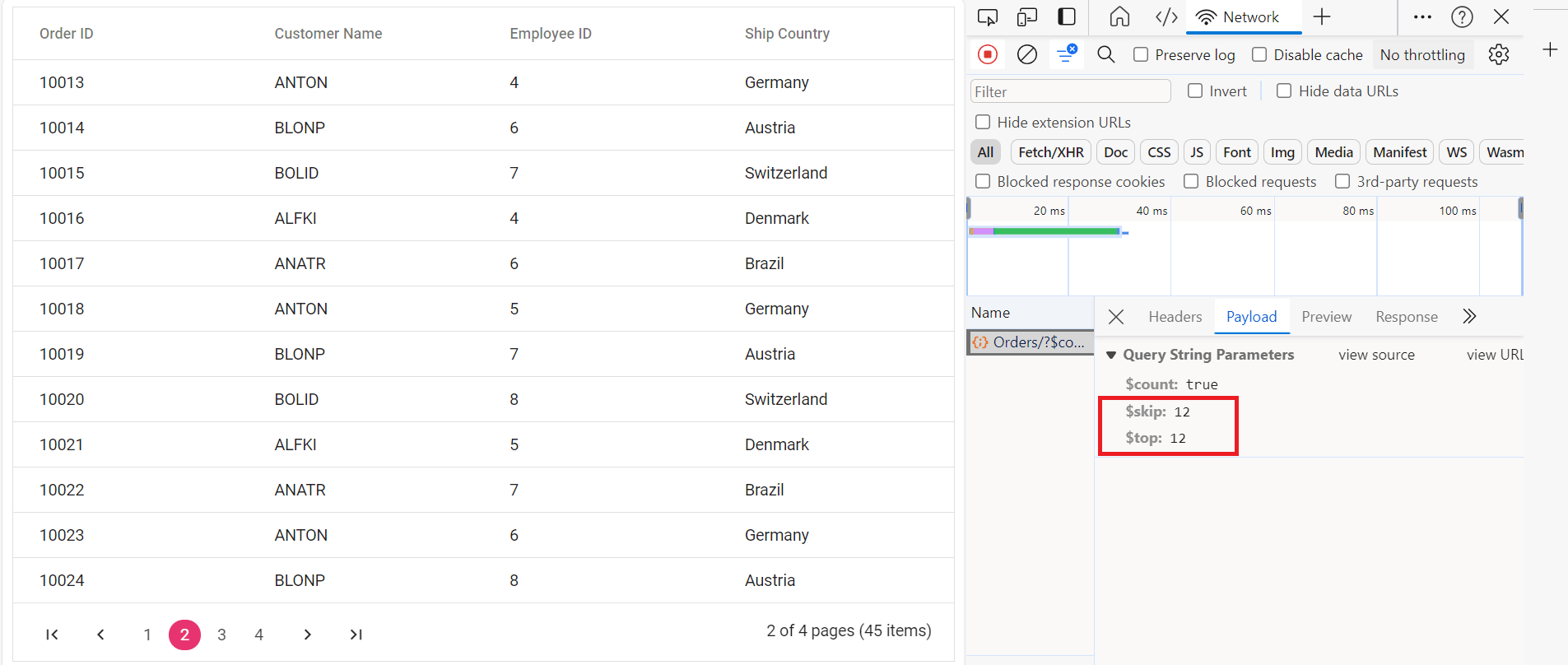
Handling CRUD operations
To manage CRUD (Create, Read, Update, Delete) operations using the ODataV4Adaptor, follow the provided guide for configuring the Syncfusion Grid for editing and utilize the sample implementation of the OrdersController in your server application. This controller handles HTTP requests for CRUD operations such as GET, POST, PATCH, and DELETE.
To enable CRUD operations in the Syncfusion ASP.NET Core Grid, follow the below steps:
<ejs-grid id="Grid" height="280" toolbar="@(new List<string>() { "Add", "Edit", "Delete", "Update", "Cancel", "Search"})">
<e-grid-editSettings allowAdding="true" allowDeleting="true" allowEditing="true" mode="Normal"></e-grid-editSettings>
<e-data-manager url="https://localhost:xxxx/odata/Orders" adaptor="ODataV4Adaptor"></e-data-manager>
// Replace `xxxx` with your actual localhost port number.
<e-grid-columns>
<e-grid-column field="OrderID" headerText="Order ID" width="120" textAlign="Right" isPrimaryKey="true" type="number"></e-grid-column>
<e-grid-column field="CustomerID" headerText="Customer ID" width="150" type="string"></e-grid-column>
<e-grid-column field="EmployeeID" headerText="Employee ID" width="150"></e-grid-column>
<e-grid-column field="ShipCountry" headerText="Ship Country" width="150"></e-grid-column>
</e-grid-columns>
</ejs-grid>Normal/Inline editing is the default edit
modefor the Grid control. To enable CRUD operations, ensure that theisPrimaryKeyproperty is set to true for a specific Grid column, ensuring that its value is unique.
Insert Record
To insert a new record into your Syncfusion Grid, you can utilize the HttpPost method in your server application. Below is a sample implementation of inserting a record using the OrdersController:
/// <summary>
/// Inserts a new order to the collection.
/// </summary>
/// <param name="addRecord">The order to be inserted.</param>
/// <returns>It returns the newly inserted record detail.</returns>
[HttpPost]
[EnableQuery]
public IActionResult Post([FromBody] OrdersDetails addRecord)
{
if (addRecord == null)
{
return BadRequest("Null order");
}
OrdersDetails.GetAllRecords().Insert(0, addRecord);
return Ok(addRecord);
}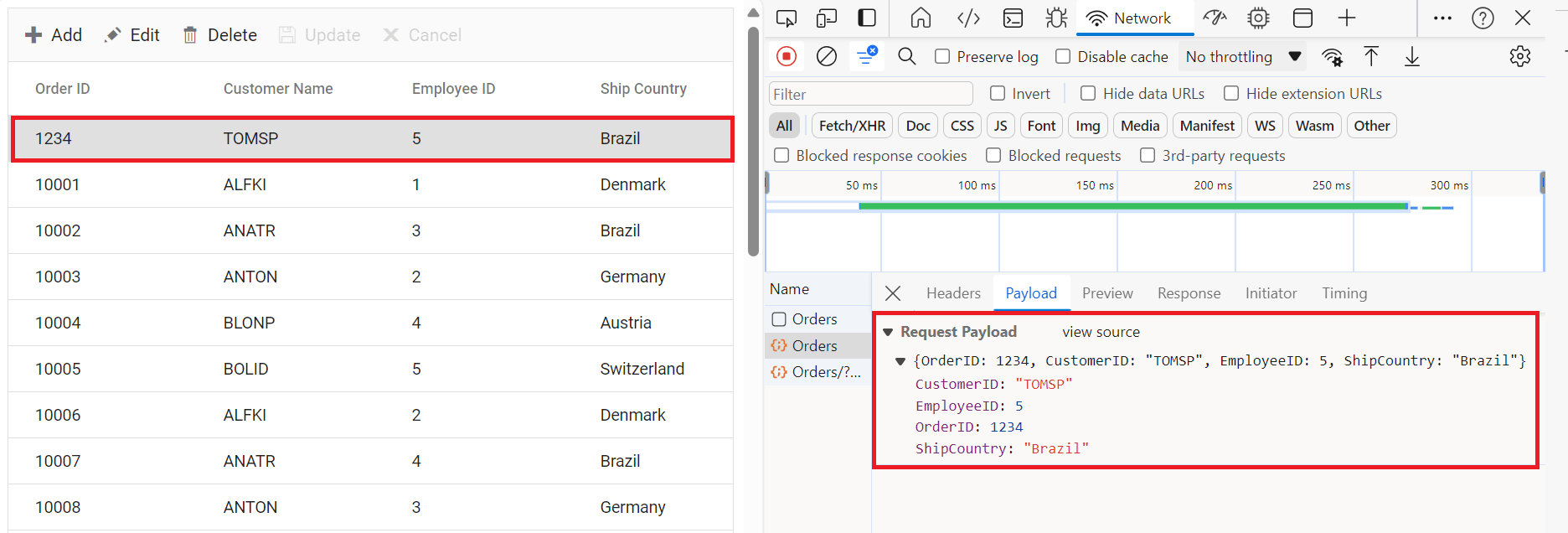
Update Record
Updating a record in the Syncfusion Grid can be achieved by utilizing the HttpPatch method in your controller. Here’s a sample implementation of updating a record:
/// <summary>
/// Updates an existing order.
/// </summary>
/// <param name="key">The ID of the order to update.</param>
/// <param name="updateRecord">The updated order details.</param>
/// <returns>It returns the updated order details.</returns>
[HttpPatch("{key}")]
public IActionResult Patch(int key, [FromBody] OrdersDetails updateRecord)
{
if (updateRecord == null)
{
return BadRequest("No records to update.");
}
var existingOrder = OrdersDetails.GetAllRecords().FirstOrDefault(order => order.OrderID == key);
if (existingOrder == null)
{
return NotFound($"Order with ID {key} not found.");
}
// Update fields only if they are provided.
existingOrder.CustomerID = updateRecord.CustomerID ?? existingOrder.CustomerID;
existingOrder.EmployeeID = updateRecord.EmployeeID ?? existingOrder.EmployeeID;
existingOrder.ShipCountry = updateRecord.ShipCountry ?? existingOrder.ShipCountry;
// Return the updated record.
return Ok(existingOrder);
}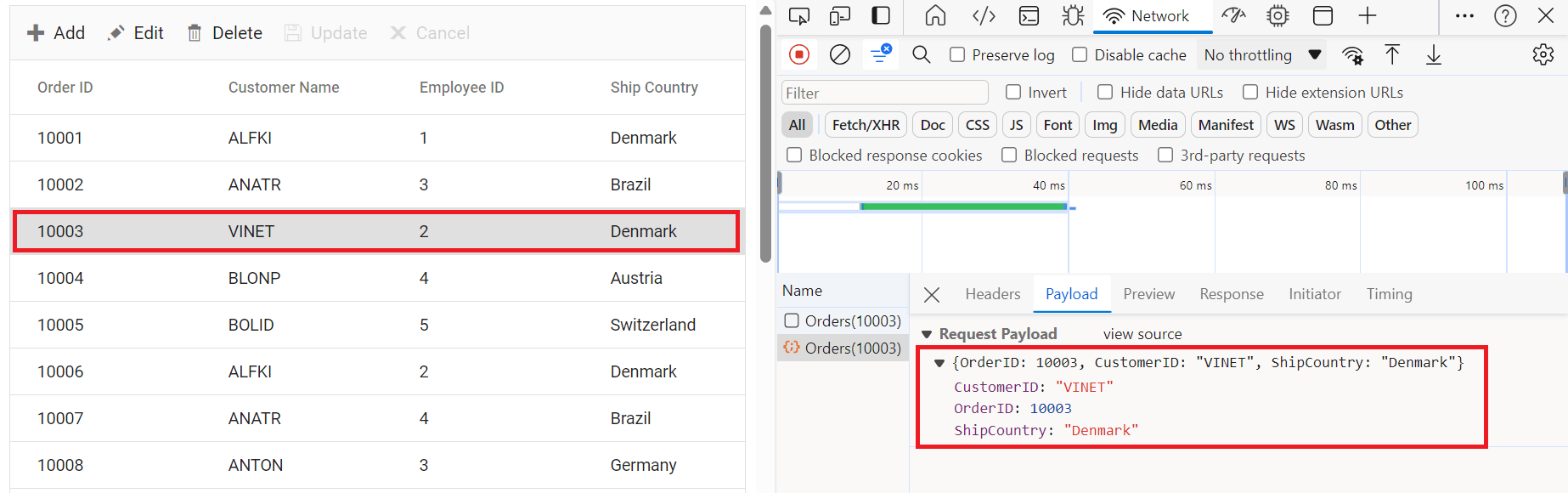
Delete Record
To delete a record from your Syncfusion Grid, you can utilize the HttpDelete method in your controller. Below is a sample implementation:
/// <summary>
/// Deletes an order.
/// </summary>
/// <param name="key">The ID of the order to delete.</param>
/// <returns>It returns the deleted record detail.</returns>
[HttpDelete("{key}")]
public IActionResult Delete(int key)
{
var deleteRecord = OrdersDetails.GetAllRecords().FirstOrDefault(order => order.OrderID == key);
if (deleteRecord != null)
{
OrdersDetails.GetAllRecords().Remove(deleteRecord);
}
return Ok(deleteRecord);
}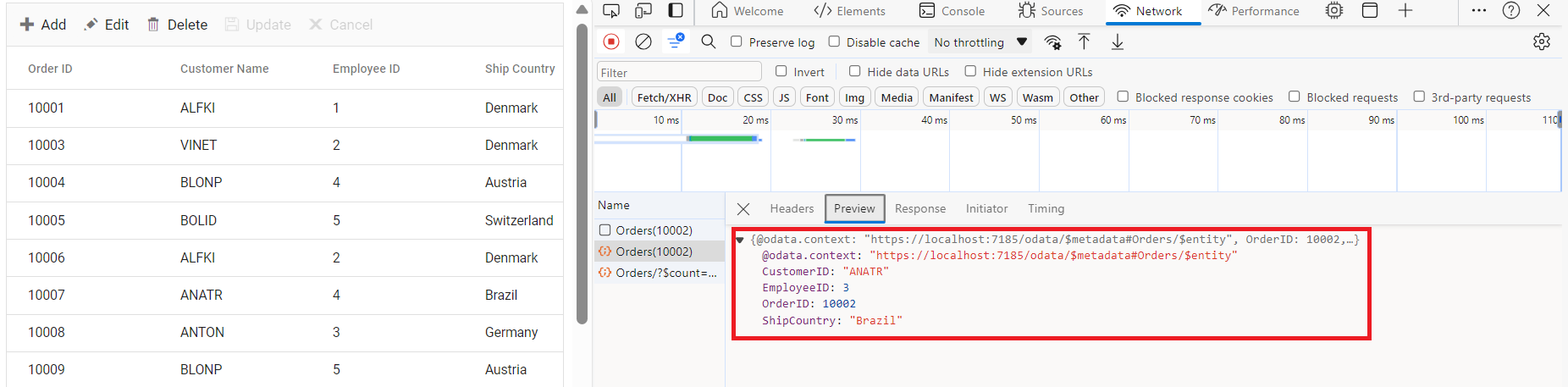
Please find the sample in this GitHub location.
Odata with custom url
The Syncfusion ODataV4 adaptor extends support for calling customized URLs to accommodate data retrieval and CRUD actions as per your application’s requirements. However, when utilizing a custom URL with the ODataV4 adaptor, it’s essential to modify the routing configurations in your application’s route configuration file to align with your custom URL. You can invoke the custom URL by the following methods in the DataManager.
Configuring Custom URLs
To work with custom URLs for CRUD operations in the Syncfusion Grid, you can use the following properties:
- insertUrl: Specifies the custom URL for inserting new records.
- removeUrl: Specifies the custom URL for deleting records.
- updateUrl: Specifies the custom URL for updating records.
- batchUrl: Specifies the custom URL for batch editing operations.
Ensure that the routing configurations on the server-side are properly updated to handle these custom URLs.
The following code example describes the above behavior.
<ejs-grid id="Grid" height="280" toolbar="@(new List<string>() { "Add", "Edit", "Delete", "Update", "Cancel", "Search"})">
<e-grid-editSettings allowAdding="true" allowDeleting="true" allowEditing="true" mode="Normal"></e-grid-editSettings>
<e-data-manager url="https://localhost:xxxx/odata/Orders"
updateUrl= "https://localhost:xxxx/odata/Orders/Update"
insertUrl= "https://localhost:xxxx/odata/Orders/Insert"
removeUrl= "https://localhost:xxxx/odata/Orders/Delete"
adaptor="ODataV4Adaptor">
</e-data-manager> // Replace `xxxx` with your actual localhost port number.
<e-grid-columns>
<e-grid-column field="OrderID" headerText="Order ID" width="120" textAlign="Right" isPrimaryKey="true" type="number"></e-grid-column>
<e-grid-column field="CustomerID" headerText="Customer ID" width="150" type="string"></e-grid-column>
<e-grid-column field="EmployeeID" headerText="Employee ID" width="150"></e-grid-column>
<e-grid-column field="ShipCountry" headerText="Ship Country" width="150"></e-grid-column>
</e-grid-columns>
</ejs-grid>For batch editing, you can specify a custom batch URL as follows:
<ejs-grid id="Grid" height="280" toolbar="@(new List<string>() { "Add", "Edit", "Delete", "Update", "Cancel", "Search"})">
<e-grid-editSettings allowAdding="true" allowDeleting="true" allowEditing="true" mode="Normal"></e-grid-editSettings>
<e-data-manager url="https://localhost:xxxx/odata/Orders"
batchUrl= "https://localhost:xxxx/odata/Orders/BatchUpdate"
adaptor="ODataV4Adaptor">
</e-data-manager> // Replace `xxxx` with your actual localhost port number.
<e-grid-columns>
<e-grid-column field="OrderID" headerText="Order ID" width="120" textAlign="Right" isPrimaryKey="true" type="number"></e-grid-column>
<e-grid-column field="CustomerID" headerText="Customer ID" width="150" type="string"></e-grid-column>
<e-grid-column field="EmployeeID" headerText="Employee ID" width="150"></e-grid-column>
<e-grid-column field="ShipCountry" headerText="Ship Country" width="150"></e-grid-column>
</e-grid-columns>
</ejs-grid>