UrlAdaptor in Syncfusion ASP.NET Core Grid
18 Dec 202524 minutes to read
The UrlAdaptor serves as the base adaptor for facilitating communication between remote data services and an UI control. It enables seamless data binding and interaction with custom API services or any remote service through URLs. The UrlAdaptor is particularly useful for the scenarios where a custom API service with unique logic for handling data and CRUD operations is in place. This approach allows for custom handling of data and CRUD operations, and the resultant data returned in the result and count format for display in the Syncfusion ASP.NET Core Grid.
This section describes a step-by-step process for retrieving data using UrlAdaptor, then binding it to the ASP.NET Core Grid to facilitate data and CRUD operations.
Creating an API Service
To configure a server with Syncfusion ASP.NET Core Grid, follow the below steps:
1. Project Creation:
Open Visual Studio and create an ASP.NET Core project named UrlAdaptor. To create an ASP.NET Core application, follow the documentation link for detailed steps.
2. Model Class Creation:
Create a model class named OrdersDetails.cs inside the Models folder on the server-side. This model will represent the order data structure.
namespace UrlAdaptor.Models
{
public class OrdersDetails
{
public static List<OrdersDetails> order = new List<OrdersDetails>();
public OrdersDetails()
{
}
public OrdersDetails(int OrderID, string CustomerId, int EmployeeId, double Freight, bool Verified, DateTime OrderDate, string ShipCity, string ShipName, string ShipCountry, DateTime ShippedDate, string ShipAddress)
{
this.OrderID = OrderID;
this.CustomerID = CustomerId;
this.EmployeeID = EmployeeId;
this.Freight = Freight;
this.ShipCity = ShipCity;
this.Verified = Verified;
this.OrderDate = OrderDate;
this.ShipName = ShipName;
this.ShipCountry = ShipCountry;
this.ShippedDate = ShippedDate;
this.ShipAddress = ShipAddress;
}
public static List<OrdersDetails> GetAllRecords()
{
if (order.Count() == 0)
{
int code = 10000;
for (int i = 1; i <= 2000; i++)
{
order.Add(new OrdersDetails(code + 1, "ALFKI", i + 0, 2.3 * i, false, new DateTime(1991, 05, 15), "Berlin", "Simons bistro", "Denmark", new DateTime(1996, 7, 16), "Kirchgasse 6"));
order.Add(new OrdersDetails(code + 2, "ANATR", i + 2, 3.3 * i, true, new DateTime(1990, 04, 04), "Madrid", "Queen Cozinha", "Brazil", new DateTime(1996, 9, 11), "Avda. Azteca 123"));
order.Add(new OrdersDetails(code + 3, "ANTON", i + 1, 4.3 * i, true, new DateTime(1957, 11, 30), "Cholchester", "Frankenversand", "Germany", new DateTime(1996, 10, 7), "Carrera 52 con Ave. Bolívar #65-98 Llano Largo"));
order.Add(new OrdersDetails(code + 4, "BLONP", i + 3, 5.3 * i, false, new DateTime(1930, 10, 22), "Marseille", "Ernst Handel", "Austria", new DateTime(1996, 12, 30), "Magazinweg 7"));
order.Add(new OrdersDetails(code + 5, "BOLID", i + 4, 6.3 * i, true, new DateTime(1953, 02, 18), "Tsawassen", "Hanari Carnes", "Switzerland", new DateTime(1997, 12, 3), "1029 - 12th Ave. S."));
code += 5;
}
}
return order;
}
[Key]
public int? OrderID { get; set; }
public string CustomerID { get; set; }
public int? EmployeeID { get; set; }
public double? Freight { get; set; }
public string ShipCity { get; set; }
public bool Verified { get; set; }
public DateTime OrderDate { get; set; }
public string ShipName { get; set; }
public string ShipCountry { get; set; }
public DateTime ShippedDate { get; set; }
public string ShipAddress { get; set; }
}
}3. API Controller Creation:
Create a file named GridController.cs under the Controllers folder. This controller will handle data retrieval and communication with the Syncfusion ASP.NET Core Grid.
using Microsoft.AspNetCore.Http;
using Microsoft.AspNetCore.Mvc;
using UrlAdaptor.Models;
namespace UrlAdaptor.Controllers
{
[Route("api/[controller]")]
[ApiController]
public class GridController : ControllerBase
{
/// <summary>
/// Handles HTTP POST requests to retrieve order data.
/// </summary>
/// <returns> Returns an object containing the list of orders and the total record count. </returns>
[HttpPost]
public object Post()
{
// Retrieve data from the data source (e.g., database).
IQueryable<OrdersDetails> DataSource = GetOrderData().AsQueryable();
// Get the total records count.
int totalRecordsCount = DataSource.Count();
// Return data based on the request.
return new { result = DataSource, count = totalRecordsCount };
}
/// <summary>
/// Retrieves the list of all order records.
/// </summary>
/// <returns> Returns a list of order details from the data source.</returns>
[HttpGet]
public List<OrdersDetails> GetOrderData()
{
var data = OrdersDetails.GetAllRecords().ToList();
return data;
}
}
}The GetOrderData method retrieves sample order data. You can replace it with your custom logic to fetch data from a database or any other source.
4. Run the Application:
Run the application in Visual Studio. It will be accessible on a URL like https://localhost:xxxx.
After running the application, you can verify that the server-side API controller is successfully returning the order data in the URL(https://localhost:xxxx/api/Grid). Here xxxx denotes the port number.
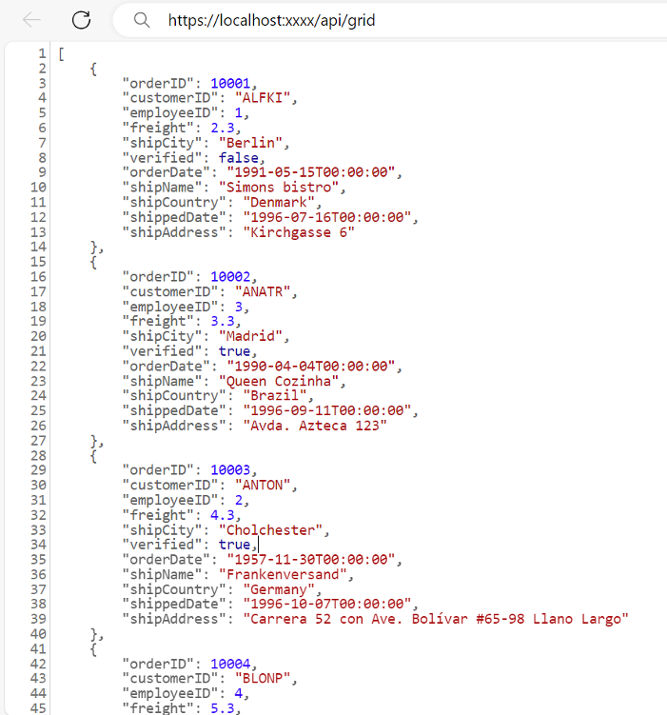
Connecting Syncfusion ASP.NET Core Grid to an API Service
To integrate the Syncfusion Grid into your ASP.NET Core project using Visual Studio, follow these steps:
Step 1: Install the Syncfusion ASP.NET Core Package:
To add ASP.NET Core in the application, open the NuGet package manager in Visual Studio (Tools → NuGet Package Manager → Manage NuGet Packages for Solution), search for Syncfusion.EJ2.AspNet.Core and install it.
Alternatively, you can install it using the following Package Manager Console command:
Install-Package Syncfusion.EJ2.AspNet.Core -Version 32.1.19Step 2: Add Syncfusion ASP.NET Core Tag Helper
Open ~/Pages/_ViewImports.cshtml file and import the Syncfusion.EJ2 TagHelper.
@addTagHelper *, Syncfusion.EJ2Step 3: Add Stylesheets and Script Resources
To include the required styles and scripts, add the following references inside the <head> of ~/Pages/Shared/_Layout.cshtml file:
<head>
...
<!-- Syncfusion ASP.NET Core control styles -->
<link rel="stylesheet" href="https://cdn.syncfusion.com/ej2/32.1.19/bootstrap5.css" />
<!-- Syncfusion ASP.NET Core control scripts -->
<script src="https://cdn.syncfusion.com/ej2/32.1.19/dist/ej2.min.js"></script>
<!-- Include the necessary CSS files to style the Syncfusion ASP.NET Core controls-->
<link href="https://cdn.syncfusion.com/ej2/32.1.19/ej2-base/styles/bootstrap5.css" rel="stylesheet" />
<link href="https://cdn.syncfusion.com/ej2/32.1.19/ej2-grids/styles/bootstrap5.css" rel="stylesheet" />
<link href="https://cdn.syncfusion.com/ej2/32.1.19/ej2-buttons/styles/bootstrap5.css" rel="stylesheet" />
<link href="https://cdn.syncfusion.com/ej2/32.1.19/ej2-popups/styles/bootstrap5.css" rel="stylesheet" />
<link href="https://cdn.syncfusion.com/ej2/32.1.19/ej2-richtexteditor/styles/bootstrap5.css" rel="stylesheet" />
<link href="https://cdn.syncfusion.com/ej2/32.1.19/ej2-navigations/styles/bootstrap5.css" rel="stylesheet" />
<link href="https://cdn.syncfusion.com/ej2/32.1.19/ej2-dropdowns/styles/bootstrap5.css" rel="stylesheet" />
<link href="https://cdn.syncfusion.com/ej2/32.1.19/ej2-lists/styles/bootstrap5.css" rel="stylesheet" />
<link href="https://cdn.syncfusion.com/ej2/32.1.19/ej2-inputs/styles/bootstrap5.css" rel="stylesheet" />
<link href="https://cdn.syncfusion.com/ej2/32.1.19/ej2-calendars/styles/bootstrap5.css" rel="stylesheet" />
<link href="https://cdn.syncfusion.com/ej2/32.1.19/ej2-notifications/styles/bootstrap5.css" rel="stylesheet" />
<link href="https://cdn.syncfusion.com/ej2/32.1.19/ej2-splitbuttons/styles/bootstrap5.css" rel="stylesheet" />
<script src="https://cdnjs.cloudflare.com/ajax/libs/systemjs/0.19.38/system.js"></script>
<script src="https://cdn.syncfusion.com/ej2/syncfusion-helper.js" type="text/javascript"></script>
</head>Step 4: Register Syncfusion Script Manager:
To ensure proper script execution, register the Syncfusion Script Manager <ejs-scripts> at the end of the <body> tag in your ASP.NET Core application as follows:
<body>
...
<!-- Syncfusion ASP.NET Core Script Manager -->
<ejs-scripts></ejs-scripts>
</body>Step 5: Add ASP.NET Core Grid:
Now, add the Syncfusion ASP.NET Core Grid tag helper in ~/Pages/Index.cshtml page.
<ejs-grid id="Grid" height="315">
<e-data-manager url="https://localhost:xxxx/api/Grid" adaptor="UrlAdaptor"></e-data-manager> // Replace `xxxx` with your actual localhost port number.
<e-grid-columns>
<e-grid-column field="OrderID" headerText="Order ID" width="120" textAlign="Right" isPrimaryKey="true" type="number"></e-grid-column>
<e-grid-column field="CustomerID" headerText="Customer ID" width="150" type="string"></e-grid-column>
<e-grid-column field="ShipCity" headerText="Ship City" width="150"></e-grid-column>
<e-grid-column field="ShipCountry" headerText="Ship Country" width="150"></e-grid-column>
</e-grid-columns>
</ejs-grid>Step 6: Configure the server:
In the Program.cs file of your project, configure the server to serve static files and handle API requests by adding the following code:
builder.Services.AddRazorPages();
builder.Services.AddControllers();
var app = builder.Build();
app.MapRazorPages();
app.MapControllers();Step 7: Run the Project:
Run the project in Visual Studio, and the Syncfusion ASP.NET Core Grid will successfully fetch data from the API service.
- The Syncfusion ASP.NET Core Grid provides built-in support for handling various data operations such as searching, sorting, filtering, aggregate and paging on the server-side. These operations can be handled using methods such as
PerformSearching,PerformFiltering,PerformSorting,PerformTakeandPerformSkipavailable in the Syncfusion.EJ2.AspNet.Core package. Let’s explore how to manage these data operations using theUrlAdaptor.- In an API service project, add
Syncfusion.EJ2.AspNet.Coreby opening the NuGet package manager in Visual Studio (Tools → NuGet Package Manager → Manage NuGet Packages for Solution), search and install it.- To access
DataManagerRequestandQueryableOperation, import Syncfusion.EJ2.Base inGridController.csfile.- In the
UrlAdaptorconfiguration, the properties of theDataManagerobject are encapsulated within an object named value. To access theDataManagerproperties, a dedicated class is created, representing the value object.// Model for handling data manager requests. public class DataManager { public required DataManagerRequest Value { get; set; } }
Handling Searching Operation
To enable search functionality, ensure that your API endpoint supports custom searching criteria. Implement the searching logic on the server-side using the PerformSearching method from the QueryableOperation class. This allows the custom data source to undergo searching based on the criteria specified in the incoming DataManagerRequest object.
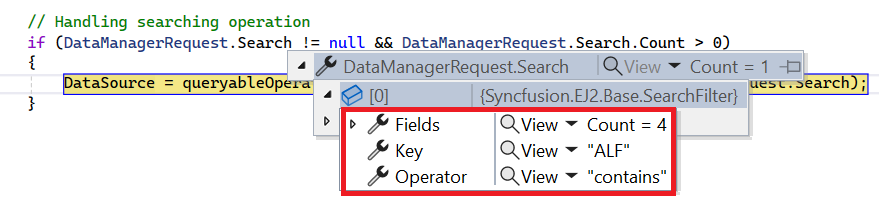
[HttpPost]
public object Post([FromBody] DataManagerRequest DataManagerRequest)
{
// Retrieve data from the data source (e.g., database).
IQueryable<OrdersDetails> DataSource = GetOrderData().AsQueryable();
QueryableOperation queryableOperation = new QueryableOperation(); // Initialize QueryableOperation instance.
// Handling Searching.
if (DataManagerRequest.Search != null && DataManagerRequest.Search.Count > 0)
{
DataSource = queryableOperation.PerformSearching(DataSource, DataManagerRequest.Search);
}
// Get the total records count.
int totalRecordsCount = DataSource.Count();
// Return data based on the request.
return new { result = DataSource, count = totalRecordsCount };
}<ejs-grid id="Grid" toolbar="@(new List<string>() { "Search" })" height="280">
<e-data-manager url="https://localhost:xxxx/api/Grid" adaptor="UrlAdaptor"></e-data-manager> // Replace `xxxx` with your actual localhost port number.
<e-grid-columns>
<e-grid-column field="OrderID" headerText="Order ID" width="120" textAlign="Right" isPrimaryKey="true" type="number"></e-grid-column>
<e-grid-column field="CustomerID" headerText="Customer ID" width="150" type="string"></e-grid-column>
<e-grid-column field="ShipCity" headerText="Ship City" width="150"></e-grid-column>
<e-grid-column field="ShipCountry" headerText="Ship Country" width="150"></e-grid-column>
</e-grid-columns>
</ejs-grid>Handling Filtering Operation
To handle filtering operation, configure your API endpoint to support filter criteria. Implement the filtering logic on the server-side using the PerformFiltering method from the QueryableOperation class. This allows the custom data source to undergo filtering based on the criteria specified in the incoming DataManagerRequest object.
Single column filtering

Multi column filtering

[HttpPost]
public object Post([FromBody] DataManagerRequest DataManagerRequest)
{
// Retrieve data from the data source (e.g., database).
IQueryable<OrdersDetails> DataSource = GetOrderData().AsQueryable();
QueryableOperation queryableOperation = new QueryableOperation(); // Initialize QueryableOperation instance.
if (DataManagerRequest.Where != null && DataManagerRequest.Where.Count > 0)
{
// Handling filtering operation.
foreach (var condition in DataManagerRequest.Where)
{
foreach (var predicate in condition.predicates)
{
DataSource = queryableOperation.PerformFiltering(DataSource, DataManagerRequest.Where, predicate.Operator);
}
}
}
// Get the total records count.
int totalRecordsCount = DataSource.Count();
// Return data based on the request.
return new { result = DataSource, count = totalRecordsCount };
}<ejs-grid id="Grid" allowFiltering="true" height="280">
<e-data-manager url="https://localhost:xxxx/api/Grid" adaptor="UrlAdaptor"></e-data-manager> // Replace `xxxx` with your actual localhost port number.
<e-grid-columns>
<e-grid-column field="OrderID" headerText="Order ID" width="120" textAlign="Right" isPrimaryKey="true" type="number"></e-grid-column>
<e-grid-column field="CustomerID" headerText="Customer ID" width="150" type="string"></e-grid-column>
<e-grid-column field="ShipCity" headerText="Ship City" width="150"></e-grid-column>
<e-grid-column field="ShipCountry" headerText="Ship Country" width="150"></e-grid-column>
</e-grid-columns>
</ejs-grid>Handling Sorting Operation
To handle sorting operation, configure your API to support custom sorting criteria. Implement the sorting logic on the server-side using the PerformSorting method from the QueryableOperation class. This allows the custom data source to undergo sorting based on the criteria specified in the incoming DataManagerRequest object.
Single column sorting

Multi column sorting

[HttpPost]
public object Post([FromBody] DataManagerRequest DataManagerRequest)
{
// Retrieve data from the data source (e.g., database).
IQueryable<OrdersDetails> DataSource = GetOrderData().AsQueryable();
QueryableOperation queryableOperation = new QueryableOperation(); // Initialize QueryableOperation instance.
// Handling Sorting operation.
if (DataManagerRequest.Sorted != null && DataManagerRequest.Sorted.Count > 0)
{
DataSource = queryableOperation.PerformSorting(DataSource, DataManagerRequest.Sorted);
}
// Get the total count of records.
int totalRecordsCount = DataSource.Count();
// Return data based on the request.
return new { result = DataSource, count = totalRecordsCount };
}<ejs-grid id="Grid" allowSorting="true" height="280">
<e-data-manager url="https://localhost:xxxx/api/Grid" adaptor="UrlAdaptor"></e-data-manager> // Replace `xxxx` with your actual localhost port number.
<e-grid-columns>
<e-grid-column field="OrderID" headerText="Order ID" width="120" textAlign="Right" isPrimaryKey="true" type="number"></e-grid-column>
<e-grid-column field="CustomerID" headerText="Customer ID" width="150" type="string"></e-grid-column>
<e-grid-column field="ShipCity" headerText="Ship City" width="150"></e-grid-column>
<e-grid-column field="ShipCountry" headerText="Ship Country" width="150"></e-grid-column>
</e-grid-columns>
</ejs-grid>Handling Paging Operation
To handle paging operation, configure your API endpoint to support custom paging criteria. Implement the paging logic on the server-side using the PerformTake and PerformSkip method from the QueryableOperation class. This allows the custom data source to undergo paging based on the criteria specified in the incoming DataManagerRequest object.
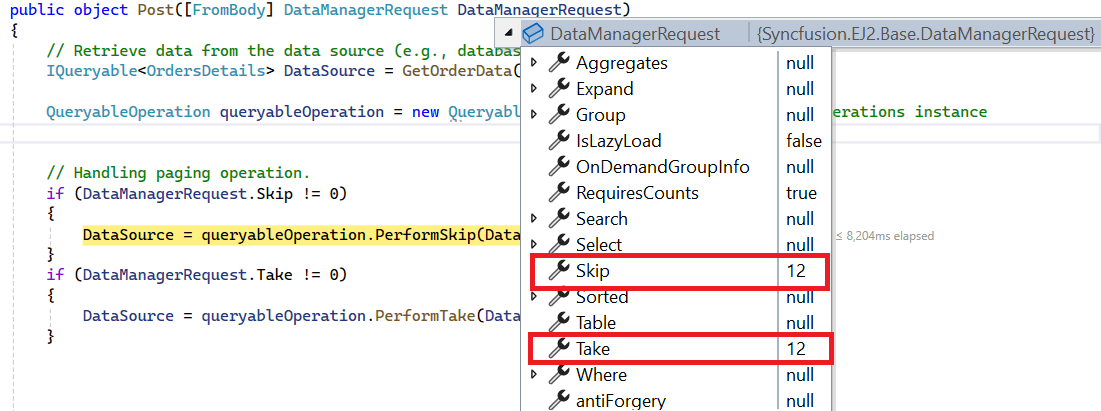
[HttpPost]
public object Post([FromBody] DataManagerRequest DataManagerRequest)
{
// Retrieve data from the data source (e.g., database).
IQueryable<OrdersDetails> DataSource = GetOrderData().AsQueryable();
// Get the total records count.
int totalRecordsCount = DataSource.Count();
QueryableOperation queryableOperation = new QueryableOperation(); // Initialize QueryableOperation instance.
// Handling paging operation.
if (DataManagerRequest.Skip != 0)
{
DataSource = queryableOperation.PerformSkip(DataSource, DataManagerRequest.Skip);
}
if (DataManagerRequest.Take != 0)
{
DataSource = queryableOperation.PerformTake(DataSource, DataManagerRequest.Take);
}
// Return data based on the request.
return new { result = DataSource, count = totalRecordsCount };
}<ejs-grid id="Grid" allowPaging="true" height="280">
<e-data-manager url="https://localhost:xxxx/api/Grid" adaptor="UrlAdaptor"></e-data-manager> // Replace `xxxx` with your actual localhost port number.
<e-grid-columns>
<e-grid-column field="OrderID" headerText="Order ID" width="120" textAlign="Right" isPrimaryKey="true" type="number"></e-grid-column>
<e-grid-column field="CustomerID" headerText="Customer ID" width="150" type="string"></e-grid-column>
<e-grid-column field="ShipCity" headerText="Ship City" width="150"></e-grid-column>
<e-grid-column field="ShipCountry" headerText="Ship Country" width="150"></e-grid-column>
</e-grid-columns>
</ejs-grid>Handling CRUD Operations
The Syncfusion ASP.NET Core Grid seamlessly integrates CRUD (Create, Read, Update, Delete) operations with server-side controller actions through specific properties: insertUrl, removeUrl, updateUrl, crudUrl, and batchUrl. These properties enable the Grid to communicate with the data service for every Grid action, facilitating server-side operations.
CRUD Operations Mapping:
The following properties enable the Grid to interact with API endpoints for different CRUD actions:
- insertUrl: Specifies the URL for inserting new data.
- removeUrl: Specifies the URL for removing existing data.
- updateUrl: Specifies the URL for updating existing data.
- crudUrl: Specifies a single URL for all CRUD operations.
- batchUrl: Specifies the URL for batch editing.
To enable editing in ASP.NET Core Grid, refer to the editing documentation. In the below example, the inline edit mode is enabled and toolbar property is configured to display toolbar items for editing purposes.
<ejs-grid id="Grid" toolbar="@(new List<string>() { "Add", "Edit", "Delete", "Update", "Cancel" })">
<e-data-manager url='https://localhost:xxxx/api/Grid'
insertUrl='https://localhost:xxxx/api/Grid/Insert'
updateUrl='https://localhost:xxxx/api/Grid/Update'
removeUrl='https://localhost:xxxx/api/Grid/Remove'
adaptor="UrlAdaptor"> // Replace `xxxx` with your actual localhost port number.
</e-data-manager>
<e-grid-editSettings allowAdding="true" allowDeleting="true" allowEditing="true" mode="Normal"></e-grid-editSettings>
<e-grid-column field="OrderID" headerText="Order ID" width="120" textAlign="Right" isPrimaryKey="true" type="number"></e-grid-column>
<e-grid-column field="CustomerID" headerText="Customer ID" width="150" type="string"></e-grid-column>
<e-grid-column field="ShipCity" headerText="Ship City" width="150"></e-grid-column>
<e-grid-column field="ShipCountry" headerText="Ship Country" width="150"></e-grid-column>
</e-grid-columns>
</ejs-grid>Normal/Inline editing is the default edit
modefor the Grid. To enable CRUD operations, ensure that theisPrimaryKeyproperty is set to true for a specific Grid column, ensuring that its value is unique.
The below class is used to structure data sent during CRUD operations.
public class CRUDModel<T> where T : class
{
public string? action { get; set; }
public string? keyColumn { get; set; }
public object? key { get; set; }
public T? value { get; set; }
public List<T>? added { get; set; }
public List<T>? changed { get; set; }
public List<T>? deleted { get; set; }
public IDictionary<string, object>? @params { get; set; }
}Insert Operation:
To insert a new record, utilize the insertUrl property to specify the controller action mapping URL for the insert operation. The newly added record details are bound to the newRecord parameter.
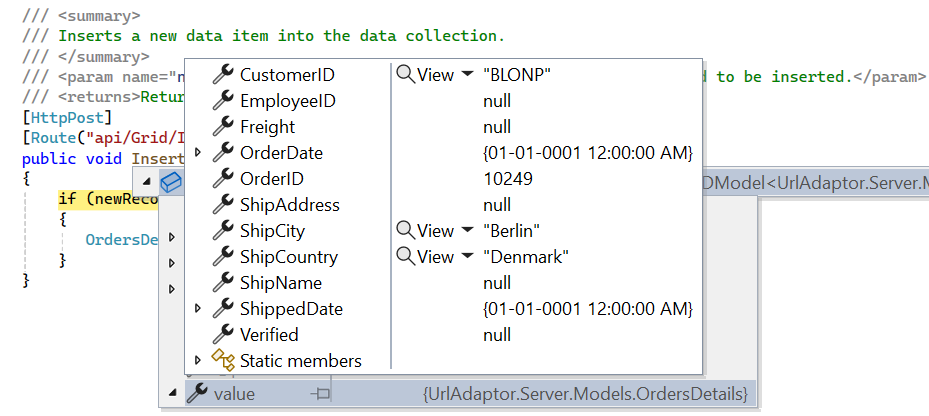
/// <summary>
/// Inserts a new data item into the data collection.
/// </summary>
/// <param name="newRecord">It contains the new record detail which is need to be inserted.</param>
/// <returns>Returns void.</returns>
[HttpPost]
[Route("api/Grid/Insert")]
public void Insert([FromBody] CRUDModel<OrdersDetails> newRecord)
{
if (newRecord.value != null)
{
OrdersDetails.GetAllRecords().Insert(0, newRecord.value);
}
}Update Operation:
For updating existing records, utilize the updateUrl property to specify the controller action mapping URL for the update operation. The updated record details are bound to the updatedRecord parameter.
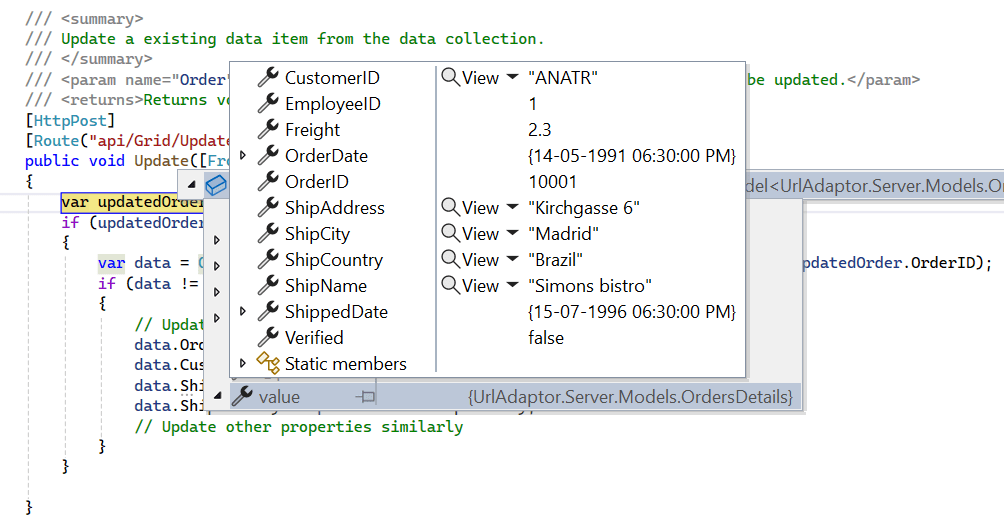
/// <summary>
/// Update a existing data item from the data collection.
/// </summary>
/// <param name="updatedRecord">It contains the updated record detail which is need to be updated.</param>
/// <returns>Returns void.</returns>
[HttpPost]
[Route("api/Grid/Update")]
public void Update([FromBody] CRUDModel<OrdersDetails> updatedRecord)
{
var updatedOrder = updatedRecord.value;
if (updatedOrder != null)
{
var data = OrdersDetails.GetAllRecords().FirstOrDefault(or => or.OrderID == updatedOrder.OrderID);
if (data != null)
{
// Update the existing record.
data.OrderID = updatedOrder.OrderID;
data.CustomerID = updatedOrder.CustomerID;
data.ShipCity = updatedOrder.ShipCity;
data.ShipCountry = updatedOrder.ShipCountry;
// Update other properties similarly.
}
}
}Delete Operation:
To delete existing records, use the removeUrl property to specify the controller action mapping URL for the delete operation. The primary key value of the deleted record is bound to the deletedRecord parameter.
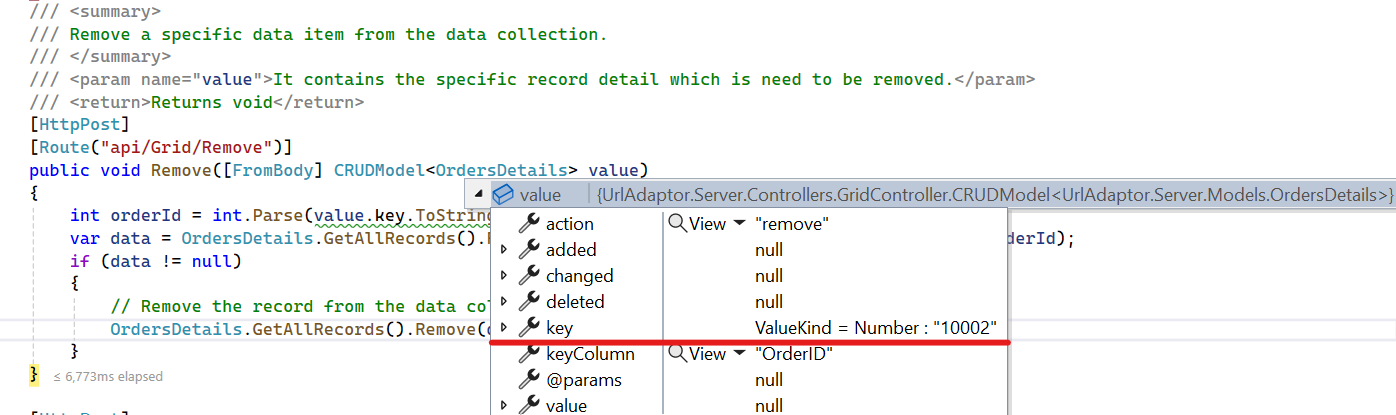
/// <summary>
/// Remove a specific data item from the data collection.
/// </summary>
/// <param name="deletedRecord">It contains the specific record detail which is need to be removed.</param>
/// <return>Returns void.</return>
[HttpPost]
[Route("api/Grid/Remove")]
public void Remove([FromBody] CRUDModel<OrdersDetails> deletedRecord)
{
int orderId = int.Parse(deletedRecord.key.ToString()); // Get key value from the deletedRecord.
var data = OrdersDetails.GetAllRecords().FirstOrDefault(orderData => orderData.OrderID == orderId);
if (data != null)
{
// Remove the record from the data collection.
OrdersDetails.GetAllRecords().Remove(data);
}
}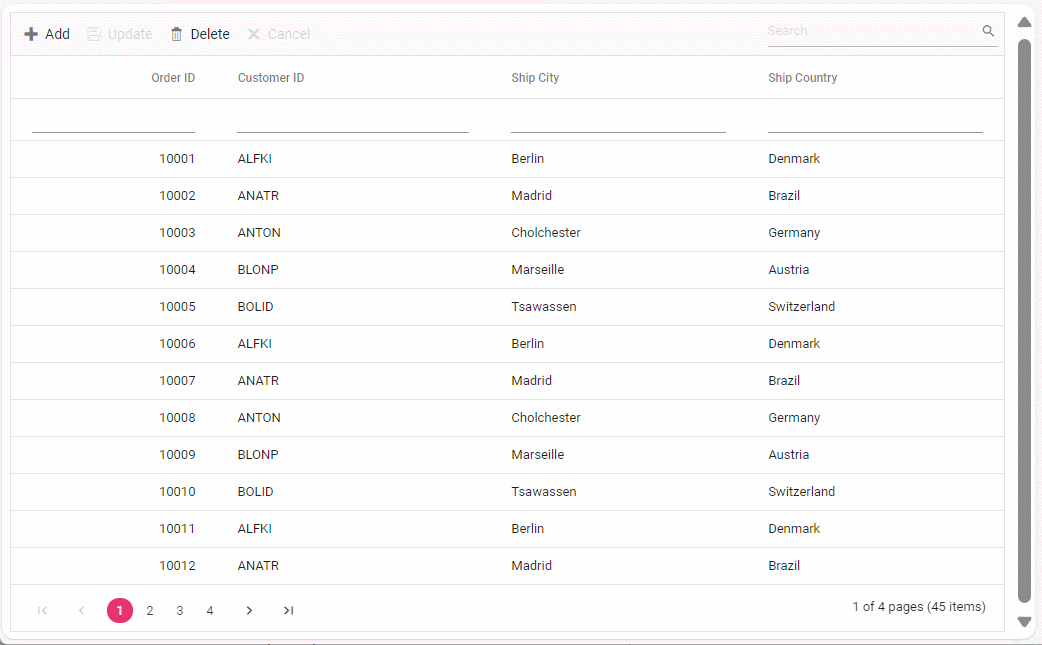
Please find the sample in this GitHub location.
Single method for performing all CRUD operations:
Using the crudUrl property, the controller action mapping URL can be specified to perform all the CRUD operation at server-side using a single method instead of specifying separate controller action method for CRUD (insert, update and delete) operations.
The following code example describes the above behavior.
[HttpPost]
[Route("api/[controller]/CrudUpdate")]
public void CrudUpdate([FromBody] CRUDModel<OrdersDetails> request)
{
// Perform update operation.
if (request.action == "update")
{
var orderValue = request.value;
OrdersDetails existingRecord = OrdersDetails.GetAllRecords().Where(or => or.OrderID == orderValue.OrderID).FirstOrDefault();
existingRecord.OrderID = orderValue.OrderID;
existingRecord.CustomerID = orderValue.CustomerID;
existingRecord.ShipCity = orderValue.ShipCity;
}
// Perform insert operation.
else if (request.action == "insert")
{
OrdersDetails.GetAllRecords().Insert(0, request.value);
}
// Perform remove operation.
else if (request.action == "remove")
{
OrdersDetails.GetAllRecords().Remove(OrdersDetails.GetAllRecords().Where(or => or.OrderID == int.Parse(request.key.ToString())).FirstOrDefault());
}
}<ejs-grid id="Grid" toolbar="@(new List<string>() { "Add", "Edit", "Delete", "Update", "Cancel" })">
<e-data-manager url='https://localhost:xxxx/api/Grid'
crudUrl='https://localhost:xxxx/api/Grid/CrudUpdate'
adaptor="UrlAdaptor"> // Replace `xxxx` with your actual localhost port number.
</e-data-manager>
<e-grid-editSettings allowAdding="true" allowDeleting="true" allowEditing="true" mode="Normal"></e-grid-editSettings>
<e-grid-column field="OrderID" headerText="Order ID" width="120" textAlign="Right" isPrimaryKey="true" type="number"></e-grid-column>
<e-grid-column field="CustomerID" headerText="Customer ID" width="150" type="string"></e-grid-column>
<e-grid-column field="ShipCity" headerText="Ship City" width="150"></e-grid-column>
<e-grid-column field="ShipCountry" headerText="Ship Country" width="150"></e-grid-column>
</e-grid-columns>
</ejs-grid>Batch Operation:
To perform batch operation, define the edit mode as Batch and specify the batchUrl property in the DataManager. Use the Add toolbar button to insert new row in batch editing mode. To edit a cell, double-click the desired cell and update the value as required. To delete a record, simply select the record and press the Delete toolbar button. Now, all CRUD operations will be executed in single request. Clicking the Update toolbar button will update the newly added, edited, or deleted records from the OrdersDetails table using a single API POST request.
[HttpPost]
[Route("api/[controller]/BatchUpdate")]
public IActionResult BatchUpdate([FromBody] CRUDModel<OrdersDetails> batchOperation)
{
if (batchOperation.added != null)
{
foreach (var addedOrder in batchOperation.added)
{
OrdersDetails.GetAllRecords().Insert(0, addedOrder);
}
}
if (batchOperation.changed != null)
{
foreach (var changedOrder in batchOperation.changed)
{
var existingOrder = OrdersDetails.GetAllRecords().FirstOrDefault(or => or.OrderID == changedOrder.OrderID);
if (existingOrder != null)
{
existingOrder.CustomerID = changedOrder.CustomerID;
existingOrder.ShipCity = changedOrder.ShipCity;
// Update other properties as needed.
}
}
}
if (batchOperation.deleted != null)
{
foreach (var deletedOrder in batchOperation.deleted)
{
var orderToDelete = OrdersDetails.GetAllRecords().FirstOrDefault(or => or.OrderID == deletedOrder.OrderID);
if (orderToDelete != null)
{
OrdersDetails.GetAllRecords().Remove(orderToDelete);
}
}
}
return Json(batchOperation);
}<ejs-grid id="Grid" toolbar="@(new List<string>() { "Add", "Edit", "Delete", "Update", "Cancel" })">
<e-data-manager url='https://localhost:xxxx/api/Grid'
batchUrl='https://localhost:xxxx/api/Grid/BatchUpdate'
adaptor="UrlAdaptor"> // Replace `xxxx` with your actual localhost port number.
</e-data-manager>
<e-grid-editSettings allowAdding="true" allowDeleting="true" allowEditing="true" mode="Batch"></e-grid-editSettings>
<e-grid-column field="OrderID" headerText="Order ID" width="120" textAlign="Right" isPrimaryKey="true" type="number"></e-grid-column>
<e-grid-column field="CustomerID" headerText="Customer ID" width="150" type="string"></e-grid-column>
<e-grid-column field="ShipCity" headerText="Ship City" width="150"></e-grid-column>
<e-grid-column field="ShipCountry" headerText="Ship Country" width="150"></e-grid-column>
</e-grid-columns>
</ejs-grid>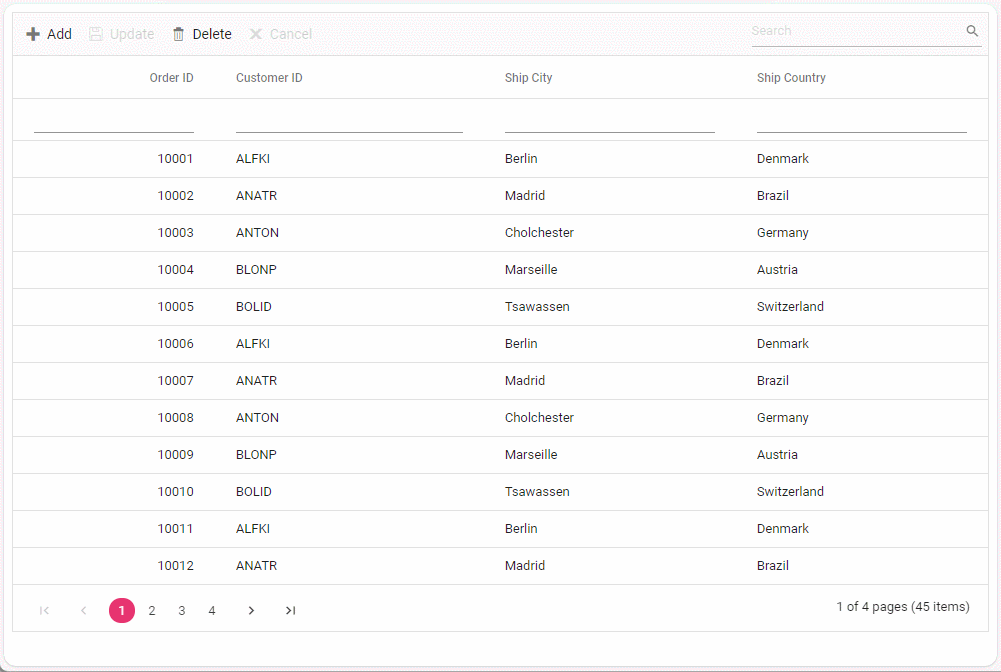
Foreign key column with UrlAdaptor
Configuration of foreign key column with remote data using UrlAdaptor requires assigning the DataManager instance with the endpoint URL to the particular column data source along with foreign key field and foreign key value properties. When both grid and foreign key column uses a UrlAdaptor, the grid data and the foreign key data are fetched separately from their respective remote endpoints. During operations such as filtering or sorting, the grid sends requests to the server based on the foreign key field and its corresponding value.
<ejs-grid id="grid" allowPaging="true" allowFiltering="true" allowSorting="true" toolbar="@(new List<string>() { "Search"})">
<e-data-manager url="http://localhost:xxxx/api/Grid" adaptor="UrlAdaptor"></e-data-manager>
<e-grid-filterSettings type="Menu"></e-grid-filterSettings>
<e-grid-columns>
<e-grid-column field="OrderID" headerText="Order ID" textAlign="Right" isPrimaryKey="true" width="120"></e-grid-column>
<e-grid-column field="CustomerID" headerText="Customer Name" width="150" foreignKeyField="CustomerID" foreignKeyValue="CustomerName">
<e-data-manager url="http://localhost:xxxx/api/Customers" adaptor="UrlAdaptor"></e-data-manager>
</e-grid-column>
<e-grid-column field="Freight" headerText="Freight" textAlign="Right" format="C2" width="120"></e-grid-column>
</e-grid-columns>
</ejs-grid>Handling filter and search operation
Filtering a foreign-key column automatically shows the related text value via foreignKeyValue property, while the actual filtering is performed using the foreignKeyField property. This ensures that the filter request sent to the server uses the actual “CustomerID” field value, allowing the main data source to be filtered accurately.
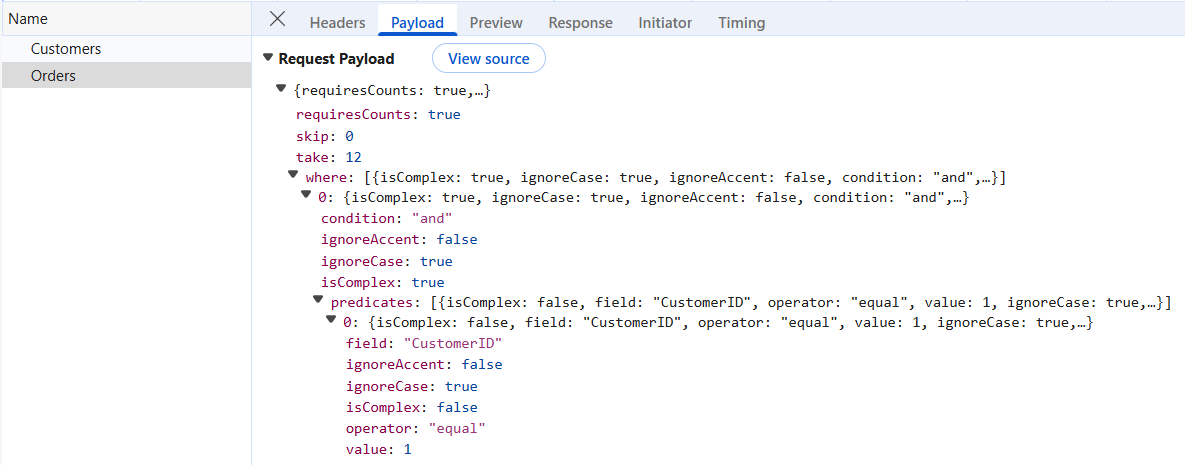
[HttpPost]
public object Post([FromBody] DataManagerRequest DataManagerRequest)
{
// Retrieve data from the data source.
IQueryable<OrdersDetails> DataSource = GetOrderData().AsQueryable();
QueryableOperation queryableOperation = new QueryableOperation(); // Initialize QueryableOperation instance.
// Handling filtering operation
if (DataManagerRequest.Where != null && DataManagerRequest.Where.Count > 0)
{
DataSource = operation.PerformFiltering(DataSource, DataManagerRequest.Where, DataManagerRequest.Where[0].Operator);
}
// Get the total count of records.
int totalRecordsCount = DataSource.Count();
// Return data based on the request.
return new { result = DataSource, count = totalRecordsCount };
}Search process in a grid with foreign key columns creates a filter query for each column using the provided search term. For foreign key columns specifically, the grid first queries the associated foreign key data source to retrieve the underlying field value that matches the search term. It then constructs a filter query using that value and the column’s field, applying it to the main dataset.
Handling sort operation
Sort operation on a foreign key column orders records based on the underlying “CustomerID” field value. The sorting query sent to the server includes the corresponding foreign key value. To sort by the foreign key value, supply the foreign key’s data source to the sorted query within the PerformSorting method.
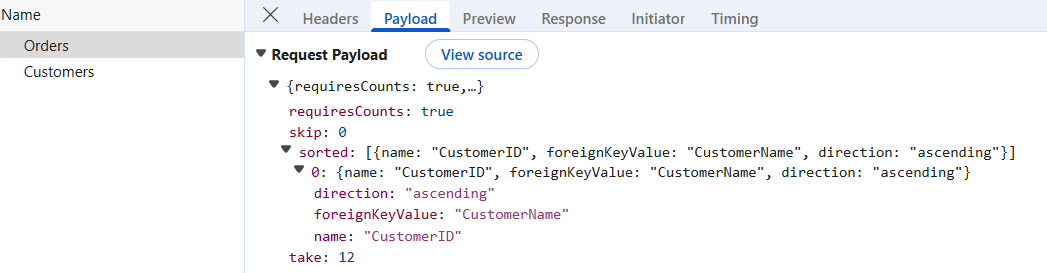
[HttpPost]
public object Post([FromBody] DataManagerRequest DataManagerRequest)
{
// Retrieve data from the data source (e.g., database).
IQueryable<OrdersDetails> DataSource = GetOrderData().AsQueryable();
QueryableOperation queryableOperation = new QueryableOperation(); // Initialize QueryableOperation instance.
if (DataManagerRequest.Sorted != null && DataManagerRequest.Sorted.Count > 0) //Sorting
{
for (int i = 0; i < DataManagerRequest.Sorted.Count; i++)
{
if (DataManagerRequest.Sorted[i].ForeignKeyValue == "CustomerName")
{
DataManagerRequest.Sorted[i].ForeignKeyDataSource = GetCustomerData().AsQueryable();
}
}
DataSource = operation.PerformSorting(DataSource, DataManagerRequest.Sorted);
}
// Get the total count of records.
int totalRecordsCount = DataSource.Count();
// Return data based on the request.
return new { result = DataSource, count = totalRecordsCount };
}Sort operation for a foreign key column based on its foreign key value mandates including the foreign key data source in the sorted query of the
DataManagerrequest on the server. If the foreign key data source is not passed, the sorting operation will be performed based on the column field.