RemoteSaveAdaptor in Syncfusion ASP.NET Core Grid
22 Apr 202520 minutes to read
The RemoteSaveAdaptor in Syncfusion ASP.NET Core Grid allows efficient handling of sorting, filtering, searching, and paging primarily on the client-side, while delegating CRUD operations (Create, Read, Update, Delete) to the server-side for data persistence. This approach reduces unnecessary server interactions, improving performance and user experience.
Ensure your server-side implementation in ASP.NET Core handles CRUD operations. Here is an example of how you can set up your ASP.NET Core controller to handle these operations:
Server-Side Implementation
To configure the server for Syncfusion ASP.NET Core Grid, follow these steps:
1. Project Creation:
Open Visual Studio and create an ASP.NET Core project named RemoteSaveAdaptor. To create an ASP.NET Core application, follow the documentation link for detailed steps.
2. Model Class Creation:
Create a model class named OrdersDetails.cs inside the Models folder on the server-side. This model will represent the order data structure.
using System.ComponentModel.DataAnnotations;
namespace RemoteSaveAdaptor.Models
{
public class OrdersDetails
{
public static List<OrdersDetails> order = new List<OrdersDetails>();
public OrdersDetails()
{
}
public OrdersDetails(int OrderID, string CustomerId, int EmployeeId, double Freight, bool Verified, DateTime OrderDate, string ShipCity, string ShipName, string ShipCountry, DateTime ShippedDate, string ShipAddress)
{
this.OrderID = OrderID;
this.CustomerID = CustomerId;
this.EmployeeID = EmployeeId;
this.Freight = Freight;
this.ShipCity = ShipCity;
this.Verified = Verified;
this.OrderDate = OrderDate;
this.ShipName = ShipName;
this.ShipCountry = ShipCountry;
this.ShippedDate = ShippedDate;
this.ShipAddress = ShipAddress;
}
public static List<OrdersDetails> GetAllRecords()
{
if (order.Count() == 0)
{
int code = 10000;
for (int i = 1; i <= 2000; i++)
{
order.Add(new OrdersDetails(code + 1, "ALFKI", i + 0, 2.3 * i, false, new DateTime(1991, 05, 15), "Berlin", "Simons bistro", "Denmark", new DateTime(1996, 7, 16), "Kirchgasse 6"));
order.Add(new OrdersDetails(code + 2, "ANATR", i + 2, 3.3 * i, true, new DateTime(1990, 04, 04), "Madrid", "Queen Cozinha", "Brazil", new DateTime(1996, 9, 11), "Avda. Azteca 123"));
order.Add(new OrdersDetails(code + 3, "ANTON", i + 1, 4.3 * i, true, new DateTime(1957, 11, 30), "Cholchester", "Frankenversand", "Germany", new DateTime(1996, 10, 7), "Carrera 52 con Ave. Bolívar #65-98 Llano Largo"));
order.Add(new OrdersDetails(code + 4, "BLONP", i + 3, 5.3 * i, false, new DateTime(1930, 10, 22), "Marseille", "Ernst Handel", "Austria", new DateTime(1996, 12, 30), "Magazinweg 7"));
order.Add(new OrdersDetails(code + 5, "BOLID", i + 4, 6.3 * i, true, new DateTime(1953, 02, 18), "Tsawassen", "Hanari Carnes", "Switzerland", new DateTime(1997, 12, 3), "1029 - 12th Ave. S."));
code += 5;
}
}
return order;
}
[Key]
public int? OrderID { get; set; }
public string CustomerID { get; set; }
public int? EmployeeID { get; set; }
public double? Freight { get; set; }
public string ShipCity { get; set; }
public bool Verified { get; set; }
public DateTime OrderDate { get; set; }
public string ShipName { get; set; }
public string ShipCountry { get; set; }
public DateTime ShippedDate { get; set; }
public string ShipAddress { get; set; }
}
}3. API controller creation:
Create a file named OrdersController.cs under the Controllers folder. This controller will handle data retrieval and communication with the Syncfusion ASP.NET Core Grid.
using Microsoft.AspNetCore.Mvc;
using RemoteSaveAdaptor.Models;
namespace RemoteSaveAdaptor.Controllers
{
[ApiController]
public class OrdersController : Controller
{
/// <summary>
/// Handles HTTP POST requests to retrieve order data.
/// </summary>
/// <returns>Returns an object containing the list of orders and the total record count.</returns>
[HttpPost]
[Route("api/[controller]")]
public object Post()
{
// Retrieve data from the data source (e.g., database).
IQueryable<OrdersDetails> DataSource = GetOrderData().AsQueryable();
// Get the total records count.
int totalRecordsCount = DataSource.Count();
// Return data based on the request.
return new { result = DataSource, count = totalRecordsCount };
}
/// <summary>
/// Retrieves all order records from the data source.
/// </summary>
/// <returns>Returns a list of all order details.</returns
[HttpGet]
[Route("api/[controller]")]
public List<OrdersDetails> GetOrderData()
{
var data = OrdersDetails.GetAllRecords().ToList();
return data;
}
}
}The below class is used to structure data sent during CRUD operations.
public class CRUDModel<T> where T : class
{
public string? action { get; set; }
public string? keyColumn { get; set; }
public object? key { get; set; }
public T? value { get; set; }
public List<T>? added { get; set; }
public List<T>? changed { get; set; }
public List<T>? deleted { get; set; }
public IDictionary<string, object>? @params { get; set; }
}Insert operation:
To insert a new record, utilize the insertUrl property to specify the controller action mapping URL for the insert operation. Implement the Insert method in the API controller to handle the addition of new records. The details of the newly added record are bound to the newRecord parameter.
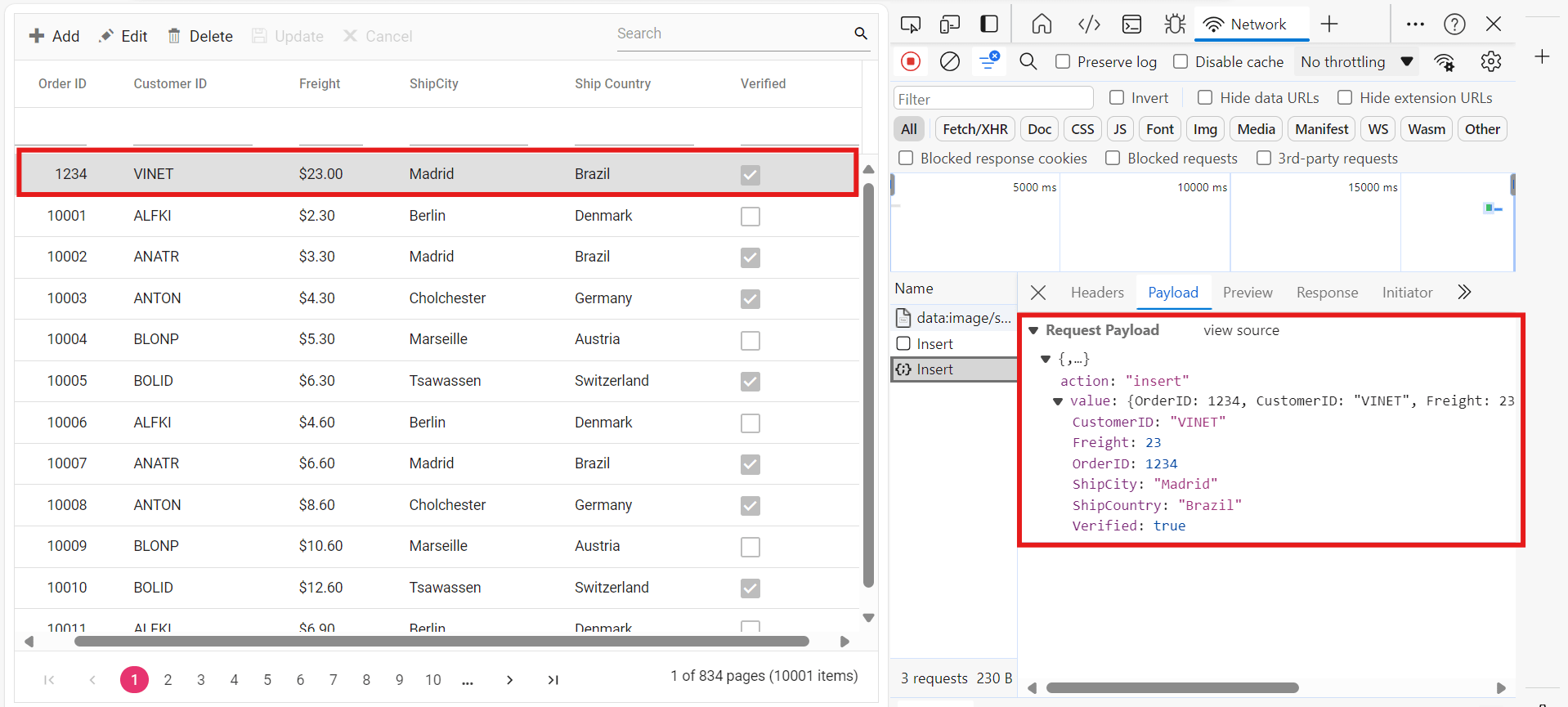
/// <summary>
/// Inserts a new data item into the data collection.
/// </summary>
/// <param name="newRecord">The order to be inserted.</param>
/// <returns>It returns the newly inserted record detail.</returns>
[HttpPost]
[Route("api/Orders/Insert")]
public ActionResult Insert([FromBody] CRUDModel<OrdersDetails> newRecord)
{
if (newRecord.value !=null)
{
OrdersDetails.GetAllRecords().Insert(0, newRecord.value);
}
return Json(newRecord.value);
}Update Operation:
For updating existing records, use the updateUrl property to specify the controller action mapping URL for the update operation. Implement the Update method in the API controller to handle record updates. The updated record details are bound to the updatedRecord parameter.
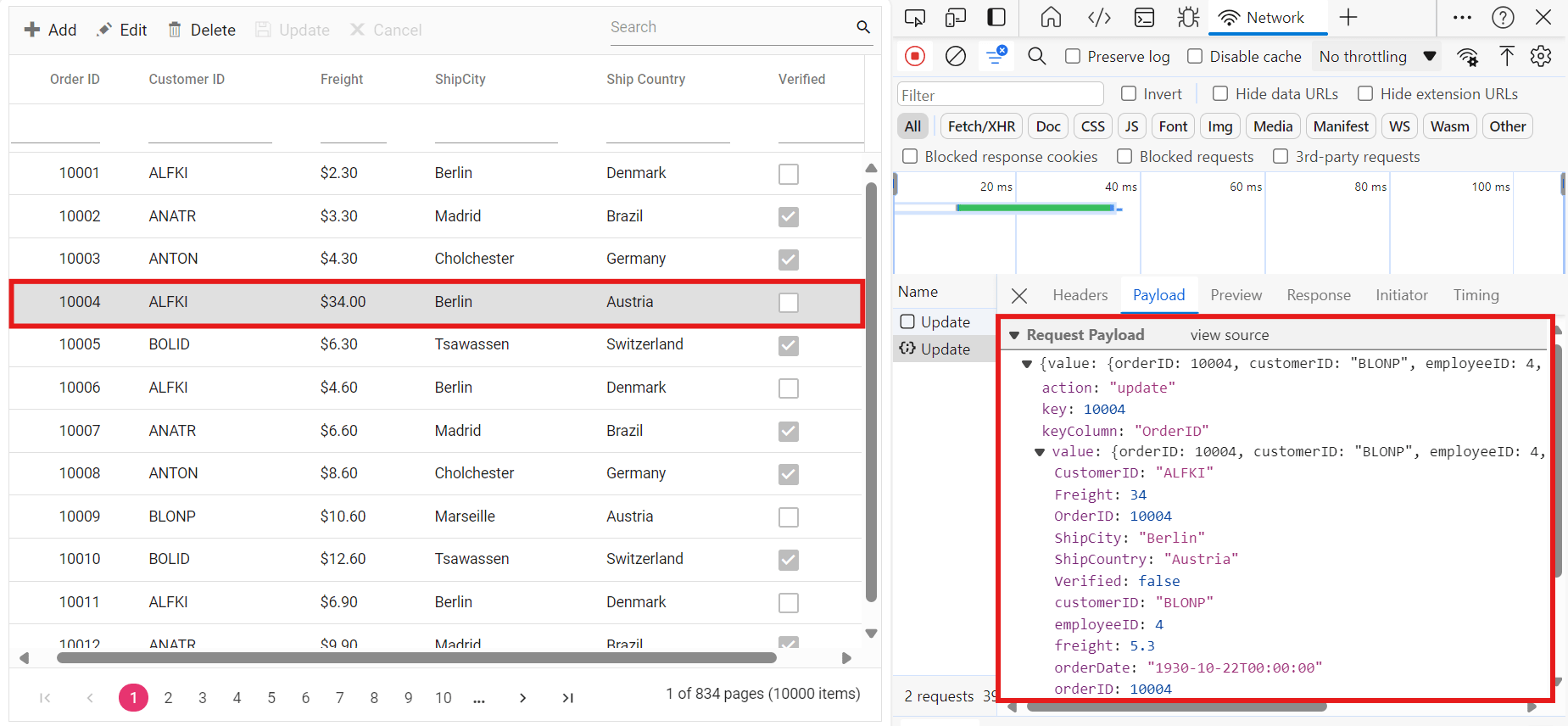
/// <summary>
/// Updates an existing order.
/// </summary>
/// <param name="updateRecord">The updated order details.</param>
/// <returns>It returns the updated order details.</returns>
[HttpPost]
[Route("api/Orders/Update")]
public object Update([FromBody] CRUDModel<OrdersDetails> updatedRecord)
{
var updatedOrder = updatedRecord.value;
if (updatedOrder != null)
{
var data = OrdersDetails.GetAllRecords().FirstOrDefault(or => or.OrderID == updatedOrder.OrderID);
if (data != null)
{
// Update the existing record.
data.OrderID = updatedOrder.OrderID;
data.CustomerID = updatedOrder.CustomerID;
data.Freight = updatedOrder.Freight;
data.ShipCity = updatedOrder.ShipCity;
data.ShipCountry = updatedOrder.ShipCountry;
data.Verified = updatedOrder.Verified;
// Update other properties similarly.
}
}
return updatedRecord;
}Delete Operation
To delete existing records, use the removeUrl property to specify the controller action mapping URL for the delete operation. The primary key value of the deleted record is bound to the deletedRecord parameter.
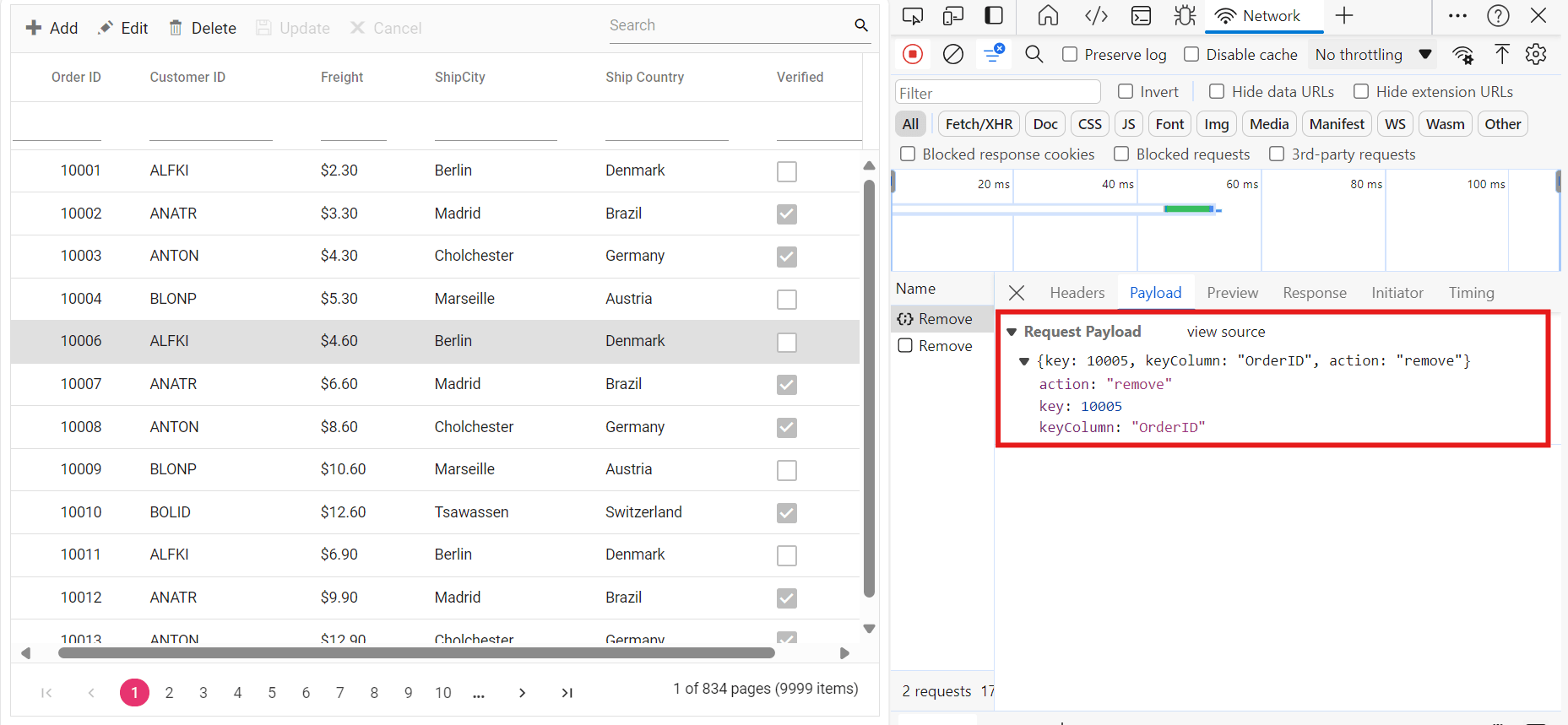
/// <summary>
/// Deletes an order.
/// </summary>
/// <param name="deletedRecord">It contains the specific record detail which is need to be removed.</param>
/// <returns>It returns the deleted record detail.</returns>
[HttpPost]
[Route("api/Orders/Remove")]
public object Remove([FromBody] CRUDModel<OrdersDetails> deletedRecord)
{
int orderId = int.Parse(deletedRecord.key.ToString()); // Get key value from the deletedRecord.
var data = OrdersDetails.GetAllRecords().FirstOrDefault(orderData => orderData.OrderID == orderId);
if (data != null)
{
// Remove the record from the data collection.
OrdersDetails.GetAllRecords().Remove(data);
}
return deletedRecord;
}4. Run the Application:
Run the application in Visual Studio. It will be accessible on a URL like https://localhost:xxxx.
After running the application, you can verify that the server-side API controller is successfully returning the order data in the URL(https://localhost:xxxx/api/Grid). Here xxxx denotes the port number.
Connecting Syncfusion ASP.NET Core Grid to an API Service
To integrate the Syncfusion Grid into your ASP.NET Core project using Visual Studio, follow these steps:
Step 1: Install the Syncfusion ASP.NET Core Package:
To add ASP.NET Core in the application, open the NuGet package manager in Visual Studio (Tools → NuGet Package Manager → Manage NuGet Packages for Solution), search for Syncfusion.EJ2.AspNet.Core and install it.
Alternatively, you can install it using the following Package Manager Console command:
Install-Package Syncfusion.EJ2.AspNet.Core -Version 32.1.19Step 2: Add Syncfusion ASP.NET Core tag helper
Open ~/Pages/_ViewImports.cshtml file and import the Syncfusion.EJ2 tagHelper.
@addTagHelper *, Syncfusion.EJ2Step 3: Add stylesheets and script resources
To include the required styles and scripts, add the following references inside the <head> of ~/Pages/Shared/_Layout.cshtml file:
<head>
<!-- Syncfusion ASP.NET Core control styles -->
<link rel="stylesheet" href="https://cdn.syncfusion.com/ej2/32.1.19/bootstrap5.css" />
<!-- Syncfusion ASP.NET Core control scripts -->
<script src="https://cdn.syncfusion.com/ej2/32.1.19/dist/ej2.min.js"></script>
<!-- Include the necessary CSS files to style the Syncfusion ASP.NET Core controls-->
<link href="https://cdn.syncfusion.com/ej2/32.1.19/ej2-base/styles/bootstrap5.css" rel="stylesheet" />
<link href="https://cdn.syncfusion.com/ej2/32.1.19/ej2-grids/styles/bootstrap5.css" rel="stylesheet" />
<link href="https://cdn.syncfusion.com/ej2/32.1.19/ej2-buttons/styles/bootstrap5.css" rel="stylesheet" />
<link href="https://cdn.syncfusion.com/ej2/32.1.19/ej2-popups/styles/bootstrap5.css" rel="stylesheet" />
<link href="https://cdn.syncfusion.com/ej2/32.1.19/ej2-richtexteditor/styles/bootstrap5.css" rel="stylesheet" />
<link href="https://cdn.syncfusion.com/ej2/32.1.19/ej2-navigations/styles/bootstrap5.css" rel="stylesheet" />
<link href="https://cdn.syncfusion.com/ej2/32.1.19/ej2-dropdowns/styles/bootstrap5.css" rel="stylesheet" />
<link href="https://cdn.syncfusion.com/ej2/32.1.19/ej2-lists/styles/bootstrap5.css" rel="stylesheet" />
<link href="https://cdn.syncfusion.com/ej2/32.1.19/ej2-inputs/styles/bootstrap5.css" rel="stylesheet" />
<link href="https://cdn.syncfusion.com/ej2/32.1.19/ej2-calendars/styles/bootstrap5.css" rel="stylesheet" />
<link href="https://cdn.syncfusion.com/ej2/32.1.19/ej2-notifications/styles/bootstrap5.css" rel="stylesheet" />
<link href="https://cdn.syncfusion.com/ej2/32.1.19/ej2-splitbuttons/styles/bootstrap5.css" rel="stylesheet" />
<script src="https://cdnjs.cloudflare.com/ajax/libs/systemjs/0.19.38/system.js"></script>
<script src="https://cdn.syncfusion.com/ej2/syncfusion-helper.js" type="text/javascript"></script>
</head>Step 4: Register Syncfusion script manager:
To ensure proper script execution, register the Syncfusion script manager <ejs-scripts> at the end of the <body> tag in your ASP.NET Core application as follows:
<body>
...
<!-- Syncfusion ASP.NET Core script manager -->
<ejs-scripts></ejs-scripts>
</body>Step 5: Add ASP.NET Core Grid:
Now, add the Syncfusion ASP.NET Core Grid tag helper in ~/Pages/Index.cshtml page. The Grid will fetch data from a remote API and support various features such as paging, sorting, filtering, and CRUD operations.
CRUD operations mapping: CRUD operations in the Grid can be mapped to server-side controller actions using the following properties:
- insertUrl: Specifies the URL for inserting new data.
- removeUrl: Specifies the URL for removing existing data.
- updateUrl: Specifies the URL for updating existing data.
- crudUrl: Specifies a single URL for all CRUD operations.
- batchUrl: Specifies the URL for batch editing.
<ejs-grid id="Grid" height="315" toolbar="@(new List<string>() { "Add", "Edit", "Delete", "Update", "Cancel"})">
<e-grid-editSettings allowAdding="true" allowDeleting="true" allowEditing="true"></e-grid-editSettings>
<e-grid-columns>
<e-grid-column field="OrderID" headerText="Order ID" width="120" textAlign="Right" isPrimaryKey="true"></e-grid-column>
<e-grid-column field="CustomerID" headerText="Customer ID" width="160"></e-grid-column>
<e-grid-column field="ShipCity" headerText="Ship City" width="150"></e-grid-column>
<e-grid-column field="ShipCountry" headerText="Ship Country" width="150"></e-grid-column>
</e-grid-columns>
</ejs-grid>
@section Scripts {
<script>
document.addEventListener("DOMContentLoaded", function () {
load();
});
function load() {
fetch('/api/Orders') // Fetch from the backend API.
.then(response => {
if (!response.ok) {
throw new Error("Unable to Fetch Data. Please check URL or network connectivity.");
}
return response.json();
})
.then(jsonValue => {
let data = new ej.data.DataManager({
json: jsonValue,
insertUrl: '/api/Orders/Insert',
updateUrl: '/api/Orders/Update',
removeUrl: '/api/Orders/Remove',
adaptor: new ej.data.RemoteSaveAdaptor()
});
createGrid(data);
})
.catch(error => console.error("Error fetching data:", error));
}
function createGrid(data) {
var grid = document.querySelector('#Grid')?.ej2_instances?.[0];
if (!grid) {
console.error("Grid instance not found!");
return;
}
grid.dataSource = data
}
</script>
}Step 6: Configure the server:
In the Program.cs file of your project, configure the server to serve static files by adding the following code:
builder.Services.AddRazorPages();
builder.Services.AddControllers();
var app = builder.Build();
app.MapRazorPages();
app.MapControllers();Step 7: Run the Project:
Run the project in Visual Studio, and the Syncfusion ASP.NET Core Grid will successfully fetch data from the API service.
Please find the sample in this GitHub location.