- Binding data from MySQL Server using an API service
- Binding data from MySQL Server using CustomAdaptor
Contact Support
Connecting MySQL Server data to Syncfusion Angular Grid
31 May 202524 minutes to read
This section describes how to connect and retrieve data from a MySQL Server database using MySQL data and bind it to the Syncfusion Angular Grid.
MySQL Server database can be bound to the Grid in different ways (i.e.) using dataSource property, custom adaptor and remote data binding using various adaptors. In this documentation, two approaches will be examined to connect a MySQL Server database to a Grid. Both the approaches have capability to handle data and CRUD operations with built-in methods as well as can be customized as per your own.
1. Using UrlAdaptor
The UrlAdaptor serves as the base adaptor for facilitating communication between remote data services and an UI component. It enables the remote binding of data to the Syncfusion Angular Grid by connecting to an existing pre-configured API service linked to the MySQL Server database. While the Grid supports various adaptors to fulfill this requirement, including Web API, ODataV4, UrlAdaptor, and GraphQL, the UrlAdaptor is particularly useful for the scenarios where a custom API service with unique logic for handling data and CRUD operations is in place. This approach allows for custom handling of data and CRUD operations, and the resultant data returned in the result and count format for display in the Grid.
2. Using CustomAdaptor
The CustomAdaptor serves as a mediator between the UI component and the database for data binding. While the data source from the database can be directly bound to the Syncfusion Angular Grid locally using the dataSource property, the CustomAdaptor approach is preferred as it allows for customization of both data operations and CRUD operations according to specific requirements. In this approach, for every action in the Grid, a corresponding request with action details is sent to the CustomAdaptor. The Grid provides predefined methods to perform data operations such as searching, filtering, sorting, aggregation, paging and grouping. Alternatively, your own custom methods can be employed to execute operations and return the data in the result and count format for displaying in the Grid. Additionally, for CRUD operations, predefined methods can be overridden to provide custom functionality. Further details on this can be found in the latter part of the documentation.
Binding data from MySQL Server using an API service
This section describes step by step process how to retrieve data from a MySQL Server using an API service and bind it to the Syncfusion Angular Grid.
Creating an API service
1. Open Visual Studio and create an Angular and ASP.NET Core project named Grid_MySQL. To create an Angular and ASP.NET Core application, follow the documentation link for detailed steps.
2. To connect a MySQL Server database using the MySQL driver in your application, you need to install the MySQL.Data NuGet package. To add MySQL.Data in the app, open the NuGet package manager in Visual Studio (Tools → NuGet Package Manager → Manage NuGet Packages for Solution), search and install it.
3. Create an API controller (aka, GridController.cs) file under Controllers folder that helps to establish data communication with the Syncfusion Angular Grid.
4. In an API controller (aka, GridController), connect to MySQL Server. In the GetOrderData() method MySqlConnection helps to connect the MySQL Server database. Next, using MySqlCommand and MySqlDataAdapter you can process the desired MySQL query string and retrieve data from the database. The Fill method of the DataAdapter is used to populate the MySQL data into a DataTable as shown in the following code snippet.
using Microsoft.AspNetCore.Mvc;
using MySql.Data.MySqlClient;
using System.ComponentModel.DataAnnotations;
using System.Data;
using Syncfusion.EJ2.Base;
namespace Grid_MySQL.Server.Controllers
{
[ApiController]
public class GridController : ControllerBase
{
string ConnectionString = @"<Enter a valid connection string>";
/// <summary>
/// Processes the DataManager request to perform searching, filtering, sorting, and paging operations.
/// </summary>
/// <param name="DataManagerRequest">Contains the details of the data operation requested.</param>
/// <returns>Returns a JSON object along with the total record count.</returns>
[HttpPost]
[Route("api/[controller]")]
public object Post([FromBody] DataManagerRequest DataManagerRequest)
{
// Retrieve data from the data source (e.g., database).
IQueryable<Orders> DataSource = GetOrderData().AsQueryable();
// Get the total count of records.
int totalRecordsCount = DataSource.Count();
// Return data based on the request.
return new { result = DataSource, count = totalRecordsCount };
}
/// <summary>
/// Retrieves the order data from the database.
/// </summary>
/// <returns>Returns a list of orders fetched from the database.</returns>
[HttpGet]
[Route("api/[controller]")]
public List<Orders> GetOrderData()
{
// Define the SQL query to retrieve all records from the orders table, ordered by OrderID.
string queryStr = "SELECT * FROM orders ORDER BY OrderID";
// Create a MySqlConnection object using the connection string.
MySqlConnection sqlConnection = new(ConnectionString);
// Open the database connection to allow executing SQL commands.
sqlConnection.Open();
// Initialize the MySqlCommand object with the SQL query and the connection object.
MySqlCommand SqlCommand = new(queryStr, sqlConnection);
// Initialize the MySqlDataAdapter, which acts as a bridge between the database and DataTable.
MySqlDataAdapter DataAdapter = new(SqlCommand);
// Create an empty DataTable object to store the retrieved data.
DataTable DataTable = new();
// Using MySqlDataAdapter, process the query string and fill the data into the dataset.
DataAdapter.Fill(DataTable);
// Close the database connection after executing the query.
sqlConnection.Close();
//Cast the data fetched from MySqlDataAdapter to List.<T>
List<Orders> dataSource = (from DataRow Data in DataTable.Rows
select new Orders()
{
OrderID = Convert.ToInt32(Data["OrderID"]),
CustomerID = Data["CustomerID"].ToString(),
EmployeeID = Convert.ToInt32(Data["EmployeeID"]),
ShipCity = Data["ShipCity"].ToString(),
Freight = Convert.ToDecimal(Data["Freight"])
}).ToList();
return dataSource;
}
public class Orders
{
[Key]
public int? OrderID { get; set; }
public string? CustomerID { get; set; }
public int? EmployeeID { get; set; }
public decimal? Freight { get; set; }
public string? ShipCity { get; set; }
}
}
}5. Run the application and it will be hosted within the URL https://localhost:xxxx.
6. Finally, the retrieved data from MySQL Server database which is in the form of list can be found in an API controller available in the URL link https://localhost:xxxx/api/Grid, as shown in the browser page below.
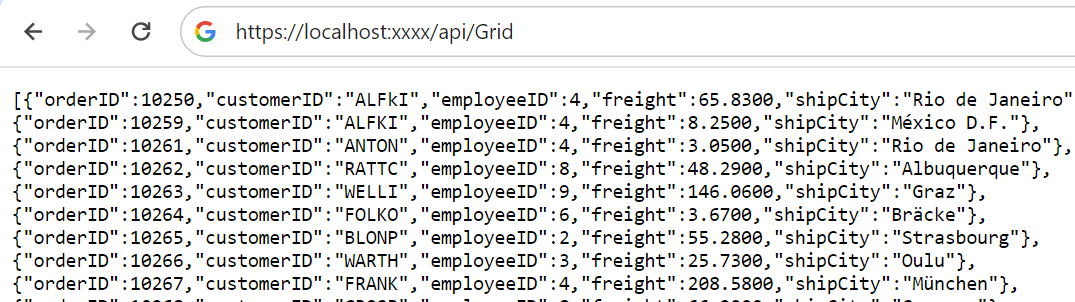
Connecting Syncfusion Angular Grid to an API service
To integrate the Syncfusion Angular Grid into your Angular and ASP.NET Core project using Visual Studio, follow the below steps:
Step 1: Install Syncfusion Package
Open your terminal in the project’s client folder and install the required Syncfusion packages using npm:
npm install @syncfusion/ej2-angular-grids --save
npm install @syncfusion/ej2-data --saveStep 2: Import Grid Module
In the app.module.ts file, import the GridModule from the @syncfusion/ej2-angular-grids package:
Step 3: Adding CSS reference
Include the necessary CSS files in your styles.css file to style the Syncfusion Angular Grid:
@import '../node_modules/@syncfusion/ej2-base/styles/material.css';
@import '../node_modules/@syncfusion/ej2-buttons/styles/material.css';
@import '../node_modules/@syncfusion/ej2-calendars/styles/material.css';
@import '../node_modules/@syncfusion/ej2-dropdowns/styles/material.css';
@import '../node_modules/@syncfusion/ej2-inputs/styles/material.css';
@import '../node_modules/@syncfusion/ej2-navigations/styles/material.css';
@import '../node_modules/@syncfusion/ej2-popups/styles/material.css';
@import '../node_modules/@syncfusion/ej2-splitbuttons/styles/material.css';
@import '../node_modules/@syncfusion/ej2-angular-grids/styles/material.css';2. In your component file (e.g., app.component.ts), import DataManager and UrlAdaptor from @syncfusion/ej2-data. Create a DataManager instance specifying the URL of your API endpoint(https:localhost:xxxx/api/Grid) using the url property and set the adaptor UrlAdaptor.
3. The DataManager offers multiple adaptor options to connect with remote database based on an API service. Below is an example of the UrlAdaptor configuration where an API service are set up to return the resulting data in the result and count format.
4. The UrlAdaptor acts as the base adaptor for interacting with remote data service. Most of the built-in adaptors are derived from the UrlAdaptor.
import { Component, ViewChild } from '@angular/core';
import { DataManager, UrlAdaptor } from '@syncfusion/ej2-data';
import { GridComponent, GridModule } from '@syncfusion/ej2-angular-grids';
@Component({
selector: 'app-root',
templateUrl: './app.component.html',
standalone: true,
imports: [GridModule],
})
export class AppComponent {
@ViewChild('grid') public grid?: GridComponent;
public data?: DataManager;
public ngOnInit(): void {
this.data = new DataManager({
url:'https://localhost:xxxx/api/Grid', // Here xxxx represents the port number.
adaptor: new UrlAdaptor()
});
}
}<ejs-grid #grid [dataSource]='data' height="348px">
<e-columns>
<e-column field='OrderID' headerText='Order ID' width='120' textAlign='Right'></e-column>
<e-column field='CustomerID' headerText='Customer ID' width='160'></e-column>
<e-column field='EmployeeID' headerText='Employee ID' width='160' textAlign='Right' ></e-column>
<e-column field='Freight' headerText='Freight' format="C2" width='160' textAlign='Right'></e-column>
<e-column field='ShipCity' headerText='Ship City' width='150'></e-column>
</e-columns>
</ejs-grid>using Microsoft.AspNetCore.Mvc;
using MySql.Data.MySqlClient;
using System.ComponentModel.DataAnnotations;
using System.Data;
using Syncfusion.EJ2.Base;
namespace Grid_MySQL.Server.Controllers
{
[ApiController]
public class GridController : ControllerBase
{
string ConnectionString = @"<Enter a valid connection string>";
/// <summary>
/// Processes the DataManager request to perform searching, filtering, sorting, and paging operations.
/// </summary>
/// <param name="DataManagerRequest">Contains the details of the data operation requested.</param>
/// <returns>Returns a JSON object with the filtered, sorted, and paginated data along with the total record count.</returns>
[HttpPost]
[Route("api/[controller]")]
public object Post([FromBody] DataManagerRequest DataManagerRequest)
{
// Retrieve data from the data source (e.g., database).
IQueryable<Orders> DataSource = GetOrderData().AsQueryable();
// Get the total count of records.
int totalRecordsCount = DataSource.Count();
// Return data based on the request.
return new { result = DataSource, count = totalRecordsCount };
}
/// <summary>
/// Retrieves the order data from the database.
/// </summary>
/// <returns>Returns a list of orders fetched from the database.</returns>
[HttpGet]
[Route("api/[controller]")]
public List<Orders> GetOrderData()
{
// Define the SQL query to retrieve all records from the orders table, ordered by OrderID.
string queryStr = "SELECT * FROM orders ORDER BY OrderID";
// Create a MySqlConnection object using the connection string.
MySqlConnection sqlConnection = new(ConnectionString);
// Open the database connection to allow executing SQL commands.
sqlConnection.Open();
// Initialize the MySqlCommand object with the SQL query and the connection object.
MySqlCommand SqlCommand = new(queryStr, sqlConnection);
// Initialize the MySqlDataAdapter, which acts as a bridge between the database and DataTable.
MySqlDataAdapter DataAdapter = new(SqlCommand);
// Create an empty DataTable object to store the retrieved data.
DataTable DataTable = new();
// Using MySqlDataAdapter, process the query string and fill the data into the dataset.
DataAdapter.Fill(DataTable);
// Close the database connection after executing the query.
sqlConnection.Close();
//Cast the data fetched from MySqlDataAdapter to List.<T>
List<Orders> dataSource = (from DataRow Data in DataTable.Rows
select new Orders()
{
OrderID = Convert.ToInt32(Data["OrderID"]),
CustomerID = Data["CustomerID"].ToString(),
EmployeeID = Convert.ToInt32(Data["EmployeeID"]),
ShipCity = Data["ShipCity"].ToString(),
Freight = Convert.ToDecimal(Data["Freight"])
}).ToList();
return dataSource;
}
public class Orders
{
[Key]
public int? OrderID { get; set; }
public string? CustomerID { get; set; }
public int? EmployeeID { get; set; }
public decimal? Freight { get; set; }
public string? ShipCity { get; set; }
}
}
}Replace https://localhost:xxxx/api/Grid with the actual URL of your API endpoint that provides the data in a consumable format (e.g., JSON).
5. Run the application in Visual Studio. It will be accessible via a URL like https://localhost:xxxx.
Ensure your API service is configured to handle CORS (Cross-Origin Resource Sharing) if necessary.
[program.cs] builder.Services.AddCors(options => { options.AddDefaultPolicy(builder => { builder.AllowAnyOrigin().AllowAnyMethod().AllowAnyHeader(); }); }); var app = builder.Build(); app.UseCors();
- The Syncfusion Angular Grid provides built-in support for handling various data operations such as searching, sorting, filtering, aggregate and paging on the server-side. These operations can be handled using methods such as
PerformSearching,PerformFiltering,PerformSorting,PerformTakeandPerformSkipavailable in the Syncfusion.EJ2.AspNet.Core package. Let’s explore how to manage these data operations using theUrlAdaptor.- In an API service project, add
Syncfusion.EJ2.AspNet.Coreby opening the NuGet package manager in Visual Studio (Tools → NuGet Package Manager → Manage NuGet Packages for Solution), search and install it.- To access
DataManagerRequestandQueryableOperation, importSyncfusion.EJ2.BaseinGridController.csfile.
Handling searching operation
To handle searching operation, ensure that your API endpoint supports custom searching criteria. Implement the searching logic on the server-side using the PerformSearching method from the QueryableOperation class. This allows the custom data source to undergo searching based on the criteria specified in the incoming DataManagerRequest object.
/// <summary>
/// Processes the DataManager request to perform searching operation.
/// </summary>
/// <param name="DataManagerRequest">Contains the details of the data operation requested.</param>
/// <returns>Returns a JSON object with the searched data along with the total record count.</returns>
[HttpPost]
[Route("api/[controller]")]
public object Post([FromBody] DataManagerRequest DataManagerRequest)
{
// Retrieve data from the data source (e.g., database).
IQueryable<Orders> DataSource = GetOrderData().AsQueryable();
// Initialize QueryableOperation instance.
QueryableOperation queryableOperation = new QueryableOperation();
// Handling searching operation.
if (DataManagerRequest.Search != null && DataManagerRequest.Search.Count > 0)
{
DataSource = queryableOperation.PerformSearching(DataSource, DataManagerRequest.Search);
//Add custom logic here if needed and remove above method.
}
// Get the total count of records.
int totalRecordsCount = DataSource.Count();
// Return data based on the request.
return new { result = DataSource, count = totalRecordsCount };
}import { Component, ViewChild } from '@angular/core';
import { DataManager, UrlAdaptor } from '@syncfusion/ej2-data';
import { GridComponent, ToolbarItems, GridModule, ToolbarService } from '@syncfusion/ej2-angular-grids';
@Component({
selector: 'app-root',
templateUrl: './app.component.html',
standalone: true,
providers: [ToolbarService],
imports: [GridModule],
})
export class AppComponent {
@ViewChild('grid') public grid?: GridComponent;
public data?: DataManager;
public toolbar?: ToolbarItems[];
public ngOnInit(): void {
this.data = new DataManager({
url: 'https://localhost:xxxx/api/Grid', // Replace your hosted link.
adaptor: new UrlAdaptor()
});
this.toolbar = ['Search'];
}
}<ejs-grid #grid [dataSource]='data' [toolbar]="toolbar" height="348px">
<e-columns>
<e-column field='OrderID' headerText='Order ID' width='120' textAlign='Right'></e-column>
<e-column field='CustomerID' headerText='Customer ID' width='160'></e-column>
<e-column field='EmployeeID' headerText='Employee ID' width='160' textAlign='Right'></e-column>
<e-column field='Freight' headerText='Freight' format="C2" width='160' textAlign='Right'></e-column>
<e-column field='ShipCity' headerText='Ship City' width='150'></e-column>
</e-columns>
</ejs-grid>Handling filtering operation
To handle filtering operation, ensure that your API endpoint supports custom filtering criteria. Implement the filtering logic on the server-side using the PerformFiltering method from the QueryableOperation class. This allows the custom data source to undergo filtering based on the criteria specified in the incoming DataManagerRequest object.
/// <summary>
/// Processes the DataManager request to perform filtering operation.
/// </summary>
/// <param name="DataManagerRequest">Contains the details of the data operation requested.</param>
/// <returns>Returns a JSON object with the filtered data along with the total record count.</returns>
[HttpPost]
[Route("api/[controller]")]
public object Post([FromBody] DataManagerRequest DataManagerRequest)
{
// Retrieve data from the data source (e.g., database).
IQueryable<Orders> DataSource = GetOrderData().AsQueryable();
// Initialize QueryableOperation instance.
QueryableOperation queryableOperation = new QueryableOperation();
// Handling filtering operation.
if (DataManagerRequest.Where != null && DataManagerRequest.Where.Count > 0)
{
foreach (WhereFilter condition in DataManagerRequest.Where)
{
foreach (WhereFilter predicate in condition.predicates)
{
DataSource = queryableOperation.PerformFiltering(DataSource, DataManagerRequest.Where, predicate.Operator);
//Add custom logic here if needed and remove above method.
}
}
}
// Get the total count of records.
int totalRecordsCount = DataSource.Count();
// Return data based on the request.
return new { result = DataSource, count = totalRecordsCount };
}import { Component, ViewChild } from '@angular/core';
import { DataManager, UrlAdaptor } from '@syncfusion/ej2-data';
import { GridComponent, FilterService, GridModule } from '@syncfusion/ej2-angular-grids';
@Component({
selector: 'app-root',
templateUrl: './app.component.html',
standalone: true,
providers: [FilterService],
imports: [GridModule],
})
export class AppComponent {
@ViewChild('grid')public grid?: GridComponent;
public data?: DataManager;
public ngOnInit(): void {
this.data = new DataManager({
url: 'https://localhost:xxxx/api/Grid', // Replace your hosted link.
adaptor: new UrlAdaptor()
});
}
}<ejs-grid #grid [dataSource]='data' allowFiltering="true" height="348px">
<e-columns>
<e-column field='OrderID' headerText='Order ID' width='120' textAlign='Right'></e-column>
<e-column field='CustomerID' headerText='Customer ID' width='160'></e-column>
<e-column field='EmployeeID' headerText='Employee ID' width='160' textAlign='Right'></e-column>
<e-column field='Freight' headerText='Freight' format="C2" width='160' textAlign='Right'></e-column>
<e-column field='ShipCity' headerText='Ship City' width='150'></e-column>
</e-columns>
</ejs-grid>Handling sorting operation
To handle sorting operation, ensure that your API endpoint supports custom sorting criteria. Implement the sorting logic on the server-side using the PerformSorting method from the QueryableOperation class. This allows the custom data source to undergo sorting based on the criteria specified in the incoming DataManagerRequest object.
/// <summary>
/// Processes the DataManager request to perform sorting operation.
/// </summary>
/// <param name="DataManagerRequest">Contains the details of the data operation requested.</param>
/// <returns>Returns a JSON object with the sorted data along with the total record count.</returns>
[HttpPost]
[Route("api/[controller]")]
public object Post([FromBody] DataManagerRequest DataManagerRequest)
{
// Retrieve data from the data source (e.g., database).
IQueryable<Orders> DataSource = GetOrderData().AsQueryable();
// Initialize QueryableOperation instance.
QueryableOperation queryableOperation = new QueryableOperation();
// Handling sorting operation.
if (DataManagerRequest.Sorted != null && DataManagerRequest.Sorted.Count > 0)
{
DataSource = queryableOperation.PerformSorting(DataSource, DataManagerRequest.Sorted);
//Add custom logic here if needed and remove above method.
}
// Get the total count of records.
int totalRecordsCount = DataSource.Count();
// Return data based on the request.
return new { result = DataSource, count = totalRecordsCount };
}import { Component, ViewChild } from '@angular/core';
import { DataManager, UrlAdaptor } from '@syncfusion/ej2-data';
import { GridComponent, SortService, GridModule } from '@syncfusion/ej2-angular-grids';
@Component({
selector: 'app-root',
templateUrl: './app.component.html',
standalone: true,
providers: [SortService],
imports: [GridModule],
})
export class AppComponent {
@ViewChild('grid') public grid?: GridComponent;
public data?: DataManager;
public ngOnInit(): void {
this.data = new DataManager({
url: 'https://localhost:xxxx/api/Grid', // Replace your hosted link.
adaptor: new UrlAdaptor()
});
}
}<ejs-grid #grid [dataSource]='data' allowSorting="true" height="348px">
<e-columns>
<e-column field='OrderID' headerText='Order ID' width='120' textAlign='Right'></e-column>
<e-column field='CustomerID' headerText='Customer ID' width='160'></e-column>
<e-column field='EmployeeID' headerText='Employee ID' width='160' textAlign='Right'></e-column>
<e-column field='Freight' headerText='Freight' format="C2" width='160' textAlign='Right'></e-column>
<e-column field='ShipCity' headerText='Ship City' width='150'></e-column>
</e-columns>
</ejs-grid>Handling paging operation
To handle paging operation, ensure that your API endpoint supports custom paging criteria. Implement the paging logic on the server-side using the PerformTake and PerformSkipmethod from the QueryableOperation class. This allows the custom data source to undergo paging based on the criteria specified in the incoming DataManagerRequest object.
/// <summary>
/// Processes the DataManager request to perform paging operation.
/// </summary>
/// <param name="DataManagerRequest">Contains the details of the data operation requested.</param>
/// <returns>Returns a JSON object with the paginated data along with the total record count.</returns>
[HttpPost]
[Route("api/[controller]")]
public object Post([FromBody] DataManagerRequest DataManagerRequest)
{
// Retrieve data from the data source (e.g., database).
IQueryable<Orders> DataSource = GetOrderData().AsQueryable();
// Initialize QueryableOperation instance.
QueryableOperation queryableOperation = new QueryableOperation();
// Get the total count of records.
int totalRecordsCount = DataSource.Count();
// Handling paging operation.
if (DataManagerRequest.Skip != 0)
{
DataSource = queryableOperation.PerformSkip(DataSource, DataManagerRequest.Skip);
//Add custom logic here if needed and remove above method.
}
if (DataManagerRequest.Take != 0)
{
DataSource = queryableOperation.PerformTake(DataSource, DataManagerRequest.Take);
//Add custom logic here if needed and remove above method.
}
// Return data based on the request.
return new { result = DataSource, count = totalRecordsCount };
}import { Component, ViewChild } from '@angular/core';
import { DataManager, UrlAdaptor } from '@syncfusion/ej2-data';
import { GridComponent, PageService, GridModule } from '@syncfusion/ej2-angular-grids';
@Component({
selector: 'app-root',
templateUrl: './app.component.html',
standalone: true,
providers: [PageService],
imports: [GridModule],
})
export class AppComponent {
@ViewChild('grid') public grid?: GridComponent;
public data?: DataManager;
public ngOnInit(): void {
this.data = new DataManager({
url: 'https://localhost:xxxx/api/Grid', // Replace your hosted link.
adaptor: new UrlAdaptor()
});
}
}<ejs-grid #grid [dataSource]='data' allowPaging="true" height="348px">
<e-columns>
<e-column field='OrderID' headerText='Order ID' width='120' textAlign='Right'></e-column>
<e-column field='CustomerID' headerText='Customer ID' width='160'></e-column>
<e-column field='EmployeeID' headerText='Employee ID' width='160' textAlign='Right'></e-column>
<e-column field='Freight' headerText='Freight' format="C2" width='160' textAlign='Right'></e-column>
<e-column field='ShipCity' headerText='Ship City' width='150'></e-column>
</e-columns>
</ejs-grid>Handling CRUD operations
The Syncfusion Angular Grid seamlessly integrates CRUD (Create, Read, Update, and Delete) operations with server-side controller actions through specific properties: insertUrl, removeUrl, updateUrl and batchUrl. These properties enable the Grid to communicate with the data service for every Grid action, facilitating server-side operations.
CRUD Operations Mapping
CRUD operations within the Grid can be mapped to server-side controller actions using specific properties:
- insertUrl: Specifies the URL for inserting new data.
- removeUrl: Specifies the URL for removing existing data.
- updateUrl: Specifies the URL for updating existing data.
- batchUrl: Specifies the URL for batch editing.
To enable editing in Grid, refer to the editing documentation. In the below example, the inline edit mode is enabled and toolbar property is configured to display toolbar items for editing purposes.
import { Component, ViewChild } from '@angular/core';
import { DataManager, UrlAdaptor } from '@syncfusion/ej2-data';
import { GridComponent, EditSettingsModel,GridModule, ToolbarItems,EditService, ToolbarService } from '@syncfusion/ej2-angular-grids';
@Component({
selector: 'app-root',
templateUrl: './app.component.html',
standalone: true,
providers: [EditService, ToolbarService],
imports: [GridModule],
})
export class AppComponent {
@ViewChild('grid') public grid?: GridComponent;
public data?: DataManager;
public editSettings?: EditSettingsModel;
public toolbar?: ToolbarItems[];
public employeeIDRules?: Object;
public customerIDRules?: Object;
public freightRules?: Object;
public shipCityRules?: Object;
public ngOnInit(): void {
this.data = new DataManager({
url: 'https://localhost:xxxx/api/Grid', // Replace your hosted link.
insertUrl: 'https://localhost:xxxx/api/Grid/Insert',
updateUrl: 'https://localhost:xxxx/api/Grid/Update',
removeUrl: 'https://localhost:xxxx/api/Grid/Remove',
// Enable batch URL when batch editing is enabled.
//batchUrl: 'https://localhost:xxxx/api/Grid/BatchUpdate',
adaptor: new UrlAdaptor()
});
this.employeeIDRules = { required: true, number: true };
this.customerIDRules = { required: true };
this.freightRules = { required: true, min: 1, max: 1000 };
this.shipCityRules = { required: true };
this.toolbar = ['Add', 'Update', 'Delete', 'Cancel', 'Search'];
this.editSettings = { allowAdding: true, allowDeleting: true, allowEditing: true, mode: 'Normal' };
}
}<ejs-grid #grid [dataSource]='data' [toolbar]="toolbar" [editSettings]="editSettings" height="348px">
<e-columns>
<e-column field='OrderID' headerText='Order ID' width='120' textAlign='Right' isIdentity="true" isPrimaryKey="true"></e-column>
<e-column field='CustomerID' headerText='Customer ID' [validationRules]='customerIDRules' width='160'></e-column>
<e-column field='EmployeeID' headerText='Employee ID' [validationRules]='employeeIDRules' width='160' textAlign='Right'></e-column>
<e-column field='Freight' headerText='Freight' [validationRules]='freightRules' format="C2" width='160' textAlign='Right'></e-column>
<e-column field='ShipCity' headerText='Ship City' [validationRules]='shipCityRules' width='150'></e-column>
</e-columns>
</ejs-grid>
- Normal/Inline editing is the default edit mode for the Grid. To enable CRUD operations, ensure that the isPrimaryKey property is set to true for a specific Grid column, ensuring that its value is unique.
- If database has an auto generated column, ensure to define isIdentity property of Grid column to disable them during adding or editing operations.
Insert Operation:
To insert a new row, simply click the Add toolbar button. The new record edit form will be displayed as shown below. Upon clicking the Update toolbar button, the record will be inserted into the Orders table by calling the following POST method of an API.
/// <summary>
/// Inserts a new data item into the data collection.
/// </summary>
/// <param name="value">It contains the new record detail which is need to be inserted.</param>
/// <returns>Returns void.</returns>
[HttpPost]
[Route("api/[controller]/Insert")]
public void Insert([FromBody] CRUDModel<Orders> value)
{
//Create query to insert the specific into the database by accessing its properties.
string queryStr = $"Insert into Orders(CustomerID,Freight,ShipCity,EmployeeID) values('{value.value.CustomerID}','{value.value.Freight}','{value.value.ShipCity}','{value.value.EmployeeID}')";
// Create a new MySqlConnection object using the connection string.
MySqlConnection Connection = new MySqlConnection(ConnectionString);
// Open the database connection before executing the query.
Connection.Open();
// Initialize the MySqlCommand object with the SQL INSERT query and the database connection.
MySqlCommand Command = new MySqlCommand(queryStr, Connection);
//Execute this code to reflect the changes into the database.
Command.ExecuteNonQuery();
// Close the database connection after executing the query.
Connection.Close();
//Add custom logic here if needed and remove above method.
}
public class CRUDModel<T> where T : class
{
public string? action { get; set; }
public string? keyColumn { get; set; }
public object? key { get; set; }
public T? value { get; set; }
public List<T>? added { get; set; }
public List<T>? changed { get; set; }
public List<T>? deleted { get; set; }
public IDictionary<string, object>? @params { get; set; }
}Update Operation:
To edit a row, first select desired row and click the Edit toolbar button. The edit form will be displayed and proceed to modify any column value as per your requirement. Clicking the Update toolbar button will update the edit record in the Orders table by involving the following Post method of an API.
/// <summary>
/// Update a existing data item from the data collection.
/// </summary>
/// <param name="value">It contains the updated record detail which is need to be updated.</param>
/// <returns>Returns void.</returns>
[HttpPost]
[Route("api/[controller]/Update")]
public void Update([FromBody] CRUDModel<Orders> value)
{
//Create query to update the changes into the database by accessing its properties.
string queryStr = $"Update Orders set CustomerID='{value.value.CustomerID}', Freight='{value.value.Freight}',EmployeeID='{value.value.EmployeeID}',ShipCity='{value.value.ShipCity}' where OrderID='{value.value.OrderID}'";
// Create a new MySqlConnection object using the connection string.
MySqlConnection Connection = new MySqlConnection(ConnectionString);
// Open the database connection before executing the query.
Connection.Open();
// Initialize the MySqlCommand object with the SQL update query and the database connection.
MySqlCommand Command = new MySqlCommand(queryStr, Connection);
//Execute this code to reflect the changes into the database.
Command.ExecuteNonQuery();
// Close the database connection after executing the query.
Connection.Close();
//Add custom logic here if needed and remove above method.
}
public class CRUDModel<T> where T : class
{
public string? action { get; set; }
public string? keyColumn { get; set; }
public object? key { get; set; }
public T? value { get; set; }
public List<T>? added { get; set; }
public List<T>? changed { get; set; }
public List<T>? deleted { get; set; }
public IDictionary<string, object>? @params { get; set; }
}Delete Operation:
To delete a row, simply select the desired row and click the Delete toolbar button. This action will trigger a DELETE request to an API, containing the primary key value of the selected record. As a result corresponding record will be removed from the Orders table.
/// <summary>
/// Remove a specific data item from the data collection.
/// </summary>
/// <param name="value">It contains the specific record detail which is need to be removed.</param>
/// <return>Returns void.</return>
[HttpPost]
[Route("api/[controller]/Remove")]
public void Remove([FromBody] CRUDModel<Orders> value)
{
//Create query to remove the specific from database by passing the primary key column value.
string queryStr = $"Delete from Orders where OrderID={value.key}";
// Create a new MySqlConnection object using the connection string.
MySqlConnection Connection = new MySqlConnection(ConnectionString);
// Open the database connection before executing the query.
Connection.Open();
// Initialize the MySqlCommand object with the SQL DELETE query and the database connection.
MySqlCommand Command = new MySqlCommand(queryStr, Connection);
//Execute this code to reflect the changes into the database.
Command.ExecuteNonQuery();
// Close the database connection after executing the query.
Connection.Close();
//Add custom logic here if needed and remove above method.
}
public class CRUDModel<T> where T : class
{
public string? action { get; set; }
public string? keyColumn { get; set; }
public object? key { get; set; }
public T? value { get; set; }
public List<T>? added { get; set; }
public List<T>? changed { get; set; }
public List<T>? deleted { get; set; }
public IDictionary<string, object>? @params { get; set; }
}Batch Operation:
To perform batch operation, define the edit mode as Batch and specify the batchUrl property in the DataManager. Use the Add toolbar button to insert new row in batch editing mode. To edit a cell, double-click the desired cell and update the value as required. To delete a record, simply select the record and press the Delete toolbar button. Now, all CRUD operations will be executed in batch editing mode. Clicking the Update toolbar button will update the newly added, edited, or deleted records from the Orders table using a single API POST request.
/// <summary>
/// Batch update (Insert, Update, and Delete) a collection of data items from the data collection.
/// </summary>
/// <param name="value">The set of information along with details about the CRUD actions to be executed from the database.</param>
/// <returns>Returns void.</returns>
[HttpPost]
[Route("api/[controller]/BatchUpdate")]
public IActionResult BatchUpdate([FromBody] CRUDModel<Orders> value)
{
if (value.changed != null && value.changed.Count > 0)
{
foreach (Orders Record in (IEnumerable<Orders>)value.changed)
{
//Create query to update the changes into the database by accessing its properties.
string queryStr = $"Update Orders set CustomerID='{Record.CustomerID}', Freight='{Record.Freight}',EmployeeID='{Record.EmployeeID}',ShipCity='{Record.ShipCity}' where OrderID='{Record.OrderID}'";
// Create a new MySqlConnection object using the connection string.
MySqlConnection Connection = new MySqlConnection(ConnectionString);
// Open the database connection before executing the query.
Connection.Open();
// Initialize the MySqlCommand object with the SQL update query and the database connection.
MySqlCommand Command = new MySqlCommand(queryStr, Connection);
//Execute this code to reflect the changes into the database.
Command.ExecuteNonQuery();
// Close the database connection after executing the query.
Connection.Close();
//Add custom logic here if needed and remove above method.
}
}
if (value.added != null && value.added.Count > 0)
{
foreach (Orders Record in (IEnumerable<Orders>)value.added)
{
//Create query to insert the specific into the database by accessing its properties.
string queryStr = $"Insert into Orders(CustomerID,Freight,ShipCity,EmployeeID) values('{Record.CustomerID}','{Record.Freight}','{Record.ShipCity}','{Record.EmployeeID}')";
// Create a new MySqlConnection object using the connection string.
MySqlConnection Connection = new MySqlConnection(ConnectionString);
// Open the database connection before executing the query.
Connection.Open();
// Initialize the MySqlCommand object with the SQL INSERT query and the database connection.
MySqlCommand Command = new MySqlCommand(queryStr, Connection);
//Execute this code to reflect the changes into the database.
Command.ExecuteNonQuery();
// Close the database connection after executing the query.
Connection.Close();
//Add custom logic here if needed and remove above method.
}
}
if (value.deleted != null && value.deleted.Count > 0)
{
foreach (Orders Record in (IEnumerable<Orders>)value.deleted)
{
//Create query to remove the specific from database by passing the primary key column value.
string queryStr = $"Delete from Orders where OrderID={Record.OrderID}";
// Create a new MySqlConnection object using the connection string.
MySqlConnection Connection = new MySqlConnection(ConnectionString);
// Open the database connection before executing the query.
Connection.Open();
// Initialize the MySqlCommand object with the SQL DELETE query and the database connection.
MySqlCommand Command = new MySqlCommand(queryStr, Connection);
//Execute this code to reflect the changes into the database.
Command.ExecuteNonQuery();
// Close the database connection after executing the query.
Connection.Close();
//Add custom logic here if needed and remove above method.
}
}
return new JsonResult(value);
}
public class CRUDModel<T> where T : class
{
public string? action { get; set; }
public string? keyColumn { get; set; }
public object? key { get; set; }
public T? value { get; set; }
public List<T>? added { get; set; }
public List<T>? changed { get; set; }
public List<T>? deleted { get; set; }
public IDictionary<string, object>? @params { get; set; }
}When you run the application, the resultant Syncfusion Angular Grid will look like this
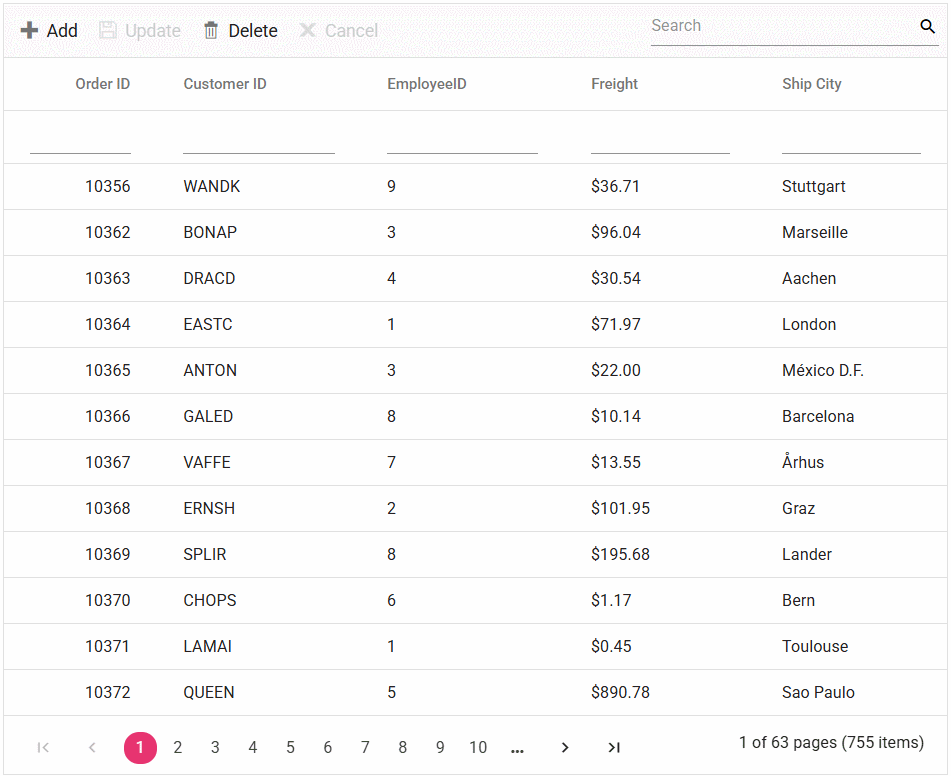
Please find the sample in this GitHub location.
Binding data from MySQL Server using CustomAdaptor
This section describes step by step process how to retrieve data from a MySQL Server using CustomAdaptor and bind it to the Grid.
1. To create a simple Grid, the procedure is explained in the above-mentioned topic on Connecting Syncfusion Angular Grid to an API service
2. To connect a MySQL Server database using the MySQL driver in your application, you need to install the MySQL.Data NuGet package. To add MySQL.Data in the app, open the NuGet package manager in Visual Studio (Tools → NuGet Package Manager → Manage NuGet Packages for Solution), search and install it.
3. If you intend to inject your own service into the CustomAdaptor and utilize it, you can achieve this as follows:
- Create a
CustomAdaptorthat extends theUrlAdaptorclass. - Override the
processResponsemethod to process server responses.
4. Within the processResponse method of CustomAdaptor, fetch data by calling the GetOrderData method.
-
In this
GetOrderDatamethod, the MySQL Server database data is fetch by using the MySqlDataAdapter class. -
Employ the Fill method of the DataAdapter to populate a DataSet with the results of the
Selectcommand of the DataAdapter, followed by conversion of the DataSet into a List. -
Finally, return the response as a
resultandcountpair object in theprocessResponsemethod to bind the data to the Grid.
import { Component, ViewChild } from '@angular/core';
import { DataManager } from '@syncfusion/ej2-data';
import { GridComponent, GridModule } from '@syncfusion/ej2-angular-grids';
import { CustomAdaptor } from './CustomAdaptor'
@Component({
selector: 'app-root',
templateUrl: './app.component.html',
standalone: true,
imports: [GridModule],
})
export class AppComponent {
@ViewChild('grid') public grid?: GridComponent;
public data?: DataManager;
public ngOnInit(): void {
this.data = new DataManager({
url: 'https://localhost:xxxx/api/Grid',
adaptor: new CustomAdaptor()
});
}
}<ejs-grid #grid [dataSource]='data' height="348px">
<e-columns>
<e-column field='OrderID' headerText='Order ID' width='120' textAlign='Right'></e-column>
<e-column field='CustomerID' headerText='Customer ID' width='160'></e-column>
<e-column field='EmployeeID' headerText='Employee ID' width='160' textAlign='Right'></e-column>
<e-column field='Freight' headerText='Freight' format="C2" width='160' textAlign='Right'></e-column>
<e-column field='ShipCity' headerText='Ship City' width='150'></e-column>
</e-columns>
</ejs-grid>import { UrlAdaptor } from '@syncfusion/ej2-data';
export class CustomAdaptor extends UrlAdaptor {
public override processResponse(): any {
// Calling base class processResponse function.
const original: any = super.processResponse.apply(this, arguments as any);
return original;
}
}using Microsoft.AspNetCore.Mvc;
using System.ComponentModel.DataAnnotations;
using System.Data;
using Syncfusion.EJ2.Base;
using MySql.Data.MySqlClient;
namespace Grid_MySQL.Server.Controllers
{
[ApiController]
public class GridController : ControllerBase
{
string ConnectionString = @"<Enter a valid connection string>";
/// <summary>
/// Processes the DataManager request to perform searching, filtering, sorting, and paging operations.
/// </summary>
/// <param name="DataManagerRequest">Contains the details of the data operation requested.</param>
/// <returns>Returns a JSON object along with the total record count.</returns>
[HttpPost]
[Route("api/[controller]")]
public object Post([FromBody] DataManagerRequest DataManagerRequest)
{
// Retrieve data from the data source (e.g., database).
IQueryable<Orders> DataSource = GetOrderData().AsQueryable();
// Get the total count of records.
int totalRecordsCount = DataSource.Count();
// Return data based on the request.
return new { result = DataSource, count = totalRecordsCount };
}
/// <summary>
/// Retrieves the order data from the database.
/// </summary>
/// <returns>Returns a list of orders fetched from the database.</returns>
[HttpGet]
[Route("api/[controller]")]
public List<Orders> GetOrderData()
{
// Define the SQL query to retrieve all records from the orders table, ordered by OrderID.
string queryStr = "SELECT * FROM orders ORDER BY OrderID";
// Create a MySqlConnection object using the connection string.
MySqlConnection sqlConnection = new(ConnectionString);
// Open the database connection to allow executing SQL commands.
sqlConnection.Open();
// Initialize the MySqlCommand object with the SQL query and the connection object.
MySqlCommand SqlCommand = new(queryStr, sqlConnection);
// Initialize the MySqlDataAdapter, which acts as a bridge between the database and DataTable.
MySqlDataAdapter DataAdapter = new(SqlCommand);
// Create an empty DataTable object to store the retrieved data.
DataTable DataTable = new();
// Using MySqlDataAdapter, process the query string and fill the data into the dataset.
DataAdapter.Fill(DataTable);
// Close the database connection after executing the query.
sqlConnection.Close();
//Cast the data fetched from MySqlDataAdapter to List.<T>
List<Orders> dataSource = (from DataRow Data in DataTable.Rows
select new Orders()
{
OrderID = Convert.ToInt32(Data["OrderID"]),
CustomerID = Data["CustomerID"].ToString(),
EmployeeID = Convert.ToInt32(Data["EmployeeID"]),
ShipCity = Data["ShipCity"].ToString(),
Freight = Convert.ToDecimal(Data["Freight"])
}).ToList();
return dataSource;
}
public class Orders
{
[Key]
public int? OrderID { get; set; }
public string? CustomerID { get; set; }
public int? EmployeeID { get; set; }
public decimal? Freight { get; set; }
public string? ShipCity { get; set; }
}
}
}
- The
DataManagerRequestencompasses details about the Grid actions such as searching, filtering, sorting, aggregate, paging and grouping.
Handling searching operation
When utilizing the CustomAdaptor in Angular, managing the searching operation involves overriding the processResponse method of the UrlAdaptor class.
In the code example below, searching a custom data source can be accomplished by employing the built-in PerformSearching method of the QueryableOperation class. Alternatively, you can implement your own method for searching operation and bind the resultant data to the Grid.
/// <summary>
/// Processes the DataManager request to perform searching operation.
/// </summary>
/// <param name="DataManagerRequest">Contains the details of the data operation requested.</param>
/// <returns>Returns a JSON object with the searched data along with the total record count.</returns>
[HttpPost]
[Route("api/[controller]")]
public object Post([FromBody] DataManagerRequest DataManagerRequest)
{
// Retrieve data from the data source (e.g., database).
IQueryable<Orders> DataSource = GetOrderData().AsQueryable();
// Initialize QueryableOperation instance.
QueryableOperation queryableOperation = new QueryableOperation();
// Handling searching operation.
if (DataManagerRequest.Search != null && DataManagerRequest.Search.Count > 0)
{
DataSource = queryableOperation.PerformSearching(DataSource, DataManagerRequest.Search);
//Add custom logic here if needed and remove above method.
}
// Get the total count of records.
int totalRecordsCount = DataSource.Count();
// Return data based on the request.
return new { result = DataSource, count = totalRecordsCount };
}import { Component, ViewChild } from '@angular/core';
import { DataManager } from '@syncfusion/ej2-data';
import { GridComponent, ToolbarItems, ToolbarService, GridModule} from '@syncfusion/ej2-angular-grids';
import { CustomAdaptor } from './CustomAdaptor'
@Component({
selector: 'app-root',
templateUrl: './app.component.html',
standalone: true,
providers: [ToolbarService],
imports: [GridModule],
})
export class AppComponent {
@ViewChild('grid') public grid?: GridComponent;
public data?: DataManager;
public toolbar?: ToolbarItems[];
public ngOnInit(): void {
this.data = new DataManager({
url: 'https://localhost:xxxx/api/Grid', // Replace your hosted link.
adaptor: new CustomAdaptor()
});
this.toolbar = ['Search'];
}
}<ejs-grid #grid [dataSource]='data' [toolbar]="toolbar" height="348px">
<e-columns>
<e-column field='OrderID' headerText='Order ID' width='120' textAlign='Right'></e-column>
<e-column field='CustomerID' headerText='Customer ID' width='160'></e-column>
<e-column field='EmployeeID' headerText='Employee ID' width='160' textAlign='Right'></e-column>
<e-column field='Freight' headerText='Freight' format="C2" width='160' textAlign='Right'></e-column>
<e-column field='ShipCity' headerText='Ship City' width='150'></e-column>
</e-columns>
</ejs-grid>import { UrlAdaptor } from '@syncfusion/ej2-data';
export class CustomAdaptor extends UrlAdaptor {
public override processResponse(): any {
// Calling base class processResponse function.
const original: any = super.processResponse.apply(this, arguments as any);
return original;
}
}Handling filtering operation
When utilizing the CustomAdaptor in Angular, managing the filtering operation involves overriding the processResponse method of the UrlAdaptor class.
In the code example below, filtering a custom data source can be achieved by utilizing the built-in PerformFiltering method of the QueryableOperation class. Alternatively, you can implement your own method for filtering operation and bind the resulting data to the Grid.
/// <summary>
/// Processes the DataManager request to perform filtering operation.
/// </summary>
/// <param name="DataManagerRequest">Contains the details of the data operation requested.</param>
/// <returns>Returns a JSON object with the filtered data along with the total record count.</returns>
[HttpPost]
[Route("api/[controller]")]
public object Post([FromBody] DataManagerRequest DataManagerRequest)
{
// Retrieve data from the data source (e.g., database).
IQueryable<Orders> DataSource = GetOrderData().AsQueryable();
// Initialize QueryableOperation instance.
QueryableOperation queryableOperation = new QueryableOperation();
// Handling filtering operation.
if (DataManagerRequest.Where != null && DataManagerRequest.Where.Count > 0)
{
foreach (WhereFilter condition in DataManagerRequest.Where)
{
foreach (WhereFilter predicate in condition.predicates)
{
DataSource = queryableOperation.PerformFiltering(DataSource, DataManagerRequest.Where, predicate.Operator);
//Add custom logic here if needed and remove above method.
}
}
}
// Get the total count of records.
int totalRecordsCount = DataSource.Count();
// Return data based on the request.
return new { result = DataSource, count = totalRecordsCount };
}import { Component, ViewChild } from '@angular/core';
import { DataManager } from '@syncfusion/ej2-data';
import { GridComponent, FilterService, GridModule } from '@syncfusion/ej2-angular-grids';
import { CustomAdaptor } from './CustomAdaptor'
@Component({
selector: 'app-root',
templateUrl: './app.component.html',
standalone: true,
providers: [FilterService],
imports: [GridModule],
})
export class AppComponent {
@ViewChild('grid')public grid?: GridComponent;
public data?: DataManager;
public ngOnInit(): void {
this.data = new DataManager({
url: 'https://localhost:xxxx/api/Grid', // Replace your hosted link.
adaptor: new CustomAdaptor()
});
}
}<ejs-grid #grid [dataSource]='data' allowFiltering="true" height="348px">
<e-columns>
<e-column field='OrderID' headerText='Order ID' width='120' textAlign='Right'></e-column>
<e-column field='CustomerID' headerText='Customer ID' width='160'></e-column>
<e-column field='EmployeeID' headerText='Employee ID' width='160' textAlign='Right'></e-column>
<e-column field='Freight' headerText='Freight' format="C2" width='160' textAlign='Right'></e-column>
<e-column field='ShipCity' headerText='Ship City' width='150'></e-column>
</e-columns>
</ejs-grid>import { UrlAdaptor } from '@syncfusion/ej2-data';
export class CustomAdaptor extends UrlAdaptor {
public override processResponse(): any {
// Calling base class processResponse function.
const original: any = super.processResponse.apply(this, arguments as any);
return original;
}
}Handling sorting operation
When utilizing the CustomAdaptor in Angular, managing the sorting operation involves overriding the processResponse method of the UrlAdaptor class.
In the code example below, sorting a custom data source can be accomplished by employing the built-in PerformSorting method of the QueryableOperation class. Alternatively, you can implement your own method for sorting operation and bind the resulting data to the Grid.
/// <summary>
/// Processes the DataManager request to perform sorting operation.
/// </summary>
/// <param name="DataManagerRequest">Contains the details of the data operation requested.</param>
/// <returns>Returns a JSON object with the sorted data along with the total record count.</returns>
[HttpPost]
[Route("api/[controller]")]
public object Post([FromBody] DataManagerRequest DataManagerRequest)
{
// Retrieve data from the data source (e.g., database).
IQueryable<Orders> DataSource = GetOrderData().AsQueryable();
// Initialize QueryableOperation instance.
QueryableOperation queryableOperation = new QueryableOperation();
// Handling sorting operation.
if (DataManagerRequest.Sorted != null && DataManagerRequest.Sorted.Count > 0)
{
DataSource = queryableOperation.PerformSorting(DataSource, DataManagerRequest.Sorted);
//Add custom logic here if needed and remove above method.
}
// Get the total count of records.
int totalRecordsCount = DataSource.Count();
// Return data based on the request.
return new { result = DataSource, count = totalRecordsCount };
}import { Component, ViewChild } from '@angular/core';
import { DataManager } from '@syncfusion/ej2-data';
import { GridComponent, SortService, GridModule } from '@syncfusion/ej2-angular-grids';
import { CustomAdaptor } from './CustomAdaptor'
@Component({
selector: 'app-root',
templateUrl: './app.component.html',
standalone: true,
providers: [SortService],
imports: [GridModule],
})
export class AppComponent {
@ViewChild('grid') public grid?: GridComponent;
public data?: DataManager;
public ngOnInit(): void {
this.data = new DataManager({
url: 'https://localhost:xxxx/api/Grid', // Replace your hosted link.
adaptor: new CustomAdaptor()
});
}
}<ejs-grid #grid [dataSource]='data' allowSorting="true" height="348px">
<e-columns>
<e-column field='OrderID' headerText='Order ID' width='120' textAlign='Right'></e-column>
<e-column field='CustomerID' headerText='Customer ID' width='160'></e-column>
<e-column field='EmployeeID' headerText='Employee ID' width='160' textAlign='Right'></e-column>
<e-column field='Freight' headerText='Freight' format="C2" width='160' textAlign='Right'></e-column>
<e-column field='ShipCity' headerText='Ship City' width='150'></e-column>
</e-columns>
</ejs-grid>import { UrlAdaptor } from '@syncfusion/ej2-data';
export class CustomAdaptor extends UrlAdaptor {
public override processResponse(): any {
// Calling base class processResponse function.
const original: any = super.processResponse.apply(this, arguments as any);
return original;
}
}Handling paging operation
When utilizing the CustomAdaptor in Angular, managing the paging operation involves overriding the processResponse method of the UrlAdaptor class.
In the code example below, paging a custom data source can be achieved by utilizing the built-in PerformTake and PerformSkip method of the QueryableOperation class. Alternatively, you can use your own method for paging operation and bind the resulting data to the Grid.
/// <summary>
/// Processes the DataManager request to perform paging operation.
/// </summary>
/// <param name="DataManagerRequest">Contains the details of the data operation requested.</param>
/// <returns>Returns a JSON object with the paginated data along with the total record count.</returns>
[HttpPost]
[Route("api/[controller]")]
public object Post([FromBody] DataManagerRequest DataManagerRequest)
{
// Retrieve data from the data source (e.g., database).
IQueryable<Orders> DataSource = GetOrderData().AsQueryable();
// Initialize QueryableOperation instance.
QueryableOperation queryableOperation = new QueryableOperation();
// Get the total count of records.
int totalRecordsCount = DataSource.Count();
// Handling paging operation.
if (DataManagerRequest.Skip != 0)
{
DataSource = queryableOperation.PerformSkip(DataSource, DataManagerRequest.Skip);
//Add custom logic here if needed and remove above method.
}
if (DataManagerRequest.Take != 0)
{
DataSource = queryableOperation.PerformTake(DataSource, DataManagerRequest.Take);
//Add custom logic here if needed and remove above method.
}
// Return data based on the request.
return new { result = DataSource, count = totalRecordsCount };
}import { Component, ViewChild } from '@angular/core';
import { DataManager } from '@syncfusion/ej2-data';
import { GridComponent, PageService, GridModule } from '@syncfusion/ej2-angular-grids';
import { CustomAdaptor } from './CustomAdaptor'
@Component({
selector: 'app-root',
templateUrl: './app.component.html',
standalone: true,
providers: [PageService],
imports: [GridModule],
})
export class AppComponent {
@ViewChild('grid') public grid?: GridComponent;
public data?: DataManager;
public ngOnInit(): void {
this.data = new DataManager({
url: 'https://localhost:xxxx/api/Grid', // Replace your hosted link.
adaptor: new CustomAdaptor()
});
}
}<ejs-grid #grid [dataSource]='data' allowPaging="true" height="348px">
<e-columns>
<e-column field='OrderID' headerText='Order ID' width='120' textAlign='Right'></e-column>
<e-column field='CustomerID' headerText='Customer ID' width='160'></e-column>
<e-column field='EmployeeID' headerText='Employee ID' width='160' textAlign='Right'></e-column>
<e-column field='Freight' headerText='Freight' format="C2" width='160' textAlign='Right'></e-column>
<e-column field='ShipCity' headerText='Ship City' width='150'></e-column>
</e-columns>
</ejs-grid>import { UrlAdaptor } from '@syncfusion/ej2-data';
export class CustomAdaptor extends UrlAdaptor {
public override processResponse(): any {
// Calling base class processResponse function.
const original: any = super.processResponse.apply(this, arguments as any);
return original;
}
}Handling CRUD operations
To enable editing in the Syncfusion Angular Grid, utilize the editSettings property. The Grid offers multiple edit modes including the Inline/Normal, Dialog and Batch editing. For more details, refer to the Grid editing documentation.
In this scenario, the inline edit mode and toolbar property configured to display toolbar items for editing purpose.
import { Component, ViewChild } from '@angular/core';
import { DataManager } from '@syncfusion/ej2-data';
import { GridComponent, EditSettingsModel, ToolbarItems,EditService, ToolbarService, GridModule } from '@syncfusion/ej2-angular-grids';
import { CustomAdaptor } from './CustomAdaptor'
@Component({
selector: 'app-root',
templateUrl: './app.component.html',
standalone: true,
providers: [EditService, ToolbarService ],
imports: [GridModule],
})
export class AppComponent {
@ViewChild('grid') public grid?: GridComponent;
public data?: DataManager;
public editSettings?: EditSettingsModel;
public toolbar?: ToolbarItems[];
public employeeIDRules?: Object;
public customerIDRules?: Object;
public freightRules?: Object;
public shipCityRules?: Object;
public ngOnInit(): void {
this.data = new DataManager({
url: 'https://localhost:xxxx/api/Grid',
insertUrl: 'https://localhost:xxxx/api/Grid/Insert',
updateUrl: 'https://localhost:xxxx/api/Grid/Update',
removeUrl: 'https://localhost:xxxx/api/Grid/Remove',
// Enable batch URL when batch editing is enabled.
//batchUrl: 'https://localhost:xxxx/api/Grid/BatchUpdate',
adaptor: new CustomAdaptor()
});
this.employeeIDRules = { required: true, number: true };
this.customerIDRules = { required: true };
this.freightRules = { required: true, min: 1, max: 1000 };
this.shipCityRules = { required: true };
this.toolbar = ['Add', 'Update', 'Delete', 'Cancel', 'Search'];
this.editSettings = { allowAdding: true, allowDeleting: true, allowEditing: true, mode: 'Normal' };
}
}<ejs-grid #grid [dataSource]='data' [toolbar]="toolbar" [editSettings]="editSettings" height="348px">
<e-columns>
<e-column field='OrderID' headerText='Order ID' width='120' textAlign='Right' isIdentity="true" isPrimaryKey="true">
</e-column>
<e-column field='CustomerID' headerText='Customer ID' [validationRules]='customerIDRules' width='160'></e-column>
<e-column field='EmployeeID' headerText='Employee ID' [validationRules]='employeeIDRules' width='160' textAlign='Right'></e-column>
<e-column field='Freight' headerText='Freight' [validationRules]='freightRules' format="C2" width='160' textAlign='Right'></e-column>
<e-column field='ShipCity' headerText='Ship City' [validationRules]='shipCityRules' width='150'></e-column>
</e-columns>
</ejs-grid>
- Normal/Inline editing is the default edit
modefor the Grid. To enable CRUD operations, ensure that the isPrimaryKey property is set to true for a specific Grid column, ensuring that its value is unique.- If database has an auto generated column, ensure to define isIdentity property of Grid column to disable them during adding or editing operations.
The CRUD operations can be performed and customized on our own by overriding the following CRUD methods of the UrlAdaptor
- insert
- remove
- update
- batchRequest
Let’s see how to perform CRUD operation using MySQL Server data with Grid.
Insert Operation:
To execute the insert operation, you will need to override the insert method of the CustomAdaptor. Then, integrate the following code snippet into the CustomAdaptor class. The below code snippet demonstrated how to handle the insertion of new records within the insert method of CustomAdaptor. Modify the logic within this method according to the requirements of your application.
import { UrlAdaptor } from '@syncfusion/ej2-data';
export class CustomAdaptor extends UrlAdaptor {
public override processResponse(): any {
const original: any = super.processResponse.apply(this, arguments as any);
return original;
}
public override insert(dm: any, data: any): any {
return {
url: dm.dataSource.insertUrl || dm.dataSource.url,
data: JSON.stringify({
__RequestVerificationToken: "Syncfusion",
value: data,
action: 'insert'
}),
type: 'POST'
};
}
}/// <summary>
/// Inserts a new data item into the data collection.
/// </summary>
/// <param name="value">It contains the new record detail which is need to be inserted.</param>
/// <returns>Returns void.</returns>
[HttpPost]
[Route("api/[controller]/Insert")]
public void Insert([FromBody] CRUDModel<Orders> value)
{
//Create query to insert the specific into the database by accessing its properties.
string queryStr = $"Insert into Orders(CustomerID,Freight,ShipCity,EmployeeID) values('{value.value.CustomerID}','{value.value.Freight}','{value.value.ShipCity}','{value.value.EmployeeID}')";
MySqlConnection Connection = new MySqlConnection(ConnectionString);
Connection.Open();
MySqlCommand Command = new MySqlCommand(queryStr, Connection);
//Execute this code to reflect the changes into the database.
Command.ExecuteNonQuery();
Connection.Close();
//Add custom logic here if needed and remove above method.
}
public class CRUDModel<T> where T : class
{
public string? action { get; set; }
public string? keyColumn { get; set; }
public object? key { get; set; }
public T? value { get; set; }
public List<T>? added { get; set; }
public List<T>? changed { get; set; }
public List<T>? deleted { get; set; }
public IDictionary<string, object>? @params { get; set; }
}Update Operation:
To execute the update operation, override the update method of the CustomAdaptor. Then, integrate the following code snippet into the CustomAdaptor class. The below code snippet demonstrated how to handle the updating of existing records within the update method of the CustomAdaptor. Modify the logic within this method according to the requirements of your application. Modify the logic within this method according to the requirements of your application.
import { UrlAdaptor } from '@syncfusion/ej2-data';
export class CustomAdaptor extends UrlAdaptor {
public override processResponse(): any {
// Calling base class processResponse function.
const original: any = super.processResponse.apply(this, arguments as any);
return original;
}
public override update(dm: any, keyField: string, value: any): any {
return {
url: dm.dataSource.updateUrl || dm.dataSource.url,
data: JSON.stringify({
__RequestVerificationToken: "Syncfusion",
value: value,
action: 'update'
}),
type: 'POST'
};
}
}/// <summary>
/// Update a existing data item from the data collection.
/// </summary>
/// <param name="value">It contains the updated record detail which is need to be updated.</param>
/// <returns>Returns void.</returns>
[HttpPost]
[Route("api/[controller]/Update")]
public void Update([FromBody] CRUDModel<Orders> value)
{
//Create query to update the changes into the database by accessing its properties.
string queryStr = $"Update Orders set CustomerID='{value.value.CustomerID}', Freight='{value.value.Freight}',EmployeeID='{value.value.EmployeeID}',ShipCity='{value.value.ShipCity}' where OrderID='{value.value.OrderID}'";
// Create a new MySqlConnection object using the connection string.
MySqlConnection Connection = new MySqlConnection(ConnectionString);
// Open the database connection before executing the query.
Connection.Open();
// Initialize the MySqlCommand object with the SQL update query and the database connection.
MySqlCommand Command = new MySqlCommand(queryStr, Connection);
//Execute this code to reflect the changes into the database.
Command.ExecuteNonQuery();
// Close the database connection after executing the query.
Connection.Close();
//Add custom logic here if needed and remove above method.
}
public class CRUDModel<T> where T : class
{
public string? action { get; set; }
public string? keyColumn { get; set; }
public object? key { get; set; }
public T? value { get; set; }
public List<T>? added { get; set; }
public List<T>? changed { get; set; }
public List<T>? deleted { get; set; }
public IDictionary<string, object>? @params { get; set; }
}Delete Operation:
To perform the delete operation, you need to override the remove method of the CustomAdaptor. Below is the code snippet that you can add to CustomAdaptor class. The below code snippet demonstrated how to handle the deletion of existing records within the remove method of CustomAdaptor. Modify the logic within this method according to the requirements of your application.
import { UrlAdaptor } from '@syncfusion/ej2-data';
export class CustomAdaptor extends UrlAdaptor {
public override processResponse(): any {
// Calling base class processResponse function.
const original: any = super.processResponse.apply(this, arguments as any);
return original;
}
public override remove(dm: any, keyField: string, value: any): any {
return {
url: dm.dataSource.removeUrl || dm.dataSource.url,
data: JSON.stringify({
__RequestVerificationToken: "Syncfusion",
key: value,
keyColumn: keyField,
action: 'remove'
}),
type: 'POST'
};
}
}/// <summary>
/// Remove a specific data item from the data collection.
/// </summary>
/// <param name="value">It contains the specific record detail which is need to be removed.</param>
/// <return>Returns void.</return>
[HttpPost]
[Route("api/[controller]/Remove")]
public void Remove([FromBody] CRUDModel<Orders> value)
{
//Create query to remove the specific from database by passing the primary key column value.
string queryStr = $"Delete from Orders where OrderID={value.key}";
// Create a new MySqlConnection object using the connection string.
MySqlConnection Connection = new MySqlConnection(ConnectionString);
// Open the database connection before executing the query.
Connection.Open();
// Initialize the MySqlCommand object with the SQL DELETE query and the database connection.
MySqlCommand Command = new MySqlCommand(queryStr, Connection);
//Execute this code to reflect the changes into the database.
Command.ExecuteNonQuery();
// Close the database connection after executing the query.
Connection.Close();
//Add custom logic here if needed and remove above method.
}
public class CRUDModel<T> where T : class
{
public string? action { get; set; }
public string? keyColumn { get; set; }
public object? key { get; set; }
public T? value { get; set; }
public List<T>? added { get; set; }
public List<T>? changed { get; set; }
public List<T>? deleted { get; set; }
public IDictionary<string, object>? @params { get; set; }
}Batch Operation:
To perform the batch operation, override the batchRequest method of the CustomAdaptor and add the following code in the CustomAdaptor. The below code snippet demonstrated how to handle the batch update request within the batchRequest method of CustomAdaptor. Modify the logic within this method according to the requirements of your application.
import { UrlAdaptor } from '@syncfusion/ej2-data';
export class CustomAdaptor extends UrlAdaptor {
public override processResponse(): any {
// Calling base class processResponse function.
const original: any = super.processResponse.apply(this, arguments as any);
return original;
}
public override batchRequest(dm:any, changes: any, e:any, query: any, original?: Object): Object {
return {
url: dm.dataSource.batchUrl || dm.dataSource.url,
data: JSON.stringify({
__RequestVerificationToken: "Syncfusion",
added: changes.addedRecords,
changed: changes.changedRecords,
deleted: changes.deletedRecords,
key: e.key,
action: 'batch'
}),
type: 'POST'
};
}
}/// <summary>
/// Batch update (Insert, Update, and Delete) a collection of data items from the data collection.
/// </summary>
/// <param name="value">The set of information along with details about the CRUD actions to be executed from the database.</param>
/// <returns>Returns void.</returns>
[HttpPost]
[Route("api/[controller]/BatchUpdate")]
public IActionResult BatchUpdate([FromBody] CRUDModel<Orders> value)
{
if (value.changed != null && value.changed.Count > 0)
{
foreach (Orders Record in (IEnumerable<Orders>)value.changed)
{
//Create query to update the changes into the database by accessing its properties.
string queryStr = $"Update Orders set CustomerID='{Record.CustomerID}', Freight='{Record.Freight}',EmployeeID='{Record.EmployeeID}',ShipCity='{Record.ShipCity}' where OrderID='{Record.OrderID}'";
// Create a new MySqlConnection object using the connection string.
MySqlConnection Connection = new MySqlConnection(ConnectionString);
// Open the database connection before executing the query.
Connection.Open();
// Initialize the MySqlCommand object with the SQL update query and the database connection.
MySqlCommand Command = new MySqlCommand(queryStr, Connection);
//Execute this code to reflect the changes into the database.
Command.ExecuteNonQuery();
// Close the database connection after executing the query.
Connection.Close();
//Add custom logic here if needed and remove above method.
}
}
if (value.added != null && value.added.Count > 0)
{
foreach (Orders Record in (IEnumerable<Orders>)value.added)
{
//Create query to insert the specific into the database by accessing its properties.
string queryStr = $"Insert into Orders(CustomerID,Freight,ShipCity,EmployeeID) values('{Record.CustomerID}','{Record.Freight}','{Record.ShipCity}','{Record.EmployeeID}')";
// Create a new MySqlConnection object using the connection string.
MySqlConnection Connection = new MySqlConnection(ConnectionString);
// Open the database connection before executing the query.
Connection.Open();
// Initialize the MySqlCommand object with the SQL INSERT query and the database connection.
MySqlCommand Command = new MySqlCommand(queryStr, Connection);
//Execute this code to reflect the changes into the database.
Command.ExecuteNonQuery();
// Close the database connection after executing the query.
Connection.Close();
//Add custom logic here if needed and remove above method.
}
}
if (value.deleted != null && value.deleted.Count > 0)
{
foreach (Orders Record in (IEnumerable<Orders>)value.deleted)
{
//Create query to remove the specific from database by passing the primary key column value.
string queryStr = $"Delete from Orders where OrderID={Record.OrderID}";
// Create a new MySqlConnection object using the connection string.
MySqlConnection Connection = new MySqlConnection(ConnectionString);
// Open the database connection before executing the query.
Connection.Open();
// Initialize the MySqlCommand object with the SQL DELETE query and the database connection.
MySqlCommand Command = new MySqlCommand(queryStr, Connection);
//Execute this code to reflect the changes into the database.
Command.ExecuteNonQuery();
// Close the database connection after executing the query.
Connection.Close();
//Add custom logic here if needed and remove above method.
}
}
return new JsonResult(value);
}
public class CRUDModel<T> where T : class
{
public string? action { get; set; }
public string? keyColumn { get; set; }
public object? key { get; set; }
public T? value { get; set; }
public List<T>? added { get; set; }
public List<T>? changed { get; set; }
public List<T>? deleted { get; set; }
public IDictionary<string, object>? @params { get; set; }
}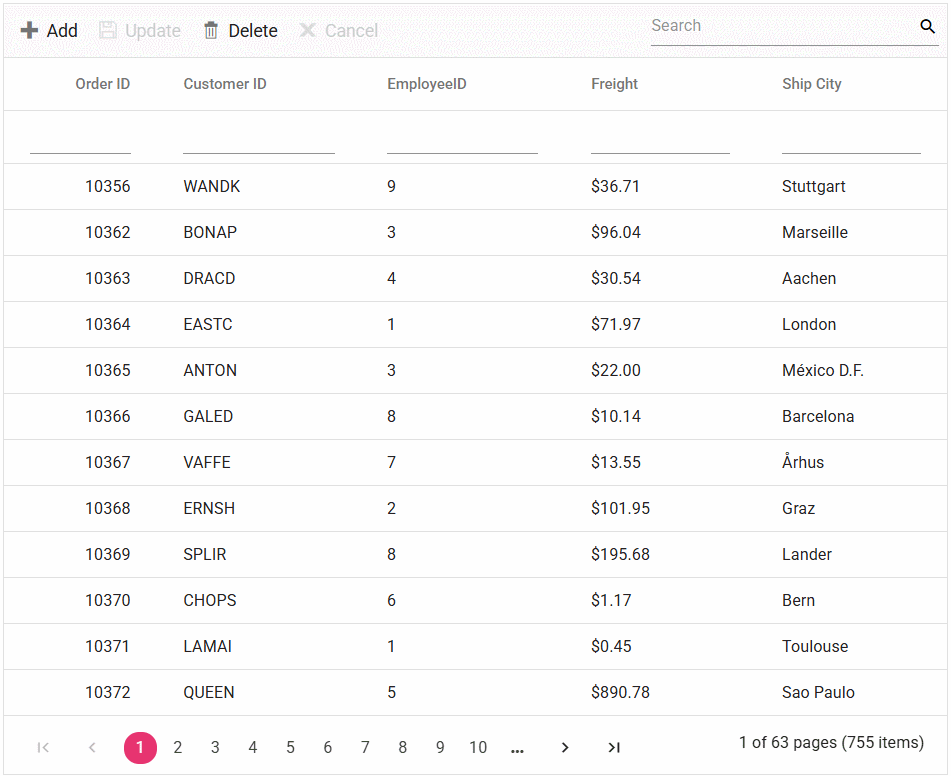
Please find the sample in this GitHub location.