Adaptive in Angular Grid component
13 Sep 202524 minutes to read
The Grid component features a redesigned user interface optimized for smaller screens and mobile devices. This adaptive interface automatically adjusts filter, sort, column chooser, column menu (supported only when rowRenderingMode is set to Horizontal), and edit dialogs to provide optimal usability across different screen sizes. Additionally, the grid can render row elements vertically to maximize data visibility on narrow screens.
Render adaptive dialogs
The Syncfusion Angular Grid provides adaptive dialog rendering to enhance the experience on devices with limited screen space. Enable this functionality using the enableAdaptiveUI property, which renders filter, sort, and edit dialogs in full-screen mode on smaller screens.
To activate the adaptive view, apply the e-bigger CSS class to the grid’s parent element.
The following sample demonstrates how to enable adaptive dialogs in the Syncfusion Angular Grid:
import { NgModule } from '@angular/core'
import { BrowserModule } from '@angular/platform-browser'
import { GridModule } from '@syncfusion/ej2-angular-grids'
import { PageService, SortService, FilterService, EditService, ToolbarService, AggregateService } from '@syncfusion/ej2-angular-grids'
import { Component, OnInit, ViewChild } from '@angular/core';
import { GridComponent } from '@syncfusion/ej2-angular-grids';
import { data } from './datasource';
@Component({
imports: [
GridModule
],
providers: [PageService,
SortService,
FilterService,
EditService,
ToolbarService,
AggregateService],
standalone: true,
selector: 'app-root',
template: `<div class="e-adaptive-demo e-bigger">
<div class="e-mobile-layout">
<div class="e-mobile-content">
<ejs-grid #adaptive id="adaptivebrowser" [dataSource]='data' enableAdaptiveUI='true'
height='100%' allowPaging='true' allowFiltering='true'
allowSorting='true' [editSettings]='editSettings'
[filterSettings]='filterSettings' [toolbar]='toolbar' (load)='onLoad()'>
<e-columns>
<e-column field='SNO' headerText='S NO' width='150' isPrimaryKey='true' [validationRules]='orderidrules'>
</e-column>
<e-column field='Model' headerText='Model' width='200' editType='dropdownedit'
[validationRules]='customeridrules'>
</e-column>
<e-column field='Developer' headerText='Developer' width='200' [validationRules]='customeridrules' [filter]='menuFilter'></e-column>
<e-column field='ReleaseDate' headerText='Released Date' width='200' type='date' format='yMMM' editType='datepickeredit'>
<e-column field='AndroidVersion' headerText='Android Version' width='200' [validationRules]='customeridrules' [filter]='checkboxFilter'></e-column>
</e-column>
</e-columns>
</ejs-grid>
</div>
</div>
<br />
<div class="datalink">Source:
<a href="https://en.wikipedia.org/wiki/List_of_Android_smartphones"
target="_blank">Wikipedia: List of Android smartphones</a>
</div>
</div>`
})
export class AppComponent implements OnInit {
@ViewChild('adaptive')
public grid?: GridComponent;
public data?: object[];
public editSettings?: Object;
public toolbar?: string[];
public orderidrules?: Object;
public customeridrules?: Object;
public filterSettings?: Object;
public menuFilter?: Object;
public checkboxFilter?: Object;
ngOnInit(): void {
this.data = data;
this.editSettings = { allowEditing: true, allowAdding: true, allowDeleting: true, mode: 'Dialog' };
this.toolbar = ['Add', 'Edit', 'Delete', 'Update', 'Cancel', 'Search'];
this.orderidrules = { required: true, number: true };
this.customeridrules = { required: true };
this.filterSettings = { type: 'Excel' };
this.menuFilter = {
type: 'Menu'
};
this.checkboxFilter = {
type: 'CheckBox'
};
}
public onLoad(): void {
(this.grid as GridComponent).adaptiveDlgTarget = document.getElementsByClassName('e-mobile-content')[0] as HTMLElement;
}
}import { bootstrapApplication } from '@angular/platform-browser';
import { AppComponent } from './app.component';
import 'zone.js';
bootstrapApplication(AppComponent).catch((err) => console.error(err));Vertical row rendering
The Grid component supports vertical row rendering, which displays row elements in a vertical layout rather than the traditional horizontal format. This feature improves data readability on narrow screens by stacking cell content vertically. Enable vertical rendering by setting the rowRenderingMode property to Vertical.
The default row rendering mode is Horizontal.
The following sample demonstrates dynamic switching between Vertical and Horizontal row rendering modes using a DropDownList:
import { NgModule } from '@angular/core'
import { BrowserModule } from '@angular/platform-browser'
import { GridModule } from '@syncfusion/ej2-angular-grids'
import { PageService, SortService, FilterService, EditService, ToolbarService, AggregateService } from '@syncfusion/ej2-angular-grids'
import { DropDownListModule } from '@syncfusion/ej2-angular-dropdowns'
import { Component, OnInit, ViewChild } from '@angular/core';
import { GridComponent, RowRenderingDirection } from '@syncfusion/ej2-angular-grids';
import { data } from './datasource';
import { ChangeEventArgs } from '@syncfusion/ej2-dropdowns';
@Component({
imports: [
GridModule,
DropDownListModule
],
providers: [PageService,
SortService,
FilterService,
EditService,
ToolbarService,
AggregateService],
standalone: true,
selector: 'app-root',
template: `
<div style="display: flex; padding: 0px 0px 20px 200px">
<label style="padding: 30px 17px 0 0;"> Select row rendering mode :</label>
<ejs-dropdownlist #dropdown style="padding: 26px 0 0 0" index="0" width="150"
[dataSource]="dropDownData" (change)="changeAlignment($event)">
</ejs-dropdownlist>
</div>
<div class="e-adaptive-demo e-bigger">
<div class="e-mobile-layout">
<div class="e-mobile-content">
<ejs-grid #adaptive id="adaptivebrowser" [dataSource]='data' enableAdaptiveUI='true' [rowRenderingMode]="rowMode"
height='100%' allowPaging='true' allowFiltering='true'
allowSorting='true' [editSettings]='editSettings'
[filterSettings]='filterSettings' [toolbar]='toolbar' (load)='onLoad()'>
<e-columns>
<e-column field='SNO' headerText='S NO' width='150' isPrimaryKey='true' [validationRules]='orderidrules'>
</e-column>
<e-column field='Model' headerText='Model' width='200' editType='dropdownedit'
[validationRules]='customeridrules'>
</e-column>
<e-column field='Developer' headerText='Developer' width='200' [validationRules]='customeridrules' [filter]='menuFilter'></e-column>
<e-column field='ReleaseDate' headerText='Released Date' width='200' type='date' format='yMMM' editType='datepickeredit'>
<e-column field='AndroidVersion' headerText='Android Version' width='200' [validationRules]='customeridrules' [filter]='checkboxFilter'></e-column>
</e-column>
</e-columns>
<e-aggregates>
<e-aggregate>
<e-columns>
<e-column type="Count" field="Model" >
<ng-template #footerTemplate let-data>Total Models: {{data.Count}}</ng-template>
</e-column>
</e-columns>
</e-aggregate>
</e-aggregates>
</ejs-grid>
</div>
</div>
<br />
<div class="datalink">Source:
<a href="https://en.wikipedia.org/wiki/List_of_Android_smartphones"
target="_blank">Wikipedia: List of Android smartphones</a>
</div>
</div>`
})
export class AppComponent implements OnInit {
@ViewChild('adaptive')
public grid?: GridComponent;
public data?: object[];
public editSettings?: Object;
public toolbar?: string[];
public orderidrules?: Object;
public customeridrules?: Object;
public filterSettings?: Object;
public menuFilter?: Object;
public checkboxFilter?: Object;
public rowMode?: string;
public dropDownData: Object[] = [
{ text: 'Vertical', value: 'Vertical' },
{ text: 'Horizontal', value: 'Horizontal' },
];
ngOnInit(): void {
this.data = data;
this.editSettings = { allowEditing: true, allowAdding: true, allowDeleting: true, mode: 'Dialog' };
this.toolbar = ['Add', 'Edit', 'Delete', 'Update', 'Cancel', 'Search'];
this.orderidrules = { required: true, number: true };
this.customeridrules = { required: true };
this.filterSettings = { type: 'Excel' };
this.menuFilter = {
type: 'Menu'
};
this.checkboxFilter = {
type: 'CheckBox'
};
}
public changeAlignment(args: ChangeEventArgs): void {
(this.grid as GridComponent).rowRenderingMode = (args.value as RowRenderingDirection);
}
public onLoad(): void {
(this.grid as GridComponent).adaptiveDlgTarget = document.getElementsByClassName('e-mobile-content')[0] as HTMLElement;
}
}import { bootstrapApplication } from '@angular/platform-browser';
import { AppComponent } from './app.component';
import 'zone.js';
bootstrapApplication(AppComponent).catch((err) => console.error(err));The enableAdaptiveUI property must be enabled for vertical row rendering to function properly.
Supported features by vertical row rendering
Vertical row rendering supports the following Grid features:
- Paging, including page size dropdown
- Sorting
- Filtering
- Selection
- Dialog editing
- Aggregates
- Infinite scrolling
- Toolbar - Available options include Add, Filter, Sort, Edit, Delete, Search, and Toolbar template when their respective features are enabled. The toolbar displays a three-dotted icon containing additional features such as ColumnChooser, Print, PdfExport, ExcelExport, or CsvExport once these features are activated. Refer to the following image for reference.
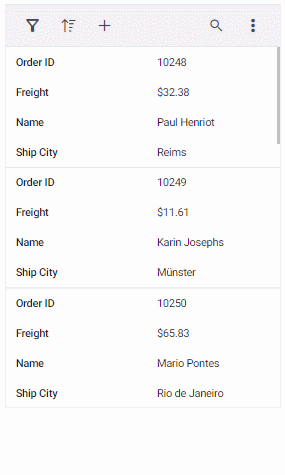
The following image shows the adaptive grid with enabled paging and pager dropdown:
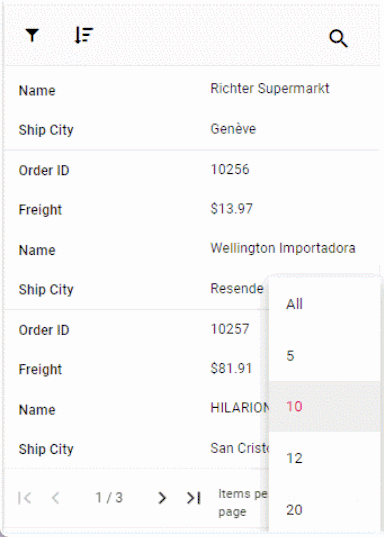
The Column Menu feature, including grouping, sorting, autofit, filter, and column chooser operations, is exclusively available when the Grid uses Horizontal rowRenderingMode.
Rendering an adaptive layout for smaller screens alone
By default, the adaptive UI layout renders on both mobile devices and desktop browsers when enableAdaptiveUI is set to true. The Grid provides an option to render the adaptive layout exclusively for mobile screen sizes by setting the adaptiveUIMode property to Mobile. The default value is Both.
The rowRenderingMode property behavior depends on the adaptiveUIMode setting.
import { NgModule } from '@angular/core'
import { BrowserModule } from '@angular/platform-browser'
import { GridModule } from '@syncfusion/ej2-angular-grids'
import { PageService, SortService, FilterService, EditService,
SelectionService, ExcelExportService, PdfExportService,
ToolbarService, AggregateService, GroupService, GridComponent,
ResizeService, ReorderService } from '@syncfusion/ej2-angular-grids'
import { Component, OnInit, ViewChild } from '@angular/core';
import { data } from './datasource';
import { ClickEventArgs } from '@syncfusion/ej2-navigations';
@Component({
imports: [GridModule],
providers: [PageService, GroupService, SortService, FilterService, EditService,
ToolbarService, AggregateService, SelectionService, ExcelExportService,
PdfExportService, ResizeService, ReorderService],
standalone: true,
selector: 'app-root',
template: `
<div class="e-adaptive-demo e-bigger">
<div class="e-mobile-layout">
<div class="e-mobile-content">
<ejs-grid #grid id="Grid" [dataSource]='data' enableAdaptiveUI='true' adaptiveUIMode= 'Mobile'
height='100%' allowPaging='true' allowGrouping=true allowFiltering='true' allowSorting='true' allowSelection='true' [selectionSettings]="selectionSettings" showColumnChooser='true' [editSettings]='editSettings'
[filterSettings]='filterSettings' [toolbar]='toolbar' allowExcelExport='true' allowPdfExport='true' (load)='onLoad()' (toolbarClick)='toolbarClick($event)'>
<e-columns>
<e-column field='OrderID' headerText='Order ID' width='120' isPrimaryKey='true' [validationRules]='orderidrules'></e-column>
<e-column field='CustomerID' headerText='Customer Name' width='160' minWidth=80 maxWidth=300 [validationRules]='customerIDRules'></e-column>
<e-column field='Freight' headerText='Freight' width='150' minWidth=80 maxWidth=300 [validationRules]='freightRules'></e-column>
<e-column field='OrderDate' headerText='Order Date' width='200' type='date' [format]='dateFormat' editType='datepickeredit'></e-column>
<e-column field='ShipCountry' headerText='Ship Country' width='200'></e-column>
</e-columns>
</ejs-grid>
</div>
</div>
</div>`
})
export class AppComponent implements OnInit {
@ViewChild('grid')
public grid?: GridComponent;
public data?: object[];
public editSettings?: Object;
public toolbar?: string[];
public orderidrules?: Object;
public customerIDRules?: Object;
public freightRules?: Object;
public filterSettings?: Object;
public selectionSettings?: Object;
public dateFormat?: Object;
ngOnInit(): void {
this.data = data;
this.editSettings = { allowEditing: true, allowAdding: true, allowDeleting: true, mode: 'Dialog' };
this.toolbar = ['Add', 'Edit', 'Delete', 'Update', 'Cancel', 'Search', 'ColumnChooser', 'ExcelExport', 'PdfExport', 'CsvExport'];
this.orderidrules = { required: true, number: true };
this.customerIDRules = { required: true };
this.freightRules = { required: true };
this.filterSettings = { type: 'Excel' };
this.selectionSettings = { type: 'Multiple' };
this.dateFormat = { type: 'dateTime', format: 'M/d/y hh:mm a' };
}
public onLoad(): void {
(this.grid as GridComponent).adaptiveDlgTarget = document.getElementsByClassName('e-mobile-content')[0] as HTMLElement;
}
toolbarClick(args: ClickEventArgs): void {
switch (args.item.id) {
case 'Grid_pdfexport':
(this.grid as GridComponent).pdfExport();
break;
case 'Grid_excelexport':
(this.grid as GridComponent).excelExport();
break;
}
}
}import { bootstrapApplication } from '@angular/platform-browser';
import { AppComponent } from './app.component';
import 'zone.js';
bootstrapApplication(AppComponent).catch((err) => console.error(err));