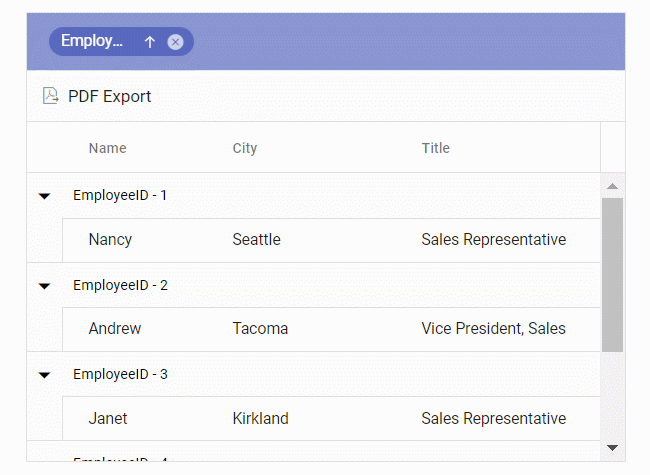Exporting grid with templates in Angular Grid control
13 Sep 202524 minutes to read
The Syncfusion Grid enables exporting column, detail, and caption templates—including images, hyperlinks, and customized text—to PDF documents.
Exporting with column template
The PDF export feature supports exporting Grid columns with images, hyperlinks, and custom text to PDF.
In the example below, hyperlinks and images are exported using the hyperlink and image properties in the pdfQueryCellInfo event.
PDF export supports base64 strings for exporting images.
import { Component, OnInit, ViewChild } from '@angular/core';
import { employeeData } from './datasource';
import { Column, GridComponent, Hyperlink, Image, PdfQueryCellInfoEventArgs } from '@syncfusion/ej2-angular-grids';
import { ClickEventArgs } from '@syncfusion/ej2-navigations';
interface PdfGridImage {
base64: string;
height: number;
width: number;
}
interface ColumnDataType {
EmployeeImage: string;
EmailID: string;
}
@Component({
selector: 'app-root',
template: `<ejs-grid #grid id="ColumnTemplateGrid" [dataSource]="data" [toolbar]="toolbar" (toolbarClick)="toolbarClick($event)"
[allowPdfExport]="true" (pdfQueryCellInfo)="pdfQueryCellInfo($event)" height='273px'>
<e-columns>
<e-column headerText='Employee Image' width='150' textAlign='Center'>
<ng-template #template let-data>
<div class="image">
<img src="{{data.EmployeeID}}.png" alt="{{data.EmployeeID}}"/>
</div>
</ng-template>
</e-column>
<e-column field='FirstName' headerText='Name' width='130'></e-column>
<e-column headerText="Email ID" width='180'>
<ng-template #template let-data>
<div class="url">
<a href="mailto:{{ data.EmailID }}">{{ data.EmailID }}</a>
</div>
</ng-template>
</e-column>
</e-columns>
</ejs-grid>`,
styleUrls: ['app.style.css']
})
export class AppComponent implements OnInit {
public data?: object[];
public toolbar?: string[];
@ViewChild('grid')
public grid?: GridComponent;
public ngOnInit(): void {
this.data = employeeData;
this.toolbar = ['PdfExport'];
}
toolbarClick(args: ClickEventArgs): void {
if (args.item.id === 'ColumnTemplateGrid_pdfexport') {
this.grid!.pdfExport();
}
}
pdfQueryCellInfo(args: PdfQueryCellInfoEventArgs): void {
const columnHeaderText = (args.column as Column).headerText;
if (columnHeaderText === 'Employee Image' && args.data && ('EmployeeImage' in args.data)) {
args.image = {
base64: args.data['EmployeeImage'] as string,
height: 50,
width: 50,
} as PdfGridImage;
}
if (columnHeaderText === 'Email ID' && args.data && ('EmailID' in args.data)) {
args.hyperLink = {
target: 'mailto:' + (args.data['EmailID'] as string),
displayText: args.data['EmailID'] as string,
};
}
}
}import { bootstrapApplication } from '@angular/platform-browser';
import { AppComponent } from './app.component';
import 'zone.js';
bootstrapApplication(AppComponent).catch((err) => console.error(err));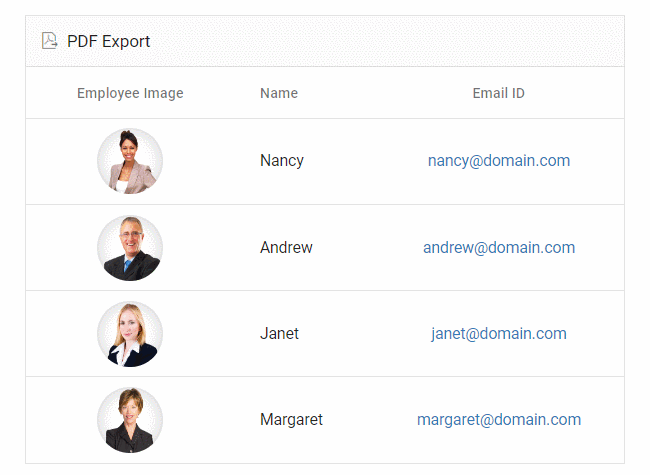
Exporting with detail template
By default, the Grid exports the parent rows with only expanded detail rows. The export can be further customized using the PdfExportProperties.hierarchyExportMode property with the following options:
| Mode | Behavior |
|---|---|
| Expanded | Exports the parent grid with expanded detail rows. |
| All | Exports the parent grid with all detail rows. |
| None | Exports the parent grid alone. |
Detail rows in the exported PDF can be customized using the exportDetailTemplate event. In this event, you can format the detail rows of the PDF document based on the parent row details.
In the sample below, detail row content is formatted using the columnCount, columnHeader, and rows properties. Custom cell styles can be applied using the style property.
If
columnCountis not specified, the detail row columns are generated based on the count of thecolumnHeaderor the first row’s cells.
When using rowSpan, ensure the cell’s index is provided for correct results.
import { Component, OnInit, ViewChild } from '@angular/core';
import { employeeData, } from './datasource';
import { GridComponent, ExportDetailTemplateEventArgs } from '@syncfusion/ej2-angular-grids';
import { ClickEventArgs } from '@syncfusion/ej2-navigations';
interface Row {
data: DataType;
parentRow: object[]
}
interface DataType {
Category: string,
Offers: string,
Cost: string,
Available: string,
ItemID: string,
ProductID: string,
Contact: string,
Status: string,
ProductImg: string,
productDesc: string,
ReturnPolicy: string,
Delivery: string,
Cancellation: string,
Ratings: string
}
@Component({
selector: 'app-root',
template: `<ejs-grid #grid [dataSource]="data" id="DetailTemplateGrid" [toolbar]="toolbar" [allowPdfExport]="true"
(toolbarClick)="toolbarClick($event)" (exportDetailTemplate)="exportDetailTemplate($event)" height="273px">
<ng-template #detailTemplate let-data>
<table class="detailtable" width="100%">
<colgroup>
<col width="40%" />
<col width="60%" />
</colgroup>
<thead>
<tr>
<th colspan="2" style="font-weight: 500;text-align: center;background-color: #ADD8E6;">
Product Details
</th>
</tr>
</thead>
<tbody>
<tr>
<td rowspan="4" style="text-align: center;">
<img class="photo" src="data:image/jpeg;base64,{{ data.ProductImg }}"
alt="{{ data.EmployeeID }}"/>
</td>
<td>
<span style="font-weight: 500;color: #0a76ff;">
Offers: {{ data.Offers }}
</span>
</td>
</tr>
<tr>
<td>
<span>Available: {{ data.Available }} </span>
</td>
</tr>
<tr>
<td>
<span class="link">
Contact:<a href="mailto:{{ data.Contact }}">{{ data.Contact }}</a>
</span>
</td>
</tr>
<tr>
<td>
<span style="font-weight: 500;color: #0a76ff;">
Ratings: {{ data.Ratings }}</span>
</td>
</tr>
<tr>
<td style="text-align: center;">
<span> {{ data.productDesc }}</span>
</td>
<td>
<span>{{ data.ReturnPolicy }}</span>
</td>
</tr>
<tr>
<td style="text-align: center;">
<span style="font-weight: 500;"> {{ data.Cost }}</span>
</td>
<td>
<span>{{ data.Cancellation }}</span>
</td>
</tr>
<tr>
<td style="text-align: center;">
<span class="{{ data.Status }}" style="font-weight: 500;">
{{ data.Status }}</span>
</td>
<td>
<span style="font-weight: 500;color: #0a76ff;">{{ data.Delivery }}</span>
</td>
</tr>
</tbody>
</table>
</ng-template>
<e-columns>
<e-column field="Category" headerText="Category" width="140"></e-column>
<e-column field="ProductID" headerText="Product ID" width="120"></e-column>
<e-column field="Status" headerText="Status" width="120"></e-column>
</e-columns>
</ejs-grid>`,
styleUrls: ['app.style.css']
})
export class AppComponent implements OnInit {
public data?: object[];
public toolbar?: string[];
@ViewChild('grid')
public grid?: GridComponent;
ngOnInit(): void {
this.data = employeeData;
this.toolbar = ['PdfExport'];
}
toolbarClick(args: ClickEventArgs): void {
if (args.item.id === 'DetailTemplateGrid_pdfexport') {
(this.grid as GridComponent).pdfExport({ hierarchyExportMode: 'Expanded' });
}
}
exportDetailTemplate(args: ExportDetailTemplateEventArgs): void {
const parentRow = (args.parentRow as object as Row)
const columnData=parentRow.data as DataType
args.value = {
columnCount: 2,
columnHeader: [
{
cells: [
{
index: 0,
colSpan: 2,
value: 'Product Details',
style: {
backColor: '#ADD8E6',
pdfTextAlignment: 'Center',
bold: true,
},
},
],
},
],
rows: [
{
cells: [
{
index: 0,
rowSpan: 4,
image: { base64: columnData['ProductImg'], width: 80 },
},
{
index: 1,
value: 'Offers: ' + columnData['Offers'],
style: { fontColor: '#0A76FF', fontSize: 15 },
},
],
},
{
cells: [
{
index: 1,
value: 'Available: ' + columnData['Available'],
},
],
},
{
cells: [
{
index: 1,
value: 'Contact: ',
hyperLink: {
target: 'mailto:' + columnData['Contact'],
displayText: columnData['Contact'],
},
},
],
},
{
cells: [
{
index: 1,
value: 'Ratings: ' + columnData['Ratings'],
style: { fontColor: '#0A76FF', fontSize: 15 },
},
],
},
{
cells: [
{
index: 0,
value: columnData['productDesc'],
style: { pdfTextAlignment: 'Center' },
},
{ index: 1, value: columnData['ReturnPolicy'] },
],
},
{
cells: [
{
index: 0,
value: columnData['Cost'],
style: { bold: true, pdfTextAlignment: 'Center' },
},
{ index: 1, value: columnData['Cancellation'] },
],
},
{
cells: [
{
index: 0,
value: columnData['Status'],
style: {
fontColor:
columnData['Status'] === 'Available'
? '#00FF00'
: '#FF0000',
pdfTextAlignment: 'Center',
fontSize: 15,
},
},
{
index: 1,
value: columnData['Delivery'],
style: { fontColor: '#0A76FF', fontSize: 15 },
},
],
},
],
};
}
}import { bootstrapApplication } from '@angular/platform-browser';
import { AppComponent } from './app.component';
import 'zone.js';
bootstrapApplication(AppComponent).catch((err) => console.error(err));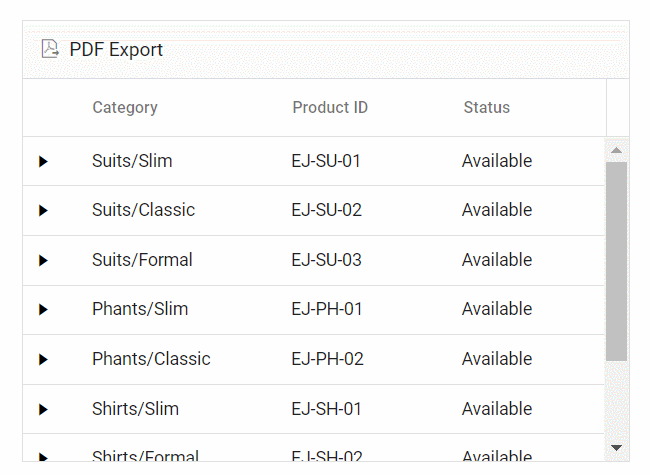
Exporting with caption template
The PDF export supports exporting Grids with caption templates to a PDF document.
In the example below, the customized caption text is exported using the captionText property in the exportGroupCaption event.
import { Component, OnInit, ViewChild } from '@angular/core';
import { employeeData } from './datasource';
import { GridComponent, GroupSettingsModel, ExportGroupCaptionEventArgs } from '@syncfusion/ej2-angular-grids';
import { ClickEventArgs } from '@syncfusion/ej2-navigations';
@Component({
selector: 'app-root',
template: `<ejs-grid #grid id="CaptionTemplateGrid" [dataSource]="data" [allowGrouping]="true" [groupSettings]="groupOptions"
[toolbar]="toolbar" (toolbarClick)="toolbarClick($event)" [allowPdfExport]="true"
(exportGroupCaption)="exportGroupCaption($event)" height='273px'>
<e-columns>
<e-column field='EmployeeID' headerText='Employee ID' width='140'></e-column>
<e-column field='FirstName' headerText='First Name' width='120'></e-column>
<e-column field='City' headerText='City'></e-column>
<e-column field='Title' headerText='Title' width=170></e-column>
</e-columns>
<ng-template #groupSettingsCaptionTemplate let-data>
{{ data.field }} - {{ data.key }}
</ng-template>
</ejs-grid>`
})
export class AppComponent implements OnInit {
public data?: object[];
public groupOptions?: GroupSettingsModel;
public toolbar?: string[];
@ViewChild('grid')
public grid?: GridComponent;
ngOnInit(): void {
this.data = employeeData;
this.groupOptions = { columns: ['EmployeeID'] };
this.toolbar = ['PdfExport'];
}
toolbarClick(args: ClickEventArgs): void {
if (args.item.id === 'CaptionTemplateGrid_pdfexport') {
(this.grid as GridComponent).pdfExport();
}
}
exportGroupCaption(args: ExportGroupCaptionEventArgs) {
args.captionText = (args.data as CaptionDataStructure)['field'] + ' - ' + (args.data as CaptionDataStructure)['key'];
}
}
interface CaptionDataStructure {
field: string;
key: string;
}import { bootstrapApplication } from '@angular/platform-browser';
import { AppComponent } from './app.component';
import 'zone.js';
bootstrapApplication(AppComponent).catch((err) => console.error(err));