Getting started with Angular Pivotview component
29 Oct 202524 minutes to read
The Pivot Table component allows you to transform and analyze data by organizing it into a meaningful tabular format with interactive features. This section provides a step-by-step guide to help you create a simple pivot table and understand the basic usage of the Pivot Table component in an Angular environment.
Ready to streamline your Syncfusion® Angular development? Discover the full potential of Syncfusion® Angular components with Syncfusion® AI Coding Assistant. Effortlessly integrate, configure, and enhance your projects with intelligent, context-aware code suggestions, streamlined setups, and real-time insights—all seamlessly integrated into your preferred AI-powered IDEs like VS Code, Cursor, Syncfusion® CodeStudio and more. Explore Syncfusion® AI Coding Assistant
To get started quickly with Angular Pivot Table, you can watch this video:
Setup Angular Environment
Setting up the Angular environment properly ensures smooth development and deployment of your Pivot Table application. To streamline this process, you can use the Angular CLI, which provides a comprehensive toolkit for Angular application development.
Install Angular CLI globally on your system using the following command:
npm install -g @angular/cliCreate an Angular Application
Creating a new Angular application provides the foundation for integrating the Syncfusion Angular Pivot Table component. With Angular CLI installed, you can now generate a new project using the command below:
ng new my-appThis command will prompt you for a few settings for the new project, such as whether to add Angular routing and which stylesheet format to use.
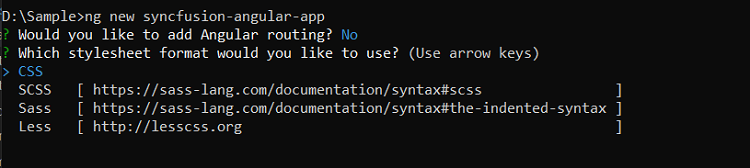
By default, it creates a CSS-based application. Once the project is created, navigate to the project folder to begin working with your new Angular application:
cd my-appDependencies
Understanding the dependency structure helps you identify the required packages for implementing the Pivot Table component effectively in your Angular application. The Pivot Table component relies on a structured hierarchy of dependencies that provide essential functionality for data processing, user interface elements, and export capabilities.
The following dependency tree shows the required packages for the Angular Pivot Table component:
|-- @syncfusion/ej2-angular-pivotview
|-- @syncfusion/ej2-base
|-- @syncfusion/ej2-data
|-- @syncfusion/ej2-pivotview
|-- @syncfusion/ej2-buttons
|-- @syncfusion/ej2-dropdowns
|-- @syncfusion/ej2-excel-export
|-- @syncfusion/ej2-file-utils
|-- @syncfusion/ej2-compression
|-- @syncfusion/ej2-pdf-export
|-- @syncfusion/ej2-file-utils
|-- @syncfusion/ej2-compression
|-- @syncfusion/ej2-grids
|-- @syncfusion/ej2-inputs
|-- @syncfusion/ej2-lists
|-- @syncfusion/ej2-navigations
|-- @syncfusion/ej2-popups
|-- @syncfusion/ej2-angular-baseThe main package @syncfusion/ej2-angular-pivotview serves as the primary Angular wrapper for the Pivot Table component. This package automatically includes all the necessary sub-dependencies shown in the tree structure above. When you install the main package, npm will automatically resolve and install these dependencies, ensuring your Pivot Table component functions properly with all its supported operations, including data binding, user interactions, and export options.
Installing Syncfusion® PivotView package
To build interactive PivotTable in Angular, you need to install the Syncfusion® PivotTable package. Syncfusion packages are available on npm as @syncfusion scoped packages. You can find all Syncfusion Angular packages in the npm registry.
Syncfusion® offers two distinct package structures to accommodate different Angular development environments and ensure compatibility across various Angular versions:
- Ivy Library Distribution Package - Modern format for Angular 12 and above
- Angular Compatibility Compiler (ngcc) Package - Legacy support for Angular versions below 12
Ivy library distribution package
The Ivy library distribution package represents the modern approach to Angular development, designed specifically for the Angular Ivy rendering engine. This package format offers improved performance, smaller bundle sizes, and an enhanced development experience for applications built with Angular 12 and later versions.
Syncfusion® Angular packages (version 20.2.36 and above) utilize the Ivy distribution format to ensure full compatibility with Angular’s latest rendering capabilities. To install the Ivy-compatible package, add the @syncfusion/ej2-angular-pivotview package to your application using the following command:
npm install @syncfusion/ej2-angular-pivotview --saveAngular compatibility compiled package(ngcc)
For projects using Angular versions below 12, the Angular Compatibility Compiler (ngcc) package ensures seamless integration with the legacy Angular compilation and rendering pipeline. This package maintains full functionality while supporting older Angular environments that have not yet migrated to the Ivy rendering engine.
To install the ngcc-compatible package, add the @syncfusion/ej2-angular-pivotview@ngcc package to your application:
npm install @syncfusion/ej2-angular-pivotview@ngcc --saveWhen specifying the ngcc package in your package.json file, include the -ngcc suffix with the package version as shown below:
"@syncfusion/ej2-angular-pivotview": "20.2.38-ngcc"Note: Installing the package without the
-ngccsuffix will automatically install the Ivy library package, which may generate compatibility warnings in Angular versions below 12.
Adding CSS reference
Adding the required CSS files ensures that your Angular Pivot Table component displays with the proper styling and visual elements. These CSS files contain the necessary styles for all dependent components to render correctly.
The following CSS files are available in the ../node_modules/@syncfusion package folder. Add these CSS imports to your src/styles.css file to apply the material theme styling:
@import '../node_modules/@syncfusion/ej2-base/styles/material.css';
@import '../node_modules/@syncfusion/ej2-buttons/styles/material.css';
@import '../node_modules/@syncfusion/ej2-dropdowns/styles/material.css';
@import '../node_modules/@syncfusion/ej2-grids/styles/material.css';
@import '../node_modules/@syncfusion/ej2-inputs/styles/material.css';
@import '../node_modules/@syncfusion/ej2-lists/styles/material.css';
@import '../node_modules/@syncfusion/ej2-navigations/styles/material.css';
@import '../node_modules/@syncfusion/ej2-popups/styles/material.css';
@import "../node_modules/@syncfusion/ej2-splitbuttons/styles/material.css";
@import '../node_modules/@syncfusion/ej2-angular-pivotview/styles/material.css';Browser compatibility
The Pivot Table component provides broad browser compatibility to ensure your application works seamlessly across different environments. For optimal performance in Internet Explorer 11, you will need to include specific polyfills in your Angular application.
To add the necessary polyfills, refer to the comprehensive browser support documentation, which provides detailed instructions for configuring polyfills and ensuring compatibility across all supported browsers.
Initializing pivot table component in an application
Setting up the Pivot Table component in your Angular application is straightforward and allows you to create powerful data analysis interfaces with minimal configuration. The component integrates seamlessly with Angular’s component architecture and provides a robust foundation for data visualization.
To initialize the Pivot Table component, add the following code to your src/app/app.component.ts file. This example demonstrates how to set up the basic component structure using the <ejs-pivotview> selector:
import { PivotViewAllModule, PivotFieldListAllModule } from '@syncfusion/ej2-angular-pivotview'
import { Component, OnInit } from '@angular/core';
import { IDataSet } from '@syncfusion/ej2-angular-pivotview';
import { DataSourceSettingsModel } from '@syncfusion/ej2-pivotview/src/model/datasourcesettings-model';
@Component({
imports: [
PivotViewAllModule,
PivotFieldListAllModule
],
standalone: true,
selector: 'app-root',
// specifies the template string for the pivot table component
template: `<ejs-pivotview #pivotview id='PivotView' height='350'></ejs-pivotview>`
})
export class AppComponent implements OnInit {
public pivotData!: IDataSet[];
public dataSourceSettings!: DataSourceSettingsModel;
ngOnInit(): void {
}
}Assigning sample data to the pivot table
Providing appropriate data to the Pivot Table component enables users to perform meaningful analysis and generate actionable insights from their datasets. To achieve this, the Pivot Table component requires a well-structured data source that contains the information you want to analyze and visualize.
For demonstration purposes, we’ll use a collection of objects containing sales details for various products across different periods and regions. This sample data is assigned to the Pivot Table component through the dataSource property under the dataSourceSettings configuration.
import { PivotViewAllModule, PivotFieldListAllModule } from '@syncfusion/ej2-angular-pivotview'
import { Component, OnInit } from '@angular/core';
import { IDataSet } from '@syncfusion/ej2-angular-pivotview';
import { DataSourceSettingsModel } from '@syncfusion/ej2-pivotview/src/model/datasourcesettings-model';
@Component({
imports: [
PivotViewAllModule,
PivotFieldListAllModule
],
standalone: true,
selector: 'app-root',
// specifies the template string for the Pivot Table component
template: `<ejs-pivotview #pivotview id='PivotView' height='350' [dataSourceSettings]=dataSourceSettings></ejs-pivotview>`
})
export class AppComponent implements OnInit {
public pivotData!: IDataSet[];
public dataSourceSettings!: DataSourceSettingsModel;
ngOnInit(): void {
this.pivotData = [
{ 'Sold': 31, 'Amount': 52824, 'Country': 'France', 'Products': 'Mountain Bikes', 'Year': 'FY 2015', 'Quarter': 'Q1' },
{ 'Sold': 51, 'Amount': 86904, 'Country': 'France', 'Products': 'Mountain Bikes', 'Year': 'FY 2015', 'Quarter': 'Q2' },
{ 'Sold': 90, 'Amount': 153360, 'Country': 'France', 'Products': 'Mountain Bikes', 'Year': 'FY 2015', 'Quarter': 'Q3' },
{ 'Sold': 25, 'Amount': 42600, 'Country': 'France', 'Products': 'Mountain Bikes', 'Year': 'FY 2015', 'Quarter': 'Q4' },
{ 'Sold': 27, 'Amount': 46008, 'Country': 'France', 'Products': 'Mountain Bikes', 'Year': 'FY 2016', 'Quarter': 'Q1' }
];
this.dataSourceSettings = {
dataSource: this.pivotData
};
}
}Adding fields to row, column, value and filter axes
Organizing fields into appropriate axes transforms raw data into a structured, meaningful Pivot Table that enables users to analyze patterns and trends effectively. With the Pivot Table now initialized and populated with sample data, the next logical step involves organizing the appropriate fields into row, column, value, and filter axes to create a functional data analysis tool.
In the dataSourceSettings configuration, four primary axes play a crucial role in defining and organizing fields from the bound data source to render the Pivot Table component in the desired format.
Understanding the four axes:
-
rows– Collection of fields that will be displayed along the row axis of the Pivot Table. -
columns– Collection of fields that will be displayed along the column axis of the Pivot Table. -
values– Collection of fields that will be displayed as aggregated numeric values within the Pivot Table. -
filters– Collection of fields that act as master filters over the data bound to the row, column, and value axes of the Pivot Table.
Essential field properties:
To define each field in its respective axis, configure the following basic properties:
-
name: Sets the field name from the bound data source. The casing must match exactly as it appears in the data source, otherwise the Pivot Table will not render correctly. -
caption: Sets the field caption, which serves as the display name for the field in the Pivot Table. -
type: Sets the summary type for the field. By default, the Sum aggregation is applied.
In this example, “Year” and “Quarter” are positioned in the column axis, “Country” and “Products” are placed in the row axis, and “Sold” and “Amount” are configured as values respectively.
import { PivotViewAllModule, PivotFieldListAllModule } from '@syncfusion/ej2-angular-pivotview'
import { Component, OnInit } from '@angular/core';
import { IDataSet } from '@syncfusion/ej2-angular-pivotview';
import { DataSourceSettingsModel } from '@syncfusion/ej2-pivotview/src/model/datasourcesettings-model';
@Component({
imports: [
PivotViewAllModule,
PivotFieldListAllModule
],
standalone: true,
selector: 'app-root',
// specifies the template string for the Pivot Table component
template: `<ejs-pivotview #pivotview id='PivotView' height='350' [dataSourceSettings]=dataSourceSettings></ejs-pivotview>`
})
export class AppComponent implements OnInit {
public pivotData!: IDataSet[];
public dataSourceSettings!: DataSourceSettingsModel;
ngOnInit(): void {
this.pivotData = [
{ 'Sold': 31, 'Amount': 52824, 'Country': 'France', 'Products': 'Mountain Bikes', 'Year': 'FY 2015', 'Quarter': 'Q1' },
{ 'Sold': 51, 'Amount': 86904, 'Country': 'France', 'Products': 'Mountain Bikes', 'Year': 'FY 2015', 'Quarter': 'Q2' },
{ 'Sold': 90, 'Amount': 153360, 'Country': 'France', 'Products': 'Mountain Bikes', 'Year': 'FY 2015', 'Quarter': 'Q3' },
{ 'Sold': 25, 'Amount': 42600, 'Country': 'France', 'Products': 'Mountain Bikes', 'Year': 'FY 2015', 'Quarter': 'Q4' },
{ 'Sold': 27, 'Amount': 46008, 'Country': 'France', 'Products': 'Mountain Bikes', 'Year': 'FY 2016', 'Quarter': 'Q1' }
];
this.dataSourceSettings = {
dataSource: this.pivotData,
expandAll: false,
columns: [{ name: 'Year', caption: 'Production Year' }, { name: 'Quarter' }],
values: [{ name: 'Sold', caption: 'Units Sold' }, { name: 'Amount', caption: 'Sold Amount' }],
rows: [{ name: 'Country' }, { name: 'Products' }]
};
}
}Applying formatting to a value field
Formatting allows you to present numerical data in a more readable and meaningful way, making your Pivot Table more user-friendly and professional. For example, you can display amount values with currency symbols or show numerical values with specific decimal places.
To apply formatting to value fields in the Pivot Table, use the formatSettings property. This property accepts an array of format objects, where each object defines formatting rules for a specific field in your data.
Within each format object in the formatSettings array, set the name property to match the exact field name from your value section. Then, specify the desired display format using the format property. In the example below, the Amount field is configured to display values in currency format using the “C0” pattern, which shows currency symbols without decimal places.
Note: Formatting can only be applied to numeric fields in the value section of the Pivot Table.
import { PivotViewAllModule, PivotFieldListAllModule } from '@syncfusion/ej2-angular-pivotview'
import { Component, OnInit } from '@angular/core';
import { IDataSet } from '@syncfusion/ej2-angular-pivotview';
import { DataSourceSettingsModel } from '@syncfusion/ej2-pivotview/src/model/datasourcesettings-model';
@Component({
imports: [
PivotViewAllModule,
PivotFieldListAllModule
],
standalone: true,
selector: 'app-root',
// specifies the template string for the pivot table component
template: `<ejs-pivotview #pivotview id='PivotView' height='350' [dataSourceSettings]=dataSourceSettings></ejs-pivotview>`
})
export class AppComponent implements OnInit {
public pivotData!: IDataSet[];
public dataSourceSettings!: DataSourceSettingsModel;
ngOnInit(): void {
this.pivotData = [
{ 'Sold': 31, 'Amount': 52824, 'Country': 'France', 'Products': 'Mountain Bikes', 'Year': 'FY 2015', 'Quarter': 'Q1' },
{ 'Sold': 51, 'Amount': 86904, 'Country': 'France', 'Products': 'Mountain Bikes', 'Year': 'FY 2015', 'Quarter': 'Q2' },
{ 'Sold': 90, 'Amount': 153360, 'Country': 'France', 'Products': 'Mountain Bikes', 'Year': 'FY 2015', 'Quarter': 'Q3' },
{ 'Sold': 25, 'Amount': 42600, 'Country': 'France', 'Products': 'Mountain Bikes', 'Year': 'FY 2015', 'Quarter': 'Q4' },
{ 'Sold': 27, 'Amount': 46008, 'Country': 'France', 'Products': 'Mountain Bikes', 'Year': 'FY 2016', 'Quarter': 'Q1' }];
this.dataSourceSettings = {
dataSource: this.pivotData,
expandAll: false,
columns: [{ name: 'Year', caption: 'Production Year' }, { name: 'Quarter' }],
values: [{ name: 'Sold', caption: 'Units Sold' }, { name: 'Amount', caption: 'Sold Amount' }],
rows: [{ name: 'Country' }, { name: 'Products' }],
formatSettings: [{ name: 'Amount', format: 'C0' }],
filters: []
};
}
}This approach allows you to apply different formatting patterns to multiple value fields by adding additional objects to the formatSettings array. Each object in the array can target a different field, giving you complete control over how your numerical data appears in the Pivot Table.
Module Injection
Module injection enhances the Pivot Table by providing access to additional functionality through specialized service modules. To enable specific features in your Pivot Table implementation, inject the required service modules into your Angular application.
The following service modules are available to extend the basic Pivot Table functionality:
- GroupingBarService - Inject this module to enable the grouping bar, which allows users to drag and drop fields between different axes of the pivot table.
- FieldListService - Inject this module to enable the field list, providing an interactive interface for users to add, remove, and rearrange fields dynamically.
- CalculatedFieldService - Inject this module to enable calculated fields, allowing users to create custom formulas and expressions for data analysis.
To make these services available in your application, inject them into the providers section of your root NgModule or component class. By injecting only the modules you need, your application loads faster and uses fewer resources, as unnecessary service code is excluded from the final bundle.
providers: [GroupingBarService, FieldListService, CalculatedFieldService]Note: Only inject the service modules that you plan to use in your application. This approach helps maintain optimal bundle size and application performance.
Enable Field List
The field list enhances user interaction by allowing you to dynamically add, remove, and rearrange fields across different axes including column, row, value, and filter axes. This user-friendly interface also provides sorting and filtering options that can be applied at runtime without requiring code changes.
To enable the field list, set the showFieldList property to true and inject the FieldListService module into your component. This combination activates the field list interface, making it accessible to users to modify PivotTable report settings. For comprehensive details about field list functionality, refer to the dedicated field list documentation.
The
FieldListServicemodule must be injected for the field list to render properly with the Pivot Table component. Without this service, the field list will not be available.
import { NgModule } from '@angular/core'
import { BrowserModule } from '@angular/platform-browser'
import { PivotViewAllModule, PivotFieldListAllModule } from '@syncfusion/ej2-angular-pivotview'
import { Component } from '@angular/core';
import { IDataSet, PivotView, FieldListService } from '@syncfusion/ej2-angular-pivotview';
import { Pivot_Data } from './datasource';
import { DataSourceSettingsModel } from '@syncfusion/ej2-pivotview/src/model/datasourcesettings-model';
@Component({
imports: [
PivotViewAllModule,
PivotFieldListAllModule
],
standalone: true,
selector: 'app-container',
providers: [FieldListService],
// specifies the template string for the pivot table component
template: `<div style="height: 480px;"><ejs-pivotview #pivotview id='PivotView' height='350' [dataSourceSettings]=dataSourceSettings [width]=width showFieldList='true'></ejs-pivotview></div>`
})
export class AppComponent {
public dataSourceSettings?: DataSourceSettingsModel;
public width?: string;
ngOnInit(): void {
this.dataSourceSettings = {
dataSource: Pivot_Data as IDataSet[],
columns: [{ name: 'Date', caption: 'Date' }, { name: 'Product' }],
expandAll: false,
enableSorting: true,
filters: [],
drilledMembers: [{ name: 'Country', items: ['France'] }],
formatSettings: [{ name: 'Amount', format: 'C0' }],
rows: [{ name: 'Country' }, { name: 'State' }],
values: [{ name: 'Amount', caption: 'Sold Amount' }, { name: 'Quantity', caption: 'Quantity' }]
};
this.width = "100%";
}
}import { bootstrapApplication } from '@angular/platform-browser';
import { AppComponent } from './app.component';
import 'zone.js';
bootstrapApplication(AppComponent).catch((err) => console.error(err));export let Pivot_Data: Object[] = [
{ Amount: 2100, Country: "Canada", Date: "FY 2005", Product: "Bike", Quantity: 22, State: "Alberta" },
{ Amount: 1100, Country: "Canada", Date: "FY 2006", Product: "Van", Quantity: 32, State: "Quebec" },
{ Amount: 3100, Country: "Canada", Date: "FY 2007", Product: "Car", Quantity: 22, State: "Alberta" },
{ Amount: 4800, Country: "France", Date: "FY 2005", Product: "Bike", Quantity: 49, State: "Charente-Maritime" },
{ Amount: 9100, Country: "France", Date: "FY 2007", Product: "Car", Quantity: 64, State: "Charente-Maritime" },
{ Amount: 2350, Country: "France", Date: "FY 2008", Product: "Van", Quantity: 46, State: "Gers" },
{ Amount: 3400, Country: "Germany", Date: "FY 2005", Product: "Bike", Quantity: 78, State: "Bayern" },
{ Amount: 8400, Country: "Germany", Date: "FY 2006", Product: "Van", Quantity: 90, State: "Hamburg" },
{ Amount: 7200, Country: "Germany", Date: "FY 2008", Product: "Car", Quantity: 92, State: "Bayern" },
{ Amount: 1040, Country: "United Kingdom", Date: "FY 2005", Product: "Bike", Quantity: 47, State: "England" },
{ Amount: 1500, Country: "United Kingdom", Date: "FY 2006", Product: "Van", Quantity: 24, State: "England" },
{ Amount: 4820, Country: "United Kingdom", Date: "FY 2008", Product: "Car", Quantity: 72, State: "England" },
{ Amount: 1520, Country: "United States", Date: "FY 2006", Product: "Bike", Quantity: 53, State: "North Carolina" },
{ Amount: 3320, Country: "United States", Date: "FY 2007", Product: "Car", Quantity: 49, State: "South Carolina" },
{ Amount: 6300, Country: "United States", Date: "FY 2008", Product: "Van", Quantity: 45, State: "South Carolina" },
];Enable Grouping Bar
The grouping bar allows users to easily manage and modify the report settings of the Pivot Table directly through the user interface. With the grouping bar, users can instantly move fields between columns, rows, values, and filters by dragging them, allowing for quick arrangement and analysis of the data.
Users can also use the grouping bar to sort, filter, or remove fields quickly without needing to write any code. To enable the grouping bar, set the showGroupingBar property to true, and make sure to inject the GroupingBarService module in your application. For more details about using the grouping bar, see the Grouping Bar documentation.
The
GroupingBarServicemodule must be injected for the grouping bar to render properly with the Pivot Table component. Without this service, the grouping bar will not be available.
import { NgModule } from '@angular/core'
import { BrowserModule } from '@angular/platform-browser'
import { PivotViewAllModule, PivotFieldListAllModule } from '@syncfusion/ej2-angular-pivotview'
import { Component } from '@angular/core';
import { IDataSet, PivotView, GroupingBarService } from '@syncfusion/ej2-angular-pivotview';
import { Pivot_Data } from './datasource';
import { DataSourceSettingsModel } from '@syncfusion/ej2-pivotview/src/model/datasourcesettings-model';
@Component({
imports: [
PivotViewAllModule,
PivotFieldListAllModule
],
standalone: true,
selector: 'app-container',
providers: [GroupingBarService],
// specifies the template string for the pivot table component
template: `<ejs-pivotview #pivotview id='PivotView' height='350' [dataSourceSettings]=dataSourceSettings [width]=width showGroupingBar='true'></ejs-pivotview>`
})
export class AppComponent {
public dataSourceSettings?: DataSourceSettingsModel;
public width?: string;
ngOnInit(): void {
this.dataSourceSettings = {
dataSource: Pivot_Data as IDataSet[],
expandAll: false,
enableSorting: true,
columns: [{ name: 'Date', caption: 'Date' }, { name: 'Product' }],
filters: [],
formatSettings: [{ name: 'Amount', format: 'C0' }],
rows: [{ name: 'Country' }, { name: 'State' }],
values: [{ name: 'Amount', caption: 'Sold Amount' }, { name: 'Quantity', caption: 'Quantity' }]
};
this.width = "100%";
}
}import { bootstrapApplication } from '@angular/platform-browser';
import { AppComponent } from './app.component';
import 'zone.js';
bootstrapApplication(AppComponent).catch((err) => console.error(err));export let Pivot_Data: Object[] = [
{ Amount: 2100, Country: "Canada", Date: "FY 2005", Product: "Bike", Quantity: 22, State: "Alberta" },
{ Amount: 1100, Country: "Canada", Date: "FY 2006", Product: "Van", Quantity: 32, State: "Quebec" },
{ Amount: 3100, Country: "Canada", Date: "FY 2007", Product: "Car", Quantity: 22, State: "Alberta" },
{ Amount: 4800, Country: "France", Date: "FY 2005", Product: "Bike", Quantity: 49, State: "Charente-Maritime" },
{ Amount: 9100, Country: "France", Date: "FY 2007", Product: "Car", Quantity: 64, State: "Charente-Maritime" },
{ Amount: 2350, Country: "France", Date: "FY 2008", Product: "Van", Quantity: 46, State: "Gers" },
{ Amount: 3400, Country: "Germany", Date: "FY 2005", Product: "Bike", Quantity: 78, State: "Bayern" },
{ Amount: 8400, Country: "Germany", Date: "FY 2006", Product: "Van", Quantity: 90, State: "Hamburg" },
{ Amount: 7200, Country: "Germany", Date: "FY 2008", Product: "Car", Quantity: 92, State: "Bayern" },
{ Amount: 1040, Country: "United Kingdom", Date: "FY 2005", Product: "Bike", Quantity: 47, State: "England" },
{ Amount: 1500, Country: "United Kingdom", Date: "FY 2006", Product: "Van", Quantity: 24, State: "England" },
{ Amount: 4820, Country: "United Kingdom", Date: "FY 2008", Product: "Car", Quantity: 72, State: "England" },
{ Amount: 1520, Country: "United States", Date: "FY 2006", Product: "Bike", Quantity: 53, State: "North Carolina" },
{ Amount: 3320, Country: "United States", Date: "FY 2007", Product: "Car", Quantity: 49, State: "South Carolina" },
{ Amount: 6300, Country: "United States", Date: "FY 2008", Product: "Van", Quantity: 45, State: "South Carolina" },
];Exploring Filter Axis
The filter axis helps users display only the most relevant information in the Pivot Table for easier analysis. Users can add fields to the filter axis, which act as a master filter over the data displayed in the row, column, and value axes. You can set these fields and their filter items in two ways: by configuring them in your dataSourceSettings through code, or by simply dragging and dropping fields from other axes to the filter axis using the grouping bar or the field list at runtime. This makes it easier to analyze targeted subsets of data without modifying the underlying structure of the Pivot Table.
The following example shows how to add fields to the filter axis in an Angular Pivot Table:
import { NgModule } from '@angular/core'
import { BrowserModule } from '@angular/platform-browser'
import { PivotViewAllModule, PivotFieldListAllModule } from '@syncfusion/ej2-angular-pivotview'
import { Component } from '@angular/core';
import { IDataSet, PivotView, GroupingBarService } from '@syncfusion/ej2-angular-pivotview';
import { Pivot_Data } from './datasource';
import { DataSourceSettingsModel } from '@syncfusion/ej2-pivotview/src/model/datasourcesettings-model';
@Component({
imports: [
PivotViewAllModule,
PivotFieldListAllModule
],
standalone: true,
selector: 'app-container',
providers: [GroupingBarService],
// specifies the template string for the pivot table component
template: `<ejs-pivotview #pivotview id='PivotView' height='350' [dataSourceSettings]=dataSourceSettings [width]=width showGroupingBar='true'></ejs-pivotview>`
})
export class AppComponent {
public dataSourceSettings?: DataSourceSettingsModel;
public width?: string;
ngOnInit(): void {
this.dataSourceSettings = {
dataSource: Pivot_Data as IDataSet[],
columns: [{ name: 'Date', caption: 'Date' }, { name: 'Product' }],
expandAll: false,
enableSorting: true,
filters: [{ name: 'Quarter' }],
formatSettings: [{ name: 'Amount', format: 'C0' }],
rows: [{ name: 'Country' }, { name: 'State' }],
values: [{ name: 'Amount', caption: 'Sold Amount' }, { name: 'Quantity', caption: 'Quantity' }]
};
this.width = "100%";
}
}import { bootstrapApplication } from '@angular/platform-browser';
import { AppComponent } from './app.component';
import 'zone.js';
bootstrapApplication(AppComponent).catch((err) => console.error(err));export let Pivot_Data: { [key: string]: Object }[] = [
{ Amount: 2100, Country: "Canada", Date: "FY 2005", Product: "Bike", Quantity: 22, State: "Alberta" , 'Quarter': 'Q1' },
{ Amount: 1100, Country: "Canada", Date: "FY 2006", Product: "Van", Quantity: 32, State: "Quebec" , 'Quarter': 'Q1' },
{ Amount: 3100, Country: "Canada", Date: "FY 2007", Product: "Car", Quantity: 22, State: "Alberta" , 'Quarter': 'Q2' },
{ Amount: 4800, Country: "France", Date: "FY 2005", Product: "Bike", Quantity: 49, State: "Charente-Maritime" ,'Quarter': 'Q2' },
{ Amount: 9100, Country: "France", Date: "FY 2007", Product: "Car", Quantity: 64, State: "Charente-Maritime" , 'Quarter': 'Q3' },
{ Amount: 2350, Country: "France", Date: "FY 2008", Product: "Van", Quantity: 46, State: "Gers" , 'Quarter': 'Q3' },
{ Amount: 3400, Country: "Germany", Date: "FY 2005", Product: "Bike", Quantity: 78, State: "Bayern" , 'Quarter': 'Q4' },
{ Amount: 8400, Country: "Germany", Date: "FY 2006", Product: "Van", Quantity: 90, State: "Hamburg" , 'Quarter': 'Q4' },
{ Amount: 7200, Country: "Germany", Date: "FY 2008", Product: "Car", Quantity: 92, State: "Bayern" ,'Quarter': 'Q5' },
{ Amount: 1040, Country: "United Kingdom", Date: "FY 2005", Product: "Bike", Quantity: 47, State: "England" ,'Quarter': 'Q5' },
{ Amount: 1500, Country: "United Kingdom", Date: "FY 2006", Product: "Van", Quantity: 24, State: "England" ,'Quarter': 'Q6' },
{ Amount: 4820, Country: "United Kingdom", Date: "FY 2008", Product: "Car", Quantity: 72, State: "England" ,'Quarter': 'Q6' },
{ Amount: 1520, Country: "United States", Date: "FY 2006", Product: "Bike", Quantity: 53, State: "North Carolina" ,'Quarter': 'Q7' },
{ Amount: 3320, Country: "United States", Date: "FY 2007", Product: "Car", Quantity: 49, State: "South Carolina" ,'Quarter': 'Q7' },
];Calculated field
The calculated field feature enables users to create custom value fields using mathematical formulas and existing fields from their data source. Users can perform complex calculations with basic arithmetic operators and seamlessly integrate these custom fields into their pivot table for enhanced data visualization and reporting.
Users can add calculated fields in two ways:
-
Using code: Set up calculated fields through the
calculatedFieldSettingsproperty when configuring the Pivot Table. -
Using the user interface: Alternatively, calculated fields can be added at runtime through a built-in dialog by setting the
allowCalculatedFieldproperty to true. When enabled, a button appears in the Field List UI. Clicking this button opens a dialog that allows users to create, edit, or remove calculated fields at runtime. To learn more about calculated fields,referhere.
To use the calculated field dialog, make sure the
CalculatedFieldServicemodule is injected. If it is not injected, the popup dialog will not be shown with the Pivot Table.
By default, calculated fields created through code-behind are only added to the field list and calculated field dialog UI. To display a calculated field in the Pivot Table UI, you must add it to the
valuesproperty, as shown in the code below. Additionally, calculated fields can only be added to the value axis.
Below is a sample code that shows how to set up calculated fields both through code-behind and using the popup dialog:
import { NgModule } from '@angular/core'
import { BrowserModule } from '@angular/platform-browser'
import { PivotViewAllModule, PivotFieldListAllModule } from '@syncfusion/ej2-angular-pivotview'
import { Component } from '@angular/core';
import { IDataSet, PivotView, FieldListService, CalculatedFieldService } from '@syncfusion/ej2-angular-pivotview';
import { Pivot_Data } from './datasource';
import { DataSourceSettingsModel } from '@syncfusion/ej2-pivotview/src/model/datasourcesettings-model';
@Component({
imports: [
PivotViewAllModule,
PivotFieldListAllModule
],
standalone: true,
selector: 'app-container',
providers: [FieldListService, CalculatedFieldService],
// specifies the template string for the pivot table component
template: `<ejs-pivotview #pivotview id='PivotView' height='350' [dataSourceSettings]=dataSourceSettings [width]=width allowCalculatedField='true' showFieldList='true'></ejs-pivotview>`
})
export class AppComponent {
public dataSourceSettings?: DataSourceSettingsModel;
public width?: string;
ngOnInit(): void {
this.dataSourceSettings = {
dataSource: Pivot_Data as IDataSet[],
expandAll: false,
enableSorting: true,
columns: [{ name: 'Date', caption: 'Date' }, { name: 'Product' }],
filters: [],
drilledMembers: [{ name: 'Country', items: ['France'] }],
formatSettings: [{ name: 'Amount', format: 'C0' }],
rows: [{ name: 'Country' }, { name: 'State' }],
values: [{ name: 'Amount', caption: 'Sold Amount' }, { name: 'Quantity', caption: 'Quantity' }, { name: 'Total', caption: 'Total Units', type: 'CalculatedField' }],
calculatedFieldSettings: [{ name: 'Total', formula: '"Sum(Amount)"+"Sum(Quantity)"' }]
};
this.width = "100%";
}
}import { bootstrapApplication } from '@angular/platform-browser';
import { AppComponent } from './app.component';
import 'zone.js';
bootstrapApplication(AppComponent).catch((err) => console.error(err));export let Pivot_Data: Object[] = [
{ Amount: 2100, Country: "Canada", Date: "FY 2005", Product: "Bike", Quantity: 22, State: "Alberta" },
{ Amount: 1100, Country: "Canada", Date: "FY 2006", Product: "Van", Quantity: 32, State: "Quebec" },
{ Amount: 3100, Country: "Canada", Date: "FY 2007", Product: "Car", Quantity: 22, State: "Alberta" },
{ Amount: 4800, Country: "France", Date: "FY 2005", Product: "Bike", Quantity: 49, State: "Charente-Maritime" },
{ Amount: 9100, Country: "France", Date: "FY 2007", Product: "Car", Quantity: 64, State: "Charente-Maritime" },
{ Amount: 2350, Country: "France", Date: "FY 2008", Product: "Van", Quantity: 46, State: "Gers" },
{ Amount: 3400, Country: "Germany", Date: "FY 2005", Product: "Bike", Quantity: 78, State: "Bayern" },
{ Amount: 8400, Country: "Germany", Date: "FY 2006", Product: "Van", Quantity: 90, State: "Hamburg" },
{ Amount: 7200, Country: "Germany", Date: "FY 2008", Product: "Car", Quantity: 92, State: "Bayern" },
{ Amount: 1040, Country: "United Kingdom", Date: "FY 2005", Product: "Bike", Quantity: 47, State: "England" },
{ Amount: 1500, Country: "United Kingdom", Date: "FY 2006", Product: "Van", Quantity: 24, State: "England" },
{ Amount: 4820, Country: "United Kingdom", Date: "FY 2008", Product: "Car", Quantity: 72, State: "England" },
{ Amount: 1520, Country: "United States", Date: "FY 2006", Product: "Bike", Quantity: 53, State: "North Carolina" },
{ Amount: 3320, Country: "United States", Date: "FY 2007", Product: "Car", Quantity: 49, State: "South Carolina" },
{ Amount: 6300, Country: "United States", Date: "FY 2008", Product: "Van", Quantity: 45, State: "South Carolina" },
];Run the application
Running the Pivot Table application allows you to see your changes and data in real time directly in the browser, making it easy to check your results.
To start the application, open a command prompt in your project folder and run the following command. This will compile the project and automatically open it in your browser.
ng serve --openIf you want to build and view the application in production mode, make sure to set buildOptimizer to false in your angular.json file. This adjustment helps resolve issues related to Angular CLI in some cases. Then run:
ng serve --prodimport { NgModule } from '@angular/core'
import { BrowserModule } from '@angular/platform-browser'
import { PivotViewAllModule, PivotFieldListAllModule } from '@syncfusion/ej2-angular-pivotview'
import { Component } from '@angular/core';
import { IDataSet, PivotView, FieldListService, CalculatedFieldService } from '@syncfusion/ej2-angular-pivotview';
import { Pivot_Data } from './datasource';
import { DataSourceSettingsModel } from '@syncfusion/ej2-pivotview/src/model/datasourcesettings-model';
@Component({
imports: [
PivotViewAllModule,
PivotFieldListAllModule
],
standalone: true,
selector: 'app-container',
providers: [FieldListService, CalculatedFieldService],
// specifies the template string for the pivot table component
template: `<div style="height: 480px;"><ejs-pivotview #pivotview id='PivotView' height='350' [dataSourceSettings]=dataSourceSettings [width]=width allowCalculatedField='true' showFieldList='true'></ejs-pivotview></div>`
})
export class AppComponent {
public dataSourceSettings?: DataSourceSettingsModel;
public width?: string;
ngOnInit(): void {
this.dataSourceSettings = {
dataSource: Pivot_Data as IDataSet[],
columns: [{ name: 'Date', caption: 'Date' }, { name: 'Product' }],
expandAll: false,
enableSorting: true,
filters: [],
drilledMembers: [{ name: 'Country', items: ['France'] }],
formatSettings: [{ name: 'Amount', format: 'C0' }],
rows: [{ name: 'Country' }, { name: 'State' }],
values: [{ name: 'Amount', caption: 'Sold Amount' }, { name: 'Quantity', caption: 'Quantity' }],
calculatedFieldSettings: [{ name: 'Total', formula: '"Sum(Amount)"+"Sum(Sold)"' }]
};
this.width = "100%";
}
}import { bootstrapApplication } from '@angular/platform-browser';
import { AppComponent } from './app.component';
import 'zone.js';
bootstrapApplication(AppComponent).catch((err) => console.error(err));export let Pivot_Data: Object[] = [
{ Amount: 2100, Country: "Canada", Date: "FY 2005", Product: "Bike", Quantity: 22, State: "Alberta" },
{ Amount: 1100, Country: "Canada", Date: "FY 2006", Product: "Van", Quantity: 32, State: "Quebec" },
{ Amount: 3100, Country: "Canada", Date: "FY 2007", Product: "Car", Quantity: 22, State: "Alberta" },
{ Amount: 4800, Country: "France", Date: "FY 2005", Product: "Bike", Quantity: 49, State: "Charente-Maritime" },
{ Amount: 9100, Country: "France", Date: "FY 2007", Product: "Car", Quantity: 64, State: "Charente-Maritime" },
{ Amount: 2350, Country: "France", Date: "FY 2008", Product: "Van", Quantity: 46, State: "Gers" },
{ Amount: 3400, Country: "Germany", Date: "FY 2005", Product: "Bike", Quantity: 78, State: "Bayern" },
{ Amount: 8400, Country: "Germany", Date: "FY 2006", Product: "Van", Quantity: 90, State: "Hamburg" },
{ Amount: 7200, Country: "Germany", Date: "FY 2008", Product: "Car", Quantity: 92, State: "Bayern" },
{ Amount: 1040, Country: "United Kingdom", Date: "FY 2005", Product: "Bike", Quantity: 47, State: "England" },
{ Amount: 1500, Country: "United Kingdom", Date: "FY 2006", Product: "Van", Quantity: 24, State: "England" },
{ Amount: 4820, Country: "United Kingdom", Date: "FY 2008", Product: "Car", Quantity: 72, State: "England" },
{ Amount: 1520, Country: "United States", Date: "FY 2006", Product: "Bike", Quantity: 53, State: "North Carolina" },
{ Amount: 3320, Country: "United States", Date: "FY 2007", Product: "Car", Quantity: 49, State: "South Carolina" },
{ Amount: 6300, Country: "United States", Date: "FY 2008", Product: "Van", Quantity: 45, State: "South Carolina" },
];In Angular, the
ViewChildmethod lets you access the Pivot Table component instance directly in your code. It has the following parameters:
selector: The name or directive type for querying the component.read: Read a different token from the queried elements, if needed.static: If set to true, resolves the query before change detection; if set to false (default), after change detection.For Angular versions below 8, the
staticparameter is optional:@ViewChild('pivotview')For Angular 8 and above, the
staticparameter is required:@ViewChild('pivotview', { static: false })
For more details and to access a ready-to-use project, see the GitHub Repository.
You can also explore our Angular Pivot Table example to see an interactive sample with drill-up and drill-down options, and API documentation for more properties and methods.