Shape annotation in Vue Pdfviewer component
25 Apr 202524 minutes to read
The PDF Viewer control provides the options to add, edit, and delete the shape annotations. The shape annotation types supported in the PDF Viewer control are:
- Line
- Arrow
- Rectangle
- Circle
- Polygon
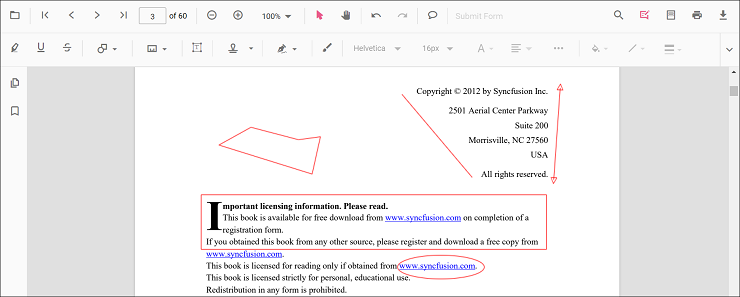
Adding a shape annotation to the PDF document
Shape annotations can be added to the PDF document using the annotation toolbar.
- Click the Edit Annotation button in the PDF Viewer toolbar. A toolbar appears below it.
- Click the Shape Annotation drop-down button. A drop-down pop-up will appear and shows the shape annotations to be added.
- Select the shape types to be added to the page in the drop-down pop-up. It enables the selected shape annotation mode.
- You can add the shapes over the pages of the PDF document.
In the pan mode, if the shape annotation mode is entered, the PDF Viewer control will switch to text select mode.
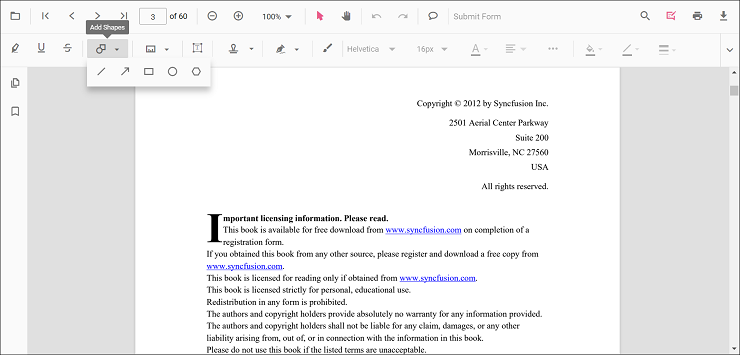
Refer to the following code sample to switch to the circle annotation mode.
<template>
<div id="app">
<button id="set">Circle</button>
<ejs-pdfviewer id="pdfViewer" ref="pdfviewer" :resourceUrl="resourceUrl" :documentPath="documentPath"
:documentLoad="documentLoad">
</ejs-pdfviewer>
</div>
</template>
<script setup>
import {
PdfViewerComponent as EjsPdfviewer, Toolbar, Magnification, Navigation, LinkAnnotation,
BookmarkView, Annotation, ThumbnailView, Print, TextSelection,
TextSearch, FormFields, FormDesigner, PageOrganizer
} from '@syncfusion/ej2-vue-pdfviewer';
import { provide, ref } from 'vue';
const pdfviewer = ref(null);
const documentPath = "https://cdn.syncfusion.com/content/pdf/pdf-succinctly.pdf";
const resourceUrl = 'https://cdn.syncfusion.com/ej2/25.1.35/dist/ej2-pdfviewer-lib';
provide('PdfViewer', [Toolbar, Magnification, Navigation, LinkAnnotation, BookmarkView, Annotation,
ThumbnailView, Print, TextSelection, TextSearch, FormFields, FormDesigner, PageOrganizer])
const documentLoad = () => {
const viewer = pdfviewer.value.ej2Instances;
document.getElementById('set').addEventListener('click', () => {
viewer.annotation.setAnnotationMode('Circle');
});
}
</script><template>
<div id="app">
<button id="set">Circle</button>
<ejs-pdfviewer id="pdfViewer" ref="pdfviewer" :resourceUrl="resourceUrl" :documentPath="documentPath"
:documentLoad="documentLoad">
</ejs-pdfviewer>
</div>
</template>
<script>
import {
PdfViewerComponent, Toolbar, Magnification, Navigation, LinkAnnotation,
BookmarkView, Annotation, ThumbnailView, Print, TextSelection,
TextSearch, FormFields, FormDesigner, PageOrganizer
} from '@syncfusion/ej2-vue-pdfviewer';
export default {
name: "App",
components: {
"ejs-pdfviewer": PdfViewerComponent
},
data() {
return {
documentPath: "https://cdn.syncfusion.com/content/pdf/pdf-succinctly.pdf",
resourceUrl: 'https://cdn.syncfusion.com/ej2/25.1.35/dist/ej2-pdfviewer-lib',
};
},
provide: {
PdfViewer: [Toolbar, Magnification, Navigation, LinkAnnotation, BookmarkView, Annotation,
ThumbnailView, Print, TextSelection, TextSearch, FormFields, FormDesigner, PageOrganizer]
},
methods: {
documentLoad() {
const viewer = this.$refs.pdfviewer.ej2Instances;
document.getElementById('set').addEventListener('click', () => {
viewer.annotation.setAnnotationMode('Circle');
});
}
}
}
</script><template>
<div id="app">
<button id="set">Circle</button>
<ejs-pdfviewer id="pdfViewer" ref="pdfviewer" :documentPath="documentPath" :serviceUrl="serviceUrl"
:documentLoad="documentLoad">
</ejs-pdfviewer>
</div>
</template>
<script setup>
import {
PdfViewerComponent as EjsPdfviewer, Toolbar, Magnification, Navigation, LinkAnnotation,
BookmarkView, Annotation, ThumbnailView, Print, TextSelection,
TextSearch, FormFields, FormDesigner, PageOrganizer
} from '@syncfusion/ej2-vue-pdfviewer';
import { provide, ref } from 'vue';
const pdfviewer = ref(null);
const serviceUrl = "https://services.syncfusion.com/vue/production/api/pdfviewer";
const documentPath = "https://cdn.syncfusion.com/content/pdf/pdf-succinctly.pdf";
provide('PdfViewer', [Toolbar, Magnification, Navigation, LinkAnnotation, BookmarkView, Annotation,
ThumbnailView, Print, TextSelection, TextSearch, FormFields, FormDesigner, PageOrganizer])
const documentLoad = () => {
const viewer = pdfviewer.value.ej2Instances;
document.getElementById('set').addEventListener('click', () => {
viewer.annotation.setAnnotationMode('Circle');
});
}
</script><template>
<div id="app">
<button id="set">Circle</button>
<ejs-pdfviewer id="pdfViewer" ref="pdfviewer" :documentPath="documentPath" :serviceUrl="serviceUrl"
:documentLoad="documentLoad">
</ejs-pdfviewer>
</div>
</template>
<script>
import {
PdfViewerComponent, Toolbar, Magnification, Navigation, LinkAnnotation,
BookmarkView, Annotation, ThumbnailView, Print, TextSelection,
TextSearch, FormFields, FormDesigner, PageOrganizer
} from '@syncfusion/ej2-vue-pdfviewer';
export default {
name: "App",
components: {
"ejs-pdfviewer": PdfViewerComponent
},
data() {
return {
serviceUrl: "https://services.syncfusion.com/vue/production/api/pdfviewer",
documentPath: "https://cdn.syncfusion.com/content/pdf/pdf-succinctly.pdf"
};
},
provide: {
PdfViewer: [Toolbar, Magnification, Navigation, LinkAnnotation, BookmarkView, Annotation,
ThumbnailView, Print, TextSelection, TextSearch, FormFields, FormDesigner, PageOrganizer]
},
methods: {
documentLoad() {
const viewer = this.$refs.pdfviewer.ej2Instances;
document.getElementById('set').addEventListener('click', () => {
viewer.annotation.setAnnotationMode('Circle');
});
}
}
}
</script>Adding a shape annotation to the PDF document Programmatically
With the PDF Viewer library, you can add a shape annotation to the PDF Viewer control programmatically using the addAnnotation() method.
Here’s a example of how you can utilize the addAnnotation() method to include a shape annotation programmatically:
<template>
<div id="app">
<button v-on:click="addLineAnnotation">Add Line Annotation programatically</button>
<button v-on:click="addArrowAnnotation">Add Arrow Annotation programatically</button>
<button v-on:click="addRectangleAnnotation">Add Rectangle Annotation programatically</button>
<button v-on:click="addCircleAnnotation">Add Circle Annotation programatically</button>
<button v-on:click="addPolygonAnnotation">Add Polygon Annotation programatically</button>
<ejs-pdfviewer id="pdfViewer" ref="pdfviewer" :documentPath="documentPath" :resourceUrl="resourceUrl">
</ejs-pdfviewer>
</div>
</template>
<script setup>
import {
PdfViewerComponent as EjsPdfviewer, Toolbar, Magnification, Navigation, LinkAnnotation,
BookmarkView, Annotation, ThumbnailView, Print, TextSelection,
TextSearch, FormFields, FormDesigner, PageOrganizer
} from '@syncfusion/ej2-vue-pdfviewer';
import { provide, ref } from 'vue';
const pdfviewer = ref(null);
const documentPath = "https://cdn.syncfusion.com/content/pdf/pdf-succinctly.pdf";
const resourceUrl = 'https://cdn.syncfusion.com/ej2/25.1.35/dist/ej2-pdfviewer-lib';
provide('PdfViewer', [Toolbar, Magnification, Navigation, LinkAnnotation, BookmarkView, Annotation,
ThumbnailView, Print, TextSelection, TextSearch, FormFields, FormDesigner, PageOrganizer])
const addLineAnnotation = function () {
const viewer = pdfviewer.value.ej2Instances;
viewer.annotation.addAnnotation("Line", {
offset: { x: 200, y: 230 },
pageNumber: 1,
vertexPoints: [{ x: 200, y: 230 }, { x: 350, y: 230 }]
});
}
const addArrowAnnotation = function () {
const viewer = pdfviewer.value.ej2Instances;
viewer.annotation.addAnnotation("Arrow", {
offset: { x: 200, y: 370 },
pageNumber: 1,
vertexPoints: [{ x: 200, y: 370 }, { x: 350, y: 370 }]
});
}
const addRectangleAnnotation = function () {
const viewer = pdfviewer.value.ej2Instances;
viewer.annotation.addAnnotation("Rectangle", {
offset: { x: 200, y: 500 },
pageNumber: 1,
vertexPoints: [{ x: 200, y: 500 }, { x: 288, y: 499 }, { x: 289, y: 553 }, { x: 200, y: 500 }]
});
}
const addCircleAnnotation = function () {
const viewer = pdfviewer.value.ej2Instances;
viewer.annotation.addAnnotation("Circle", {
offset: { x: 200, y: 630 },
pageNumber: 1,
width: 90,
height: 90
});
}
const addPolygonAnnotation = function () {
const viewer = pdfviewer.value.ej2Instances;
viewer.annotation.addAnnotation("Polygon", {
offset: { x: 200, y: 800 },
pageNumber: 1,
vertexPoints: [{ x: 200, y: 800 }, { x: 242, y: 771 }, { x: 289, y: 799 }, { x: 278, y: 842 }, { x: 211, y: 842 }, { x: 200, y: 800 }]
});
}
</script><template>
<div id="app">
<button v-on:click="addLineAnnotation">Add Line Annotation programatically</button>
<button v-on:click="addArrowAnnotation">Add Arrow Annotation programatically</button>
<button v-on:click="addRectangleAnnotation">Add Rectangle Annotation programatically</button>
<button v-on:click="addCircleAnnotation">Add Circle Annotation programatically</button>
<button v-on:click="addPolygonAnnotation">Add Polygon Annotation programatically</button>
<ejs-pdfviewer id="pdfViewer" ref="pdfviewer" :documentPath="documentPath" :resourceUrl="resourceUrl">
</ejs-pdfviewer>
</div>
</template>
<script>
import {
PdfViewerComponent, Toolbar, Magnification, Navigation, LinkAnnotation,
BookmarkView, Annotation, ThumbnailView, Print, TextSelection,
TextSearch, FormFields, FormDesigner, PageOrganizer
} from '@syncfusion/ej2-vue-pdfviewer';
export default {
name: "App",
components: {
"ejs-pdfviewer": PdfViewerComponent
},
data() {
return {
documentPath: "https://cdn.syncfusion.com/content/pdf/pdf-succinctly.pdf",
resourceUrl: 'https://cdn.syncfusion.com/ej2/25.1.35/dist/ej2-pdfviewer-lib',
};
},
provide: {
PdfViewer: [Toolbar, Magnification, Navigation, LinkAnnotation, BookmarkView, Annotation,
ThumbnailView, Print, TextSelection, TextSearch, FormFields, FormDesigner, PageOrganizer]
},
methods: {
addLineAnnotation: function () {
const viewer = this.$refs.pdfviewer.ej2Instances;
viewer.annotation.addAnnotation("Line", {
offset: { x: 200, y: 230 },
pageNumber: 1,
vertexPoints: [{ x: 200, y: 230 }, { x: 350, y: 230 }]
});
},
addArrowAnnotation: function () {
const viewer = this.$refs.pdfviewer.ej2Instances;
viewer.annotation.addAnnotation("Arrow", {
offset: { x: 200, y: 370 },
pageNumber: 1,
vertexPoints: [{ x: 200, y: 370 }, { x: 350, y: 370 }]
});
},
addRectangleAnnotation: function () {
const viewer = this.$refs.pdfviewer.ej2Instances;
viewer.annotation.addAnnotation("Rectangle", {
offset: { x: 200, y: 500 },
pageNumber: 1,
vertexPoints: [{ x: 200, y: 500 }, { x: 288, y: 499 }, { x: 289, y: 553 }, { x: 200, y: 500 }]
});
},
addCircleAnnotation: function () {
const viewer = this.$refs.pdfviewer.ej2Instances;
viewer.annotation.addAnnotation("Circle", {
offset: { x: 200, y: 630 },
pageNumber: 1,
width: 90,
height: 90
});
},
addPolygonAnnotation: function () {
const viewer = this.$refs.pdfviewer.ej2Instances;
viewer.annotation.addAnnotation("Polygon", {
offset: { x: 200, y: 800 },
pageNumber: 1,
vertexPoints: [{ x: 200, y: 800 }, { x: 242, y: 771 }, { x: 289, y: 799 }, { x: 278, y: 842 }, { x: 211, y: 842 }, { x: 200, y: 800 }]
});
}
}
}
</script><template>
<div id="app">
<button v-on:click="addLineAnnotation">Add Line Annotation programatically</button>
<button v-on:click="addArrowAnnotation">Add Arrow Annotation programatically</button>
<button v-on:click="addRectangleAnnotation">Add Rectangle Annotation programatically</button>
<button v-on:click="addCircleAnnotation">Add Circle Annotation programatically</button>
<button v-on:click="addPolygonAnnotation">Add Polygon Annotation programatically</button>
<ejs-pdfviewer id="pdfViewer" ref="pdfviewer" :documentPath="documentPath" :serviceUrl="serviceUrl">
</ejs-pdfviewer>
</div>
</template>
<script setup>
import {
PdfViewerComponent as EjsPdfviewer, Toolbar, Magnification, Navigation, LinkAnnotation,
BookmarkView, Annotation, ThumbnailView, Print, TextSelection,
TextSearch, FormFields, FormDesigner, PageOrganizer
} from '@syncfusion/ej2-vue-pdfviewer';
import { provide, ref } from 'vue';
const pdfviewer = ref(null);
const documentPath = "https://cdn.syncfusion.com/content/pdf/pdf-succinctly.pdf";
const serviceUrl = "https://services.syncfusion.com/vue/production/api/pdfviewer";
provide('PdfViewer', [Toolbar, Magnification, Navigation, LinkAnnotation, BookmarkView, Annotation,
ThumbnailView, Print, TextSelection, TextSearch, FormFields, FormDesigner, PageOrganizer])
const addLineAnnotation = function () {
const viewer = pdfviewer.value.ej2Instances;
viewer.annotation.addAnnotation("Line", {
offset: { x: 200, y: 230 },
pageNumber: 1,
vertexPoints: [{ x: 200, y: 230 }, { x: 350, y: 230 }]
});
}
const addArrowAnnotation = function () {
const viewer = pdfviewer.value.ej2Instances;
viewer.annotation.addAnnotation("Arrow", {
offset: { x: 200, y: 370 },
pageNumber: 1,
vertexPoints: [{ x: 200, y: 370 }, { x: 350, y: 370 }]
});
}
const addRectangleAnnotation = function () {
const viewer = pdfviewer.value.ej2Instances;
viewer.annotation.addAnnotation("Rectangle", {
offset: { x: 200, y: 500 },
pageNumber: 1,
vertexPoints: [{ x: 200, y: 500 }, { x: 288, y: 499 }, { x: 289, y: 553 }, { x: 200, y: 500 }]
});
}
const addCircleAnnotation = function () {
const viewer = pdfviewer.value.ej2Instances;
viewer.annotation.addAnnotation("Circle", {
offset: { x: 200, y: 630 },
pageNumber: 1,
width: 90,
height: 90
});
}
const addPolygonAnnotation = function () {
const viewer = pdfviewer.value.ej2Instances;
viewer.annotation.addAnnotation("Polygon", {
offset: { x: 200, y: 800 },
pageNumber: 1,
vertexPoints: [{ x: 200, y: 800 }, { x: 242, y: 771 }, { x: 289, y: 799 }, { x: 278, y: 842 }, { x: 211, y: 842 }, { x: 200, y: 800 }]
});
}
</script><template>
<div id="app">
<button v-on:click="addLineAnnotation">Add Line Annotation programatically</button>
<button v-on:click="addArrowAnnotation">Add Arrow Annotation programatically</button>
<button v-on:click="addRectangleAnnotation">Add Rectangle Annotation programatically</button>
<button v-on:click="addCircleAnnotation">Add Circle Annotation programatically</button>
<button v-on:click="addPolygonAnnotation">Add Polygon Annotation programatically</button>
<ejs-pdfviewer id="pdfViewer" ref="pdfviewer" :documentPath="documentPath" :serviceUrl="serviceUrl">
</ejs-pdfviewer>
</div>
</template>
<script>
import {
PdfViewerComponent, Toolbar, Magnification, Navigation, LinkAnnotation,
BookmarkView, Annotation, ThumbnailView, Print, TextSelection,
TextSearch, FormFields, FormDesigner, PageOrganizer
} from '@syncfusion/ej2-vue-pdfviewer';
export default {
name: "App",
components: {
"ejs-pdfviewer": PdfViewerComponent
},
data() {
return {
documentPath: "https://cdn.syncfusion.com/content/pdf/pdf-succinctly.pdf",
serviceUrl: "https://services.syncfusion.com/vue/production/api/pdfviewer",
};
},
provide: {
PdfViewer: [Toolbar, Magnification, Navigation, LinkAnnotation, BookmarkView, Annotation,
ThumbnailView, Print, TextSelection, TextSearch, FormFields, FormDesigner, PageOrganizer]
},
methods: {
addLineAnnotation: function () {
const viewer = this.$refs.pdfviewer.ej2Instances;
viewer.annotation.addAnnotation("Line", {
offset: { x: 200, y: 230 },
pageNumber: 1,
vertexPoints: [{ x: 200, y: 230 }, { x: 350, y: 230 }]
});
},
addArrowAnnotation: function () {
const viewer = this.$refs.pdfviewer.ej2Instances;
viewer.annotation.addAnnotation("Arrow", {
offset: { x: 200, y: 370 },
pageNumber: 1,
vertexPoints: [{ x: 200, y: 370 }, { x: 350, y: 370 }]
});
},
addRectangleAnnotation: function () {
const viewer = this.$refs.pdfviewer.ej2Instances;
viewer.annotation.addAnnotation("Rectangle", {
offset: { x: 200, y: 500 },
pageNumber: 1,
vertexPoints: [{ x: 200, y: 500 }, { x: 288, y: 499 }, { x: 289, y: 553 }, { x: 200, y: 500 }]
});
},
addCircleAnnotation: function () {
const viewer = this.$refs.pdfviewer.ej2Instances;
viewer.annotation.addAnnotation("Circle", {
offset: { x: 200, y: 630 },
pageNumber: 1,
width: 90,
height: 90
});
},
addPolygonAnnotation: function () {
const viewer = this.$refs.pdfviewer.ej2Instances;
viewer.annotation.addAnnotation("Polygon", {
offset: { x: 200, y: 800 },
pageNumber: 1,
vertexPoints: [{ x: 200, y: 800 }, { x: 242, y: 771 }, { x: 289, y: 799 }, { x: 278, y: 842 }, { x: 211, y: 842 }, { x: 200, y: 800 }]
});
}
}
}
</script>Edit the existing shape annotation programmatically
To modify existing shape annotation in the Syncfusion® PDF viewer programmatically, you can use the editAnnotation() method.
Here is an example of how you can use the editAnnotation() method:
<template>
<div id="app">
<button v-on:click="editLineAnnotation">Edit Line Annotation programatically</button>
<button v-on:click="editArrowAnnotation">Edit Arrow Annotation programatically</button>
<button v-on:click="editRectangleAnnotation">Edit Rectangle Annotation programatically</button>
<button v-on:click="editCircleAnnotation">Edit Circle Annotation programatically</button>
<button v-on:click="editPolygonAnnotation">Edit Polygon Annotation programatically</button>
<ejs-pdfviewer id="pdfViewer" ref="pdfviewer" :documentPath="documentPath" :resourceUrl="resourceUrl">
</ejs-pdfviewer>
</div>
</template>
<script setup>
import {
PdfViewerComponent as EjsPdfviewer, Toolbar, Magnification, Navigation, LinkAnnotation,
BookmarkView, Annotation, ThumbnailView, Print, TextSelection,
TextSearch, FormFields, FormDesigner, PageOrganizer
} from '@syncfusion/ej2-vue-pdfviewer';
import { ref } from 'vue';
const pdfviewer = ref(null);
const documentPath = "https://cdn.syncfusion.com/content/pdf/pdf-succinctly.pdf";
const resourceUrl = 'https://cdn.syncfusion.com/ej2/25.1.35/dist/ej2-pdfviewer-lib';
provide('PdfViewer', [Toolbar, Magnification, Navigation, LinkAnnotation, BookmarkView, Annotation,
ThumbnailView, Print, TextSelection, TextSearch, FormFields, FormDesigner, PageOrganizer])
const editLineAnnotation = function () {
const pdfviewer = pdfviewer.value.ej2Instances;
for (let i = 0; i < pdfviewer.annotationCollection.length; i++) {
if (pdfviewer.annotationCollection[i].subject === "Line") {
pdfviewer.annotationCollection[i].strokeColor = "#0000FF";
pdfviewer.annotationCollection[i].thickness = 2;
pdfviewer.annotationCollection[i].annotationSelectorSettings.resizerShape = "Circle"
pdfviewer.annotation.editAnnotation(pdfviewer.annotationCollection[i]);
}
}
}
const editArrowAnnotation = function () {
const pdfviewer = pdfviewer.value.ej2Instances;
for (let i = 0; i < pdfviewer.annotationCollection.length; i++) {
if (pdfviewer.annotationCollection[i].subject === "Arrow") {
pdfviewer.annotationCollection[i].strokeColor = "#0000FF";
pdfviewer.annotationCollection[i].thickness = 2;
pdfviewer.annotationCollection[i].fillColor = "#FFFF00";
pdfviewer.annotationCollection[i].annotationSelectorSettings.resizerShape = "Circle"
pdfviewer.annotation.editAnnotation(pdfviewer.annotationCollection[i]);
}
}
}
const editRectangleAnnotation = function () {
const pdfviewer = pdfviewer.value.ej2Instances;
for (let i = 0; i < pdfviewer.annotationCollection.length; i++) {
if (pdfviewer.annotationCollection[i].subject === "Rectangle") {
pdfviewer.annotationCollection[i].strokeColor = "#0000FF";
pdfviewer.annotationCollection[i].thickness = 2;
pdfviewer.annotationCollection[i].fillColor = "#FFFF00";
pdfviewer.annotationCollection[i].annotationSelectorSettings.resizerShape = "Circle"
pdfviewer.annotation.editAnnotation(pdfviewer.annotationCollection[i]);
}
}
}
const editCircleAnnotation = function () {
const pdfviewer = pdfviewer.value.ej2Instances;
for (let i = 0; i < pdfviewer.annotationCollection.length; i++) {
if (pdfviewer.annotationCollection[i].subject === "Circle") {
pdfviewer.annotationCollection[i].strokeColor = "#0000FF";
pdfviewer.annotationCollection[i].thickness = 2;
pdfviewer.annotationCollection[i].fillColor = "#FFFF00";
pdfviewer.annotationCollection[i].annotationSelectorSettings.resizerShape = "Circle"
pdfviewer.annotation.editAnnotation(pdfviewer.annotationCollection[i]);
}
}
}
const editPolygonAnnotation = function () {
const pdfviewer = pdfviewer.value.ej2Instances;
for (let i = 0; i < pdfviewer.annotationCollection.length; i++) {
if (pdfviewer.annotationCollection[i].subject === "Polygon") {
pdfviewer.annotationCollection[i].strokeColor = "#0000FF";
pdfviewer.annotationCollection[i].thickness = 2;
pdfviewer.annotationCollection[i].fillColor = "#FFFF00";
pdfviewer.annotationCollection[i].annotationSelectorSettings.resizerShape = "Circle"
pdfviewer.annotation.editAnnotation(pdfviewer.annotationCollection[i]);
}
}
}
</script><template>
<div id="app">
<button v-on:click="editLineAnnotation">Edit Line Annotation programatically</button>
<button v-on:click="editArrowAnnotation">Edit Arrow Annotation programatically</button>
<button v-on:click="editRectangleAnnotation">Edit Rectangle Annotation programatically</button>
<button v-on:click="editCircleAnnotation">Edit Circle Annotation programatically</button>
<button v-on:click="editPolygonAnnotation">Edit Polygon Annotation programatically</button>
<ejs-pdfviewer id="pdfViewer" ref="pdfviewer" :documentPath="documentPath" :resourceUrl="resourceUrl">
</ejs-pdfviewer>
</div>
</template>
<script>
import {
PdfViewerComponent, Toolbar, Magnification, Navigation, LinkAnnotation,
BookmarkView, Annotation, ThumbnailView, Print, TextSelection,
TextSearch, FormFields, FormDesigner, PageOrganizer
} from '@syncfusion/ej2-vue-pdfviewer';
export default {
name: "App",
components: {
"ejs-pdfviewer": PdfViewerComponent
},
data() {
return {
documentPath: "https://cdn.syncfusion.com/content/pdf/pdf-succinctly.pdf",
resourceUrl: 'https://cdn.syncfusion.com/ej2/25.1.35/dist/ej2-pdfviewer-lib',
};
},
provide: {
PdfViewer: [Toolbar, Magnification, Navigation, LinkAnnotation, BookmarkView, Annotation,
ThumbnailView, Print, TextSelection, TextSearch, FormFields, FormDesigner, PageOrganizer]
},
methods: {
editLineAnnotation: function () {
const pdfviewer = this.$refs.pdfviewer.ej2Instances;
for (let i = 0; i < pdfviewer.annotationCollection.length; i++) {
if (pdfviewer.annotationCollection[i].subject === "Line") {
pdfviewer.annotationCollection[i].strokeColor = "#0000FF";
pdfviewer.annotationCollection[i].thickness = 2;
pdfviewer.annotationCollection[i].annotationSelectorSettings.resizerShape = "Circle"
pdfviewer.annotation.editAnnotation(pdfviewer.annotationCollection[i]);
}
}
},
editArrowAnnotation: function () {
const pdfviewer = this.$refs.pdfviewer.ej2Instances;
for (let i = 0; i < pdfviewer.annotationCollection.length; i++) {
if (pdfviewer.annotationCollection[i].subject === "Arrow") {
pdfviewer.annotationCollection[i].strokeColor = "#0000FF";
pdfviewer.annotationCollection[i].thickness = 2;
pdfviewer.annotationCollection[i].fillColor = "#FFFF00";
pdfviewer.annotationCollection[i].annotationSelectorSettings.resizerShape = "Circle"
pdfviewer.annotation.editAnnotation(pdfviewer.annotationCollection[i]);
}
}
},
editRectangleAnnotation: function () {
const pdfviewer = this.$refs.pdfviewer.ej2Instances;
for (let i = 0; i < pdfviewer.annotationCollection.length; i++) {
if (pdfviewer.annotationCollection[i].subject === "Rectangle") {
pdfviewer.annotationCollection[i].strokeColor = "#0000FF";
pdfviewer.annotationCollection[i].thickness = 2;
pdfviewer.annotationCollection[i].fillColor = "#FFFF00";
pdfviewer.annotationCollection[i].annotationSelectorSettings.resizerShape = "Circle"
pdfviewer.annotation.editAnnotation(pdfviewer.annotationCollection[i]);
}
}
},
editCircleAnnotation: function () {
const pdfviewer = this.$refs.pdfviewer.ej2Instances;
for (let i = 0; i < pdfviewer.annotationCollection.length; i++) {
if (pdfviewer.annotationCollection[i].subject === "Circle") {
pdfviewer.annotationCollection[i].strokeColor = "#0000FF";
pdfviewer.annotationCollection[i].thickness = 2;
pdfviewer.annotationCollection[i].fillColor = "#FFFF00";
pdfviewer.annotationCollection[i].annotationSelectorSettings.resizerShape = "Circle"
pdfviewer.annotation.editAnnotation(pdfviewer.annotationCollection[i]);
}
}
},
editPolygonAnnotation: function () {
const pdfviewer = this.$refs.pdfviewer.ej2Instances;
for (let i = 0; i < pdfviewer.annotationCollection.length; i++) {
if (pdfviewer.annotationCollection[i].subject === "Polygon") {
pdfviewer.annotationCollection[i].strokeColor = "#0000FF";
pdfviewer.annotationCollection[i].thickness = 2;
pdfviewer.annotationCollection[i].fillColor = "#FFFF00";
pdfviewer.annotationCollection[i].annotationSelectorSettings.resizerShape = "Circle"
pdfviewer.annotation.editAnnotation(pdfviewer.annotationCollection[i]);
}
}
}
}
}
</script><template>
<div id="app">
<button v-on:click="editLineAnnotation">Edit Line Annotation programatically</button>
<button v-on:click="editArrowAnnotation">Edit Arrow Annotation programatically</button>
<button v-on:click="editRectangleAnnotation">Edit Rectangle Annotation programatically</button>
<button v-on:click="editCircleAnnotation">Edit Circle Annotation programatically</button>
<button v-on:click="editPolygonAnnotation">Edit Polygon Annotation programatically</button>
<ejs-pdfviewer id="pdfViewer" ref="pdfviewer" :documentPath="documentPath" :serviceUrl="serviceUrl">
</ejs-pdfviewer>
</div>
</template>
<script setup>
import {
PdfViewerComponent as EjsPdfviewer, Toolbar, Magnification, Navigation, LinkAnnotation,
BookmarkView, Annotation, ThumbnailView, Print, TextSelection,
TextSearch, FormFields, FormDesigner, PageOrganizer
} from '@syncfusion/ej2-vue-pdfviewer';
import { provide } from 'vue';
const documentPath = "https://cdn.syncfusion.com/content/pdf/pdf-succinctly.pdf";
const serviceUrl = "https://services.syncfusion.com/vue/production/api/pdfviewer";
provide('PdfViewer', [Toolbar, Magnification, Navigation, LinkAnnotation, BookmarkView, Annotation,
ThumbnailView, Print, TextSelection, TextSearch, FormFields, FormDesigner, PageOrganizer])
const editLineAnnotation = function () {
const pdfviewer = pdfviewer.value.ej2Instances;
for (let i = 0; i < pdfviewer.annotationCollection.length; i++) {
if (pdfviewer.annotationCollection[i].subject === "Line") {
pdfviewer.annotationCollection[i].strokeColor = "#0000FF";
pdfviewer.annotationCollection[i].thickness = 2;
pdfviewer.annotationCollection[i].annotationSelectorSettings.resizerShape = "Circle"
pdfviewer.annotation.editAnnotation(pdfviewer.annotationCollection[i]);
}
}
}
const editArrowAnnotation = function () {
const pdfviewer = pdfviewer.value.ej2Instances;
for (let i = 0; i < pdfviewer.annotationCollection.length; i++) {
if (pdfviewer.annotationCollection[i].subject === "Arrow") {
pdfviewer.annotationCollection[i].strokeColor = "#0000FF";
pdfviewer.annotationCollection[i].thickness = 2;
pdfviewer.annotationCollection[i].fillColor = "#FFFF00";
pdfviewer.annotationCollection[i].annotationSelectorSettings.resizerShape = "Circle"
pdfviewer.annotation.editAnnotation(pdfviewer.annotationCollection[i]);
}
}
}
const editRectangleAnnotation = function () {
const pdfviewer = pdfviewer.value.ej2Instances;
for (let i = 0; i < pdfviewer.annotationCollection.length; i++) {
if (pdfviewer.annotationCollection[i].subject === "Rectangle") {
pdfviewer.annotationCollection[i].strokeColor = "#0000FF";
pdfviewer.annotationCollection[i].thickness = 2;
pdfviewer.annotationCollection[i].fillColor = "#FFFF00";
pdfviewer.annotationCollection[i].annotationSelectorSettings.resizerShape = "Circle"
pdfviewer.annotation.editAnnotation(pdfviewer.annotationCollection[i]);
}
}
}
const editCircleAnnotation = function () {
const pdfviewer = pdfviewer.value.ej2Instances;
for (let i = 0; i < pdfviewer.annotationCollection.length; i++) {
if (pdfviewer.annotationCollection[i].subject === "Circle") {
pdfviewer.annotationCollection[i].strokeColor = "#0000FF";
pdfviewer.annotationCollection[i].thickness = 2;
pdfviewer.annotationCollection[i].fillColor = "#FFFF00";
pdfviewer.annotationCollection[i].annotationSelectorSettings.resizerShape = "Circle"
pdfviewer.annotation.editAnnotation(pdfviewer.annotationCollection[i]);
}
}
}
const editPolygonAnnotation = function () {
const pdfviewer = pdfviewer.value.ej2Instances;
for (let i = 0; i < pdfviewer.annotationCollection.length; i++) {
if (pdfviewer.annotationCollection[i].subject === "Polygon") {
pdfviewer.annotationCollection[i].strokeColor = "#0000FF";
pdfviewer.annotationCollection[i].thickness = 2;
pdfviewer.annotationCollection[i].fillColor = "#FFFF00";
pdfviewer.annotationCollection[i].annotationSelectorSettings.resizerShape = "Circle"
pdfviewer.annotation.editAnnotation(pdfviewer.annotationCollection[i]);
}
}
}
</script><template>
<div id="app">
<button v-on:click="editLineAnnotation">Edit Line Annotation programatically</button>
<button v-on:click="editArrowAnnotation">Edit Arrow Annotation programatically</button>
<button v-on:click="editRectangleAnnotation">Edit Rectangle Annotation programatically</button>
<button v-on:click="editCircleAnnotation">Edit Circle Annotation programatically</button>
<button v-on:click="editPolygonAnnotation">Edit Polygon Annotation programatically</button>
<ejs-pdfviewer id="pdfViewer" ref="pdfviewer" :documentPath="documentPath" :serviceUrl="serviceUrl">
</ejs-pdfviewer>
</div>
</template>
<script>
import {
PdfViewerComponent, Toolbar, Magnification, Navigation, LinkAnnotation,
BookmarkView, Annotation, ThumbnailView, Print, TextSelection,
TextSearch, FormFields, FormDesigner, PageOrganizer
} from '@syncfusion/ej2-vue-pdfviewer';
export default {
name: "App",
components: {
"ejs-pdfviewer": PdfViewerComponent
},
data() {
return {
documentPath: "https://cdn.syncfusion.com/content/pdf/pdf-succinctly.pdf",
serviceUrl: "https://services.syncfusion.com/vue/production/api/pdfviewer",
};
},
provide: {
PdfViewer: [Toolbar, Magnification, Navigation, LinkAnnotation, BookmarkView, Annotation,
ThumbnailView, Print, TextSelection, TextSearch, FormFields, FormDesigner, PageOrganizer]
},
methods: {
editLineAnnotation: function () {
const pdfviewer = this.$refs.pdfviewer.ej2Instances;
for (let i = 0; i < pdfviewer.annotationCollection.length; i++) {
if (pdfviewer.annotationCollection[i].subject === "Line") {
pdfviewer.annotationCollection[i].strokeColor = "#0000FF";
pdfviewer.annotationCollection[i].thickness = 2;
pdfviewer.annotationCollection[i].annotationSelectorSettings.resizerShape = "Circle"
pdfviewer.annotation.editAnnotation(pdfviewer.annotationCollection[i]);
}
}
},
editArrowAnnotation: function () {
const pdfviewer = this.$refs.pdfviewer.ej2Instances;
for (let i = 0; i < pdfviewer.annotationCollection.length; i++) {
if (pdfviewer.annotationCollection[i].subject === "Arrow") {
pdfviewer.annotationCollection[i].strokeColor = "#0000FF";
pdfviewer.annotationCollection[i].thickness = 2;
pdfviewer.annotationCollection[i].fillColor = "#FFFF00";
pdfviewer.annotationCollection[i].annotationSelectorSettings.resizerShape = "Circle"
pdfviewer.annotation.editAnnotation(pdfviewer.annotationCollection[i]);
}
}
},
editRectangleAnnotation: function () {
const pdfviewer = this.$refs.pdfviewer.ej2Instances;
for (let i = 0; i < pdfviewer.annotationCollection.length; i++) {
if (pdfviewer.annotationCollection[i].subject === "Rectangle") {
pdfviewer.annotationCollection[i].strokeColor = "#0000FF";
pdfviewer.annotationCollection[i].thickness = 2;
pdfviewer.annotationCollection[i].fillColor = "#FFFF00";
pdfviewer.annotationCollection[i].annotationSelectorSettings.resizerShape = "Circle"
pdfviewer.annotation.editAnnotation(pdfviewer.annotationCollection[i]);
}
}
},
editCircleAnnotation: function () {
const pdfviewer = this.$refs.pdfviewer.ej2Instances;
for (let i = 0; i < pdfviewer.annotationCollection.length; i++) {
if (pdfviewer.annotationCollection[i].subject === "Circle") {
pdfviewer.annotationCollection[i].strokeColor = "#0000FF";
pdfviewer.annotationCollection[i].thickness = 2;
pdfviewer.annotationCollection[i].fillColor = "#FFFF00";
pdfviewer.annotationCollection[i].annotationSelectorSettings.resizerShape = "Circle"
pdfviewer.annotation.editAnnotation(pdfviewer.annotationCollection[i]);
}
}
},
editPolygonAnnotation: function () {
const pdfviewer = this.$refs.pdfviewer.ej2Instances;
for (let i = 0; i < pdfviewer.annotationCollection.length; i++) {
if (pdfviewer.annotationCollection[i].subject === "Polygon") {
pdfviewer.annotationCollection[i].strokeColor = "#0000FF";
pdfviewer.annotationCollection[i].thickness = 2;
pdfviewer.annotationCollection[i].fillColor = "#FFFF00";
pdfviewer.annotationCollection[i].annotationSelectorSettings.resizerShape = "Circle"
pdfviewer.annotation.editAnnotation(pdfviewer.annotationCollection[i]);
}
}
}
}
}
</script>Editing the properties of the shape annotation
The fill color, stroke color, thickness, and opacity of the shape annotation can be edited using the Edit color tool, Edit stroke color tool, Edit thickness tool, and Edit opacity tool in the annotation toolbar.
Editing fill color
The fill color of the annotation can be edited using the color palette provided in the Edit Color tool.
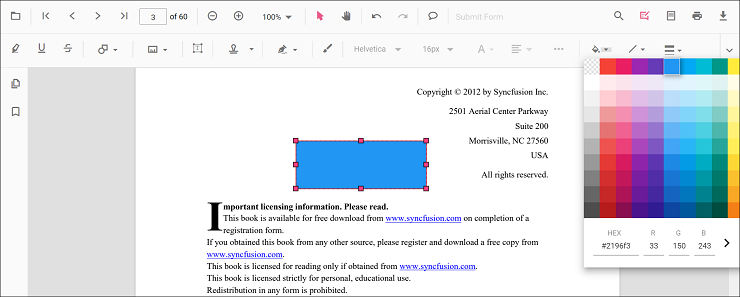
Editing stroke color
The stroke color of the annotation can be edited using the color palette provided in the Edit Stroke Color tool.
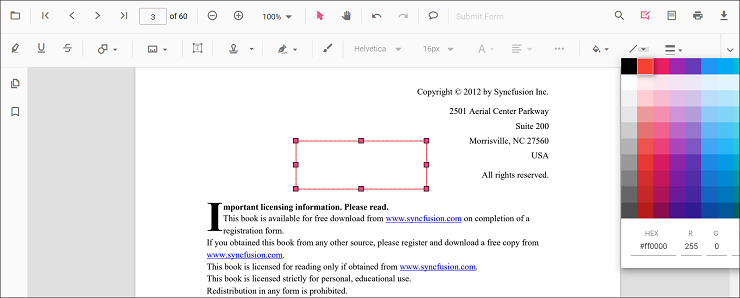
Editing thickness
The thickness of the border of the annotation can be edited using the range slider provided in the Edit Thickness tool.
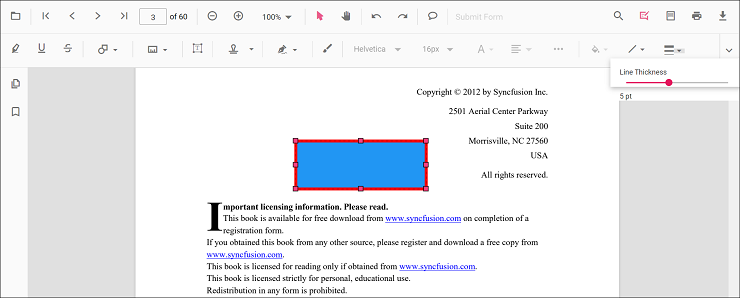
Editing opacity
The opacity of the annotation can be edited using the range slider provided in the Edit Opacity tool.
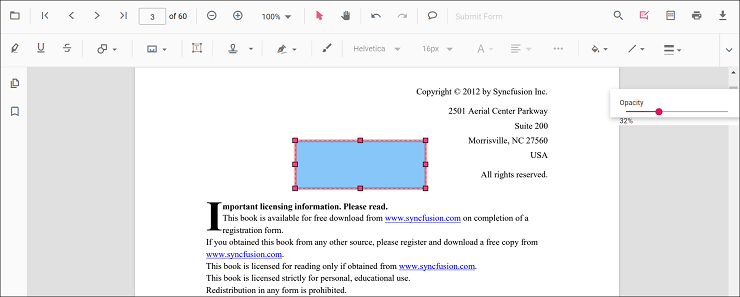
Editing the line properties
The properties of the line shapes such as line and arrow annotations can be edited using the Line Properties window. It can be opened by selecting the Properties option in the context menu that appears on right-clicking the line and arrow annotations.
Refer to the following code sample to set the default annotation settings.
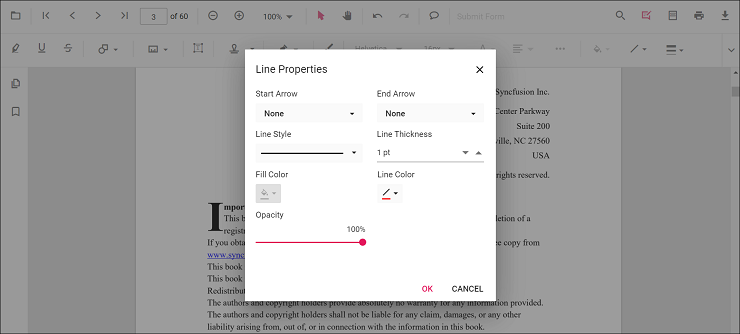
Setting default properties during the control initialization
The properties of the shape annotations can be set before creating the control using LineSettings, ArrowSettings, RectangleSettings, CircleSettings, and PolygonSettings.
<template>
<div id="app">
<ejs-pdfviewer id="pdfViewer" ref="pdfviewer" :documentPath="documentPath" :lineSettings="lineSettings"
:arrowSettings="arrowSettings" :rectangleSettings="rectangleSettings" :circleSettings="circleSettings"
:polygonSettings="polygonSettings" :resourceUrl="resourceUrl">
</ejs-pdfviewer>
</div>
</template>
<script setup>
import {
PdfViewerComponent as EjsPdfviewer, Toolbar, Magnification, Navigation, LinkAnnotation,
BookmarkView, Annotation, ThumbnailView, Print, TextSelection,
TextSearch, FormFields, FormDesigner, PageOrganizer
} from '@syncfusion/ej2-vue-pdfviewer';
import { provide } from 'vue';
const documentPath = "https://cdn.syncfusion.com/content/pdf/pdf-succinctly.pdf";
const resourceUrl = 'https://cdn.syncfusion.com/ej2/25.1.35/dist/ej2-pdfviewer-lib';
const lineSettings = { fillColor: 'blue', opacity: 0.6, strokeColor: 'green' };
const arrowSettings = { fillColor: 'green', opacity: 0.6, strokeColor: 'blue' };
const rectangleSettings = { fillColor: 'yellow', opacity: 0.6, strokeColor: 'orange' };
const circleSettings = { fillColor: 'orange', opacity: 0.6, strokeColor: 'pink' };
const polygonSettings = { fillColor: 'pink', opacity: 0.6, strokeColor: 'yellow' };
provide('PdfViewer', [Toolbar, Magnification, Navigation, LinkAnnotation, BookmarkView, ThumbnailView,
Print, TextSelection, TextSearch, Annotation, FormFields, FormDesigner, PageOrganizer])
</script><template>
<div id="app">
<ejs-pdfviewer id="pdfViewer" ref="pdfviewer" :documentPath="documentPath" :lineSettings="lineSettings"
:arrowSettings="arrowSettings" :rectangleSettings="rectangleSettings" :circleSettings="circleSettings"
:polygonSettings="polygonSettings" :resourceUrl="resourceUrl">
</ejs-pdfviewer>
</div>
</template>
<script>
import {
PdfViewerComponent, Toolbar, Magnification, Navigation, LinkAnnotation,
BookmarkView, Annotation, ThumbnailView, Print, TextSelection,
TextSearch, FormFields, FormDesigner, PageOrganizer
} from '@syncfusion/ej2-vue-pdfviewer';
export default {
name: "App",
components: {
"ejs-pdfviewer": PdfViewerComponent
},
data() {
return {
documentPath: "https://cdn.syncfusion.com/content/pdf/pdf-succinctly.pdf",
resourceUrl: 'https://cdn.syncfusion.com/ej2/25.1.35/dist/ej2-pdfviewer-lib',
lineSettings: { fillColor: 'blue', opacity: 0.6, strokeColor: 'green' },
arrowSettings: { fillColor: 'green', opacity: 0.6, strokeColor: 'blue' },
rectangleSettings: { fillColor: 'yellow', opacity: 0.6, strokeColor: 'orange' },
circleSettings: { fillColor: 'orange', opacity: 0.6, strokeColor: 'pink' },
polygonSettings: { fillColor: 'pink', opacity: 0.6, strokeColor: 'yellow' }
};
},
provide: {
PdfViewer: [Toolbar, Magnification, Navigation, LinkAnnotation, BookmarkView, ThumbnailView,
Print, TextSelection, TextSearch, Annotation, FormFields, FormDesigner, PageOrganizer]
},
}
</script><template>
<div id="app">
<ejs-pdfviewer id="pdfViewer" ref="pdfviewer" :serviceUrl="serviceUrl" :documentPath="documentPath"
:lineSettings="lineSettings" :arrowSettings="arrowSettings" :rectangleSettings="rectangleSettings"
:circleSettings="circleSettings" :polygonSettings="polygonSettings">
</ejs-pdfviewer>
</div>
</template>
<script setup>
import {
PdfViewerComponent as EjsPdfviewer, Toolbar, Magnification, Navigation, LinkAnnotation,
BookmarkView, Annotation, ThumbnailView, Print, TextSelection,
TextSearch, FormFields, FormDesigner, PageOrganizer
} from '@syncfusion/ej2-vue-pdfviewer';
import { provide } from 'vue';
const serviceUrl = "https://services.syncfusion.com/vue/production/api/pdfviewer";
const documentPath = "https://cdn.syncfusion.com/content/pdf/pdf-succinctly.pdf";
const lineSettings = { fillColor: 'blue', opacity: 0.6, strokeColor: 'green' };
const arrowSettings = { fillColor: 'green', opacity: 0.6, strokeColor: 'blue' };
const rectangleSettings = { fillColor: 'yellow', opacity: 0.6, strokeColor: 'orange' };
const circleSettings = { fillColor: 'orange', opacity: 0.6, strokeColor: 'pink' };
const polygonSettings = { fillColor: 'pink', opacity: 0.6, strokeColor: 'yellow' };
provide('PdfViewer', [Toolbar, Magnification, Navigation, LinkAnnotation, BookmarkView, ThumbnailView,
Print, TextSelection, TextSearch, Annotation, FormFields, FormDesigner, PageOrganizer])
</script><template>
<div id="app">
<ejs-pdfviewer id="pdfViewer" ref="pdfviewer" :serviceUrl="serviceUrl" :documentPath="documentPath"
:lineSettings="lineSettings" :arrowSettings="arrowSettings" :rectangleSettings="rectangleSettings"
:circleSettings="circleSettings" :polygonSettings="polygonSettings">
</ejs-pdfviewer>
</div>
</template>
<script>
import {
PdfViewerComponent, Toolbar, Magnification, Navigation, LinkAnnotation,
BookmarkView, Annotation, ThumbnailView, Print, TextSelection,
TextSearch, FormFields, FormDesigner, PageOrganizer
} from '@syncfusion/ej2-vue-pdfviewer';
export default {
name: "App",
components: {
"ejs-pdfviewer": PdfViewerComponent
},
data() {
return {
serviceUrl: "https://services.syncfusion.com/vue/production/api/pdfviewer",
documentPath: "https://cdn.syncfusion.com/content/pdf/pdf-succinctly.pdf",
lineSettings: { fillColor: 'blue', opacity: 0.6, strokeColor: 'green' },
arrowSettings: { fillColor: 'green', opacity: 0.6, strokeColor: 'blue' },
rectangleSettings: { fillColor: 'yellow', opacity: 0.6, strokeColor: 'orange' },
circleSettings: { fillColor: 'orange', opacity: 0.6, strokeColor: 'pink' },
polygonSettings: { fillColor: 'pink', opacity: 0.6, strokeColor: 'yellow' }
};
},
provide: {
PdfViewer: [Toolbar, Magnification, Navigation, LinkAnnotation, BookmarkView, ThumbnailView,
Print, TextSelection, TextSearch, Annotation, FormFields, FormDesigner, PageOrganizer]
}
}
</script>