Getting Started with the Vue Grid Component in Vue 2
7 May 202524 minutes to read
This article provides a step-by-step guide for setting up a Vue 2 project using Vue-CLI and integrating the Syncfusion® Vue Grid component
To get start quickly with Vue Grid, you can check on this video:
Prerequisites
System requirements for Syncfusion® Vue UI components
Setting up the Vue 2 project
To generate a Vue 2 project using Vue-CLI, use the vue create command. Follow these steps to install Vue CLI and create a new project:
npm install -g @vue/cli
vue create quickstart
cd quickstart
npm run serveor
yarn global add @vue/cli
vue create quickstart
cd quickstart
yarn run serveWhen creating a new project, choose the option Default ([Vue 2] babel, eslint) from the menu.

Once the quickstart project is set up with default settings, proceed to add Syncfusion® components to the project.
Vue 3 Application
Select the option Default ([Vue 3] babel, eslint) from the menu.
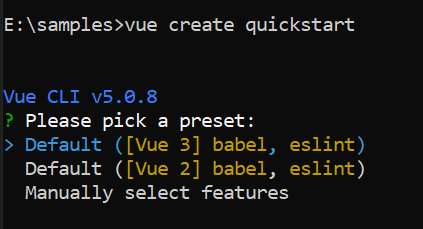
Add Syncfusion® Vue packages
Syncfusion® packages are available at npmjs.com. To use Vue components, install the required npm package.
This article uses the Vue Grid component as an example. Install the @syncfusion/ej2-vue-grids package by running the following command:
npm install @syncfusion/ej2-vue-grids --saveor
yarn add @syncfusion/ej2-vue-gridsImport Syncfusion® CSS styles
You can import themes for the Syncfusion® Vue component in various ways, such as using CSS or SASS styles from npm packages, CDN, CRG and Theme Studio. Refer to themes topic to know more about built-in themes and different ways to refer to themes in a Vue project.
In this article, the Material theme is applied using CSS styles, which are available in installed packages. The necessary Material CSS styles for the Grid component and its dependents were imported into the <style> section of src/App.vue file.
<style>
@import "../node_modules/@syncfusion/ej2-base/styles/material.css";
@import "../node_modules/@syncfusion/ej2-buttons/styles/material.css";
@import "../node_modules/@syncfusion/ej2-calendars/styles/material.css";
@import "../node_modules/@syncfusion/ej2-dropdowns/styles/material.css";
@import "../node_modules/@syncfusion/ej2-inputs/styles/material.css";
@import "../node_modules/@syncfusion/ej2-navigations/styles/material.css";
@import "../node_modules/@syncfusion/ej2-popups/styles/material.css";
@import "../node_modules/@syncfusion/ej2-splitbuttons/styles/material.css";
@import "../node_modules/@syncfusion/ej2-vue-grids/styles/material.css";
</style>Grid components use other Syncfusion® components as well, so CSS references for the dependent component must be added in order to use all grid functionalities. Use this same order to display the Syncfusion® Grid component’s predefined appearance.
Add Syncfusion® Vue component
Follow the below steps to add the Vue Grid component:
1. First, import and register the Grid component in the script section of the src/App.vue file.
<script setup>
import { GridComponent as EjsGrid} from "@syncfusion/ej2-vue-grids";
</script><script>
import { GridComponent } from "@syncfusion/ej2-vue-grids";
export default {
name: "App",
components: {
'ejs-grid': GridComponent
}
}
</script>2. In the template section, define the Grid component.
<template>
<div id="app">
<ejs-grid> </ejs-grid>
</div>
</template>Register the Syncfusion® Vue component
A Syncfusion® Vue component needs to be registered so that Vue knows where to locate its implementation when it is encountered in a template.
Vue 3 Application
Import the Grid component along with the required child directives from the installed packages into the <script> section of the src/App.vue file. Register the Grid component along with the required child directives using following code.
import { GridComponent, ColumnsDirective, ColumnDirective } from '@syncfusion/ej2-vue-grids';
// Component registration
export default {
name: "App",
components: {
'ejs-grid' : GridComponent,
'e-columns' : ColumnsDirective,
'e-column' : ColumnDirective
}
}Now, the Grid and column directives are registered to use it in this application.
Defining Row Data
Data for the Grid component is bind by using dataSource property and value is defined in the vue component. It accepts either array of JavaScript object or DataManager instance.
<template>
<div id="app">
<ejs-grid :dataSource="data"> </ejs-grid>
</div>
</template>
<script setup>
import { GridComponent as EjsGrid } from "@syncfusion/ej2-vue-grids";
export default {
const data = [
{ OrderID: 10248, CustomerID: 'VINET', Freight: 32.38 },
{ OrderID: 10249, CustomerID: 'TOMSP', Freight: 11.61 },
{ OrderID: 10250, CustomerID: 'HANAR', Freight: 65.83 },
{ OrderID: 10251, CustomerID: 'VICTE', Freight: 41.34 },
{ OrderID: 10252, CustomerID: 'SUPRD', Freight: 51.3 },
{ OrderID: 10253, CustomerID: 'HANAR', Freight: 58.17 },
{ OrderID: 10254, CustomerID: 'CHOPS', Freight: 22.98 },
{ OrderID: 10255, CustomerID: 'RICSU', Freight: 148.33 },
{ OrderID: 10256, CustomerID: 'WELLI', Freight: 13.97 }
];
}
</script>
<style>
@import "../node_modules/@syncfusion/ej2-vue-grids/styles/material.css";
</style>
Defining Columns
The Grid has an option to define columns as directives. In these column directives, we have properties to customize columns.Let’s check the properties used here:
- We have added
fieldto map with a property name an array of JavaScript objects. - We have added headerText to change the title of columns.
- We have used
textAlignto change the alignment of columns. By default, columns will be left aligned. To change columns to right align, we need to definetextAlignas Right. - Also, we have used another useful property, format. Using this, we can format number and date values to standard or custom formats.
Here, we have defined it for the conversion of numeric values to currency.
<ejs-grid :dataSource="data">
<e-columns>
<e-column field='OrderID' headerText='Order ID' textAlign='Right' width=90></e-column>
<e-column field='CustomerID' headerText='Customer ID' width=120></e-column>
<e-column field='Freight' headerText='Freight' textAlign='Right' format='C2' width=90></e-column>
</e-columns>
</ejs-grid>
Module injection
To create Vue Grid with additional features, inject the required modules. The following modules are used to extend Grid’s basic functionality.
- Page - Inject this module to use paging feature.
- Sort - Inject this module to use sorting feature.
- Filter - Inject this module to use filtering feature.
- Group - Inject this module to use grouping feature.
- Aggregate - Inject this module to use aggregate feature.
Register the required array of modules under the key grid in the provide section.
Additional feature modules are available here
Enable Paging
The paging feature enables users to view the Grid record in a paged view.
It can be enabled by setting allowPaging property to true. Also, need to inject the Page module in the provide section as follows.
If we didn’t inject the Page module, then the pager will not be rendered in Grid. The pager can be customized using pageSettings property.
<template>
<div id="app">
<ejs-grid :dataSource="data" :allowPaging="true" :pageSettings='pageSettings'>
<e-columns>
<e-column field='OrderID' headerText='Order ID' textAlign='Right' width=90></e-column>
<e-column field='CustomerID' headerText='Customer ID' width=120></e-column>
<e-column field='Freight' headerText='Freight' textAlign='Right' format='C2' width=90></e-column>
</e-columns>
</ejs-grid>
</div>
</template>
<script setup>
import { provide } from "vue";
import { GridComponent as EjsGrid, ColumnDirective as EColumn, ColumnsDirective as EColumns, Page } from "@syncfusion/ej2-vue-grids";
const data = [
{ OrderID: 10248, CustomerID: 'VINET', Freight: 32.38 },
{ OrderID: 10249, CustomerID: 'TOMSP', Freight: 11.61 },
{ OrderID: 10250, CustomerID: 'HANAR', Freight: 65.83 },
{ OrderID: 10251, CustomerID: 'VICTE', Freight: 41.34 },
{ OrderID: 10252, CustomerID: 'SUPRD', Freight: 51.3 },
{ OrderID: 10253, CustomerID: 'HANAR', Freight: 58.17 },
{ OrderID: 10254, CustomerID: 'CHOPS', Freight: 22.98 },
{ OrderID: 10255, CustomerID: 'RICSU', Freight: 148.33 },
{ OrderID: 10256, CustomerID: 'WELLI', Freight: 13.97 }
];
const pageSettings = { pageSize: 5 };
provide('grid', [Page]);
</script>
<style>
@import "../node_modules/@syncfusion/ej2-base/styles/material.css";
@import "../node_modules/@syncfusion/ej2-buttons/styles/material.css";
@import "../node_modules/@syncfusion/ej2-calendars/styles/material.css";
@import "../node_modules/@syncfusion/ej2-dropdowns/styles/material.css";
@import "../node_modules/@syncfusion/ej2-inputs/styles/material.css";
@import "../node_modules/@syncfusion/ej2-navigations/styles/material.css";
@import "../node_modules/@syncfusion/ej2-popups/styles/material.css";
@import "../node_modules/@syncfusion/ej2-splitbuttons/styles/material.css";
@import "../node_modules/@syncfusion/ej2-vue-grids/styles/material.css";
</style><template>
<div id="app">
<ejs-grid :dataSource="data" :allowPaging="true" :pageSettings='pageSettings'>
<e-columns>
<e-column field='OrderID' headerText='Order ID' textAlign='Right' width=90></e-column>
<e-column field='CustomerID' headerText='Customer ID' width=120></e-column>
<e-column field='Freight' headerText='Freight' textAlign='Right' format='C2' width=90></e-column>
</e-columns>
</ejs-grid>
</div>
</template>
<script>
import { GridComponent, ColumnsDirective, ColumnDirective, Page } from "@syncfusion/ej2-vue-grids";
export default {
name: "App",
components: {
"ejs-grid":GridComponent,
"e-columns":ColumnsDirective,
"e-column":ColumnDirective,
},
components: {
'ejs-grid': GridComponent,
'e-column': ColumnDirective,
'e-columns': ColumnsDirective
},
data() {
return {
data: [
{ OrderID: 10248, CustomerID: 'VINET', Freight: 32.38 },
{ OrderID: 10249, CustomerID: 'TOMSP', Freight: 11.61 },
{ OrderID: 10250, CustomerID: 'HANAR', Freight: 65.83 },
{ OrderID: 10251, CustomerID: 'VICTE', Freight: 41.34 },
{ OrderID: 10252, CustomerID: 'SUPRD', Freight: 51.3 },
{ OrderID: 10253, CustomerID: 'HANAR', Freight: 58.17 },
{ OrderID: 10254, CustomerID: 'CHOPS', Freight: 22.98 },
{ OrderID: 10255, CustomerID: 'RICSU', Freight: 148.33 },
{ OrderID: 10256, CustomerID: 'WELLI', Freight: 13.97 }
],
pageSettings: { pageSize: 5 }
};
},
provide: {
grid: [Page]
}
}
</script>
<style>
@import "../node_modules/@syncfusion/ej2-base/styles/material.css";
@import "../node_modules/@syncfusion/ej2-buttons/styles/material.css";
@import "../node_modules/@syncfusion/ej2-calendars/styles/material.css";
@import "../node_modules/@syncfusion/ej2-dropdowns/styles/material.css";
@import "../node_modules/@syncfusion/ej2-inputs/styles/material.css";
@import "../node_modules/@syncfusion/ej2-navigations/styles/material.css";
@import "../node_modules/@syncfusion/ej2-popups/styles/material.css";
@import "../node_modules/@syncfusion/ej2-splitbuttons/styles/material.css";
@import "../node_modules/@syncfusion/ej2-vue-grids/styles/material.css";
</style>Enable Sorting
The sorting feature enables the user to order the records. It can be enabled by setting allowSorting property as true. Also, need to inject the Sort module in the provide section as follow. If we didn’t inject the Sort module, then user not able to sort when click on headers. Sorting feature can be customized using sortSettings property.
<template>
<div id="app">
<ejs-grid :dataSource="data" :allowPaging="true" :allowSorting='true' :pageSettings='pageSettings'>
<e-columns>
<e-column field='OrderID' headerText='Order ID' textAlign='Right' width=90></e-column>
<e-column field='CustomerID' headerText='Customer ID' width=120></e-column>
<e-column field='Freight' headerText='Freight' textAlign='Right' format='C2' width=90></e-column>
</e-columns>
</ejs-grid>
</div>
</template>
<script setup>
import { provide } from "vue";
import { GridComponent as EjsGrid, ColumnDirective as EColumn, ColumnsDirective as EColumns, Page, Sort } from "@syncfusion/ej2-vue-grids";
const data = [
{ OrderID: 10248, CustomerID: 'VINET', Freight: 32.38 },
{ OrderID: 10249, CustomerID: 'TOMSP', Freight: 11.61 },
{ OrderID: 10250, CustomerID: 'HANAR', Freight: 65.83 },
{ OrderID: 10251, CustomerID: 'VICTE', Freight: 41.34 },
{ OrderID: 10252, CustomerID: 'SUPRD', Freight: 51.3 },
{ OrderID: 10253, CustomerID: 'HANAR', Freight: 58.17 },
{ OrderID: 10254, CustomerID: 'CHOPS', Freight: 22.98 },
{ OrderID: 10255, CustomerID: 'RICSU', Freight: 148.33 },
{ OrderID: 10256, CustomerID: 'WELLI', Freight: 13.97 }
];
const pageSettings = { pageSize: 5 };
provide('grid', [Page, Sort]);
</script>
<style>
@import "../node_modules/@syncfusion/ej2-base/styles/material.css";
@import "../node_modules/@syncfusion/ej2-buttons/styles/material.css";
@import "../node_modules/@syncfusion/ej2-calendars/styles/material.css";
@import "../node_modules/@syncfusion/ej2-dropdowns/styles/material.css";
@import "../node_modules/@syncfusion/ej2-inputs/styles/material.css";
@import "../node_modules/@syncfusion/ej2-navigations/styles/material.css";
@import "../node_modules/@syncfusion/ej2-popups/styles/material.css";
@import "../node_modules/@syncfusion/ej2-splitbuttons/styles/material.css";
@import "../node_modules/@syncfusion/ej2-vue-grids/styles/material.css";
</style><template>
<div id="app">
<ejs-grid :dataSource="data" :allowPaging="true" :allowSorting='true' :pageSettings='pageSettings'>
<e-columns>
<e-column field='OrderID' headerText='Order ID' textAlign='Right' width=90></e-column>
<e-column field='CustomerID' headerText='Customer ID' width=120></e-column>
<e-column field='Freight' headerText='Freight' textAlign='Right' format='C2' width=90></e-column>
</e-columns>
</ejs-grid>
</div>
</template>
<script>
import { GridComponent, ColumnsDirective, ColumnDirective, Page, Sort } from "@syncfusion/ej2-vue-grids";
export default {
name: "App",
components: {
'ejs-grid': GridComponent,
'e-column': ColumnDirective,
'e-columns': ColumnsDirective
},
data() {
return {
data: [
{ OrderID: 10248, CustomerID: 'VINET', Freight: 32.38 },
{ OrderID: 10249, CustomerID: 'TOMSP', Freight: 11.61 },
{ OrderID: 10250, CustomerID: 'HANAR', Freight: 65.83 },
{ OrderID: 10251, CustomerID: 'VICTE', Freight: 41.34 },
{ OrderID: 10252, CustomerID: 'SUPRD', Freight: 51.3 },
{ OrderID: 10253, CustomerID: 'HANAR', Freight: 58.17 },
{ OrderID: 10254, CustomerID: 'CHOPS', Freight: 22.98 },
{ OrderID: 10255, CustomerID: 'RICSU', Freight: 148.33 },
{ OrderID: 10256, CustomerID: 'WELLI', Freight: 13.97 }
],
pageSettings: { pageSize: 5 }
};
},
provide: {
grid: [Page, Sort]
}
}
</script>
<style>
@import "../node_modules/@syncfusion/ej2-base/styles/material.css";
@import "../node_modules/@syncfusion/ej2-buttons/styles/material.css";
@import "../node_modules/@syncfusion/ej2-calendars/styles/material.css";
@import "../node_modules/@syncfusion/ej2-dropdowns/styles/material.css";
@import "../node_modules/@syncfusion/ej2-inputs/styles/material.css";
@import "../node_modules/@syncfusion/ej2-navigations/styles/material.css";
@import "../node_modules/@syncfusion/ej2-popups/styles/material.css";
@import "../node_modules/@syncfusion/ej2-splitbuttons/styles/material.css";
@import "../node_modules/@syncfusion/ej2-vue-grids/styles/material.css";
</style>Enable Filtering
The filtering feature enables the user to view the reduced amount of records based on filter criteria. It can be enabled by setting allowFiltering property as true. Also, need to inject the Filter module in the provide section as follow. If we didn’t inject the Filter module, then filter bar will not be rendered in Grid. Filtering feature can be customized using filterSettings property.
<template>
<div id="app">
<ejs-grid :dataSource="data" :allowPaging="true" :allowSorting='true' :allowFiltering='true'
:pageSettings='pageSettings'>
<e-columns>
<e-column field='OrderID' headerText='Order ID' textAlign='Right' width=90></e-column>
<e-column field='CustomerID' headerText='Customer ID' width=120></e-column>
<e-column field='Freight' headerText='Freight' textAlign='Right' format='C2' width=90></e-column>
</e-columns>
</ejs-grid>
</div>
</template>
<script setup>
import { provide } from "vue";
import { GridComponent as EjsGrid, ColumnDirective as EColumn, ColumnsDirective as EColumns, Page, Sort, Filter } from "@syncfusion/ej2-vue-grids";
const data = [
{ OrderID: 10248, CustomerID: 'VINET', Freight: 32.38 },
{ OrderID: 10249, CustomerID: 'TOMSP', Freight: 11.61 },
{ OrderID: 10250, CustomerID: 'HANAR', Freight: 65.83 },
{ OrderID: 10251, CustomerID: 'VICTE', Freight: 41.34 },
{ OrderID: 10252, CustomerID: 'SUPRD', Freight: 51.3 },
{ OrderID: 10253, CustomerID: 'HANAR', Freight: 58.17 },
{ OrderID: 10254, CustomerID: 'CHOPS', Freight: 22.98 },
{ OrderID: 10255, CustomerID: 'RICSU', Freight: 148.33 },
{ OrderID: 10256, CustomerID: 'WELLI', Freight: 13.97 }
];
const pageSettings = { pageSize: 5 };
provide('grid', [Page, Sort, Filter]);
</script>
<style>
@import "../node_modules/@syncfusion/ej2-base/styles/material.css";
@import "../node_modules/@syncfusion/ej2-buttons/styles/material.css";
@import "../node_modules/@syncfusion/ej2-calendars/styles/material.css";
@import "../node_modules/@syncfusion/ej2-dropdowns/styles/material.css";
@import "../node_modules/@syncfusion/ej2-inputs/styles/material.css";
@import "../node_modules/@syncfusion/ej2-navigations/styles/material.css";
@import "../node_modules/@syncfusion/ej2-popups/styles/material.css";
@import "../node_modules/@syncfusion/ej2-splitbuttons/styles/material.css";
@import "../node_modules/@syncfusion/ej2-vue-grids/styles/material.css";
</style><template>
<div id="app">
<ejs-grid :dataSource="data" :allowPaging="true" :allowSorting='true' :allowFiltering='true' :pageSettings='pageSettings'>
<e-columns>
<e-column field='OrderID' headerText='Order ID' textAlign='Right' width=90></e-column>
<e-column field='CustomerID' headerText='Customer ID' width=120></e-column>
<e-column field='Freight' headerText='Freight' textAlign='Right' format='C2' width=90></e-column>
</e-columns>
</ejs-grid>
</div>
</template>
<script>
import { GridComponent, ColumnsDirective, ColumnDirective, Page, Sort, Filter } from "@syncfusion/ej2-vue-grids";
export default {
name: "App",
components: {
'ejs-grid': GridComponent,
'e-column': ColumnDirective,
'e-columns': ColumnsDirective
},
data() {
return {
data: [
{ OrderID: 10248, CustomerID: 'VINET', Freight: 32.38 },
{ OrderID: 10249, CustomerID: 'TOMSP', Freight: 11.61 },
{ OrderID: 10250, CustomerID: 'HANAR', Freight: 65.83 },
{ OrderID: 10251, CustomerID: 'VICTE', Freight: 41.34 },
{ OrderID: 10252, CustomerID: 'SUPRD', Freight: 51.3 },
{ OrderID: 10253, CustomerID: 'HANAR', Freight: 58.17 },
{ OrderID: 10254, CustomerID: 'CHOPS', Freight: 22.98 },
{ OrderID: 10255, CustomerID: 'RICSU', Freight: 148.33 },
{ OrderID: 10256, CustomerID: 'WELLI', Freight: 13.97 }
],
pageSettings: { pageSize: 5 }
};
},
provide: {
grid: [Page, Sort, Filter]
}
}
</script>
<style>
@import "../node_modules/@syncfusion/ej2-base/styles/material.css";
@import "../node_modules/@syncfusion/ej2-buttons/styles/material.css";
@import "../node_modules/@syncfusion/ej2-calendars/styles/material.css";
@import "../node_modules/@syncfusion/ej2-dropdowns/styles/material.css";
@import "../node_modules/@syncfusion/ej2-inputs/styles/material.css";
@import "../node_modules/@syncfusion/ej2-navigations/styles/material.css";
@import "../node_modules/@syncfusion/ej2-popups/styles/material.css";
@import "../node_modules/@syncfusion/ej2-splitbuttons/styles/material.css";
@import "../node_modules/@syncfusion/ej2-vue-grids/styles/material.css";
</style>Enable Grouping
The grouping feature enables users to view the Grid record in a grouped view. It can be enabled by setting allowGrouping property to true.Also, need to inject the Group module in the provide section as follow. If we didn’t inject the Group module, then the group drop area will not be rendered in Grid. Grouping feature can be customized using groupSettings property.
<template>
<div id="app">
<ejs-grid :dataSource="data" :allowPaging="true" :allowSorting='true' :allowFiltering='true' :allowGrouping='true'
:pageSettings='pageSettings'>
<e-columns>
<e-column field='OrderID' headerText='Order ID' textAlign='Right' width=90></e-column>
<e-column field='CustomerID' headerText='Customer ID' width=120></e-column>
<e-column field='Freight' headerText='Freight' textAlign='Right' format='C2' width=90></e-column>
</e-columns>
</ejs-grid>
</div>
</template>
<script setup>
import { provide } from "vue";
import { GridComponent as EjsGrid, ColumnDirective as EColumn, ColumnsDirective as EColumns, Page, Sort, Filter, Group } from "@syncfusion/ej2-vue-grids";
const data = [
{ OrderID: 10248, CustomerID: 'VINET', Freight: 32.38 },
{ OrderID: 10249, CustomerID: 'TOMSP', Freight: 11.61 },
{ OrderID: 10250, CustomerID: 'HANAR', Freight: 65.83 },
{ OrderID: 10251, CustomerID: 'VICTE', Freight: 41.34 },
{ OrderID: 10252, CustomerID: 'SUPRD', Freight: 51.3 },
{ OrderID: 10253, CustomerID: 'HANAR', Freight: 58.17 },
{ OrderID: 10254, CustomerID: 'CHOPS', Freight: 22.98 },
{ OrderID: 10255, CustomerID: 'RICSU', Freight: 148.33 },
{ OrderID: 10256, CustomerID: 'WELLI', Freight: 13.97 }
];
const pageSettings = { pageSize: 5 };
provide('grid', [Page, Sort, Filter, Group]);
</script>
<style>
@import "../node_modules/@syncfusion/ej2-base/styles/material.css";
@import "../node_modules/@syncfusion/ej2-buttons/styles/material.css";
@import "../node_modules/@syncfusion/ej2-calendars/styles/material.css";
@import "../node_modules/@syncfusion/ej2-dropdowns/styles/material.css";
@import "../node_modules/@syncfusion/ej2-inputs/styles/material.css";
@import "../node_modules/@syncfusion/ej2-navigations/styles/material.css";
@import "../node_modules/@syncfusion/ej2-popups/styles/material.css";
@import "../node_modules/@syncfusion/ej2-splitbuttons/styles/material.css";
@import "../node_modules/@syncfusion/ej2-vue-grids/styles/material.css";
</style><template>
<div id="app">
<ejs-grid :dataSource="data" :allowPaging="true" :allowSorting='true' :allowFiltering='true' :allowGrouping='true' :pageSettings='pageSettings'>
<e-columns>
<e-column field='OrderID' headerText='Order ID' textAlign='Right' width=90></e-column>
<e-column field='CustomerID' headerText='Customer ID' width=120></e-column>
<e-column field='Freight' headerText='Freight' textAlign='Right' format='C2' width=90></e-column>
</e-columns>
</ejs-grid>
</div>
</template>
<script>
import { GridComponent, ColumnsDirective, ColumnDirective, Page, Sort, Filter, Group } from "@syncfusion/ej2-vue-grids";
export default {
name: "App",
components: {
'ejs-grid': GridComponent,
'e-column': ColumnDirective,
'e-columns': ColumnsDirective
},
data() {
return {
data: [
{ OrderID: 10248, CustomerID: 'VINET', Freight: 32.38 },
{ OrderID: 10249, CustomerID: 'TOMSP', Freight: 11.61 },
{ OrderID: 10250, CustomerID: 'HANAR', Freight: 65.83 },
{ OrderID: 10251, CustomerID: 'VICTE', Freight: 41.34 },
{ OrderID: 10252, CustomerID: 'SUPRD', Freight: 51.3 },
{ OrderID: 10253, CustomerID: 'HANAR', Freight: 58.17 },
{ OrderID: 10254, CustomerID: 'CHOPS', Freight: 22.98 },
{ OrderID: 10255, CustomerID: 'RICSU', Freight: 148.33 },
{ OrderID: 10256, CustomerID: 'WELLI', Freight: 13.97 }
],
pageSettings: { pageSize: 5 }
};
},
provide: {
grid: [Page, Sort, Filter, Group]
}
}
</script>
<style>
@import "../node_modules/@syncfusion/ej2-base/styles/material.css";
@import "../node_modules/@syncfusion/ej2-buttons/styles/material.css";
@import "../node_modules/@syncfusion/ej2-calendars/styles/material.css";
@import "../node_modules/@syncfusion/ej2-dropdowns/styles/material.css";
@import "../node_modules/@syncfusion/ej2-inputs/styles/material.css";
@import "../node_modules/@syncfusion/ej2-navigations/styles/material.css";
@import "../node_modules/@syncfusion/ej2-popups/styles/material.css";
@import "../node_modules/@syncfusion/ej2-splitbuttons/styles/material.css";
@import "../node_modules/@syncfusion/ej2-vue-grids/styles/material.css";
</style>Enable Aggregate
The Aggregate feature enables users to view the aggregates of Grid records. It can be enabled by configured through e-aggregates directive. The field and type are the minimum properties required to represent an aggregate column.Also, need to inject the Aggregate module in the provide section as follow. If we didn’t inject the Aggregate module, then the footer table will not be rendered in Grid. Check aggregate to know more about its configuration.
To avoid runtime-compilation overhead and CSP restrictions, install the template compiler using the following code:
npm i vue-template-compilerAdditionally, you need to set runtimeCompiler to true in the Vue.js CLI configuration, as shown below:
const { defineConfig } = require('@vue/cli-service')
module.exports = defineConfig({
transpileDependencies: true,
runtimeCompiler: true,
})<template>
<div id="app">
<ejs-grid :dataSource="data" :allowPaging="true" :allowSorting='true' :allowFiltering='true' :allowGrouping='true' :pageSettings='pageSettings' >
<e-columns>
<e-column field='OrderID' headerText='Order ID' textAlign='Right' width=90></e-column>
<e-column field='CustomerID' headerText='Customer ID' width=120></e-column>
<e-column field='Freight' headerText='Freight' textAlign='Right' format='C2' width=90></e-column>
</e-columns>
<e-aggregates>
<e-aggregate>
<e-columns>
<e-column type="Sum" field="Freight" format="C2" :footerTemplate='footerSum'></e-column>
</e-columns>
</e-aggregate>
</e-aggregates>
</ejs-grid>
</div>
</template>
<script setup>
import { provide } from "vue";
import { GridComponent as EjsGrid, ColumnDirective as EColumn, ColumnsDirective as EColumns, AggregateDirective as EAggregate, AggregatesDirective as EAggregates, Page, Sort, Filter, Group, Aggregate } from "@syncfusion/ej2-vue-grids";
const data = [
{ OrderID: 10248, CustomerID: 'VINET', Freight: 32.38 },
{ OrderID: 10249, CustomerID: 'TOMSP', Freight: 11.61 },
{ OrderID: 10250, CustomerID: 'HANAR', Freight: 65.83 },
{ OrderID: 10251, CustomerID: 'VICTE', Freight: 41.34 },
{ OrderID: 10252, CustomerID: 'SUPRD', Freight: 51.3 },
{ OrderID: 10253, CustomerID: 'HANAR', Freight: 58.17 },
{ OrderID: 10254, CustomerID: 'CHOPS', Freight: 22.98 },
{ OrderID: 10255, CustomerID: 'RICSU', Freight: 148.33 },
{ OrderID: 10256, CustomerID: 'WELLI', Freight: 13.97 }
];
const pageSettings = { pageSize: 5 };
const footerSum = function () {
return { template : Vue.component('sumTemplate', {
template: `<span>Sum: {{data.Sum}}</span>`,
data () {return { data: {data: {}}};}
})
}
}
provide('grid', [Page, Sort, Filter, Group, Aggregate]);
</script>
<style>
@import "../node_modules/@syncfusion/ej2-base/styles/material.css";
@import "../node_modules/@syncfusion/ej2-buttons/styles/material.css";
@import "../node_modules/@syncfusion/ej2-calendars/styles/material.css";
@import "../node_modules/@syncfusion/ej2-dropdowns/styles/material.css";
@import "../node_modules/@syncfusion/ej2-inputs/styles/material.css";
@import "../node_modules/@syncfusion/ej2-navigations/styles/material.css";
@import "../node_modules/@syncfusion/ej2-popups/styles/material.css";
@import "../node_modules/@syncfusion/ej2-splitbuttons/styles/material.css";
@import "../node_modules/@syncfusion/ej2-vue-grids/styles/material.css";
</style><template>
<div id="app">
<ejs-grid :dataSource="data" :allowPaging="true" :allowSorting='true' :allowFiltering='true' :allowGrouping='true' :pageSettings='pageSettings' >
<e-columns>
<e-column field='OrderID' headerText='Order ID' textAlign='Right' width=90></e-column>
<e-column field='CustomerID' headerText='Customer ID' width=120></e-column>
<e-column field='Freight' headerText='Freight' textAlign='Right' format='C2' width=90></e-column>
</e-columns>
<e-aggregates>
<e-aggregate>
<e-columns>
<e-column type="Sum" field="Freight" format="C2" :footerTemplate='footerSum'></e-column>
</e-columns>
</e-aggregate>
</e-aggregates>
</ejs-grid>
</div>
</template>
<script>
import { GridComponent, ColumnDirective, ColumnsDirective, AggregateDirective, AggregatesDirective, Page, Sort, Filter, Group, Aggregate } from "@syncfusion/ej2-vue-grids";
export default {
name: "App",
components: {
'ejs-grid': GridComponent,
'e-column': ColumnDirective,
'e-columns': ColumnsDirective,
'e-aggregates': AggregatesDirective,
'e-aggregate': AggregateDirective,
},
data() {
return {
data: [
{ OrderID: 10248, CustomerID: 'VINET', Freight: 32.38 },
{ OrderID: 10249, CustomerID: 'TOMSP', Freight: 11.61 },
{ OrderID: 10250, CustomerID: 'HANAR', Freight: 65.83 },
{ OrderID: 10251, CustomerID: 'VICTE', Freight: 41.34 },
{ OrderID: 10252, CustomerID: 'SUPRD', Freight: 51.3 },
{ OrderID: 10253, CustomerID: 'HANAR', Freight: 58.17 },
{ OrderID: 10254, CustomerID: 'CHOPS', Freight: 22.98 },
{ OrderID: 10255, CustomerID: 'RICSU', Freight: 148.33 },
{ OrderID: 10256, CustomerID: 'WELLI', Freight: 13.97 }
],
pageSettings: { pageSize: 5 },
footerSum: function () {
return { template : Vue.component('sumTemplate', {
template: `<span>Sum: {{data.Sum}}</span>`,
data () {return { data: {data: {}}};}
})
}
}
};
},
provide: {
grid: [Page, Sort, Filter, Group, Aggregate]
}
}
</script>
<style>
@import "../node_modules/@syncfusion/ej2-base/styles/material.css";
@import "../node_modules/@syncfusion/ej2-buttons/styles/material.css";
@import "../node_modules/@syncfusion/ej2-calendars/styles/material.css";
@import "../node_modules/@syncfusion/ej2-dropdowns/styles/material.css";
@import "../node_modules/@syncfusion/ej2-inputs/styles/material.css";
@import "../node_modules/@syncfusion/ej2-navigations/styles/material.css";
@import "../node_modules/@syncfusion/ej2-popups/styles/material.css";
@import "../node_modules/@syncfusion/ej2-splitbuttons/styles/material.css";
@import "../node_modules/@syncfusion/ej2-vue-grids/styles/material.css";
</style>Run the project
To run the project, use the following command:
npm run serveor
yarn run serve<template>
<div id="app">
<ejs-grid :dataSource="data" :allowPaging="true" :allowSorting='true' :allowFiltering='true' :allowGrouping='true' :pageSettings='pageSettings' >
<e-columns>
<e-column field='OrderID' headerText='Order ID' textAlign='Right' width=90></e-column>
<e-column field='CustomerID' headerText='Customer ID' width=120></e-column>
<e-column field='Freight' headerText='Freight' textAlign='Right' format='C2' width=90></e-column>
</e-columns>
<e-aggregates>
<e-aggregate>
<e-columns>
<e-column type="Sum" field="Freight" format="C2" :footerTemplate='footerSum'></e-column>
</e-columns>
</e-aggregate>
</e-aggregates>
</ejs-grid>
</div>
</template>
<script setup>
import { provide, createApp } from "vue";
import { GridComponent as EjsGrid, ColumnDirective as EColumn, ColumnsDirective as EColumns, AggregateDirective as EAggregate, AggregatesDirective as EAggregates, Page, Sort, Filter, Group, Aggregate } from "@syncfusion/ej2-vue-grids";
const app = createApp();
const data = [
{ OrderID: 10248, CustomerID: 'VINET', Freight: 32.38 },
{ OrderID: 10249, CustomerID: 'TOMSP', Freight: 11.61 },
{ OrderID: 10250, CustomerID: 'HANAR', Freight: 65.83 },
{ OrderID: 10251, CustomerID: 'VICTE', Freight: 41.34 },
{ OrderID: 10252, CustomerID: 'SUPRD', Freight: 51.3 },
{ OrderID: 10253, CustomerID: 'HANAR', Freight: 58.17 },
{ OrderID: 10254, CustomerID: 'CHOPS', Freight: 22.98 },
{ OrderID: 10255, CustomerID: 'RICSU', Freight: 148.33 },
{ OrderID: 10256, CustomerID: 'WELLI', Freight: 13.97 }
];
const pageSettings = { pageSize: 5 };
const footerSum = function () {
return { template : app.component('sumTemplate', {
template: `<span>Sum: {{data.Sum}}</span>`,
data () {return { data: {data: {}}};}
})
}
}
provide('grid', [Page, Sort, Filter, Group, Aggregate]);
</script>
<style>
@import "../node_modules/@syncfusion/ej2-base/styles/material.css";
@import "../node_modules/@syncfusion/ej2-buttons/styles/material.css";
@import "../node_modules/@syncfusion/ej2-calendars/styles/material.css";
@import "../node_modules/@syncfusion/ej2-dropdowns/styles/material.css";
@import "../node_modules/@syncfusion/ej2-inputs/styles/material.css";
@import "../node_modules/@syncfusion/ej2-navigations/styles/material.css";
@import "../node_modules/@syncfusion/ej2-popups/styles/material.css";
@import "../node_modules/@syncfusion/ej2-splitbuttons/styles/material.css";
@import "../node_modules/@syncfusion/ej2-vue-grids/styles/material.css";
</style><template>
<div id="app">
<ejs-grid :dataSource="data" :allowPaging="true" :allowSorting='true' :allowFiltering='true' :allowGrouping='true' :pageSettings='pageSettings' >
<e-columns>
<e-column field='OrderID' headerText='Order ID' textAlign='Right' width=90></e-column>
<e-column field='CustomerID' headerText='Customer ID' width=120></e-column>
<e-column field='Freight' headerText='Freight' textAlign='Right' format='C2' width=90></e-column>
</e-columns>
<e-aggregates>
<e-aggregate>
<e-columns>
<e-column type="Sum" field="Freight" format="C2" :footerTemplate='footerSum'></e-column>
</e-columns>
</e-aggregate>
</e-aggregates>
</ejs-grid>
</div>
</template>
<script>
import { GridComponent, ColumnDirective, ColumnsDirective, AggregateDirective, AggregatesDirective, Page, Sort, Filter, Group, Aggregate } from "@syncfusion/ej2-vue-grids";
export default {
components: {
'ejs-grid': GridComponent,
'e-column': ColumnDirective,
'e-columns': ColumnsDirective,
'e-aggregates': AggregatesDirective,
'e-aggregate': AggregateDirective,
},
data() {
return {
data: [
{ OrderID: 10248, CustomerID: 'VINET', Freight: 32.38 },
{ OrderID: 10249, CustomerID: 'TOMSP', Freight: 11.61 },
{ OrderID: 10250, CustomerID: 'HANAR', Freight: 65.83 },
{ OrderID: 10251, CustomerID: 'VICTE', Freight: 41.34 },
{ OrderID: 10252, CustomerID: 'SUPRD', Freight: 51.3 },
{ OrderID: 10253, CustomerID: 'HANAR', Freight: 58.17 },
{ OrderID: 10254, CustomerID: 'CHOPS', Freight: 22.98 },
{ OrderID: 10255, CustomerID: 'RICSU', Freight: 148.33 },
{ OrderID: 10256, CustomerID: 'WELLI', Freight: 13.97 }
],
pageSettings: { pageSize: 5 },
footerSum: function () {
return { template : Vue.component('sumTemplate', {
template: `<span>Sum: {{data.Sum}}</span>`,
data () {return { data: {data: {}}};}
})
}
}
};
},
provide: {
grid: [Page, Sort, Filter, Group, Aggregate]
}
}
</script>
<style>
@import "../node_modules/@syncfusion/ej2-base/styles/material.css";
@import "../node_modules/@syncfusion/ej2-buttons/styles/material.css";
@import "../node_modules/@syncfusion/ej2-calendars/styles/material.css";
@import "../node_modules/@syncfusion/ej2-dropdowns/styles/material.css";
@import "../node_modules/@syncfusion/ej2-inputs/styles/material.css";
@import "../node_modules/@syncfusion/ej2-navigations/styles/material.css";
@import "../node_modules/@syncfusion/ej2-popups/styles/material.css";
@import "../node_modules/@syncfusion/ej2-splitbuttons/styles/material.css";
@import "../node_modules/@syncfusion/ej2-vue-grids/styles/material.css";
</style>You can refer to our Vue Grid feature tour page for its groundbreaking feature representations. You can also explore our Vue Grid example that shows how to render the Grid in Vue.