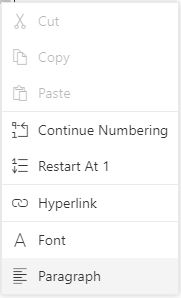List format in Vue Document editor component
11 Jun 20247 minutes to read
Document Editor supports both the single-level and multilevel lists. Lists are used to organize data as step-by-step instructions in documents for easy understanding of key points. You can apply list to the paragraph either using supported APIs.
Create bullet list
Bullets are usually used for unordered lists. To apply bulleted list for selected paragraphs, use the following method of ‘Editor’ instance.
applyBullet(bullet, fontFamily);
| Parameter | Type | Description |
|---|---|---|
| Bullet | string | Bullet character. |
| fontFamily | string | Bullet font family. |
Refer to the following sample code.
this.$refs.documenteditor.ej2Instances.editor.applyBullet('\uf0b7', 'Symbol');Create numbered list
Numbered lists are usually used for ordered lists. To apply numbered list for selected paragraphs, use the following method of ‘Editor’ instance.
applyNumbering(numberFormat,listLevelPattern)
| Parameter | Type | Description |
|---|---|---|
| numberFormat | string | “%n” representations in ‘numberFormat’ parameter will be replaced by respective list level’s value.“%1)” will be displayed as “1)” |
| listLevelPattern(optional) | string | Default value is ‘Arabic’. |
Refer to the following example.
this.$refs.documenteditor.ej2Instances.editor.applyNumbering('%1)', 'UpRoman');Clear list
You can also clear the list formatting applied for selected paragraphs. Refer to the following sample code.
this.$refs.documenteditor.ej2Instances.editor.clearList();Working with lists
The following sample demonstrates how to create bullet and numbering lists in Document Editor.
<template>
<div style="width:100%;height:330px">
<div>
<ejs-toolbar v-bind:clicked='toolbarButtonClick'>
<e-items>
<e-item prefixIcon="e-de-ctnr-bullets e-icons" tooltipText="Bullets" id="Bullets"></e-item>
<e-item prefixIcon="e-de-ctnr-numbering e-icons" tooltipText="Numbering" id="Numbering"></e-item>
<e-item text="Clear" id="clearlist" tooltipText="Clear List"></e-item>
</e-items>
</ejs-toolbar>
</div>
<ejs-documenteditor ref="documenteditor" :enableSelection='true' :isReadOnly='false' :enableEditor='true'
:enableEditorHistory='true' :enableSfdtExport='true' height="370px" style="width: 100%;"></ejs-documenteditor>
</div>
</template>
<script setup>
import { DocumentEditorComponent as EjsDocumenteditor, Selection, Editor, SfdtExport, EditorHistory } from '@syncfusion/ej2-vue-documenteditor';
import { ToolbarComponent as EjsToolbar } from "@syncfusion/ej2-vue-navigations";
import { provide } from 'vue';
provide('DocumentEditor', [SfdtExport, EditorHistory, Selection, Editor])
const toolbarButtonClick = function (args) {
switch (args.item.id) {
case 'Bullets':
//To create bullet list
this.$refs.documenteditor.ej2Instances.editor.applyBullet('\uf0b7', 'Symbol');
break;
case 'Numbering':
//To create numbering list
this.$refs.documenteditor.ej2Instances.editor.applyNumbering('%1)', 'UpRoman');
break;
case 'clearlist':
//To clear list
this.$refs.documenteditor.ej2Instances.editor.clearList();
break;
}
}
</script>
<style>
@import "../node_modules/@syncfusion/ej2-vue-documenteditor/styles/material.css";
</style><template>
<div style="width:100%;height:330px">
<div>
<ejs-toolbar v-bind:clicked='toolbarButtonClick'>
<e-items>
<e-item prefixIcon="e-de-ctnr-bullets e-icons" tooltipText="Bullets" id="Bullets"></e-item>
<e-item prefixIcon="e-de-ctnr-numbering e-icons" tooltipText="Numbering" id="Numbering"></e-item>
<e-item text="Clear" id="clearlist" tooltipText="Clear List"></e-item>
</e-items>
</ejs-toolbar>
</div>
<ejs-documenteditor ref="documenteditor" :enableSelection='true' :isReadOnly='false' :enableEditor='true'
:enableEditorHistory='true' :enableSfdtExport='true' height="370px" style="width: 100%;"></ejs-documenteditor>
</div>
</template>
<script>
import { DocumentEditorComponent, Selection, Editor, SfdtExport, EditorHistory } from '@syncfusion/ej2-vue-documenteditor';
import { ToolbarComponent } from "@syncfusion/ej2-vue-navigations";
export default {
components: {
'ejs-documenteditor': DocumentEditorComponent,
'ejs-toolbar': ToolbarComponent
},
data: function () {
return {
};
},
provide: {
DocumentEditor: [SfdtExport, EditorHistory, Selection, Editor]
},
methods: {
toolbarButtonClick: function (args) {
switch (args.item.id) {
case 'Bullets':
//To create bullet list
this.$refs.documenteditor.ej2Instances.editor.applyBullet('\uf0b7', 'Symbol');
break;
case 'Numbering':
//To create numbering list
this.$refs.documenteditor.ej2Instances.editor.applyNumbering('%1)', 'UpRoman');
break;
case 'clearlist':
//To clear list
this.$refs.documenteditor.ej2Instances.editor.clearList();
break;
}
}
}
}
</script>
<style>
@import "../node_modules/@syncfusion/ej2-vue-documenteditor/styles/material.css";
</style>Editing numbered list
Document Editor restarts the numbering or continue numbering for a numbered list. These options are found in the built-in context menu, if the list value is selected. Refer to the following screenshot.