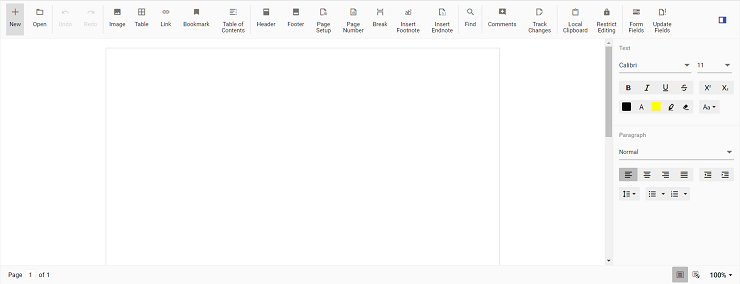Getting Started with Syncfusion® Document Editor Component in Vue 3
3 May 202519 minutes to read
This article provides a step-by-step guide for setting up a Vite project with a JavaScript environment and integrating the Syncfusion® Vue Document Editor component using the Composition API / Options API.
The Composition API is a new feature introduced in Vue.js 3 that provides an alternative way to organize and reuse component logic. It allows developers to write components as functions that use smaller, reusable functions called composition functions to manage their properties and behavior.
The Options API is the traditional way of writing Vue.js components, where the component logic is organized into a series of options that define the component’s properties and behavior. These options include data, methods, computed properties, watchers, life cycle hooks, and more.
Prerequisites
System requirements for Syncfusion® Vue UI components
Set up the Vite project
A recommended approach for beginning with Vue is to scaffold a project using Vite. To create a new Vite project, use one of the commands that are specific to either NPM or Yarn.
npm create vite@latestor
yarn create viteUsing one of the above commands will lead you to set up additional configurations for the project as below:
1.Define the project name: We can specify the name of the project directly. Let’s specify the name of the project as my-project for this article.
? Project name: » my-project2.Select Vue as the framework. It will create a Vue 3 project.
? Select a framework: » - Use arrow-keys. Return to submit.
Vanilla
> Vue
React
Preact
Lit
Svelte
Others3.Choose JavaScript as the framework variant to build this Vite project using JavaScript and Vue.
? Select a variant: » - Use arrow-keys. Return to submit.
> JavaScript
TypeScript
Customize with create-vue ↗
Nuxt ↗4.Upon completing the steps to create the my-project, run the following command to install its dependencies:
cd my-project
npm installor
cd my-project
yarn installNow that my-project is ready to run with default settings, let’s add Syncfusion® components to the project.
Add Syncfusion® Vue packages
Syncfusion® Vue component packages are available at npmjs.com. To use Syncfusion® Vue components in the project, install the corresponding npm package.
This article uses the Vue Document Editor component as an example. To use the Vue Document Editor component in the project, the @syncfusion/ej2-vue-documenteditor package needs to be installed using the following command:
npm install @syncfusion/ej2-vue-documenteditor --saveor
yarn add @syncfusion/ej2-vue-documenteditorImport Syncfusion® CSS styles
You can import themes for the Syncfusion® Vue component in various ways, such as using CSS or SASS styles from npm packages, CDN, CRG and Theme Studio. Refer to themes topic to know more about built-in themes and different ways to refer to themes in a Vue project.
In this article, Material theme is applied using CSS styles, which are available in installed packages. The necessary Material CSS styles for the Document Editor component and its dependents were imported into the <style> section of src/App.vue file.
<style>
@import '../node_modules/@syncfusion/ej2-base/styles/material.css';
@import '../node_modules/@syncfusion/ej2-buttons/styles/material.css';
@import '../node_modules/@syncfusion/ej2-inputs/styles/material.css';
@import '../node_modules/@syncfusion/ej2-popups/styles/material.css';
@import '../node_modules/@syncfusion/ej2-lists/styles/material.css';
@import '../node_modules/@syncfusion/ej2-navigations/styles/material.css';
@import '../node_modules/@syncfusion/ej2-splitbuttons/styles/material.css';
@import '../node_modules/@syncfusion/ej2-dropdowns/styles/material.css';
@import "../node_modules/@syncfusion/ej2-vue-documenteditor/styles/material.css";
</style>Document editor has different themes, please refer to supported themes section.
Adding Component
Starting from
v19.3.0.x, we have optimized the accuracy of text size measurements such as to match Microsoft Word pagination for most Word documents. This improvement is included as default behavior along with an optional API to disable it and retain the document pagination behavior of older versions.
Adding DocumentEditor component in the application
Document Editor Component is used to create, view and edit word documents. In this, you can customize the UI options based on your requirements to modify the document.
You have completed all the necessary configurations needed for rendering the Syncfusion® Vue component. Now, you are going to add the Document Editor component using following steps.
Follow the below steps to add the Vue Document Editor component using Composition API or Options API:
Step 1: First, import and register the DocumentEditor component and its child directives in the script section of the src/App.vue file. If you are using the Composition API, you should add the setup attribute to the script tag to indicate that Vue will be using the Composition API.
<script setup>
import { DocumentEditorComponent as EjsDocumenteditor, Print, SfdtExport, WordExport, TextExport, Selection, Search, Editor, ImageResizer, EditorHistory, ContextMenu, OptionsPane, HyperlinkDialog, TableDialog, BookmarkDialog, TableOfContentsDialog, PageSetupDialog, StyleDialog, ListDialog, ParagraphDialog, BulletsAndNumberingDialog, FontDialog, TablePropertiesDialog, BordersAndShadingDialog, TableOptionsDialog, CellOptionsDialog, StylesDialog } from '@syncfusion/ej2-vue-documenteditor';
</script><script>
import { DocumentEditorComponent, Print, SfdtExport, WordExport, TextExport, Selection, Search, Editor, ImageResizer, EditorHistory, ContextMenu, OptionsPane, HyperlinkDialog, TableDialog, BookmarkDialog, TableOfContentsDialog, PageSetupDialog, StyleDialog, ListDialog, ParagraphDialog, BulletsAndNumberingDialog, FontDialog, TablePropertiesDialog, BordersAndShadingDialog, TableOptionsDialog, CellOptionsDialog, StylesDialog } from '@syncfusion/ej2-vue-documenteditor';
</script>Step 2: Add the component definition in template section.
<template>
<ejs-documenteditor :serviceUrl='serviceUrl' :isReadOnly='false' :enablePrint='true' :enableSfdtExport='true' :enableSelection='true' :enableContextMenu='true' :enableSearch='true' :enableOptionsPane='true' :enableWordExport='true' :enableTextExport='true' :enableEditor='true' :enableImageResizer='true' :enableEditorHistory='true' :enableHyperlinkDialog='true' :enableTableDialog='true' :enableBookmarkDialog='true' :enableTableOfContentsDialog='true' :enablePageSetupDialog='true' :enableStyleDialog='true' :enableListDialog='true' :enableParagraphDialog='true' :enableFontDialog='true' :enableTablePropertiesDialog='true' :enableBordersAndShadingDialog='true' :enableTableOptionsDialog='true'> </ejs-documenteditor>
</template>Step 3: Declare the bound properties serviceUrl in the script section.
<script>
import { provide } from 'vue';
import { DocumentEditorComponent as EjsDocumenteditor, Print, SfdtExport, WordExport, TextExport, Selection, Search, Editor, ImageResizer, EditorHistory, ContextMenu, OptionsPane, HyperlinkDialog, TableDialog, BookmarkDialog, TableOfContentsDialog, PageSetupDialog, StyleDialog, ListDialog, ParagraphDialog, BulletsAndNumberingDialog, FontDialog, TablePropertiesDialog, BordersAndShadingDialog, TableOptionsDialog, CellOptionsDialog, StylesDialog } from '@syncfusion/ej2-vue-documenteditor';
const serviceUrl = 'https://services.syncfusion.com/vue/production/api/documenteditor/';
const documenteditor = null;
provide('DocumentEditor', [Print, SfdtExport, WordExport, TextExport, Selection, Search, Editor, ImageResizer, EditorHistory, ContextMenu, OptionsPane, HyperlinkDialog, TableDialog, BookmarkDialog, TableOfContentsDialog, PageSetupDialog, StyleDialog, ListDialog, ParagraphDialog, BulletsAndNumberingDialog, FontDialog, TablePropertiesDialog, BordersAndShadingDialog, TableOptionsDialog, CellOptionsDialog, StylesDialog]);
</script><script>
import { DocumentEditorComponent, Print, SfdtExport, WordExport, TextExport, Selection, Search, Editor, ImageResizer, EditorHistory, ContextMenu, OptionsPane, HyperlinkDialog, TableDialog, BookmarkDialog, TableOfContentsDialog, PageSetupDialog, StyleDialog, ListDialog, ParagraphDialog, BulletsAndNumberingDialog, FontDialog, TablePropertiesDialog, BordersAndShadingDialog, TableOptionsDialog, CellOptionsDialog, StylesDialog } from '@syncfusion/ej2-vue-documenteditor';
//Component registeration
export default {
name: 'App',
components: {
// Declaring component
'ejs-documenteditor' : DocumentEditorComponent
},
data () {
return {
serviceUrl:'https://services.syncfusion.com/vue/production/api/documenteditor/'
};
},
provide: {
DocumentEditor: [Print, SfdtExport, WordExport, TextExport, Selection, Search, Editor, ImageResizer, EditorHistory, ContextMenu, OptionsPane, HyperlinkDialog, TableDialog, BookmarkDialog, TableOfContentsDialog, PageSetupDialog, StyleDialog, ListDialog, ParagraphDialog, BulletsAndNumberingDialog, FontDialog, TablePropertiesDialog, BordersAndShadingDialog, TableOptionsDialog, CellOptionsDialog, StylesDialog]
}
}
</script>The Web API hosted link
https://services.syncfusion.com/vue/production/api/documenteditor/utilized in the Document Editor’s serviceUrl property is intended solely for demonstration and evaluation purposes. For production deployment, please host your own web service with your required server configurations. You can refer and reuse the GitHub Web Service example or Docker image for hosting your own web service and use for the serviceUrl property.
Step 4: Summarizing the above steps, update the src/App.vue file with following code.
<template>
<ejs-documenteditor :serviceUrl='serviceUrl' :isReadOnly='false' :enablePrint='true' :enableSfdtExport='true' :enableSelection='true' :enableContextMenu='true' :enableSearch='true' :enableOptionsPane='true' :enableWordExport='true' :enableTextExport='true' :enableEditor='true' :enableImageResizer='true' :enableEditorHistory='true' :enableHyperlinkDialog='true' :enableTableDialog='true' :enableBookmarkDialog='true' :enableTableOfContentsDialog='true' :enablePageSetupDialog='true' :enableStyleDialog='true' :enableListDialog='true' :enableParagraphDialog='true' :enableFontDialog='true' :enableTablePropertiesDialog='true' :enableBordersAndShadingDialog='true' :enableTableOptionsDialog='true'> </ejs-documenteditor>
</template>
<script setup>
import { provide } from 'vue';
import { DocumentEditorComponent as EjsDocumenteditor, Print, SfdtExport, WordExport, TextExport, Selection, Search, Editor, ImageResizer, EditorHistory, ContextMenu, OptionsPane, HyperlinkDialog, TableDialog, BookmarkDialog, TableOfContentsDialog, PageSetupDialog, StyleDialog, ListDialog, ParagraphDialog, BulletsAndNumberingDialog, FontDialog, TablePropertiesDialog, BordersAndShadingDialog, TableOptionsDialog, CellOptionsDialog, StylesDialog } from '@syncfusion/ej2-vue-documenteditor';
const serviceUrl = 'https://services.syncfusion.com/vue/production/api/documenteditor/';
const documenteditor = null;
provide('DocumentEditor', [Print, SfdtExport, WordExport, TextExport, Selection, Search, Editor, ImageResizer, EditorHistory, ContextMenu, OptionsPane, HyperlinkDialog, TableDialog, BookmarkDialog, TableOfContentsDialog, PageSetupDialog, StyleDialog, ListDialog, ParagraphDialog, BulletsAndNumberingDialog, FontDialog, TablePropertiesDialog, BordersAndShadingDialog, TableOptionsDialog, CellOptionsDialog, StylesDialog]);
</script>
<style>
@import '../node_modules/@syncfusion/ej2-base/styles/material.css';
@import '../node_modules/@syncfusion/ej2-buttons/styles/material.css';
@import '../node_modules/@syncfusion/ej2-inputs/styles/material.css';
@import '../node_modules/@syncfusion/ej2-popups/styles/material.css';
@import '../node_modules/@syncfusion/ej2-lists/styles/material.css';
@import '../node_modules/@syncfusion/ej2-navigations/styles/material.css';
@import '../node_modules/@syncfusion/ej2-splitbuttons/styles/material.css';
@import '../node_modules/@syncfusion/ej2-dropdowns/styles/material.css';
@import "../node_modules/@syncfusion/ej2-vue-documenteditor/styles/material.css";
</style><template>
<ejs-documenteditor :serviceUrl='serviceUrl' :isReadOnly='false' :enablePrint='true' :enableSfdtExport='true' :enableSelection='true' :enableContextMenu='true' :enableSearch='true' :enableOptionsPane='true' :enableWordExport='true' :enableTextExport='true' :enableEditor='true' :enableImageResizer='true' :enableEditorHistory='true' :enableHyperlinkDialog='true' :enableTableDialog='true' :enableBookmarkDialog='true' :enableTableOfContentsDialog='true' :enablePageSetupDialog='true' :enableStyleDialog='true' :enableListDialog='true' :enableParagraphDialog='true' :enableFontDialog='true' :enableTablePropertiesDialog='true' :enableBordersAndShadingDialog='true' :enableTableOptionsDialog='true'> </ejs-documenteditor>
</template>
<script>
import { DocumentEditorComponent, Print, SfdtExport, WordExport, TextExport, Selection, Search, Editor, ImageResizer, EditorHistory, ContextMenu, OptionsPane, HyperlinkDialog, TableDialog, BookmarkDialog, TableOfContentsDialog, PageSetupDialog, StyleDialog, ListDialog, ParagraphDialog, BulletsAndNumberingDialog, FontDialog, TablePropertiesDialog, BordersAndShadingDialog, TableOptionsDialog, CellOptionsDialog, StylesDialog } from '@syncfusion/ej2-vue-documenteditor';
//Component registeration
export default {
name: 'App',
components: {
// Declaring component
'ejs-documenteditor' : DocumentEditorComponent
},
data () {
return {
serviceUrl:'https://services.syncfusion.com/vue/production/api/documenteditor/'
};
},
provide: {
DocumentEditor: [Print, SfdtExport, WordExport, TextExport, Selection, Search, Editor, ImageResizer, EditorHistory, ContextMenu, OptionsPane, HyperlinkDialog, TableDialog, BookmarkDialog, TableOfContentsDialog, PageSetupDialog, StyleDialog, ListDialog, ParagraphDialog, BulletsAndNumberingDialog, FontDialog, TablePropertiesDialog, BordersAndShadingDialog, TableOptionsDialog, CellOptionsDialog, StylesDialog]
}
}
</script>
<style>
@import '../node_modules/@syncfusion/ej2-base/styles/material.css';
@import '../node_modules/@syncfusion/ej2-buttons/styles/material.css';
@import '../node_modules/@syncfusion/ej2-inputs/styles/material.css';
@import '../node_modules/@syncfusion/ej2-popups/styles/material.css';
@import '../node_modules/@syncfusion/ej2-lists/styles/material.css';
@import '../node_modules/@syncfusion/ej2-navigations/styles/material.css';
@import '../node_modules/@syncfusion/ej2-splitbuttons/styles/material.css';
@import '../node_modules/@syncfusion/ej2-dropdowns/styles/material.css';
@import "../node_modules/@syncfusion/ej2-vue-documenteditor/styles/material.css";
</style>The Web API hosted link
https://services.syncfusion.com/vue/production/api/documenteditor/utilized in the Document Editor’s serviceUrl property is intended solely for demonstration and evaluation purposes. For production deployment, please host your own web service with your required server configurations. You can refer and reuse the GitHub Web Service example or Docker image for hosting your own web service and use for the serviceUrl property.
Running the DocumentEditor application
Run the application using the following command.
npm run devor
yarn run devThe output will appear as follows:
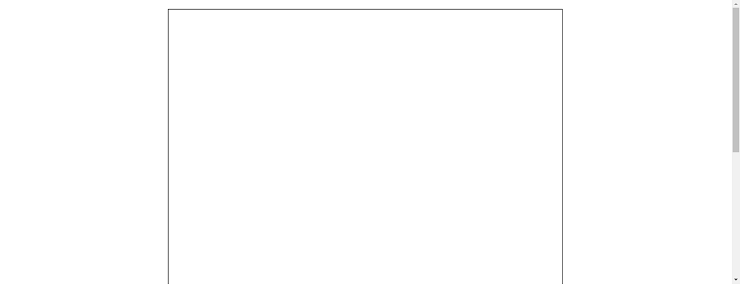
Adding DocumentEditorContainer component in the application
Document Editor Container Component is also used to create, view and edit word document. But here, you can use predefined toolbar and properties pane to view and modify word document.
You have completed all the necessary configurations needed for rendering the Syncfusion® Vue component. Now, you are going to add the DocumentEditorContainer component using following steps.
Follow the below steps to add the Vue DocumentEditorContainer component using Composition API or Options API:
Step 1: First, import and register the DocumentEditorContainer component and its child directives in the script section of the src/App.vue file. If you are using the Composition API, you should add the setup attribute to the script tag to indicate that Vue will be using the Composition API.
<script setup>
import { DocumentEditorContainerComponent as EjsDocumenteditorcontainer, Toolbar } from '@syncfusion/ej2-vue-documenteditor';
</script><script>
import { DocumentEditorContainerComponent, Toolbar } from '@syncfusion/ej2-vue-documenteditor';
</script>Step 2: Add the component definition in template section.
<template>
<ejs-documenteditorcontainer :serviceUrl='serviceUrl' :enableToolbar='true'> </ejs-documenteditorcontainer>
</template>Step 3: Declare the bound properties serviceUrl in the script section.
<script setup>
import { provide } from 'vue';
import { DocumentEditorContainerComponent as EjsDocumenteditorcontainer, Toolbar } from '@syncfusion/ej2-vue-documenteditor';
const serviceUrl = 'https://services.syncfusion.com/vue/production/api/documenteditor/';
const documentEditorContainer = null;
provide('DocumentEditorContainer', [Toolbar]);
</script><script>
import { DocumentEditorContainerComponent, Toolbar } from '@syncfusion/ej2-vue-documenteditor';
//Component registeration
export default {
name: 'App',
components: {
// Declaring component
"ejs-documenteditorcontainer": DocumentEditorContainerComponent
},
data () {
return {
serviceUrl:'https://services.syncfusion.com/vue/production/api/documenteditor/'
};
},
provide: {
DocumentEditorContainer: [Toolbar]
}
}
</script>The Web API hosted link
https://services.syncfusion.com/vue/production/api/documenteditor/utilized in the Document Editor’s serviceUrl property is intended solely for demonstration and evaluation purposes. For production deployment, please host your own web service with your required server configurations. You can refer and reuse the GitHub Web Service example or Docker image for hosting your own web service and use for the serviceUrl property.
Step 4: Summarizing the above steps, update the src/App.vue file with following code.
<template>
<ejs-documenteditorcontainer :serviceUrl='serviceUrl' :enableToolbar='true'> </ejs-documenteditorcontainer>
</template>
<script setup>
import { provide, ref } from 'vue';
import { DocumentEditorContainerComponent as EjsDocumenteditorcontainer, Toolbar } from '@syncfusion/ej2-vue-documenteditor';
const serviceUrl = 'https://services.syncfusion.com/vue/production/api/documenteditor/';
const documentEditorContainer = ref(null);
provide('DocumentEditorContainer', [Toolbar]);
</script>
<style>
@import '../node_modules/@syncfusion/ej2-base/styles/material.css';
@import '../node_modules/@syncfusion/ej2-buttons/styles/material.css';
@import '../node_modules/@syncfusion/ej2-inputs/styles/material.css';
@import '../node_modules/@syncfusion/ej2-popups/styles/material.css';
@import '../node_modules/@syncfusion/ej2-lists/styles/material.css';
@import '../node_modules/@syncfusion/ej2-navigations/styles/material.css';
@import '../node_modules/@syncfusion/ej2-splitbuttons/styles/material.css';
@import '../node_modules/@syncfusion/ej2-dropdowns/styles/material.css';
@import "../node_modules/@syncfusion/ej2-vue-documenteditor/styles/material.css";
</style><template>
<ejs-documenteditorcontainer :serviceUrl='serviceUrl' :enableToolbar='true'> </ejs-documenteditorcontainer>
</template>
<script>
import { DocumentEditorContainerComponent, Toolbar } from '@syncfusion/ej2-vue-documenteditor';
//Component registeration
export default {
name: 'App',
components: {
// Declaring component
'ejs-documenteditorcontainer' : DocumentEditorContainerComponent
},
data () {
return {
serviceUrl:'https://services.syncfusion.com/vue/production/api/documenteditor/'
};
},
provide: {
DocumentEditorContainer: [Toolbar]
}
}
</script>
<style>
@import '../node_modules/@syncfusion/ej2-base/styles/material.css';
@import '../node_modules/@syncfusion/ej2-buttons/styles/material.css';
@import '../node_modules/@syncfusion/ej2-inputs/styles/material.css';
@import '../node_modules/@syncfusion/ej2-popups/styles/material.css';
@import '../node_modules/@syncfusion/ej2-lists/styles/material.css';
@import '../node_modules/@syncfusion/ej2-navigations/styles/material.css';
@import '../node_modules/@syncfusion/ej2-splitbuttons/styles/material.css';
@import '../node_modules/@syncfusion/ej2-dropdowns/styles/material.css';
@import "../node_modules/@syncfusion/ej2-vue-documenteditor/styles/material.css";
</style>The Web API hosted link
https://services.syncfusion.com/vue/production/api/documenteditor/utilized in the Document Editor’s serviceUrl property is intended solely for demonstration and evaluation purposes. For production deployment, please host your own web service with your required server configurations. You can refer and reuse the GitHub Web Service example or Docker image for hosting your own web service and use for the serviceUrl property.
Running the DocumentEditorContainer application
Run the application using the following command.
npm run devor
yarn run devThe output will appear as follows: