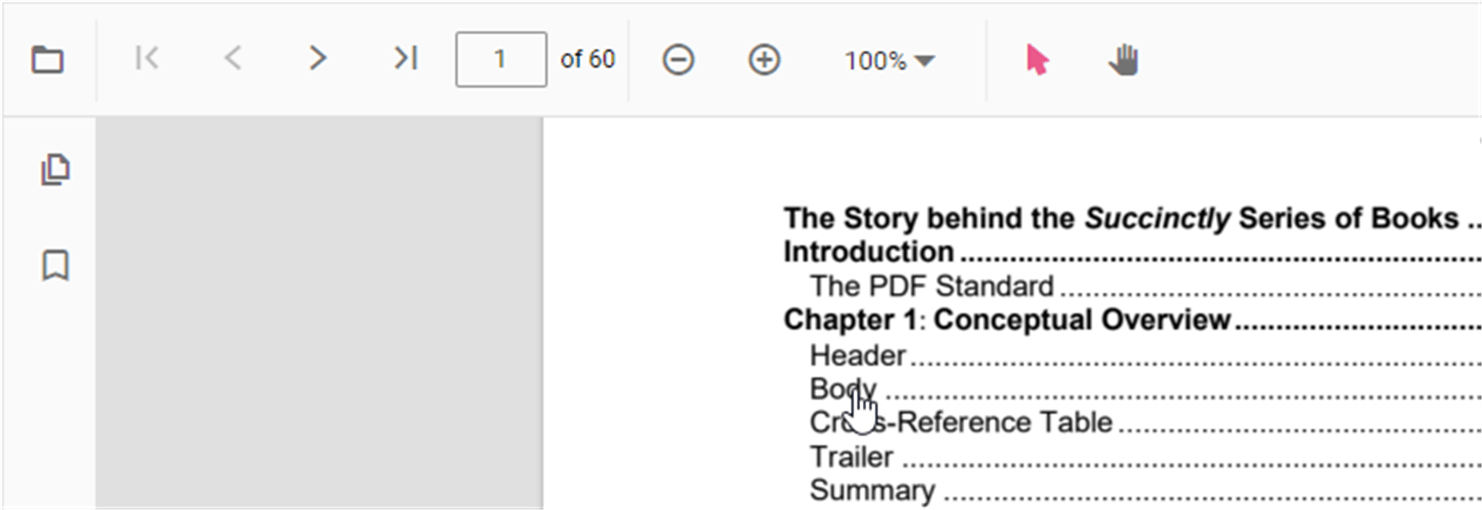Navigation in PDF Viewer component
7 Sep 20232 minutes to read
The ASP.NET Core PDF Viewer supports different internal and external navigations.
Toolbar page navigation option
The default toolbar of PDF Viewer contains the following navigation options:
- Go to page:- Navigates to the specific page of a PDF document.
- Show next page:- Navigates to next page of a PDF document.
- Show previous page:- - Navigates to the previous page of a PDF document.
- Show first page:- Navigates to the first page of a PDF document.
- Show last page:- Navigates to the last page of a PDF document.
You can enable/disable page navigation option in PDF Viewer using the following code snippet.
```html
<div style="width:100%;height:600px">
@Html.EJS().PdfViewer("pdfviewer").EnableNavigation(true).DocumentPath("https://cdn.syncfusion.com/content/pdf/hive-succinctly.pdf").Render()
</div>
``````html
<div style="width:100%;height:600px">
@Html.EJS().PdfViewer("pdfviewer").ServiceUrl(VirtualPathUtility.ToAbsolute("~/api/PdfViewer/")).EnableNavigation(true).DocumentPath("https://cdn.syncfusion.com/content/pdf/hive-succinctly.pdf").Render()
</div>
```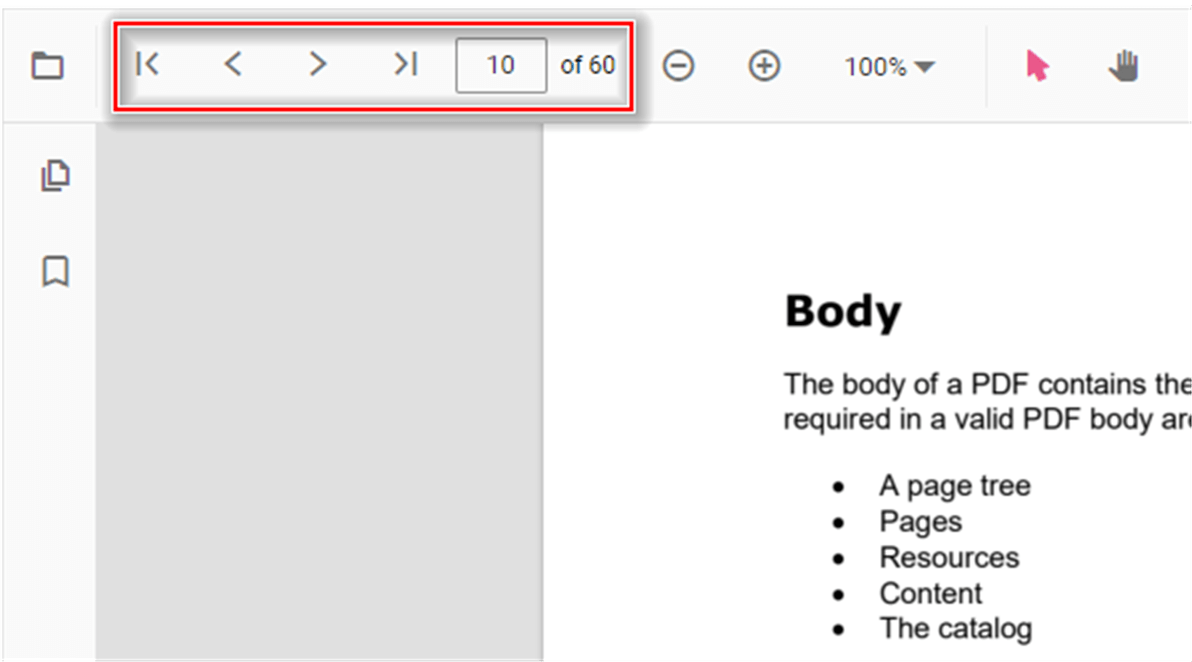
Bookmark navigation
The bookmarks saved in PDF files are loaded and made ready for easy navigation.
You can enable/disable bookmark navigation by using the following code snippet.,
```html
<div style="width:100%;height:600px">
@Html.EJS().PdfViewer("pdfviewer").EnableBookmark(true).DocumentPath("https://cdn.syncfusion.com/content/pdf/hive-succinctly.pdf").Render()
</div>
``````html
<div style="width:100%;height:600px">
@Html.EJS().PdfViewer("pdfviewer").ServiceUrl(VirtualPathUtility.ToAbsolute("~/api/PdfViewer/")).EnableBookmark(true).DocumentPath("https://cdn.syncfusion.com/content/pdf/hive-succinctly.pdf").Render()
</div>
```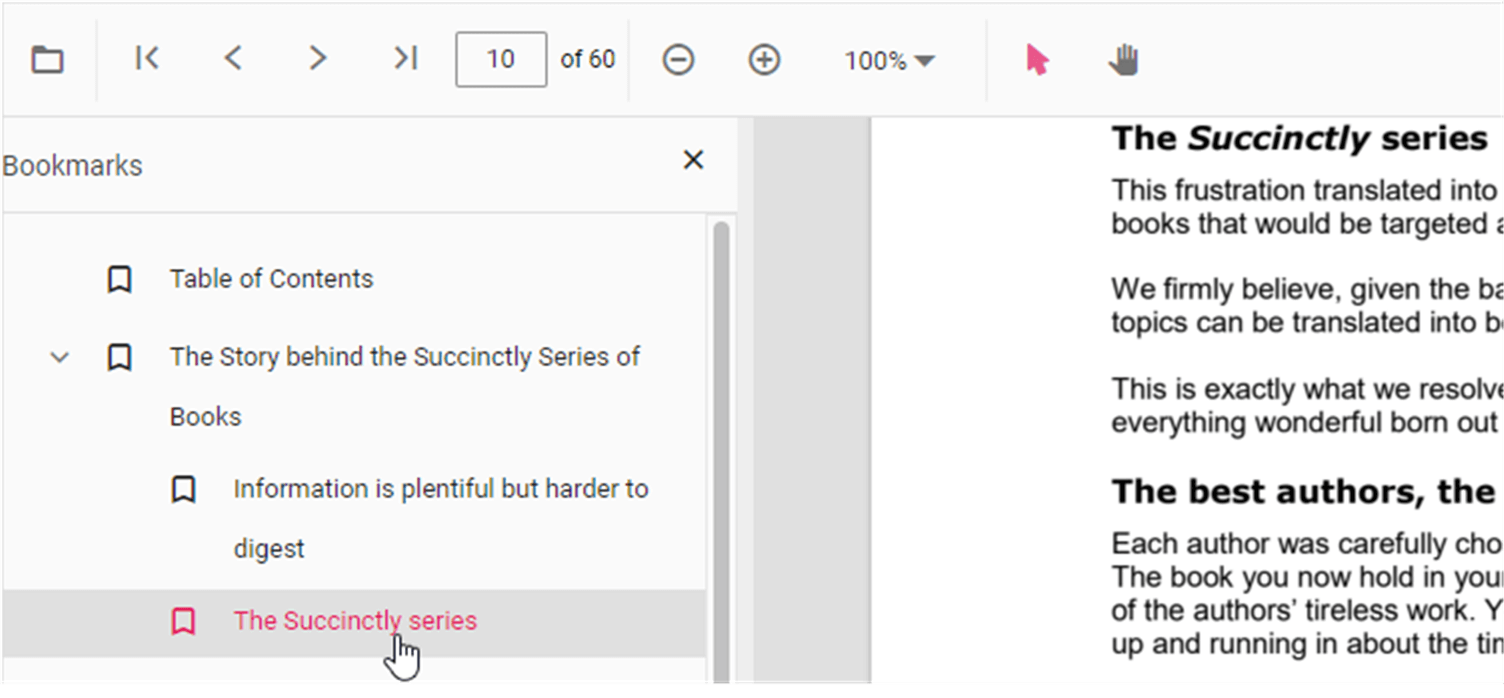
Thumbnail navigation
Thumbnails is the miniature representation of actual pages in PDF files. This feature displays thumbnails of the pages and allows navigation.
You can enable/disable thumbnail navigation by using the following code snippet.,
```html
<div style="width:100%;height:600px">
@Html.EJS().PdfViewer("pdfviewer").EnableThumbnail(true).DocumentPath("https://cdn.syncfusion.com/content/pdf/hive-succinctly.pdf").Render()
</div>
``````html
<div style="width:100%;height:600px">
@Html.EJS().PdfViewer("pdfviewer").ServiceUrl(VirtualPathUtility.ToAbsolute("~/api/PdfViewer/")).EnableThumbnail(true).DocumentPath("https://cdn.syncfusion.com/content/pdf/hive-succinctly.pdf").Render()
</div>
```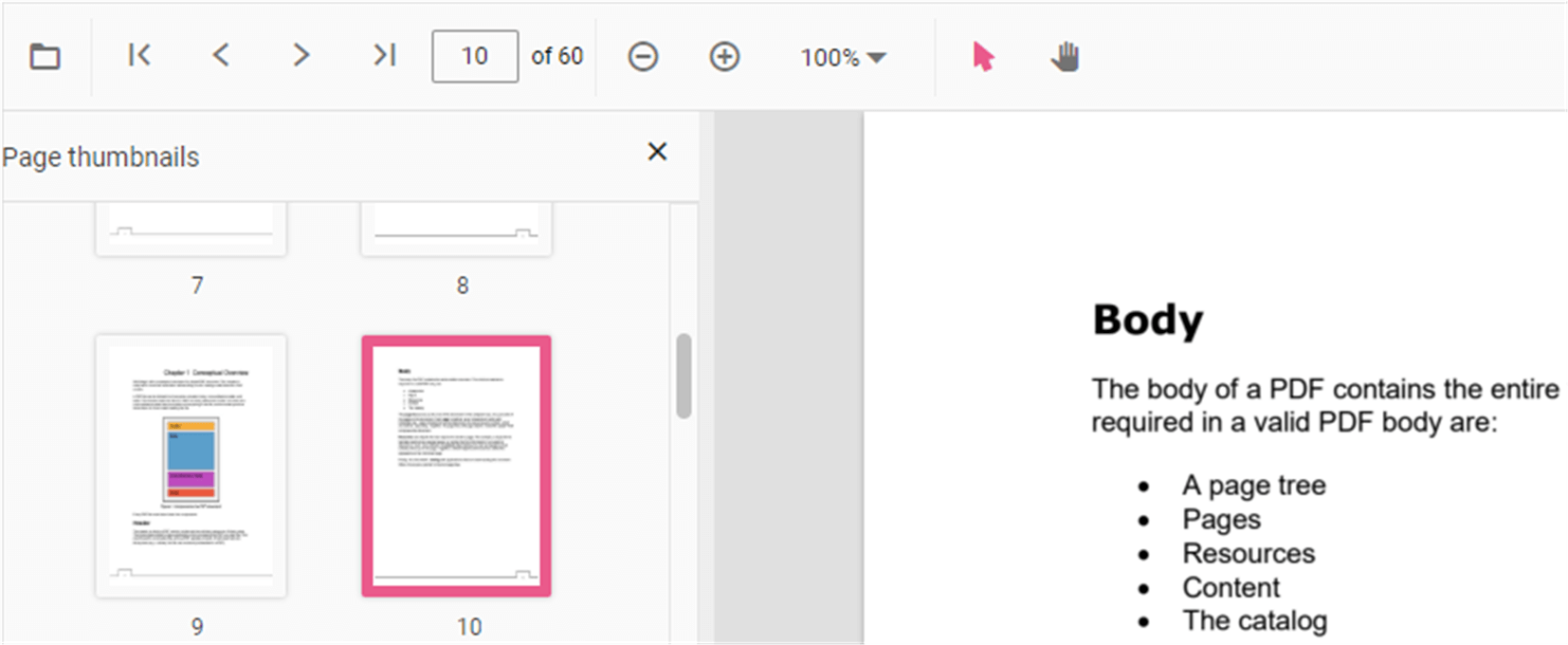
Hyperlink navigation
Hyperlink navigation features enables navigation to the URLs (website links) in a PDF file.
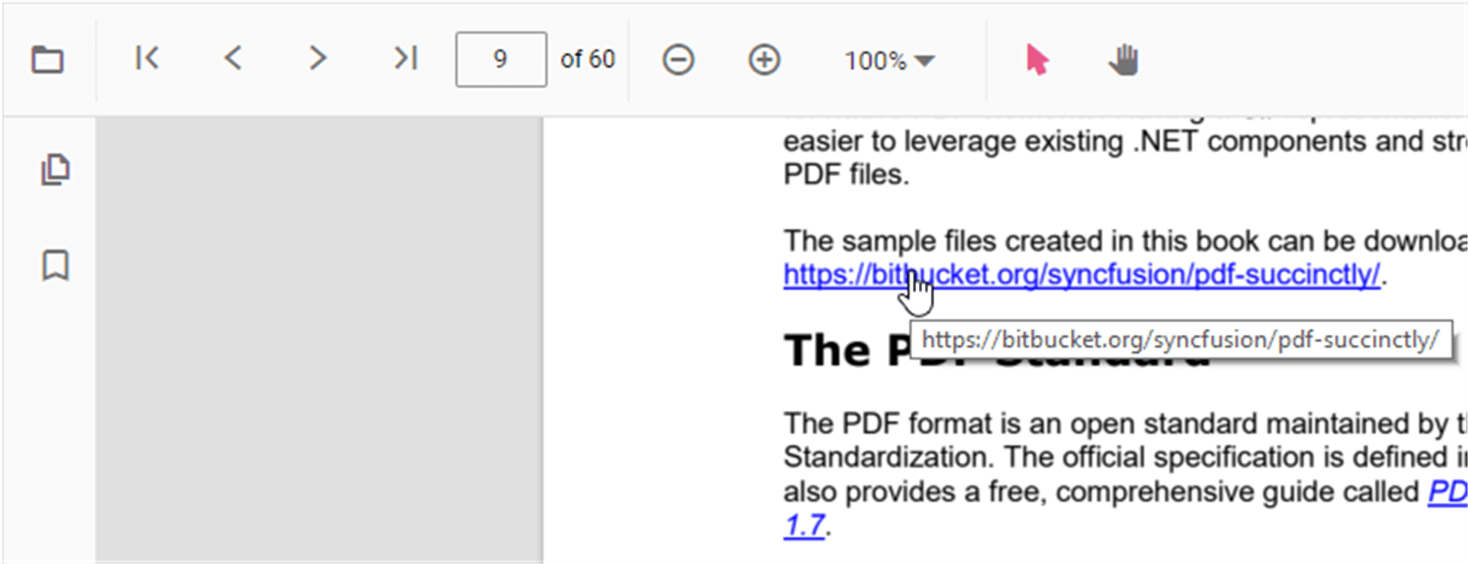
Table of content navigation
Table of contents navigation allows users to navigate to different parts of a PDF file that are listed in the table of contents section.
You can enable/disable link navigation by using the following code snippet.,
```html
<div style="width:100%;height:600px">
@Html.EJS().PdfViewer("pdfviewer").EnableHyperlink(true).DocumentPath("https://cdn.syncfusion.com/content/pdf/hive-succinctly.pdf").Render()
</div>
``````html
<div style="width:100%;height:600px">
@Html.EJS().PdfViewer("pdfviewer").ServiceUrl(VirtualPathUtility.ToAbsolute("~/api/PdfViewer/")).EnableHyperlink(true).DocumentPath("https://cdn.syncfusion.com/content/pdf/hive-succinctly.pdf").Render()
</div>
```You can change the open state of the hyperlink in the PDF Viewer by using the following code snippet.,
```html
<div style="width:100%;height:600px">
@Html.EJS().PdfViewer("pdfviewer").HyperlinkOpenState(Syncfusion.EJ2.PdfViewer.LinkTarget.NewTab).DocumentPath("https://cdn.syncfusion.com/content/pdf/hive-succinctly.pdf").Render()
</div>
``````html
<div style="width:100%;height:600px">
@Html.EJS().PdfViewer("pdfviewer").ServiceUrl(VirtualPathUtility.ToAbsolute("~/api/PdfViewer/")).HyperlinkOpenState(Syncfusion.EJ2.PdfViewer.LinkTarget.NewTab).DocumentPath("https://cdn.syncfusion.com/content/pdf/hive-succinctly.pdf").Render()
</div>
```