Magnification
6 Sep 20231 minute to read
The magnification tools of the PDF viewer contains ZoomIn,ZoomOut,Zoom,FitPage, and FitWidth tools in the default toolbar. The PDF Viewer also has an option to show or hide the magnification tools in the default toolbar.
The following code snippet describes how to enable the magnification in PDF Viewer.
```html
<div style="width:100%;height:600px">
@Html.EJS().PdfViewer("pdfviewer").EnableMagnification(true).DocumentPath("https://cdn.syncfusion.com/content/pdf/hive-succinctly.pdf").Render()
</div>
``````html
<div style="width:100%;height:600px">
@Html.EJS().PdfViewer("pdfviewer").ServiceUrl(VirtualPathUtility.ToAbsolute("~/api/PdfViewer/")).EnableMagnification(true).DocumentPath("https://cdn.syncfusion.com/content/pdf/hive-succinctly.pdf").Render()
</div>
```The following magnification options are available in the default toolbar of PDF Viewer:-
- ZoomIn:- perform Zoom in from current zoom value of PDF pages.
- ZoomOut:- perform Zoom out from current zoom value of PDF pages.
- Zoom:- Zoom to specific zoom value of PDF pages.
- FitPage:- Fits the page width with-in the available view port size.
- FitWidth:- Fits the view port width based on the page content size.
- Auto:- Fits the page content with-in the viewport on resizing action.
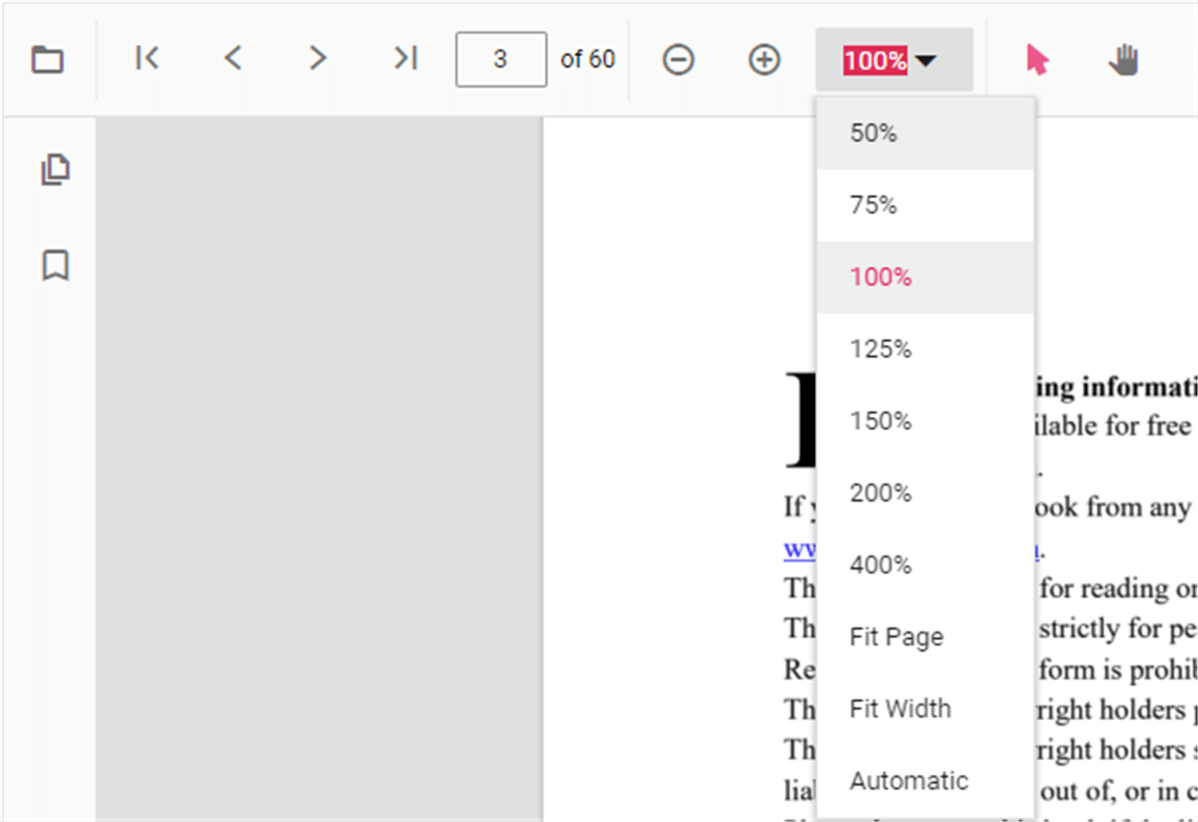
NOTE
PDF Viewer can support the zoom value ranges from 50 to 400.