Getting Started with ASP.NET Core PDF Viewer control
17 Jul 202524 minutes to read
The ASP.NET Core PDF Viewer control is used to viewing and printing PDF files in any web application. It provides the best viewing experience available with core interactions such as zooming, scrolling, text searching, text selection, and text copying. Thumbnail, bookmark, hyperlink and table of contents support provides easy navigation within and outside the PDF files.
This section briefly explains about how to integrate ASP.NET Core PDF Viewer control in your ASP.NET Core application using Visual Studio.
Prerequisites
System requirements for ASP.NET Core controls
Integrate PDF Viewer into an ASP.NET Core application
- Start Visual Studio and select Create a new project.
- In the Create a new project dialog, select ASP.NET Core Web App.
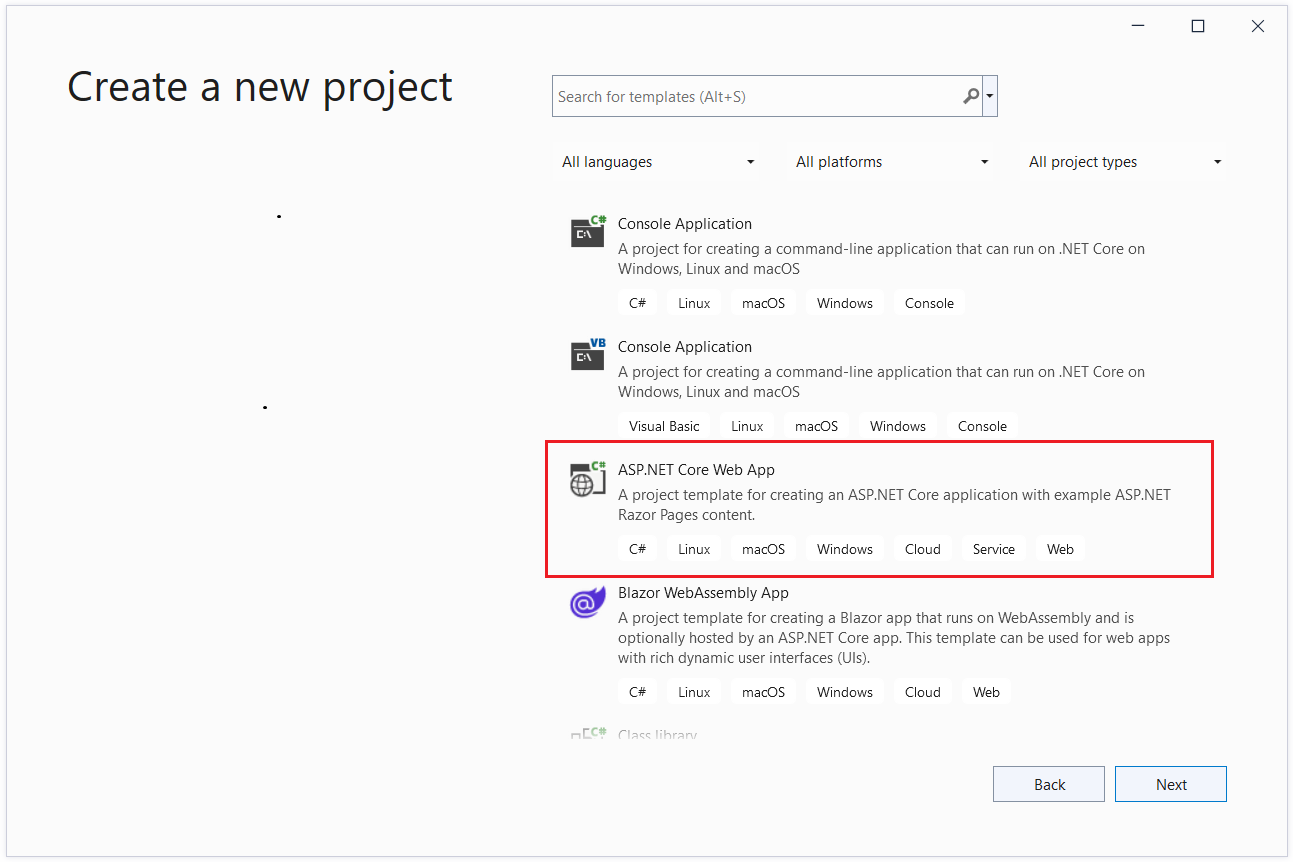
- In the Configure your new project dialog, enter Project Name and select Next.
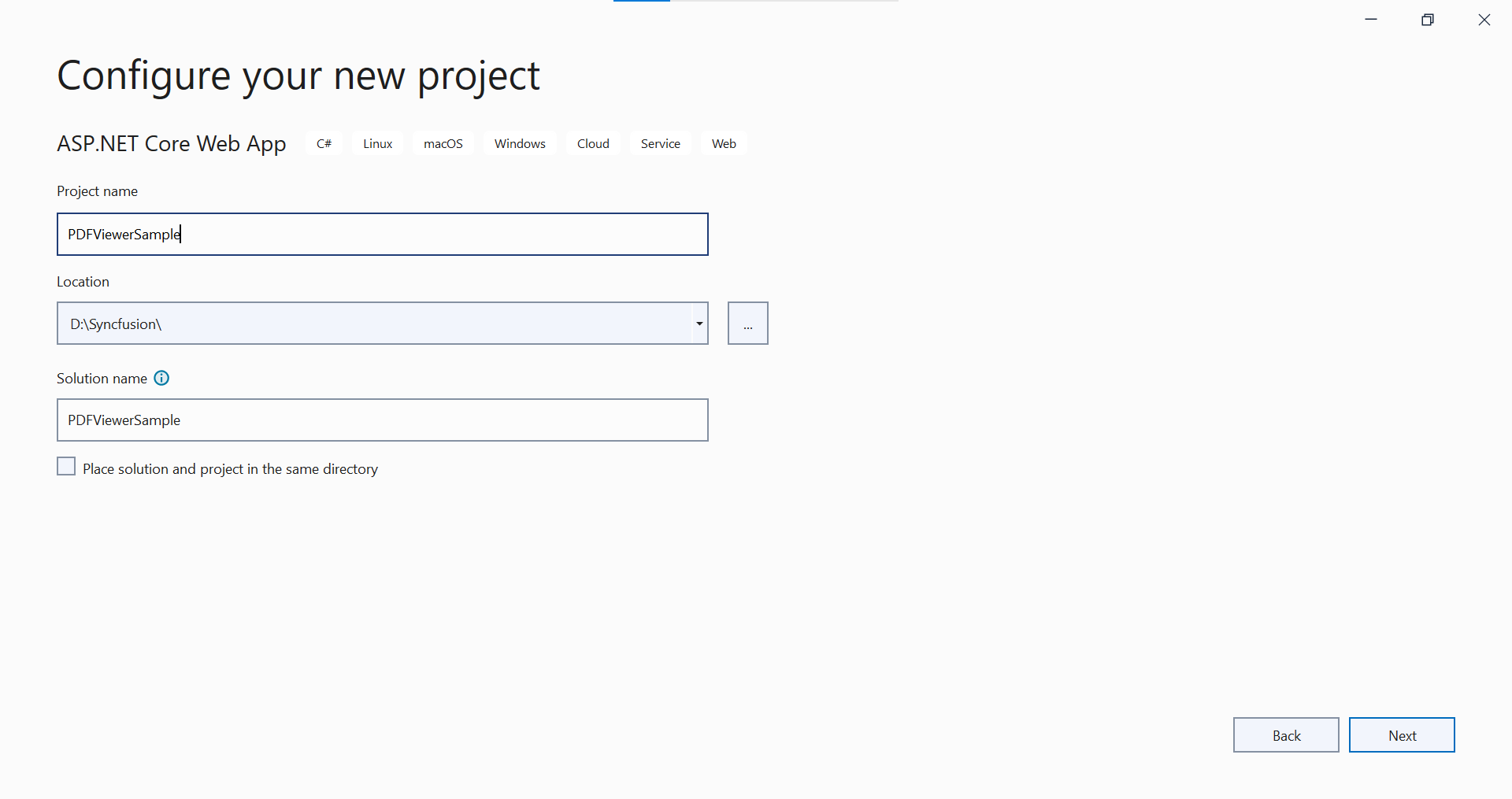
- In the Additional information dialog, select .NET 6.0 (Long-term Support) and then select Create.
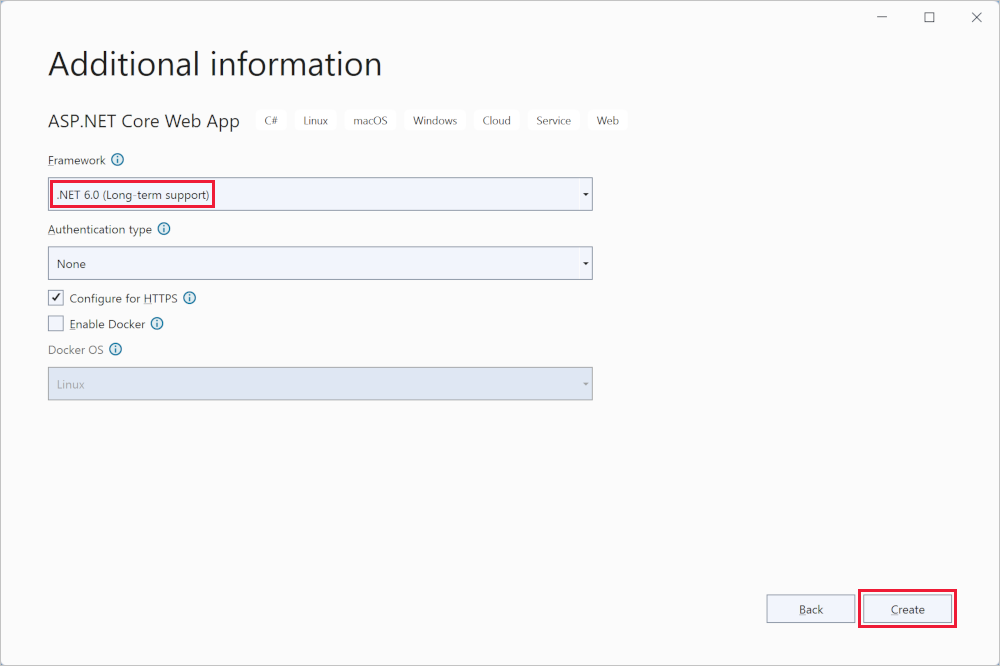
ASP.NET Core PDF Viewer NuGet package installation
To add ASP.NET Core PDF Viewer control, the following NuGet package need to be installed in your ASP.NET Core application.
Add Syncfusion® ASP.NET Core Tag Helper
Open ~/Pages/_ViewImports.cshtml file and import the Syncfusion.EJ2 TagHelper.
@addTagHelper *, Syncfusion.EJ2Add style sheet
The theme is referred using CDN inside the <head> of ~/Pages/Shared/_Layout.cshtml file as follows,
<head>
...
<!-- Syncfusion ASP.NET Core controls styles -->
<link rel="stylesheet" href="https://cdn.syncfusion.com/ej2/29.1.33/fluent.css" />
</head>NOTE
Checkout the Themes topic to learn different ways (CDN, NPM package, and CRG) to refer styles in ASP.NET Core application, and to have the expected appearance for Syncfusion® ASP.NET Core controls.
Add script reference
Add the required scripts using CDN inside the <head> of ~/Pages/Shared/_Layout.cshtml file as follows,
<head>
...
<!-- Syncfusion ASP.NET Core controls scripts -->
<script src="https://cdn.syncfusion.com/ej2/29.1.33/dist/ej2.min.js"></script>
</head>Register Syncfusion® Script Manager
Open ~/Pages/Shared/_Layout.cshtml page and register the script manager in the ASP.NET Core application as follows.
<body>
....
....
<!-- Syncfusion ASP.NET Core Script Manager -->
<ejs-scripts></ejs-scripts>
</body>NOTE
Add the script manager
<ejs-script>at the end of<body>.
Add ASP.NET Core PDF Viewer control
Add the Syncfusion® ASP.NET Core PDF Viewer tag helper in ~/Pages/Index.cshtml page. You can load a PDF file in the PDF Viewer by specifying the document name in the documentPath property as below.
@page "{handler?}"
@model IndexModel
@{
ViewData["Title"] = "Home page";
}
<div class="text-center">
<ejs-pdfviewer id="pdfviewer" style="height:600px" serviceUrl="/Index" documentPath="https://cdn.syncfusion.com/content/pdf/pdf-succinctly.pdf">
</ejs-pdfviewer>
</div>Add the below code in the Index.cshtml.cs which is placed inside the Pages folder.
using Microsoft.AspNetCore.Mvc;
using Microsoft.Extensions.Caching.Memory;
using Syncfusion.EJ2.PdfViewer;
using Newtonsoft.Json;
using Microsoft.AspNetCore.Mvc.RazorPages;
using System.Reflection;
using System.Net;
namespace PDFViewerSample.Pages
{
[IgnoreAntiforgeryToken(Order = 1001)]
public class IndexModel : PageModel
{
private readonly Microsoft.AspNetCore.Hosting.IHostingEnvironment _hostingEnvironment;
private IMemoryCache _cache;
public IndexModel(Microsoft.AspNetCore.Hosting.IHostingEnvironment hostingEnvironment, IMemoryCache cache)
{
_hostingEnvironment = hostingEnvironment;
_cache = cache;
}
public IActionResult OnPostLoad([FromBody] jsonObjects responseData)
{
PdfRenderer pdfviewer = new PdfRenderer(_cache);
MemoryStream stream = new MemoryStream();
var jsonObject = JsonConverterstring(responseData);
object jsonResult = new object();
if (jsonObject != null && jsonObject.ContainsKey("document"))
{
if (bool.Parse(jsonObject["isFileName"]))
{
string documentPath = GetDocumentPath(jsonObject["document"]);
if (!string.IsNullOrEmpty(documentPath))
{
byte[] bytes = System.IO.File.ReadAllBytes(documentPath);
stream = new MemoryStream(bytes);
}
else
{
string fileName = jsonObject["document"].Split(new string[] { "://" }, StringSplitOptions.None)[0];
if (fileName == "http" || fileName == "https")
{
WebClient WebClient = new WebClient();
byte[] pdfDoc = WebClient.DownloadData(jsonObject["document"]);
stream = new MemoryStream(pdfDoc);
}
else
return this.Content(jsonObject["document"] + " is not found");
}
}
else
{
byte[] bytes = Convert.FromBase64String(jsonObject["document"]);
stream = new MemoryStream(bytes);
}
}
jsonResult = pdfviewer.Load(stream, jsonObject);
return Content(JsonConvert.SerializeObject(jsonResult));
}
public Dictionary<string, string> JsonConverterstring(jsonObjects results)
{
Dictionary<string, object> resultObjects = new Dictionary<string, object>();
resultObjects = results.GetType().GetProperties(BindingFlags.Instance | BindingFlags.Public)
.ToDictionary(prop => prop.Name, prop => prop.GetValue(results, null));
var emptyObjects = (from kv in resultObjects
where kv.Value != null
select kv).ToDictionary(kv => kv.Key, kv => kv.Value);
Dictionary<string, string> jsonResult = emptyObjects.ToDictionary(k => k.Key, k => k.Value.ToString());
return jsonResult;
}
//Post action for processing the PDF documents.
public IActionResult OnPostRenderPdfPages([FromBody] jsonObjects responseData)
{
PdfRenderer pdfviewer = new PdfRenderer(_cache);
var jsonObject = JsonConverterstring(responseData);
object jsonResult = pdfviewer.GetPage(jsonObject);
return Content(JsonConvert.SerializeObject(jsonResult));
}
//Post action for unloading and disposing the PDF document resources
public IActionResult OnPostUnload([FromBody] jsonObjects responseData)
{
PdfRenderer pdfviewer = new PdfRenderer(_cache);
var jsonObject = JsonConverterstring(responseData);
pdfviewer.ClearCache(jsonObject);
return this.Content("Document cache is cleared");
}
//Post action for rendering the ThumbnailImages
public IActionResult OnPostRenderThumbnailImages([FromBody] jsonObjects responseData)
{
PdfRenderer pdfviewer = new PdfRenderer(_cache);
var jsonObject = JsonConverterstring(responseData);
object result = pdfviewer.GetThumbnailImages(jsonObject);
return Content(JsonConvert.SerializeObject(result));
}
//Post action for processing the bookmarks from the PDF documents
public IActionResult OnPostBookmarks([FromBody] jsonObjects responseData)
{
PdfRenderer pdfviewer = new PdfRenderer(_cache);
var jsonObject = JsonConverterstring(responseData);
object jsonResult = pdfviewer.GetBookmarks(jsonObject);
return Content(JsonConvert.SerializeObject(jsonResult));
}
//Post action for rendering the annotation comments
public IActionResult OnPostRenderAnnotationComments([FromBody] jsonObjects responseData)
{
PdfRenderer pdfviewer = new PdfRenderer(_cache);
var jsonObject = JsonConverterstring(responseData);
object jsonResult = pdfviewer.GetAnnotationComments(jsonObject);
return Content(JsonConvert.SerializeObject(jsonResult));
}
//Post action for exporting the annotations
public IActionResult OnPostExportAnnotations([FromBody] jsonObjects responseData)
{
PdfRenderer pdfviewer = new PdfRenderer(_cache);
var jsonObject = JsonConverterstring(responseData);
string jsonResult = pdfviewer.ExportAnnotation(jsonObject);
return Content(jsonResult);
}
//Post action for importing the annotations
public IActionResult OnPostImportAnnotations([FromBody] jsonObjects responseData)
{
PdfRenderer pdfviewer = new PdfRenderer(_cache);
var jsonObject = JsonConverterstring(responseData);
string jsonResult = string.Empty;
object JsonResult;
if (jsonObject != null && jsonObject.ContainsKey("fileName"))
{
string documentPath = GetDocumentPath(jsonObject["fileName"]);
if (!string.IsNullOrEmpty(documentPath))
{
jsonResult = System.IO.File.ReadAllText(documentPath);
}
else
{
return this.Content(jsonObject["document"] + " is not found");
}
}
else
{
string extension = Path.GetExtension(jsonObject["importedData"]);
if (extension != ".xfdf")
{
JsonResult = pdfviewer.ImportAnnotation(jsonObject);
return Content(JsonConvert.SerializeObject(JsonResult));
}
else
{
string documentPath = GetDocumentPath(jsonObject["importedData"]);
if (!string.IsNullOrEmpty(documentPath))
{
byte[] bytes = System.IO.File.ReadAllBytes(documentPath);
jsonObject["importedData"] = Convert.ToBase64String(bytes);
JsonResult = pdfviewer.ImportAnnotation(jsonObject);
return Content(JsonConvert.SerializeObject(JsonResult));
}
else
{
return this.Content(jsonObject["document"] + " is not found");
}
}
}
return Content(jsonResult);
}
//Post action for downloading the PDF documents
public IActionResult OnPostDownload([FromBody] jsonObjects responseData)
{
PdfRenderer pdfviewer = new PdfRenderer(_cache);
var jsonObject = JsonConverterstring(responseData);
string documentBase = pdfviewer.GetDocumentAsBase64(jsonObject);
return Content(documentBase);
}
//Post action for printing the PDF documents
public IActionResult OnPostPrintImages([FromBody] jsonObjects responseData)
{
PdfRenderer pdfviewer = new PdfRenderer(_cache);
var jsonObject = JsonConverterstring(responseData);
object pageImage = pdfviewer.GetPrintImage(jsonObject);
return Content(JsonConvert.SerializeObject(pageImage));
}
//Gets the path of the PDF document
private string GetDocumentPath(string document)
{
string documentPath = string.Empty;
if (!System.IO.File.Exists(document))
{
string basePath = _hostingEnvironment.WebRootPath;
string dataPath = string.Empty;
dataPath = basePath + "/";
if (System.IO.File.Exists(dataPath + (document)))
documentPath = dataPath + document;
}
else
{
documentPath = document;
}
return documentPath;
}
}
public class jsonObjects
{
public string document { get; set; }
public string password { get; set; }
public string zoomFactor { get; set; }
public string isFileName { get; set; }
public string xCoordinate { get; set; }
public string yCoordinate { get; set; }
public string pageNumber { get; set; }
public string documentId { get; set; }
public string hashId { get; set; }
public string sizeX { get; set; }
public string sizeY { get; set; }
public string startPage { get; set; }
public string endPage { get; set; }
public string stampAnnotations { get; set; }
public string textMarkupAnnotations { get; set; }
public string stickyNotesAnnotation { get; set; }
public string shapeAnnotations { get; set; }
public string measureShapeAnnotations { get; set; }
public string action { get; set; }
public string pageStartIndex { get; set; }
public string pageEndIndex { get; set; }
public string fileName { get; set; }
public string elementId { get; set; }
public string pdfAnnotation { get; set; }
public string importPageList { get; set; }
public string uniqueId { get; set; }
public string data { get; set; }
public string viewPortWidth { get; set; }
public string viewPortHeight { get; set; }
public string tilecount { get; set; }
public bool isCompletePageSizeNotReceived { get; set; }
public string freeTextAnnotation { get; set; }
public string signatureData { get; set; }
public string fieldsData { get; set; }
public string formDesigner { get; set; }
public string inkSignatureData { get; set; }
public bool hideEmptyDigitalSignatureFields { get; set; }
public bool showDigitalSignatureAppearance { get; set; }
public bool digitalSignaturePresent { get; set; }
public string tileXCount { get; set; }
public string tileYCount { get; set; }
public string digitalSignaturePageList { get; set; }
public string annotationCollection { get; set; }
public string annotationsPageList { get; set; }
public string formFieldsPageList { get; set; }
public bool isAnnotationsExist { get; set; }
public bool isFormFieldAnnotationsExist { get; set; }
public string documentLiveCount { get; set; }
public string annotationDataFormat { get; set; }
public string importedData { get; set; }
}
}In the above code,
ejs-pdfviewer refers to the PDF Viewer control among the EJ components with id as “pdfviewer”.
serviceUrl is necessary to communicate with the server which also specifies the path of the controller. Here, PdfViewer is the name of the controller.
documentPath is the property needed to load a PDF file in the PDF Viewer.
Press Ctrl+F5 (Windows) or ⌘+F5 (macOS) to run the app. Then, the Syncfusion® ASP.NET Core PDF Viewer control will be rendered in the default web browser.
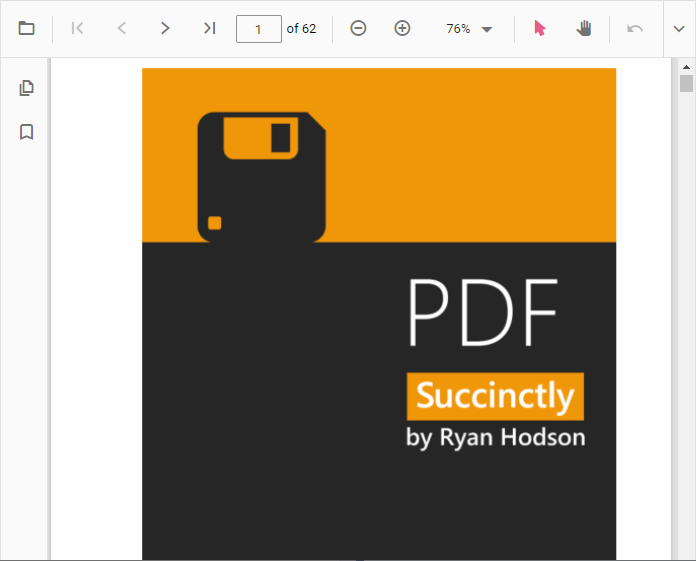
NOTE
We have provided the support to dynamically change the
serviceURL. So, after changing theserviceURLdynamically, you need invoke thepdfViewer.dataBind()method to update theserviceURLquickly. This will effectively change theserviceURLdynamically. Ensure that this step is performed after version 23.1.36.
function load() {
var pdfViewer = document.getElementById(‘pdfviewer’).ej2_instances[0];
pdfViewer.serviceUrl = “/Index”;
pdfViewer.documentPath = “https://cdn.syncfusion.com/content/pdf/pdf-succinctly.pdf”;
pdfViewer.dataBind();
pdfViewer.load(pdfViewer.documentPath, null);
}
NOTE
NOTE
When configuring the server-backed PDF viewer, it’s essential to understand that there is no need to include the pdfium.js and pdfium.wasm files. Unlike the standalone PDF viewer, which relies on these files for local rendering, the server-backed PDF viewer fetches and renders PDFs directly from the server. Consequently, you can exclude the copy command for deployment process, as they are not required to load and display PDFs in this context.
NOTE
For hosting the web service on the Linux platform, ensure to include the SkiaSharp.NativeAssets.Linux. Additionally, for AWS environments, utilize the following packages:
| Amazon Web Services (AWS) | NuGet package name |
|---|---|
| AWS Lambda | SkiaSharp.NativeAssets.Linux |
| AWS Elastic Beanstalk | SkiaSharp.NativeAssets.Linux.NoDependencies v3.116.1 |