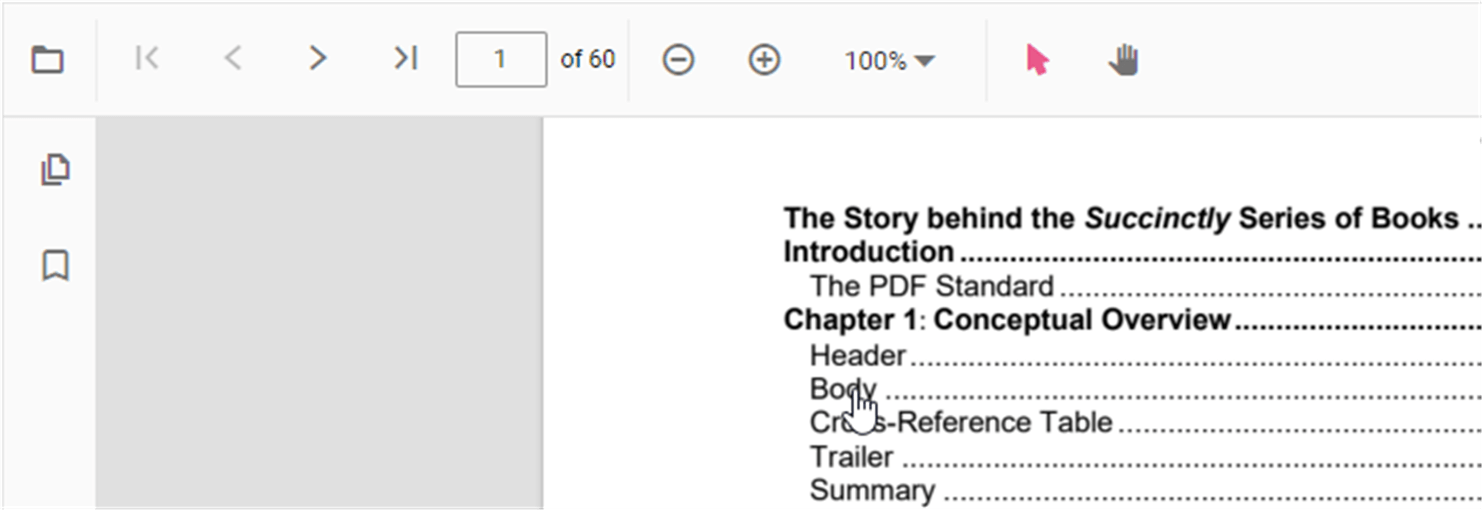- Toolbar page navigation option
- Bookmark navigation
- Thumbnail navigation
- Hyperlink navigation
- Table of content navigation
- See also
Contact Support
Navigation
31 Oct 20236 minutes to read
The ASP.NET Core PDF Viewer supports different internal and external navigations.
Toolbar page navigation option
The default toolbar of PDF Viewer contains the following navigation options
- Go to page:- Navigates to the specific page of a PDF document.
- Show next page:- Navigates to the next page of PDF a document.
- Show previous page:- Navigates to the previous page of a PDF document.
- Show first page:- Navigates to the first page of a PDF document.
- Show last page:- Navigates to the last page of a PDF document.
You can enable/disable page navigation option in PDF Viewer using the following code snippet.,
<div style="width:100%;height:600px">
<ejs-pdfviewer id="pdfviewer"
style="height:600px"
documentPath="https://cdn.syncfusion.com/content/pdf/pdf-succinctly.pdf"
enableNavigation="false">
</ejs-pdfviewer>
</div><div style="width:100%;height:600px">
<ejs-pdfviewer id="pdfviewer"
style="height:600px"
serviceUrl="/api/PdfViewer"
documentPath="https://cdn.syncfusion.com/content/pdf/pdf-succinctly.pdf"
enableNavigation="false">
</ejs-pdfviewer>
</div>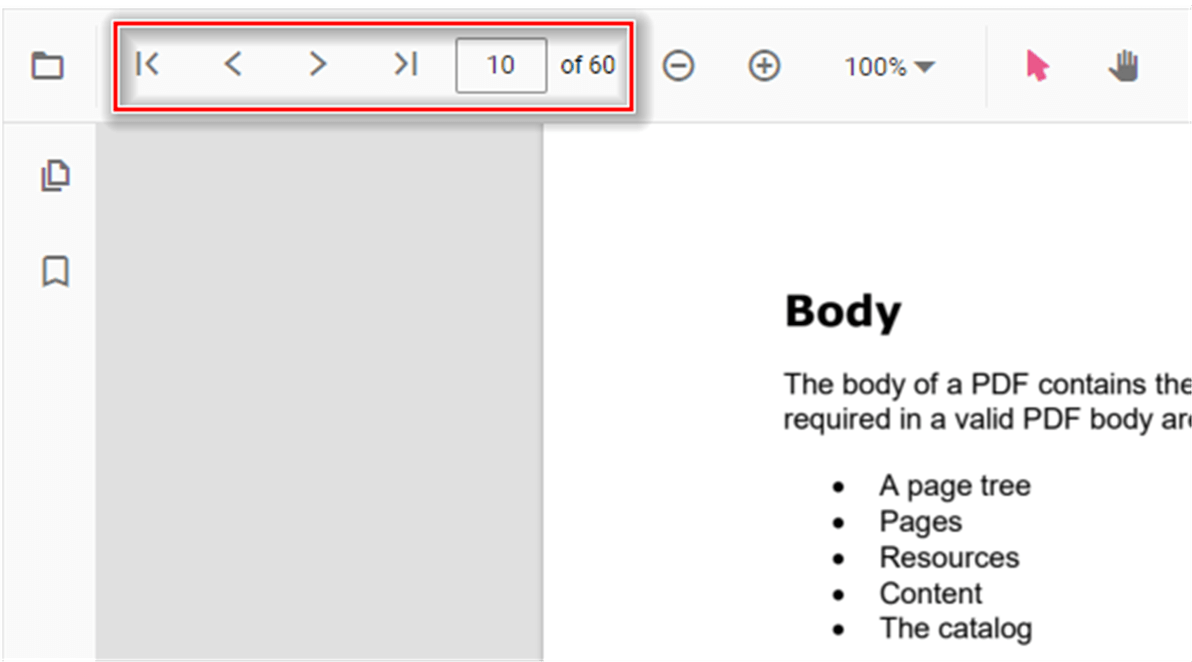
Bookmark navigation
The Bookmarks saved in PDF files are loaded and made ready for easy navigation.
You can enable/disable bookmark navigation by using the following code snippet.,
<div style="width:100%;height:600px">
<ejs-pdfviewer id="pdfviewer"
style="height:600px"
documentPath="https://cdn.syncfusion.com/content/pdf/pdf-succinctly.pdf"
enableBookmark="true">
</ejs-pdfviewer>
</div><div style="width:100%;height:600px">
<ejs-pdfviewer id="pdfviewer"
style="height:600px"
serviceUrl="/api/PdfViewer"
documentPath="https://cdn.syncfusion.com/content/pdf/pdf-succinctly.pdf"
enableBookmark="true">
</ejs-pdfviewer>
</div>
Thumbnail navigation
Thumbnails is the miniature representation of actual pages in PDF files. This feature displays thumbnails of the pages and allows navigation.
You can enable/disable thumbnail navigation by using the following code snippet.,
<div style="width:100%;height:600px">
<ejs-pdfviewer id="pdfviewer"
style="height:600px"
documentPath="https://cdn.syncfusion.com/content/pdf/pdf-succinctly.pdf"
enableThumbnail="true">
</ejs-pdfviewer>
</div><div style="width:100%;height:600px">
<ejs-pdfviewer id="pdfviewer"
style="height:600px"
serviceUrl="/api/PdfViewer"
documentPath="https://cdn.syncfusion.com/content/pdf/pdf-succinctly.pdf"
enableThumbnail="true">
</ejs-pdfviewer>
</div>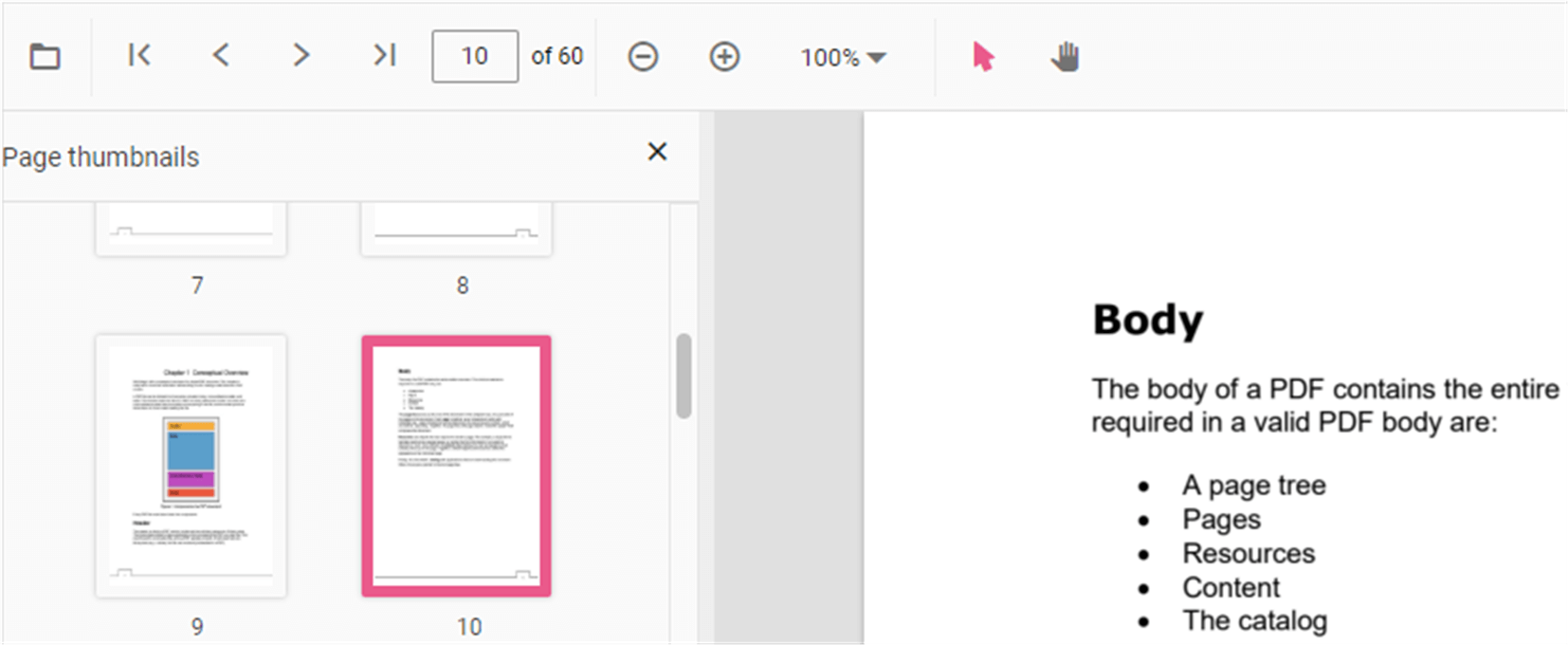
Hyperlink navigation
Hyperlink navigation features enables navigation to the URLs (website links) in a PDF file.
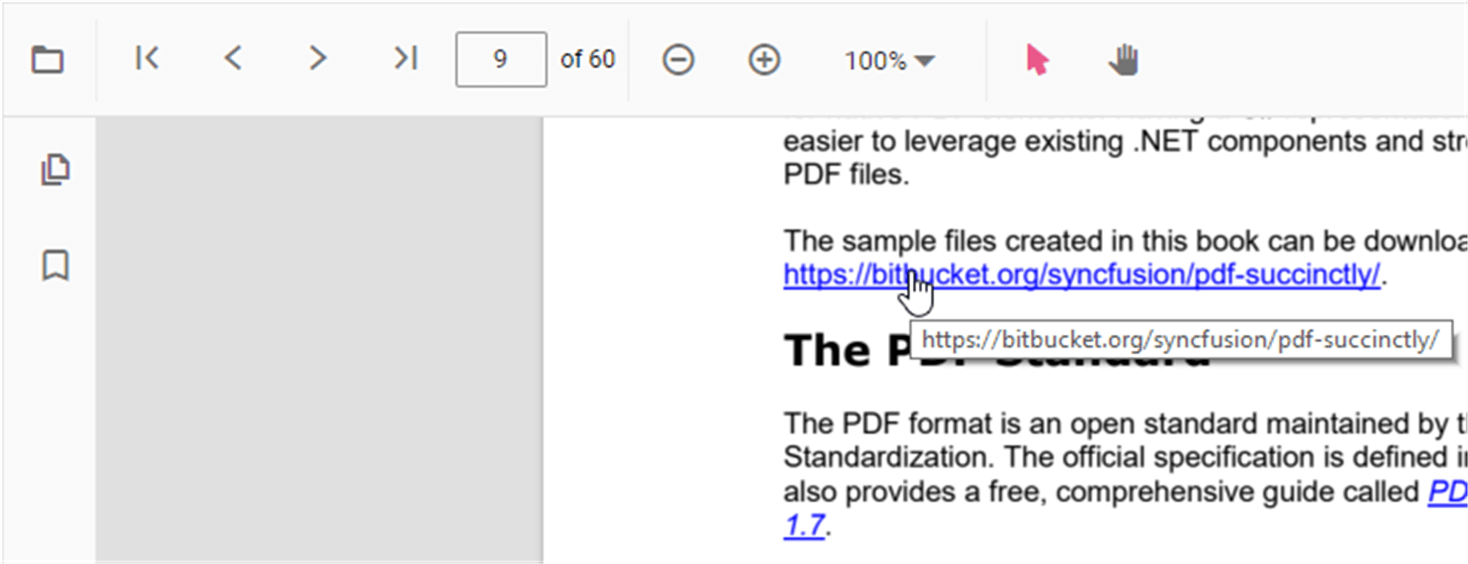
Table of content navigation
Table of contents navigation allows users to navigate to different parts of a PDF file that are listed in the table of contents section.
You can enable/disable link navigation by using the following code snippet.,
<div style="width:100%;height:600px">
<ejs-pdfviewer id="pdfviewer"
style="height:600px"
documentPath="https://cdn.syncfusion.com/content/pdf/pdf-succinctly.pdf"
enableHyperlink="true">
</ejs-pdfviewer>
</div><div style="width:100%;height:600px">
<ejs-pdfviewer id="pdfviewer"
style="height:600px"
serviceUrl="/api/PdfViewer"
documentPath="https://cdn.syncfusion.com/content/pdf/pdf-succinctly.pdf"
enableHyperlink="true">
</ejs-pdfviewer>
</div>You can change the open state of the hyperlink in the PDF Viewer by using the following code snippet,
<div style="width:100%;height:600px">
<ejs-pdfviewer id="pdfviewer"
style="height:600px"
documentPath="https://cdn.syncfusion.com/content/pdf/pdf-succinctly.pdf"
hyperlinkOpenState="@(Syncfusion.EJ2.PdfViewer.LinkTarget.NewTab)">
</ejs-pdfviewer>
</div><div style="width:100%;height:600px">
<ejs-pdfviewer id="pdfviewer"
style="height:600px"
serviceUrl="/api/PdfViewer"
documentPath="https://cdn.syncfusion.com/content/pdf/pdf-succinctly.pdf"
hyperlinkOpenState="@(Syncfusion.EJ2.PdfViewer.LinkTarget.NewTab)">
</ejs-pdfviewer>
</div>