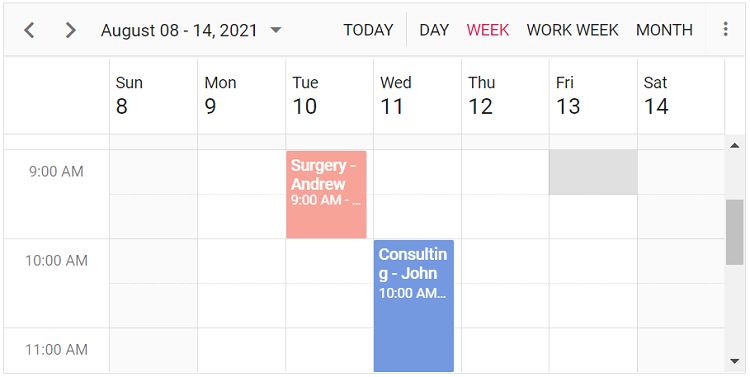Getting Started with Vue using TypeScript and Composition API
27 Jun 202512 minutes to read
This article provides a step-by-step guide for setting up a Vite project with a TypeScript environment and integrating the Syncfusion® Vue components using the Composition API.
The Composition API is a new feature introduced in Vue.js 3 that provides an alternative way to organize and reuse component logic. It allows developers to write components as functions that use smaller, reusable functions called composition functions to manage their properties and behavior.
Prerequisites
System requirements for Syncfusion® Vue UI components
Set up the Vite project
A recommended approach for beginning with Vue is to scaffold a project using Vite. To create a new Vite project, use one of the commands that are specific to either NPM or Yarn.
npm create vite@latestor
yarn create viteUsing one of the above commands will lead you to set up additional configurations for the project:
1.Define the project name: We can specify the name of the project directly. Let’s specify the name of the project as my-project for this article.
? Project name: » my-project2.Select Vue as the framework. It will creates a Vue 3 project.
? Select a framework: » - Use arrow-keys. Return to submit.
Vanilla
> Vue
React
Preact
Lit
Svelte
Others3.Choose TypeScript as framework variant to build this Vite project using TypeScript and Vue.
? Select a variant: » - Use arrow-keys. Return to submit.
JavaScript
> TypeScript
Customize with create-vue ↗
Nuxt ↗4.Upon completing the aforementioned steps to create the my-project, run the following command to install its dependencies:
cd my-project
npm installor
cd my-project
yarn installNow that my-project is ready to run with default settings, let’s add Syncfusion® components to the project.
Add Syncfusion® Vue packages
Syncfusion® Vue component packages are available at npmjs.com. To use Syncfusion® Vue components in the project, install the corresponding npm package.
This article uses the Vue Schedule component as an example. To use the Vue Schedule component in the project, the @syncfusion/ej2-vue-schedule package needs to be installed using the following command:
npm install @syncfusion/ej2-vue-schedule --saveor
yarn add @syncfusion/ej2-vue-scheduleImport Syncfusion® CSS styles
You can import themes for the Syncfusion® Vue component in various ways, such as using CSS or SASS styles from npm packages, CDN, CRG and Theme Studio. Refer to themes topic to know more about built-in themes and different ways to refer to themes in a Vue project.
In this article, Material theme is applied using CSS styles, which are available in installed packages. The necessary Material CSS styles for the Schedule component and its dependents were imported into the <style> section of src/App.vue file. Vite app generates a default styles.css file which we do not need for this example. Before running the sample, delete the content of src/style.css or remove the file if it’s unused.
<style>
@import '../node_modules/@syncfusion/ej2-base/styles/material.css';
@import '../node_modules/@syncfusion/ej2-buttons/styles/material.css';
@import '../node_modules/@syncfusion/ej2-calendars/styles/material.css';
@import '../node_modules/@syncfusion/ej2-dropdowns/styles/material.css';
@import '../node_modules/@syncfusion/ej2-inputs/styles/material.css';
@import '../node_modules/@syncfusion/ej2-navigations/styles/material.css';
@import '../node_modules/@syncfusion/ej2-popups/styles/material.css';
@import '../node_modules/@syncfusion/ej2-vue-schedule/styles/material.css';
</style>The order of importing CSS styles should be in line with its dependency graph.
Add Syncfusion® Vue component
Follow the below steps to add the Vue Schedule component using Composition API:
1.First, add the setup attribute to the script tag to indicate that Vue will be using the Composition API. And import the Schedule component in the script section of the src/App.vue file.
<script setup>
import { ScheduleComponent as EjsSchedule, ViewsDirective as EViews, ViewDirective as EView, ResourcesDirective as EResources, ResourceDirective as EResource, EventSettingsModel, Day, Week, WorkWeek, Month, Agenda, DragAndDrop, Resize } from "@syncfusion/ej2-vue-schedule";
</script>2.In the template section, define the Schedule component with appointments. To populate the empty Scheduler with appointments, define either the local JSON data or remote data through the dataSource property available within the eventSettings option. Additionally, it is necessary to include the start and end time fields to define any appointments.
<template>
<div id='app'>
<ejs-schedule height='550px' width='100%' :selectedDate='selectedDate' :eventSettings='eventSettings'>
<e-views>
<e-view option='Day'></e-view>
<e-view option='Week' startHour='07:00' endHour='15:00'></e-view>
<e-view option='WorkWeek' startHour='10:00' endHour='18:00'></e-view>
<e-view option='Month' showWeekend=false></e-view>
<e-view option='Agenda'></e-view>
</e-views>
<e-resources>
<e-resource field="OwnerId" title="Owner" name="Owners" :dataSource="ownerDataSource" textField="OwnerText"
idField="Id" colorField="OwnerColor">
</e-resource>
</e-resources>
</ejs-schedule>
</div>
</template>3.Declare the values for the dataSource property in the script section.
<script setup>
const eventSettings: EventSettingsModel = {
dataSource: [
{
Id: 1,
Subject: 'Surgery - Andrew',
EventType: 'Confirmed',
StartTime: new Date(2021, 7, 10, 9, 0),
EndTime: new Date(2021, 7, 10, 10, 0),
OwnerId: 2
},
{
Id: 2,
Subject: 'Consulting - John',
EventType: 'Confirmed',
StartTime: new Date(2021, 7, 11, 10, 0),
EndTime: new Date(2021, 7, 11, 11, 30),
OwnerId: 3
},
{
Id: 3,
Subject: 'Therapy - Robert',
EventType: 'Requested',
StartTime: new Date(2021, 7, 12, 11, 30),
EndTime: new Date(2021, 7, 12, 12, 30),
OwnerId: 1
}
]
};
</script>4.To generate a Schedule with particular views, need to inject the relevant modules into the Schedule. This can be accomplished by utilizing the provide method within the src/App.vue file.
<script setup lang="ts">
import { provide } from "vue";
provide('schedule', [Day, Week, WorkWeek, Month, Agenda, DragAndDrop, Resize]);
</script>Here is the summarized code for the above steps in the src/App.vue file:
<template>
<div id='app'>
<ejs-schedule height='550px' width='100%' :selectedDate='selectedDate' :eventSettings='eventSettings'>
<e-views>
<e-view option='Day'></e-view>
<e-view option='Week' startHour='07:00' endHour='15:00'></e-view>
<e-view option='WorkWeek' startHour='10:00' endHour='18:00'></e-view>
<e-view option='Month' showWeekend=false></e-view>
<e-view option='Agenda'></e-view>
</e-views>
<e-resources>
<e-resource field="OwnerId" title="Owner" name="Owners" :dataSource="ownerDataSource" textField="OwnerText"
idField="Id" colorField="OwnerColor">
</e-resource>
</e-resources>
</ejs-schedule>
</div>
</template>
<script setup lang="ts">
import { ScheduleComponent as EjsSchedule, Day, Week, WorkWeek, Month, Agenda, DragAndDrop, Resize, ViewsDirective as EViews, ViewDirective as EView, ResourcesDirective as EResources, ResourceDirective as EResource } from "@syncfusion/ej2-vue-schedule";
import { provide } from "vue";
provide('schedule', [Day, Week, WorkWeek, Month, Agenda, DragAndDrop, Resize]);
const selectedDate: Date = new Date(2021, 7, 12);
const allowMultiple: boolean = true;
const ownerDataSource: Record<string, any>[] = [
{ OwnerText: 'Nancy', Id: 1, OwnerColor: '#ffaa00' },
{ OwnerText: 'Steven', Id: 2, OwnerColor: '#f8a398' },
{ OwnerText: 'Michael', Id: 3, OwnerColor: '#7499e1' }];
const eventSettings: EventSettingsModel = {
dataSource: [
{
Id: 1,
Subject: 'Surgery - Andrew',
EventType: 'Confirmed',
StartTime: new Date(2021, 7, 10, 9, 0),
EndTime: new Date(2021, 7, 10, 10, 0),
OwnerId: 2
},
{
Id: 2,
Subject: 'Consulting - John',
EventType: 'Confirmed',
StartTime: new Date(2021, 7, 11, 10, 0),
EndTime: new Date(2021, 7, 11, 11, 30),
OwnerId: 3
},
{
Id: 3,
Subject: 'Therapy - Robert',
EventType: 'Requested',
StartTime: new Date(2021, 7, 12, 11, 30),
EndTime: new Date(2021, 7, 12, 12, 30),
OwnerId: 1
}
]
};
</script>
<style>
@import '../node_modules/@syncfusion/ej2-base/styles/material.css';
@import '../node_modules/@syncfusion/ej2-buttons/styles/material.css';
@import '../node_modules/@syncfusion/ej2-calendars/styles/material.css';
@import '../node_modules/@syncfusion/ej2-dropdowns/styles/material.css';
@import '../node_modules/@syncfusion/ej2-inputs/styles/material.css';
@import '../node_modules/@syncfusion/ej2-navigations/styles/material.css';
@import '../node_modules/@syncfusion/ej2-popups/styles/material.css';
@import '../node_modules/@syncfusion/ej2-vue-schedule/styles/material.css';
</style>Run the project
To run the project, use the following command:
npm run devor
yarn run devThe output will appear as follows: