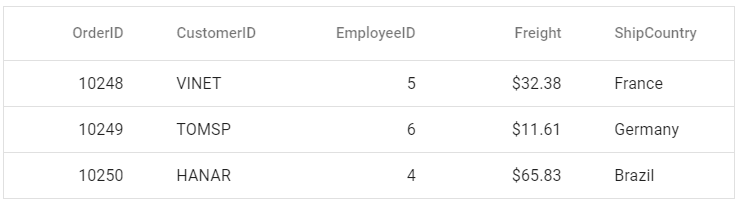Getting Started with Vue UI Components with the Nuxt Framework
27 Jun 20256 minutes to read
This article provides a step-by-step guide for setting up a Nuxt project and integrating the Syncfusion® Vue components using the Composition API.
Nuxt.js is a powerful framework for building universal Vue.js applications. It is built on top of Vue.js and provides a higher-level structure and conventions to simplify the development of Vue applications.
Prerequisites
System requirements for Syncfusion® Vue UI components
Set up the Nuxt project
To initiate the creation of a new Nuxt project, use the following commands:
npx nuxi@latest init my-project
cd my-project
npm installNow that my-project is ready to run with default settings, let’s add Syncfusion® components to the project.
Add Syncfusion® Vue packages
Syncfusion® Vue component packages are available at npmjs.com. To use Syncfusion® Vue components in the project, install the corresponding npm package.
This article uses the Vue Grid component as an example. To use the Vue Grid component in the project, the @syncfusion/ej2-vue-grids package needs to be installed using the following command:
npm install @syncfusion/ej2-vue-grids --saveConfigure transpilation for Syncfusion® packages
Syncfusion® packages utilize the ESM syntax, while Nuxt apps operate with the common JS syntax. To enable transpilation of Syncfusion® packages, include the following configuration in the nuxt.config.ts file:
export default defineNuxtConfig({
build: {
transpile: [/@syncfusion/]
}
})Import Syncfusion® CSS styles
You can import themes for the Syncfusion® Vue component in various ways, such as using CSS or SASS styles from npm packages, CDN, CRG and Theme Studio. Refer to the themes topic to learn more about built-in themes and different ways to refer to themes in a Vue project.
In this article, the Material theme is applied using CSS styles, which are available in installed packages. The necessary Material CSS styles for the Grid component and its dependents were imported into the <style> section of the app.vue file.
<style>
@import "./node_modules/@syncfusion/ej2-base/styles/material.css";
@import "./node_modules/@syncfusion/ej2-buttons/styles/material.css";
@import "./node_modules/@syncfusion/ej2-calendars/styles/material.css";
@import "./node_modules/@syncfusion/ej2-dropdowns/styles/material.css";
@import "./node_modules/@syncfusion/ej2-inputs/styles/material.css";
@import "./node_modules/@syncfusion/ej2-navigations/styles/material.css";
@import "./node_modules/@syncfusion/ej2-popups/styles/material.css";
@import "./node_modules/@syncfusion/ej2-splitbuttons/styles/material.css";
@import "./node_modules/@syncfusion/ej2-vue-grids/styles/material.css";
</style>The order of importing CSS styles should be in line with their dependency graph.
Add the Syncfusion® Vue component
Follow the below steps to add the Vue Grid component:
1. First, add the setup attribute to the script tag to indicate that Vue will be using the Composition API. And import the Grid component in the script section of the app.vue file.
<script setup>
import { GridComponent as EjsGrid, ColumnsDirective as EColumns, ColumnDirective as EColumn } from '@syncfusion/ej2-vue-grids';
</script>2. In the template section, define the Grid component with the dataSource property and column definitions.
<template>
<ejs-grid :dataSource='data'>
<e-columns>
<e-column field='OrderID' width='100' textAlign="Right"></e-column>
<e-column field='CustomerID' width='100'></e-column>
<e-column field='EmployeeID' width='100' textAlign="Right"></e-column>
<e-column field='Freight' width='100' format="C2" textAlign="Right"></e-column>
<e-column field='ShipCountry' width='100'></e-column>
</e-columns>
</ejs-grid>
</template>3. Declare the values for the dataSource property in the script section.
<script setup>
const data = [
{
OrderID: 10248, CustomerID: 'VINET', EmployeeID: 5, ShipCountry: 'France', Freight: 32.38
},
{
OrderID: 10249, CustomerID: 'TOMSP', EmployeeID: 6, ShipCountry: 'Germany', Freight: 11.61
},
{
OrderID: 10250, CustomerID: 'HANAR', EmployeeID: 4, ShipCountry: 'Brazil', Freight: 65.83
}
];
</script>Here is the summarized code for above steps in the app.vue file:
<template>
<ejs-grid :dataSource='data'>
<e-columns>
<e-column field='OrderID' width='100' textAlign="Right"></e-column>
<e-column field='CustomerID' width='100'></e-column>
<e-column field='EmployeeID' width='100' textAlign="Right"></e-column>
<e-column field='Freight' width='100' format="C2" textAlign="Right"></e-column>
<e-column field='ShipCountry' width='100'></e-column>
</e-columns>
</ejs-grid>
</template>
<script setup>
import { GridComponent as EjsGrid, ColumnsDirective as EColumns, ColumnDirective as EColumn } from '@syncfusion/ej2-vue-grids';
const data = [
{
OrderID: 10248, CustomerID: 'VINET', EmployeeID: 5, ShipCountry: 'France', Freight: 32.38
},
{
OrderID: 10249, CustomerID: 'TOMSP', EmployeeID: 6, ShipCountry: 'Germany', Freight: 11.61
},
{
OrderID: 10250, CustomerID: 'HANAR', EmployeeID: 4, ShipCountry: 'Brazil', Freight: 65.83
}
];
</script>
<style>
@import "./node_modules/@syncfusion/ej2-base/styles/material.css";
@import "./node_modules/@syncfusion/ej2-buttons/styles/material.css";
@import "./node_modules/@syncfusion/ej2-calendars/styles/material.css";
@import "./node_modules/@syncfusion/ej2-dropdowns/styles/material.css";
@import "./node_modules/@syncfusion/ej2-inputs/styles/material.css";
@import "./node_modules/@syncfusion/ej2-navigations/styles/material.css";
@import "./node_modules/@syncfusion/ej2-popups/styles/material.css";
@import "./node_modules/@syncfusion/ej2-splitbuttons/styles/material.css";
@import "./node_modules/@syncfusion/ej2-vue-grids/styles/material.css";
</style>Run the project
To run the project, use the following command:
npm run devThe output will appear as follows: