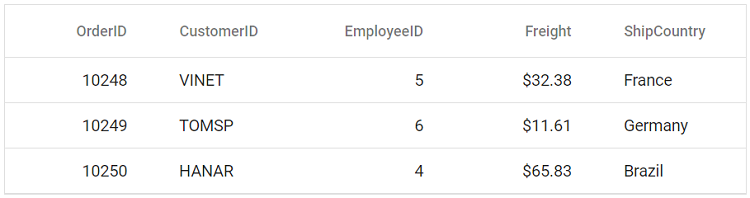Getting Started with Vue UI Components with Vite and PNPM
27 Jun 20257 minutes to read
This article provides a step-by-step guide for setting up a Vite project with a JavaScript environment and integrating the Syncfusion® Vue components using PNPM
PNPM is an alternative package manager for Node. js that shares dependencies between packages and provides hard links to save disc space usage and installation times.
Prerequisites
System requirements for Syncfusion® Vue UI components
Set up the Vite project using PNPM
To initiate the creation of a new Vite project with PNPM, use the below commands:
npm install -g pnpm
pnpm create vite@latestUsing the above command will lead you to set up additional configurations for the project as below:
1. Define the project name: We can specify the name of the project directly. Let’s specify the name of the project as my-project for this article.
? Project name: » my-project2. Select Vue as the framework. It will create a Vue 3 project.
? Select a framework: » - Use arrow-keys. Return to submit.
Vanilla
> Vue
React
Preact
Lit
Svelte
Others3. Choose JavaScript as framework variant to build this Vite project using JavaScript and Vue.
? Select a variant: » - Use arrow-keys. Return to submit.
> JavaScript
TypeScript
Customize with create-vue ↗
Nuxt ↗4. Upon completing the aforementioned steps to create my-project, run the following command to install its dependencies:
cd my-project
pnpm installNow that my-project is ready to run with default settings, let’s add Syncfusion® components to the project.
Add Syncfusion® Vue packages
Syncfusion® Vue component packages are available at npmjs.com. To use Syncfusion® Vue components in the project, install the corresponding npm package.
This article uses the Vue Grid component as an example. To use the Vue Grid component in the project, the @syncfusion/ej2-vue-grids package needs to be installed using the following command:
pnpm install @syncfusion/ej2-vue-grids --saveImport Syncfusion® CSS styles
You can import themes for the Syncfusion® Vue component in various ways, such as using CSS or SASS styles from npm packages, CDN, CRG and Theme Studio. Refer to themes topic to learn more about built-in themes and different ways to refer to themes in a Vue project.
In this article, the Material theme is applied using CSS styles, which are available in installed packages. The necessary Material CSS styles for the Grid component and its dependents were imported into the <style> section of the src/App.vue file.
The dependency packages for Syncfusion® in a PNPM vite project are situated within the .pnpm/node_modules directory.
<style>
@import "../node_modules/.pnpm/node_modules/@syncfusion/ej2-base/styles/material.css";
@import "../node_modules/.pnpm/node_modules/@syncfusion/ej2-buttons/styles/material.css";
@import "../node_modules/.pnpm/node_modules/@syncfusion/ej2-calendars/styles/material.css";
@import "../node_modules/.pnpm/node_modules/@syncfusion/ej2-dropdowns/styles/material.css";
@import "../node_modules/.pnpm/node_modules/@syncfusion/ej2-inputs/styles/material.css";
@import "../node_modules/.pnpm/node_modules/@syncfusion/ej2-navigations/styles/material.css";
@import "../node_modules/.pnpm/node_modules/@syncfusion/ej2-popups/styles/material.css";
@import "../node_modules/.pnpm/node_modules/@syncfusion/ej2-splitbuttons/styles/material.css";
@import "../node_modules/.pnpm/node_modules/@syncfusion/ej2-grids/styles/material.css";
</style>The order of importing CSS styles should be in line with its dependency graph.
Add Syncfusion® Vue component
Follow the below steps to add the Vue Grid component using the Composition API:
1. First, add the setup attribute to the script tag to indicate that Vue will be using the Composition API. And import the Grid component in the script section of the src/App.vue file.
<script setup>
import { GridComponent as EjsGrid, ColumnsDirective as EColumns, ColumnDirective as EColumn } from '@syncfusion/ej2-vue-grids';
</script>2. In the template section, define the Grid component with the dataSource property and column definitions.
<template>
<ejs-grid :dataSource='data'>
<e-columns>
<e-column field='OrderID' width='100' textAlign="Right"></e-column>
<e-column field='CustomerID' width='100'></e-column>
<e-column field='EmployeeID' width='100' textAlign="Right"></e-column>
<e-column field='Freight' width='100' format="C2" textAlign="Right"></e-column>
<e-column field='ShipCountry' width='100'></e-column>
</e-columns>
</ejs-grid>
</template>3. Declare the values for the dataSource property in the script section.
<script setup>
const data = [
{ OrderID: 10248, CustomerID: 'VINET', EmployeeID: 5, ShipCountry: 'France', Freight: 32.38 },
{ OrderID: 10249, CustomerID: 'TOMSP', EmployeeID: 6, ShipCountry: 'Germany', Freight: 11.61 },
{ OrderID: 10250, CustomerID: 'HANAR', EmployeeID: 4, ShipCountry: 'Brazil', Freight: 65.83 }
];
</script>Here is the summarized code for the above steps in the src/App.vue file:
<template>
<ejs-grid :dataSource='data'>
<e-columns>
<e-column field='OrderID' width='100' textAlign="Right"></e-column>
<e-column field='CustomerID' width='100'></e-column>
<e-column field='EmployeeID' width='100' textAlign="Right"></e-column>
<e-column field='Freight' width='100' format="C2" textAlign="Right"></e-column>
<e-column field='ShipCountry' width='100'></e-column>
</e-columns>
</ejs-grid>
</template>
<script setup>
// Import component and its directives
import { GridComponent as EjsGrid, ColumnsDirective as EColumns, ColumnDirective as EColumn } from '@syncfusion/ej2-vue-grids';
const data = [
{ OrderID: 10248, CustomerID: 'VINET', EmployeeID: 5, ShipCountry: 'France', Freight: 32.38 },
{ OrderID: 10249, CustomerID: 'TOMSP', EmployeeID: 6, ShipCountry: 'Germany', Freight: 11.61 },
{ OrderID: 10250, CustomerID: 'HANAR', EmployeeID: 4, ShipCountry: 'Brazil', Freight: 65.83 }
];
</script>
<style>
@import "../node_modules/.pnpm/node_modules/@syncfusion/ej2-base/styles/material.css";
@import "../node_modules/.pnpm/node_modules/@syncfusion/ej2-buttons/styles/material.css";
@import "../node_modules/.pnpm/node_modules/@syncfusion/ej2-calendars/styles/material.css";
@import "../node_modules/.pnpm/node_modules/@syncfusion/ej2-dropdowns/styles/material.css";
@import "../node_modules/.pnpm/node_modules/@syncfusion/ej2-inputs/styles/material.css";
@import "../node_modules/.pnpm/node_modules/@syncfusion/ej2-navigations/styles/material.css";
@import "../node_modules/.pnpm/node_modules/@syncfusion/ej2-popups/styles/material.css";
@import "../node_modules/.pnpm/node_modules/@syncfusion/ej2-splitbuttons/styles/material.css";
@import "../node_modules/.pnpm/node_modules/@syncfusion/ej2-grids/styles/material.css";
</style>Run the project
To run the project, use the following command:
pnpm devThe output will appear as follows: