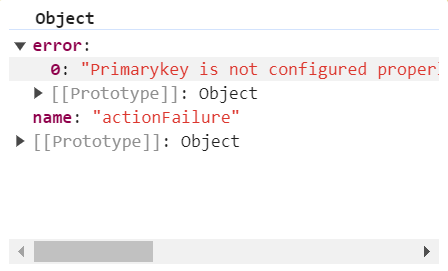Getting Started with the Vue Gantt Component in Vue 3
25 Apr 202524 minutes to read
This article provides a step-by-step guide for setting up a Vite project with a JavaScript environment and integrating the Syncfusion® Vue Gantt component using the Composition API / Options API.
The Composition API is a new feature introduced in Vue.js 3 that provides an alternative way to organize and reuse component logic. It allows developers to write components as functions that use smaller, reusable functions called composition functions to manage their properties and behavior.
The Options API is the traditional way of writing Vue.js components, where the component logic is organized into a series of options that define the component’s properties and behavior. These options include data, methods, computed properties, watchers, life cycle hooks, and more.
Prerequisites
System requirements for Syncfusion® Vue UI components
Set up the Vite project
A recommended approach for beginning with Vue is to scaffold a project using Vite. To create a new Vite project, use one of the commands that are specific to either NPM or Yarn.
npm create vite@latestor
yarn create viteUsing one of the above commands will lead you to set up additional configurations for the project as below:
1.Define the project name: We can specify the name of the project directly. Let’s specify the name of the project as my-project for this article.
? Project name: » my-project2.Select Vue as the framework. It will create a Vue 3 project.
? Select a framework: » - Use arrow-keys. Return to submit.
Vanilla
> Vue
React
Preact
Lit
Svelte
Others3.Choose JavaScript as the framework variant to build this Vite project using JavaScript and Vue.
? Select a variant: » - Use arrow-keys. Return to submit.
> JavaScript
TypeScript
Customize with create-vue ↗
Nuxt ↗4.Upon completing the aforementioned steps to create the my-project, run the following command to install its dependencies:
cd my-project
npm installor
cd my-project
yarn installNow that my-project is ready to run with default settings, let’s add Syncfusion® components to the project.
Add Syncfusion® Vue packages
Syncfusion® Vue component packages are available at npmjs.com. To use Syncfusion® Vue components in the project, install the corresponding npm package.
This article uses the Vue Gantt component as an example. To use the Vue Gantt component in the project, the @syncfusion/ej2-vue-gantt package needs to be installed using the following command:
npm install @syncfusion/ej2-vue-gantt --saveor
yarn add @syncfusion/ej2-vue-ganttImport Syncfusion® CSS styles
You can import themes for the Syncfusion® Vue component in various ways, such as using CSS or SASS styles from npm packages, CDN, CRG and Theme Studio. Refer to themes topic to know more about built-in themes and different ways to refer to themes in a Vue project.
In this article, Material theme is applied using CSS styles, which are available in installed packages. The necessary Material CSS styles for the Gantt component and its dependents were imported into the <style> section of src/App.vue file.
<style>
<!-- Material theme used for this sample -->
@import "../node_modules/@syncfusion/ej2-base/styles/material.css";
@import "../node_modules/@syncfusion/ej2-buttons/styles/material.css";
@import "../node_modules/@syncfusion/ej2-calendars/styles/material.css";
@import "../node_modules/@syncfusion/ej2-dropdowns/styles/material.css";
@import "../node_modules/@syncfusion/ej2-inputs/styles/material.css";
@import "../node_modules/@syncfusion/ej2-navigations/styles/material.css";
@import "../node_modules/@syncfusion/ej2-notifications/styles/material.css";
@import "../node_modules/@syncfusion/ej2-popups/styles/material.css";
@import "../node_modules/@syncfusion/ej2-splitbuttons/styles/material.css";
@import "../node_modules/@syncfusion/ej2-layouts/styles/material.css";
@import "../node_modules/@syncfusion/ej2-grids/styles/material.css";
@import "../node_modules/@syncfusion/ej2-treegrid/styles/material.css";
@import "../node_modules/@syncfusion/ej2-vue-gantt/styles/material.css";
</style>The order of importing CSS styles should be in line with its dependency graph.
Add Syncfusion® Vue component
Follow the below steps to add the Vue Gantt component using Composition API or Options API:
1.First, import and register the Gantt component and its child directives in the `script` section of the **src/App.vue** file. If you are using the `Composition API`, you should add the `setup` attribute to the `script` tag to indicate that Vue will be using the `Composition API`.
<script setup>
import { GanttComponent as EjsGantt, ColumnsDirective as EColumns, ColumnDirective as EColumn } from '@syncfusion/ej2-vue-gantt';
</script><script>
import { GanttComponent, ColumnsDirective, ColumnDirective } from '@syncfusion/ej2-vue-gantt';
//Component registration
export default {
name: "App",
components: {
'ejs-gantt': GanttComponent,
'e-columns': ColumnsDirective,
'e-column': ColumnDirective
}
}
</script>2.In the template section, define the Gantt component with the dataSource property and column definitions.
<template>
<ejs-gantt :dataSource='data' :treeColumnIndex='1' child='subtasks' :taskFields= 'taskFields'>
<e-columns>
<e-column field='TaskID' headerText='Task ID' textAlign='Right' width=70></e-column>
<e-column field='TaskName' headerText='Task Name' textAlign='Left' width=200></e-column>
<e-column field='StartDate' headerText='Start Date' textAlign='Right' format='yMd' width=90></e-column>
<e-column field='Duration' headerText='Duration' textAlign='Right' width=80></e-column>
</e-columns>
</ejs-gantt>
</template>3.Declare the values for the dataSource property in the script section.
<script setup>
const data = [{
TaskID: 1,
TaskName: 'Planning',
StartDate: new Date('02/03/2017'),
EndDate: new Date('02/07/2017'),
Progress: 100,
Duration: 5,
subtasks: [
{ TaskID: 2, TaskName: 'Plan timeline', StartDate: new Date('02/03/2017'), EndDate: new Date('02/07/2017'), Duration: 5, Progress: 100,},
{ TaskID: 3, TaskName: 'Plan budget', StartDate: new Date('02/03/2017'), EndDate: new Date('02/07/2017'), Duration: 5, Progress: 100, },
{ TaskID: 4, TaskName: 'Allocate resources', StartDate: new Date('02/03/2017'), EndDate: new Date('02/07/2017'), Duration: 5, Progress: 100, },
{ TaskID: 5, TaskName: 'Planning complete', StartDate: new Date('02/07/2017'), EndDate: new Date('02/07/2017'), Duration: 0, Progress: 0, }
]
},
{
TaskID: 6,
TaskName: 'Design',
StartDate: new Date('02/10/2017'),
EndDate: new Date('02/14/2017'),
Duration: 3,
Progress: 86,
subtasks: [
{ TaskID: 7, TaskName: 'Software Specification', StartDate: new Date('02/10/2017'), EndDate: new Date('02/12/2017'), Duration: 3, Progress: 60, },
{ TaskID: 8, TaskName: 'Develop prototype', StartDate: new Date('02/10/2017'), EndDate: new Date('02/12/2017'), duration: 3, Progress: 100,},
{ TaskID: 9, TaskName: 'Get approval from customer', startDate: new Date('02/13/2017'), EndDate: new Date('02/14/2017'), Duration: 2, Progress: 100, },
{ TaskID: 10, TaskName: 'Design Documentation', startDate: new Date('02/13/2017'), endDate: new Date('02/14/2017'), duration: 2, Progress: 100, },
{ TaskID: 11, TaskName: 'Design complete', StartDate: new Date('02/14/2017'), EndDate: new Date('02/14/2017'), Duration: 0, Progress: 0, }
]
}],
taskFields: {
id: 'TaskID',
name: 'TaskName',
startDate: 'StartDate',
endDate: 'EndDate',
duration: 'Duration',
progress: 'Progress',
child: 'subtasks',
}
</script><script>
data() {
return {
data: [{
TaskID: 1,
TaskName: 'Planning',
StartDate: new Date('02/03/2017'),
EndDate: new Date('02/07/2017'),
Progress: 100,
Duration: 5,
subtasks: [
{ TaskID: 2, TaskName: 'Plan timeline', StartDate: new Date('02/03/2017'), EndDate: new Date('02/07/2017'), Duration: 5, Progress: 100,},
{ TaskID: 3, TaskName: 'Plan budget', StartDate: new Date('02/03/2017'), EndDate: new Date('02/07/2017'), Duration: 5, Progress: 100, },
{ TaskID: 4, TaskName: 'Allocate resources', StartDate: new Date('02/03/2017'), EndDate: new Date('02/07/2017'), Duration: 5, Progress: 100, },
{ TaskID: 5, TaskName: 'Planning complete', StartDate: new Date('02/07/2017'), EndDate: new Date('02/07/2017'), Duration: 0, Progress: 0, }
]
},
{
TaskID: 6,
TaskName: 'Design',
StartDate: new Date('02/10/2017'),
EndDate: new Date('02/14/2017'),
Duration: 3,
Progress: 86,
subtasks: [
{ TaskID: 7, TaskName: 'Software Specification', StartDate: new Date('02/10/2017'), EndDate: new Date('02/12/2017'), Duration: 3, Progress: 60, },
{ TaskID: 8, TaskName: 'Develop prototype', StartDate: new Date('02/10/2017'), EndDate: new Date('02/12/2017'), duration: 3, Progress: 100,},
{ TaskID: 9, TaskName: 'Get approval from customer', startDate: new Date('02/13/2017'), EndDate: new Date('02/14/2017'), Duration: 2, Progress: 100, },
{ TaskID: 10, TaskName: 'Design Documentation', startDate: new Date('02/13/2017'), endDate: new Date('02/14/2017'), duration: 2, Progress: 100, },
{ TaskID: 11, TaskName: 'Design complete', StartDate: new Date('02/14/2017'), EndDate: new Date('02/14/2017'), Duration: 0, Progress: 0, }
]
}],
taskFields: {
id: 'TaskID',
name: 'TaskName',
startDate: 'StartDate',
endDate: 'EndDate',
duration: 'Duration',
progress: 'Progress',
child: 'subtasks',
}
};
}
</script>Here is the summarized code for the above steps in the src/App.vue file:
<template>
<ejs-gantt :dataSource='data' :treeColumnIndex='1' child='subtasks' :taskFields= 'taskFields'>
<e-columns>
<e-column field='TaskID' headerText='Task ID' textAlign='Right' width=70></e-column>
<e-column field='TaskName' headerText='Task Name' textAlign='Left' width=200></e-column>
<e-column field='StartDate' headerText='Start Date' textAlign='Right' format='yMd' width=90></e-column>
<e-column field='Duration' headerText='Duration' textAlign='Right' width=80></e-column>
</e-columns>
</ejs-gantt>
</template>
<script setup>
const data = [{
TaskID: 1,
TaskName: 'Planning',
StartDate: new Date('02/03/2017'),
EndDate: new Date('02/07/2017'),
Progress: 100,
Duration: 5,
subtasks: [
{ TaskID: 2, TaskName: 'Plan timeline', StartDate: new Date('02/03/2017'), EndDate: new Date('02/07/2017'), Duration: 5, Progress: 100,},
{ TaskID: 3, TaskName: 'Plan budget', StartDate: new Date('02/03/2017'), EndDate: new Date('02/07/2017'), Duration: 5, Progress: 100, },
{ TaskID: 4, TaskName: 'Allocate resources', StartDate: new Date('02/03/2017'), EndDate: new Date('02/07/2017'), Duration: 5, Progress: 100, },
{ TaskID: 5, TaskName: 'Planning complete', StartDate: new Date('02/07/2017'), EndDate: new Date('02/07/2017'), Duration: 0, Progress: 0, }
]
},
{
TaskID: 6,
TaskName: 'Design',
StartDate: new Date('02/10/2017'),
EndDate: new Date('02/14/2017'),
Duration: 3,
Progress: 86,
subtasks: [
{ TaskID: 7, TaskName: 'Software Specification', StartDate: new Date('02/10/2017'), EndDate: new Date('02/12/2017'), Duration: 3, Progress: 60, },
{ TaskID: 8, TaskName: 'Develop prototype', StartDate: new Date('02/10/2017'), EndDate: new Date('02/12/2017'), duration: 3, Progress: 100,},
{ TaskID: 9, TaskName: 'Get approval from customer', startDate: new Date('02/13/2017'), EndDate: new Date('02/14/2017'), Duration: 2, Progress: 100, },
{ TaskID: 10, TaskName: 'Design Documentation', startDate: new Date('02/13/2017'), endDate: new Date('02/14/2017'), duration: 2, Progress: 100, },
{ TaskID: 11, TaskName: 'Design complete', StartDate: new Date('02/14/2017'), EndDate: new Date('02/14/2017'), Duration: 0, Progress: 0, }
]
}],
taskFields: {
id: 'TaskID',
name: 'TaskName',
startDate: 'StartDate',
endDate: 'EndDate',
duration: 'Duration',
progress: 'Progress',
child: 'subtasks',
}
</script>
<style>
<!-- Material theme used for this sample -->
@import "../node_modules/@syncfusion/ej2-base/styles/material.css";
@import "../node_modules/@syncfusion/ej2-buttons/styles/material.css";
@import "../node_modules/@syncfusion/ej2-calendars/styles/material.css";
@import "../node_modules/@syncfusion/ej2-dropdowns/styles/material.css";
@import "../node_modules/@syncfusion/ej2-inputs/styles/material.css";
@import "../node_modules/@syncfusion/ej2-navigations/styles/material.css";
@import "../node_modules/@syncfusion/ej2-popups/styles/material.css";
@import "../node_modules/@syncfusion/ej2-splitbuttons/styles/material.css";
@import "../node_modules/@syncfusion/ej2-layouts/styles/material.css";
@import "../node_modules/@syncfusion/ej2-grids/styles/material.css";
@import "../node_modules/@syncfusion/ej2-treegrid/styles/material.css";
@import "../node_modules/@syncfusion/ej2-vue-gantt/styles/material.css";
</style><template>
<div>
<ejs-gantt ref='gantt' id="GanttContainer" :dataSource="data" :taskFields = "taskFields" :height = "height" :columns="columns" :toolbar="toolbar" :allowFiltering= "true" :timelineSettings="timelineSettings" :splitterSettings= "splitterSettings" :labelSettings= "labelSettings" :projectStartDate="projectStartDate" :projectEndDate= "projectEndDate"></ejs-gantt>
</div>
</template>
<script>
import { GanttComponent, Filter, Toolbar } from '@syncfusion/ej2-vue-gantt';
export default {
name: "App",
components: {
'ejs-gantt' : GanttComponent
},
data: function() {
return{
data: [
{
TaskID: 1,
TaskName: 'Project Initiation',
StartDate: new Date('04/02/2019'),
EndDate: new Date('04/21/2019'),
subtasks: [
{ TaskID: 2, TaskName: 'Identify Site location', StartDate: new Date('04/02/2019'), Duration: 4, Progress: 50 },
{ TaskID: 3, TaskName: 'Perform Soil test', StartDate: new Date('04/02/2019'), Duration: 4, Progress: 50 },
{ TaskID: 4, TaskName: 'Soil test approval', StartDate: new Date('04/02/2019'), Duration: 4, Progress: 50 },
]
},
{
TaskID: 5,
TaskName: 'Project Estimation',
StartDate: new Date('04/02/2019'),
EndDate: new Date('04/21/2019'),
subtasks: [
{ TaskID: 6, TaskName: 'Develop floor plan for estimation', StartDate: new Date('04/04/2019'), Duration: 3, Progress: 50 },
{ TaskID: 7, TaskName: 'List materials', StartDate: new Date('04/04/2019'), Duration: 3, Progress: 50 },
{ TaskID: 8, TaskName: 'Estimation approval', StartDate: new Date('04/04/2019'), Duration: 3, Progress: 50 }
]
},
],
height: '450px',
taskFields: {
id: 'TaskID',
name: 'TaskName',
startDate: 'StartDate',
endDate: 'EndDate',
duration: 'Duration',
dependency: 'Predecessor',
child: 'subtasks',
},
columns: [
{ field: 'TaskName', headerText: 'Task Name', width: '250' , clipMode: 'EllipsisWithTooltip' },
{ field: 'StartDate', headerText: 'Start Date' },
{ field: 'Duration', headerText: 'Duration' },
{ field: 'EndDate', headerText: 'End Date' },
{ field: 'Predecessor', headerText: 'Predecessor' }
],
toolbar: ['Search'],
timelineSettings: {
timelineUnitSize: 60,
topTier: {
format: 'MMM dd, yyyy',
unit: 'Week',
},
bottomTier: {
unit: 'Day',
},
},
splitterSettings: {
columnIndex: 3
},
labelSettings: {
rightLabel: 'TaskName',
},
projectStartDate: new Date('04/01/2019 01:00:00 AM'),
projectEndDate: new Date('05/10/2019')
};
},
provide: {
gantt: [ Filter, Toolbar ]
}
};
</script>
<style>
<!-- Material theme used for this sample -->
@import "https://ej2.syncfusion.com/vue/documentation/node_modules/@syncfusion/ej2-base/styles/material.css";
@import "../node_modules/@syncfusion/ej2-buttons/styles/material.css";
@import "../node_modules/@syncfusion/ej2-calendars/styles/material.css";
@import "../node_modules/@syncfusion/ej2-dropdowns/styles/material.css";
@import "../node_modules/@syncfusion/ej2-inputs/styles/material.css";
@import "../node_modules/@syncfusion/ej2-navigations/styles/material.css";
@import "../node_modules/@syncfusion/ej2-popups/styles/material.css";
@import "../node_modules/@syncfusion/ej2-splitbuttons/styles/material.css";
@import "../node_modules/@syncfusion/ej2-layouts/styles/material.css";
@import "../node_modules/@syncfusion/ej2-grids/styles/material.css";
@import "../node_modules/@syncfusion/ej2-treegrid/styles/material.css";
@import "../node_modules/@syncfusion/ej2-vue-gantt/styles/material.css";
</style>Run the project
To run the project, use the following command:
npm run serveor
yarn run devThe output will appear as follows:

Using local style
Import the needed css styles for the Gantt component along with dependency styles in the <style> section of the src/App.vue file as follows.
<style>
<!-- Material theme used for this sample -->
@import "../node_modules/@syncfusion/ej2-base/styles/material.css";
@import "../node_modules/@syncfusion/ej2-buttons/styles/material.css";
@import "../node_modules/@syncfusion/ej2-calendars/styles/material.css";
@import "../node_modules/@syncfusion/ej2-dropdowns/styles/material.css";
@import "../node_modules/@syncfusion/ej2-inputs/styles/material.css";
@import "../node_modules/@syncfusion/ej2-navigations/styles/material.css";
@import "../node_modules/@syncfusion/ej2-popups/styles/material.css";
@import "../node_modules/@syncfusion/ej2-splitbuttons/styles/material.css";
@import "../node_modules/@syncfusion/ej2-layouts/styles/material.css";
@import "../node_modules/@syncfusion/ej2-grids/styles/material.css";
@import "../node_modules/@syncfusion/ej2-treegrid/styles/material.css";
@import "../node_modules/@syncfusion/ej2-vue-gantt/styles/material.css";
</style>
Note: Gantt component use other Syncfusion® components too, the dependent component’s CSS references need to be added for using all the Gantt functionalities.
Using CDN link for style
Using CDN link, you can directly refer to the Gantt control’s style in the index.html.
Refer to the Gantt’s CDN links as follows.
Syntax:
Styles:
https://cdn.syncfusion.com/ej2/{PACKAGE_NAME}/styles/material.css
Example:
Styles:
https://cdn.syncfusion.com/ej2/ej2-gantt/styles/material.css
<!-- Material theme used for this sample -->
<link href="http://cdn.syncfusion.com/ej2/ej2-base/styles/material.css" rel="stylesheet" type="text/css"/>
<link href="http://cdn.syncfusion.com/ej2/ej2-buttons/styles/material.css" rel="stylesheet" type="text/css"/>
<link href="http://cdn.syncfusion.com/ej2/ej2-popups/styles/material.css" rel="stylesheet" type="text/css"/>
<link href="http://cdn.syncfusion.com/ej2/ej2-navigations/styles/material.css" rel="stylesheet" type="text/css"/>
<link href="http://cdn.syncfusion.com/ej2/ej2-lists/styles/material.css" rel="stylesheet" type="text/css"/>
<link href="http://cdn.syncfusion.com/ej2/ej2-dropdowns/styles/material.css" rel="stylesheet" type="text/css"/>
<link href="http://cdn.syncfusion.com/ej2/ej2-inputs/styles/material.css" rel="stylesheet" type="text/css"/>
<link href="http://cdn.syncfusion.com/ej2/ej2-calendars/styles/material.css" rel="stylesheet" type="text/css"/>
<link href="http://cdn.syncfusion.com/ej2/ej2-layouts/styles/material.css" rel="stylesheet" type="text/css"/>
<link href="http://cdn.syncfusion.com/ej2/ej2-richtexteditor/styles/material.css" rel="stylesheet" type="text/css"/>
<link href="http://cdn.syncfusion.com/ej2/ej2-grids/styles/material.css" rel="stylesheet" type="text/css"/>
<link href="http://cdn.syncfusion.com/ej2/ej2-treegrid/styles/material.css" rel="stylesheet" type="text/css"/>
<!-- Essential JS 2 material theme -->
<link href="http://cdn.syncfusion.com/ej2/ej2-gantt/styles/material.css" rel="stylesheet" type="text/css"/>Binding Gantt with data
Bind data with the Gantt component by using the dataSource property. It accepts an array of JavaScript object or the DataManager instance.
<template>
<div>
<ejs-gantt ref='gantt' :dataSource="data" :taskFields= "taskFields"></ejs-gantt>
</div>
</template>
<script>
import { GanttComponent } from '@syncfusion/ej2-vue-gantt';
export default {
name: "App",
components: {
'ejs-gantt' : GanttComponent
},
data: function() {
return{
data: [
{
TaskID: 1,
TaskName: 'Project Initiation',
StartDate: new Date('04/02/2019'),
EndDate: new Date('04/21/2019'),
subtasks: [
{ TaskID: 2, TaskName: 'Identify Site location', StartDate: new Date('04/02/2019'), Duration: 4, Progress: 50 },
{ TaskID: 3, TaskName: 'Perform Soil test', StartDate: new Date('04/02/2019'), Duration: 4, Progress: 50 },
{ TaskID: 4, TaskName: 'Soil test approval', StartDate: new Date('04/02/2019'), Duration: 4, Progress: 50 },
]
},
{
TaskID: 5,
TaskName: 'Project Estimation',
StartDate: new Date('04/02/2019'),
EndDate: new Date('04/21/2019'),
subtasks: [
{ TaskID: 6, TaskName: 'Develop floor plan for estimation', StartDate: new Date('04/04/2019'), Duration: 3, Progress: 50 },
{ TaskID: 7, TaskName: 'List materials', StartDate: new Date('04/04/2019'), Duration: 3, Progress: 50 },
{ TaskID: 8, TaskName: 'Estimation approval', StartDate: new Date('04/04/2019'), Duration: 3, Progress: 50 }
]
},
],
taskFields: {
id: 'TaskID',
name: 'TaskName',
startDate: 'StartDate',
endDate: 'EndDate',
duration: 'Duration',
progress: 'Progress',
child: 'subtasks',
}
};
},
};
</script>
<style>
<!-- Material theme used for this sample -->
@import "../node_modules/@syncfusion/ej2-base/styles/material.css";
@import "../node_modules/@syncfusion/ej2-buttons/styles/material.css";
@import "../node_modules/@syncfusion/ej2-calendars/styles/material.css";
@import "../node_modules/@syncfusion/ej2-dropdowns/styles/material.css";
@import "../node_modules/@syncfusion/ej2-inputs/styles/material.css";
@import "../node_modules/@syncfusion/ej2-navigations/styles/material.css";
@import "../node_modules/@syncfusion/ej2-popups/styles/material.css";
@import "../node_modules/@syncfusion/ej2-splitbuttons/styles/material.css";
@import "../node_modules/@syncfusion/ej2-layouts/styles/material.css";
@import "../node_modules/@syncfusion/ej2-grids/styles/material.css";
@import "../node_modules/@syncfusion/ej2-treegrid/styles/material.css";
@import "../node_modules/@syncfusion/ej2-vue-gantt/styles/material.css";
</style>
Mapping task fields
The data source fields that are required to render the tasks are mapped to the Gantt control using the taskFields property.
<template>
<div>
<ejs-gantt ref='gantt' :dataSource="data" id="GanttContainer" :taskFields = "taskFields" :height = "height"></ejs-gantt>
</div>
</template>
<script>
import { GanttComponent } from '@syncfusion/ej2-vue-gantt';
export default {
name: "App",
components: {
'ejs-gantt' : GanttComponent
},
data: function() {
return{
data: [
{
TaskID: 1,
TaskName: 'Project Initiation',
StartDate: new Date('04/02/2019'),
EndDate: new Date('04/21/2019'),
subtasks: [
{ TaskID: 2, TaskName: 'Identify Site location', StartDate: new Date('04/02/2019'), Duration: 4, Progress: 50 },
{ TaskID: 3, TaskName: 'Perform Soil test', StartDate: new Date('04/02/2019'), Duration: 4, Progress: 50 },
{ TaskID: 4, TaskName: 'Soil test approval', StartDate: new Date('04/02/2019'), Duration: 4, Progress: 50 },
]
},
{
TaskID: 5,
TaskName: 'Project Estimation',
StartDate: new Date('04/02/2019'),
EndDate: new Date('04/21/2019'),
subtasks: [
{ TaskID: 6, TaskName: 'Develop floor plan for estimation', StartDate: new Date('04/04/2019'), Duration: 3, Progress: 50 },
{ TaskID: 7, TaskName: 'List materials', StartDate: new Date('04/04/2019'), Duration: 3, Progress: 50 },
{ TaskID: 8, TaskName: 'Estimation approval', StartDate: new Date('04/04/2019'), Duration: 3, Progress: 50 }
]
},
],
height: '450px',
taskFields: {
id: 'TaskID',
name: 'TaskName',
startDate: 'StartDate',
endDate: 'EndDate',
duration: 'Duration',
progress: 'Progress',
child: 'subtasks'
},
};
},
};
</script>
<style>
<!-- Material theme used for this sample -->
@import "../node_modules/@syncfusion/ej2-base/styles/material.css";
@import "../node_modules/@syncfusion/ej2-buttons/styles/material.css";
@import "../node_modules/@syncfusion/ej2-calendars/styles/material.css";
@import "../node_modules/@syncfusion/ej2-dropdowns/styles/material.css";
@import "../node_modules/@syncfusion/ej2-inputs/styles/material.css";
@import "../node_modules/@syncfusion/ej2-navigations/styles/material.css";
@import "../node_modules/@syncfusion/ej2-popups/styles/material.css";
@import "../node_modules/@syncfusion/ej2-splitbuttons/styles/material.css";
@import "../node_modules/@syncfusion/ej2-layouts/styles/material.css";
@import "../node_modules/@syncfusion/ej2-grids/styles/material.css";
@import "../node_modules/@syncfusion/ej2-treegrid/styles/material.css";
@import "../node_modules/@syncfusion/ej2-vue-gantt/styles/material.css";
</style>
Defining timeline
The Gantt has an option to define timeline using timelineSettings property with various options. Using this property we can customize the Gantt timeline.
<template>
<div>
<ejs-gantt id="GanttContainer" :dataSource="data" :taskFields = "taskFields" :height = "height" :timelineSettings="timelineSettings"></ejs-gantt>
</div>
</template>
<script>
import { GanttComponent } from '@syncfusion/ej2-vue-gantt';
export default {
name: "App",
components: {
'ejs-gantt' : GanttComponent
},
data: function() {
return{
data: [
{
TaskID: 1,
TaskName: 'Project Initiation',
StartDate: new Date('04/02/2019'),
EndDate: new Date('04/21/2019'),
subtasks: [
{ TaskID: 2, TaskName: 'Identify Site location', StartDate: new Date('04/02/2019'), Duration: 4, Progress: 50 },
{ TaskID: 3, TaskName: 'Perform Soil test', StartDate: new Date('04/02/2019'), Duration: 4, Progress: 50 },
{ TaskID: 4, TaskName: 'Soil test approval', StartDate: new Date('04/02/2019'), Duration: 4, Progress: 50 },
]
},
{
TaskID: 5,
TaskName: 'Project Estimation',
StartDate: new Date('04/02/2019'),
EndDate: new Date('04/21/2019'),
subtasks: [
{ TaskID: 6, TaskName: 'Develop floor plan for estimation', StartDate: new Date('04/04/2019'), Duration: 3, Progress: 50 },
{ TaskID: 7, TaskName: 'List materials', StartDate: new Date('04/04/2019'), Duration: 3, Progress: 50 },
{ TaskID: 8, TaskName: 'Estimation approval', StartDate: new Date('04/04/2019'), Duration: 3, Progress: 50 }
]
},
],
height: '450px',
taskFields: {
id: 'TaskID',
name: 'TaskName',
startDate: 'StartDate',
endDate: 'EndDate',
duration: 'Duration',
progress: 'Progress',
dependency: 'Predecessor',
child: 'subtasks'
},
timelineSettings: {
topTier: {
format: 'MMM dd, yyyy',
unit: 'Week',
},
bottomTier: {
unit: 'Day',
},
},
};
},
};
</script>
<style>
<!-- Material theme used for this sample -->
@import "../node_modules/@syncfusion/ej2-base/styles/material.css";
@import "../node_modules/@syncfusion/ej2-buttons/styles/material.css";
@import "../node_modules/@syncfusion/ej2-calendars/styles/material.css";
@import "../node_modules/@syncfusion/ej2-dropdowns/styles/material.css";
@import "../node_modules/@syncfusion/ej2-inputs/styles/material.css";
@import "../node_modules/@syncfusion/ej2-navigations/styles/material.css";
@import "../node_modules/@syncfusion/ej2-popups/styles/material.css";
@import "../node_modules/@syncfusion/ej2-splitbuttons/styles/material.css";
@import "../node_modules/@syncfusion/ej2-layouts/styles/material.css";
@import "../node_modules/@syncfusion/ej2-grids/styles/material.css";
@import "../node_modules/@syncfusion/ej2-treegrid/styles/material.css";
@import "../node_modules/@syncfusion/ej2-vue-gantt/styles/material.css";
</style>
Enable Toolbar
The toolbar property is used to add the toolbar items like Add, Remove, Edit, Update, Delete, Expand All,Collapse All in Gantt.
To use toolbar, inject the Toolbar module in the provide section.
<template>
<div>
<ejs-gantt ref='gantt' id="GanttContainer" :dataSource="data" :taskFields = "taskFields" :height = "height" :toolbar="toolbar" :editSettings= "editSettings"></ejs-gantt>
</div>
</template>
<script>
import { GanttComponent, Edit, Selection, Toolbar } from '@syncfusion/ej2-vue-gantt';
export default {
name: "App",
components: {
'ejs-gantt' : GanttComponent
},
data: function() {
return{
data: [
{
TaskID: 1,
TaskName: 'Project Initiation',
StartDate: new Date('04/02/2019'),
EndDate: new Date('04/21/2019'),
subtasks: [
{ TaskID: 2, TaskName: 'Identify Site location', StartDate: new Date('04/02/2019'), Duration: 4, Progress: 50 },
{ TaskID: 3, TaskName: 'Perform Soil test', StartDate: new Date('04/02/2019'), Duration: 4, Progress: 50 },
{ TaskID: 4, TaskName: 'Soil test approval', StartDate: new Date('04/02/2019'), Duration: 4, Progress: 50 },
]
},
{
TaskID: 5,
TaskName: 'Project Estimation',
StartDate: new Date('04/02/2019'),
EndDate: new Date('04/21/2019'),
subtasks: [
{ TaskID: 6, TaskName: 'Develop floor plan for estimation', StartDate: new Date('04/04/2019'), Duration: 3, Progress: 50 },
{ TaskID: 7, TaskName: 'List materials', StartDate: new Date('04/04/2019'), Duration: 3, Progress: 50 },
{ TaskID: 8, TaskName: 'Estimation approval', StartDate: new Date('04/04/2019'), Duration: 3, Progress: 50 }
]
},
],
height: '450px',
taskFields: {
id: 'TaskID',
name: 'TaskName',
startDate: 'StartDate',
endDate: 'EndDate',
duration: 'Duration',
progress: 'Progress',
dependency: 'Predecessor',
child: 'subtasks'
},
toolbar: ['Add', 'Edit', 'Update', 'Delete', 'Cancel', 'ExpandAll', 'CollapseAll'],
editSettings: {
allowAdding: true,
allowEditing: true,
allowDeleting: true,
allowTaskbarEditing: true,
showDeleteConfirmDialog: true
},
};
},
provide: {
gantt: [ Edit, Selection, Toolbar ]
}
};
</script>
<style>
<!-- Material theme used for this sample -->
@import "https://ej2.syncfusion.com/vue/documentation/node_modules/@syncfusion/ej2-base/styles/material.css";
@import "../node_modules/@syncfusion/ej2-buttons/styles/material.css";
@import "../node_modules/@syncfusion/ej2-calendars/styles/material.css";
@import "../node_modules/@syncfusion/ej2-dropdowns/styles/material.css";
@import "../node_modules/@syncfusion/ej2-inputs/styles/material.css";
@import "../node_modules/@syncfusion/ej2-navigations/styles/material.css";
@import "../node_modules/@syncfusion/ej2-popups/styles/material.css";
@import "../node_modules/@syncfusion/ej2-splitbuttons/styles/material.css";
@import "../node_modules/@syncfusion/ej2-layouts/styles/material.css";
@import "../node_modules/@syncfusion/ej2-grids/styles/material.css";
@import "../node_modules/@syncfusion/ej2-treegrid/styles/material.css";
@import "../node_modules/@syncfusion/ej2-vue-gantt/styles/material.css";
</style>
Enabling editing
The editing feature enables you to edit the tasks in Gantt component. It can be enabled by using the editSettings.allowEditing and editSettings.allowTaskbarEditing properties.
To use Editing, inject the Edit module in the provide section.
The following editing options are available to update the tasks in Gantt:
- Cell
- Dialog
- Taskbar
- Connector line
Cell editing
Modify the task details through cell editing by setting the edit mode property as Auto. To enable edit support Edit module should be injected in Gantt. If Edit module is not injected, you cannot do any editing action in Gantt.
<template>
<div>
<ejs-gantt ref='gantt' id="GanttContainer" :dataSource="data" :taskFields = "taskFields" :height = "height" :toolbar="toolbar" :columns = "columns" :editSettings= "editSettings"></ejs-gantt>
</div>
</template>
<script>
import { GanttComponent, Edit } from '@syncfusion/ej2-vue-gantt';
export default {
name: "App",
components: {
'ejs-gantt' : GanttComponent
},
data: function() {
return{
data: [
{
TaskID: 1,
TaskName: 'Project Initiation',
StartDate: new Date('04/02/2019'),
EndDate: new Date('04/21/2019'),
subtasks: [
{ TaskID: 2, TaskName: 'Identify Site location', StartDate: new Date('04/02/2019'), Duration: 4, Progress: 50 },
{ TaskID: 3, TaskName: 'Perform Soil test', StartDate: new Date('04/02/2019'), Duration: 4, Progress: 50 },
{ TaskID: 4, TaskName: 'Soil test approval', StartDate: new Date('04/02/2019'), Duration: 4, Progress: 50 },
]
},
{
TaskID: 5,
TaskName: 'Project Estimation',
StartDate: new Date('04/02/2019'),
EndDate: new Date('04/21/2019'),
subtasks: [
{ TaskID: 6, TaskName: 'Develop floor plan for estimation', StartDate: new Date('04/04/2019'), Duration: 3, Progress: 50 },
{ TaskID: 7, TaskName: 'List materials', StartDate: new Date('04/04/2019'), Duration: 3, Progress: 50 },
{ TaskID: 8, TaskName: 'Estimation approval', StartDate: new Date('04/04/2019'), Duration: 3, Progress: 50 }
]
},
],
height: '450px',
taskFields: {
id: 'TaskID',
name: 'TaskName',
startDate: 'StartDate',
endDate: 'EndDate',
duration: 'Duration',
progress: 'Progress',
child: 'subtasks'
},
columns: [
{ field: 'TaskID', headerText: 'Task ID', textAlign: 'Left', width: '100' },
{ field: 'TaskName', headerText: 'Task Name', width: '250' },
{ field: 'StartDate', headerText: 'Start Date', width: '150' },
{ field: 'Duration', headerText: 'Duration', width: '150' },
{ field: 'Progress', headerText: 'Progress', width: '150' },
],
toolbar: ['Edit'],
editSettings: {
allowEditing: true,
mode:"Auto"
},
};
},
provide: {
gantt: [ Edit ]
}
};
</script>
<style>
<!-- Material theme used for this sample -->
@import "https://ej2.syncfusion.com/vue/documentation/node_modules/@syncfusion/ej2-base/styles/material.css";
@import "../node_modules/@syncfusion/ej2-buttons/styles/material.css";
@import "../node_modules/@syncfusion/ej2-calendars/styles/material.css";
@import "../node_modules/@syncfusion/ej2-dropdowns/styles/material.css";
@import "../node_modules/@syncfusion/ej2-inputs/styles/material.css";
@import "../node_modules/@syncfusion/ej2-navigations/styles/material.css";
@import "../node_modules/@syncfusion/ej2-popups/styles/material.css";
@import "../node_modules/@syncfusion/ej2-splitbuttons/styles/material.css";
@import "../node_modules/@syncfusion/ej2-layouts/styles/material.css";
@import "../node_modules/@syncfusion/ej2-grids/styles/material.css";
@import "../node_modules/@syncfusion/ej2-treegrid/styles/material.css";
@import "../node_modules/@syncfusion/ej2-vue-gantt/styles/material.css";
</style>
Note: When the edit mode is set to Auto, you can change the cells to editable mode by double-clicking anywhere at the TreeGrid and edit the task details in the edit dialog by double-clicking anywhere at the chart.
Dialog editing
Modify the task details through dialog by setting edit mode property as Dialog.
<template>
<div>
<ejs-gantt ref='gantt' id="GanttContainer" :dataSource="data" :taskFields = "taskFields" :height = "height" :toolbar="toolbar" :columns = "columns" :editSettings= "editSettings"></ejs-gantt>
</div>
</template>
<script>
import { GanttComponent, Edit} from '@syncfusion/ej2-vue-gantt';
export default {
name: "App",
components: {
'ejs-gantt' : GanttComponent
},
data: function() {
return{
data: [
{
TaskID: 1,
TaskName: 'Project Initiation',
StartDate: new Date('04/02/2019'),
EndDate: new Date('04/21/2019'),
subtasks: [
{ TaskID: 2, TaskName: 'Identify Site location', StartDate: new Date('04/02/2019'), Duration: 4, Progress: 50 },
{ TaskID: 3, TaskName: 'Perform Soil test', StartDate: new Date('04/02/2019'), Duration: 4, Progress: 50 },
{ TaskID: 4, TaskName: 'Soil test approval', StartDate: new Date('04/02/2019'), Duration: 4, Progress: 50 },
]
},
{
TaskID: 5,
TaskName: 'Project Estimation',
StartDate: new Date('04/02/2019'),
EndDate: new Date('04/21/2019'),
subtasks: [
{ TaskID: 6, TaskName: 'Develop floor plan for estimation', StartDate: new Date('04/04/2019'), Duration: 3, Progress: 50 },
{ TaskID: 7, TaskName: 'List materials', StartDate: new Date('04/04/2019'), Duration: 3, Progress: 50 },
{ TaskID: 8, TaskName: 'Estimation approval', StartDate: new Date('04/04/2019'), Duration: 3, Progress: 50 }
]
},
],
height: '450px',
taskFields: {
id: 'TaskID',
name: 'TaskName',
startDate: 'StartDate',
endDate: 'EndDate',
duration: 'Duration',
progress: 'Progress',
child: 'subtasks'
},
columns: [
{ field: 'TaskID', headerText: 'Task ID', textAlign: 'Left', width: '100' },
{ field: 'TaskName', headerText: 'Task Name', width: '250' },
{ field: 'StartDate', headerText: 'Start Date', width: '150' },
{ field: 'Duration', headerText: 'Duration', width: '150' },
{ field: 'Progress', headerText: 'Progress', width: '150' },
],
toolbar: ['Edit'],
editSettings: {
allowEditing: true,
mode:"Dialog"
},
};
},
provide: {
gantt: [ Edit ]
}
};
</script>
Note: In dialog editing mode, the edit dialog will appear while performing double click action in both TreeGrid and chart sides.
Taskbar editing
Modify the task details through user interaction such as resizing and dragging the taskbar by enabling the allowTaskbarEditing property.
<template>
<div>
<ejs-gantt ref='gantt' id="GanttContainer" :dataSource="data" :taskFields = "taskFields" :height = "height" :toolbar="toolbar" :columns = "columns" :editSettings= "editSettings"></ejs-gantt>
</div>
</template>
<script>
import { GanttComponent, Edit } from '@syncfusion/ej2-vue-gantt';
export default {
name: "App",
components: {
'ejs-gantt' : GanttComponent
},
data: function() {
return{
data: [
{
TaskID: 1,
TaskName: 'Project Initiation',
StartDate: new Date('04/02/2019'),
EndDate: new Date('04/21/2019'),
subtasks: [
{ TaskID: 2, TaskName: 'Identify Site location', StartDate: new Date('04/02/2019'), Duration: 4, Progress: 50 },
{ TaskID: 3, TaskName: 'Perform Soil test', StartDate: new Date('04/02/2019'), Duration: 4, Progress: 50 },
{ TaskID: 4, TaskName: 'Soil test approval', StartDate: new Date('04/02/2019'), Duration: 4, Progress: 50 },
]
},
{
TaskID: 5,
TaskName: 'Project Estimation',
StartDate: new Date('04/02/2019'),
EndDate: new Date('04/21/2019'),
subtasks: [
{ TaskID: 6, TaskName: 'Develop floor plan for estimation', StartDate: new Date('04/04/2019'), Duration: 3, Progress: 50 },
{ TaskID: 7, TaskName: 'List materials', StartDate: new Date('04/04/2019'), Duration: 3, Progress: 50 },
{ TaskID: 8, TaskName: 'Estimation approval', StartDate: new Date('04/04/2019'), Duration: 3, Progress: 50 }
]
},
],
height: '450px',
taskFields: {
id: 'TaskID',
name: 'TaskName',
startDate: 'StartDate',
endDate: 'EndDate',
duration: 'Duration',
progress: 'Progress',
child: 'subtasks'
},
columns: [
{ field: 'TaskID', headerText: 'Task ID', textAlign: 'Left', width: '100' },
{ field: 'TaskName', headerText: 'Task Name', width: '250' },
{ field: 'StartDate', headerText: 'Start Date', width: '150' },
{ field: 'Duration', headerText: 'Duration', width: '150' },
{ field: 'Progress', headerText: 'Progress', width: '150' },
],
toolbar: ['Edit'],
editSettings: {
allowTaskbarEditing:true
},
};
},
provide: {
gantt: [ Edit ]
}
};
</script>
<style>
<!-- Material theme used for this sample -->
@import "https://ej2.syncfusion.com/vue/documentation/node_modules/@syncfusion/ej2-base/styles/material.css";
@import "../node_modules/@syncfusion/ej2-buttons/styles/material.css";
@import "../node_modules/@syncfusion/ej2-calendars/styles/material.css";
@import "../node_modules/@syncfusion/ej2-dropdowns/styles/material.css";
@import "../node_modules/@syncfusion/ej2-inputs/styles/material.css";
@import "../node_modules/@syncfusion/ej2-navigations/styles/material.css";
@import "../node_modules/@syncfusion/ej2-popups/styles/material.css";
@import "../node_modules/@syncfusion/ej2-splitbuttons/styles/material.css";
@import "../node_modules/@syncfusion/ej2-layouts/styles/material.css";
@import "../node_modules/@syncfusion/ej2-grids/styles/material.css";
@import "../node_modules/@syncfusion/ej2-treegrid/styles/material.css";
@import "../node_modules/@syncfusion/ej2-vue-gantt/styles/material.css";
</style>
Dependency editing
Modify the task dependencies using mouse interactions by enabling the allowTaskbarEditing property along with mapping the task dependency data source field to the dependency property.
<template>
<div>
<ejs-gantt ref='gantt' id="GanttContainer" :dataSource="data" :taskFields = "taskFields" :height = "height" :toolbar="toolbar" :columns = "columns" :editSettings= "editSettings"></ejs-gantt>
</div>
</template>
<script>
import { GanttComponent, Edit} from '@syncfusion/ej2-vue-gantt';
export default {
name: "App",
components: {
'ejs-gantt' : GanttComponent
},
data: function() {
return{
data: [
{
TaskID: 1,
TaskName: 'Project Initiation',
StartDate: new Date('04/02/2019'),
EndDate: new Date('04/21/2019'),
subtasks: [
{ TaskID: 2, TaskName: 'Identify Site location', StartDate: new Date('04/02/2019'), Duration: 0, Progress: 50 },
{ TaskID: 3, TaskName: 'Perform Soil test', StartDate: new Date('04/02/2019'), Duration: 4, Progress: 50 },
{ TaskID: 4, TaskName: 'Soil test approval', StartDate: new Date('04/02/2019'), Duration: 4,Predecessor:"2FS", Progress: 50 },
]
},
{
TaskID: 5,
TaskName: 'Project Estimation',
StartDate: new Date('04/02/2019'),
EndDate: new Date('04/21/2019'),
subtasks: [
{ TaskID: 6, TaskName: 'Develop floor plan for estimation', StartDate: new Date('04/04/2019'), Duration: 3, Progress: 50 },
{ TaskID: 7, TaskName: 'List materials', StartDate: new Date('04/04/2019'), Duration: 3, Progress: 50 },
{ TaskID: 8, TaskName: 'Estimation approval', StartDate: new Date('04/04/2019'), Duration: 0,Predecessor:"6SS", Progress: 50 }
]
},
],
height: '450px',
taskFields: {
id: 'TaskID',
name: 'TaskName',
startDate: 'StartDate',
endDate: 'EndDate',
duration: 'Duration',
progress: 'Progress',
dependency: 'Predecessor',
child: 'subtasks'
},
columns: [
{ field: 'TaskID', headerText: 'Task ID', textAlign: 'Left', width: '100' },
{ field: 'TaskName', headerText: 'Task Name', width: '250' },
{ field: 'StartDate', headerText: 'Start Date', width: '150' },
{ field: 'Duration', headerText: 'Duration', width: '150' },
{ field: 'Progress', headerText: 'Progress', width: '150' },
],
toolbar: ['Edit'],
editSettings: {
allowTaskbarEditing:true
},
};
},
provide: {
gantt: [ Edit ]
}
};
</script>
<style>
<!-- Material theme used for this sample -->
@import "../node_modules/@syncfusion/ej2-base/styles/material.css";
@import "../node_modules/@syncfusion/ej2-buttons/styles/material.css";
@import "../node_modules/@syncfusion/ej2-calendars/styles/material.css";
@import "../node_modules/@syncfusion/ej2-dropdowns/styles/material.css";
@import "../node_modules/@syncfusion/ej2-inputs/styles/material.css";
@import "../node_modules/@syncfusion/ej2-navigations/styles/material.css";
@import "../node_modules/@syncfusion/ej2-popups/styles/material.css";
@import "../node_modules/@syncfusion/ej2-splitbuttons/styles/material.css";
@import "../node_modules/@syncfusion/ej2-layouts/styles/material.css";
@import "../node_modules/@syncfusion/ej2-grids/styles/material.css";
@import "../node_modules/@syncfusion/ej2-treegrid/styles/material.css";
@import "../node_modules/@syncfusion/ej2-vue-gantt/styles/material.css";
</style>
Enabling predecessors or task relationships
Predecessor or task dependency in the Gantt component is used to depict the relationship between the tasks.
Start to Start (SS) : You cannot start a task until the dependent task starts.
Start to Finish (SF) : You cannot finish a task until the dependent task finishes.
Finish to Start (FS) : You cannot start a task until the dependent task completes.
Finish to Finish (FF) : You cannot finish a task until the dependent task completes.
You can show the relationship in tasks, by using the dependency property as shown in the following code example:
<template>
<div>
<ejs-gantt ref='gantt' id="GanttContainer" :dataSource="data" :taskFields = "taskFields" :height = "height" highlightWeekends='true'></ejs-gantt>
</div>
</template>
<script>
import { GanttComponent } from '@syncfusion/ej2-vue-gantt';
export default {
name: "App",
components: {
'ejs-gantt' : GanttComponent
},
data: function() {
return{
data: [
{
TaskID: 1,
TaskName: 'Project Initiation',
StartDate: new Date('04/02/2019'),
EndDate: new Date('04/21/2019'),
subtasks: [
{ TaskID: 2, TaskName: 'Identify Site location', StartDate: new Date('04/02/2019'), Duration: 0, Progress: 50 },
{ TaskID: 3, TaskName: 'Perform Soil test', StartDate: new Date('04/02/2019'), Duration: 4, Progress: 50 },
{ TaskID: 4, TaskName: 'Soil test approval', StartDate: new Date('04/02/2019'), Duration: 4,Predecessor:"2FS", Progress: 50 },
]
},
{
TaskID: 5,
TaskName: 'Project Estimation',
StartDate: new Date('04/02/2019'),
EndDate: new Date('04/21/2019'),
subtasks: [
{ TaskID: 6, TaskName: 'Develop floor plan for estimation', StartDate: new Date('04/04/2019'), Duration: 3, Progress: 50 },
{ TaskID: 7, TaskName: 'List materials', StartDate: new Date('04/04/2019'), Duration: 3, Progress: 50 },
{ TaskID: 8, TaskName: 'Estimation approval', StartDate: new Date('04/04/2019'), Duration: 0,Predecessor:"6SS", Progress: 50 }
]
},
],
height: '450px',
taskFields: {
id: 'TaskID',
name: 'TaskName',
startDate: 'StartDate',
endDate: 'EndDate',
duration: 'Duration',
progress: 'Progress',
dependency: 'Predecessor',
child: 'subtasks'
},
};
},
};
</script>
<style>
<!-- Material theme used for this sample -->
@import "../node_modules/@syncfusion/ej2-base/styles/material.css";
@import "../node_modules/@syncfusion/ej2-buttons/styles/material.css";
@import "../node_modules/@syncfusion/ej2-calendars/styles/material.css";
@import "../node_modules/@syncfusion/ej2-dropdowns/styles/material.css";
@import "../node_modules/@syncfusion/ej2-inputs/styles/material.css";
@import "../node_modules/@syncfusion/ej2-navigations/styles/material.css";
@import "../node_modules/@syncfusion/ej2-popups/styles/material.css";
@import "../node_modules/@syncfusion/ej2-splitbuttons/styles/material.css";
@import "../node_modules/@syncfusion/ej2-layouts/styles/material.css";
@import "../node_modules/@syncfusion/ej2-grids/styles/material.css";
@import "../node_modules/@syncfusion/ej2-treegrid/styles/material.css";
@import "../node_modules/@syncfusion/ej2-vue-gantt/styles/material.css";
</style>
Assigning resources
You can display and assign the resource for each task in the Gantt control.
Create a collection of JSON object, which contains id, name, unit and group of the resources and assign it to the resources property.
Map these fields to the Gantt control using the resourceFields property.
<template>
<div>
<ejs-gantt ref='gantt' id="GanttContainer" :dataSource="data" :taskFields= "taskFields" :height= "height" :treeColumnIndex= "1" :resourceFields= "resourceFields" :resources= "resources" :highlightWeekends= "true" :labelSettings= "labelSettings"></ejs-gantt>
</div>
</template>
<script>
import { GanttComponent } from '@syncfusion/ej2-vue-gantt';
export default {
name: "App",
components: {
'ejs-gantt' : GanttComponent
},
data: function() {
return{
data: [
{
TaskID: 1,
TaskName: 'Project initiation',
StartDate: new Date('04/02/2019'),
EndDate: new Date('04/21/2019'),
subtasks: [
{TaskID: 2, TaskName: 'Identify site location', StartDate: new Date('04/02/2019'), Duration: 0,Progress: 50, resources: [1]},
{TaskID: 3, TaskName: 'Perform soil test', StartDate: new Date('04/02/2019'), Duration: 4, Predecessor: '2',Progress: 50, resources: [2, 3, 5]},
{TaskID: 4, TaskName: 'Soil test approval', StartDate: new Date('04/02/2019'), Duration: 0, Predecessor: '3', Progress: 50 },
]
},
{
TaskID: 5,
TaskName: 'Project estimation',
StartDate: new Date('04/02/2019'),
EndDate: new Date('04/21/2019'),
subtasks: [
{TaskID: 6, TaskName: 'Develop floor plan for estimation', StartDate: new Date('04/04/2019'),Duration: 3, Predecessor: '4', Progress: 50, resources: [4]},
{TaskID: 7, TaskName: 'List materials', StartDate: new Date('04/04/2019'),Duration: 3, Predecessor: '6', resources: [4, 8],Progress: 50},
{TaskID: 8, TaskName: 'Estimation approval', StartDate: new Date('04/04/2019'),Duration: 0, Predecessor: '7', resources: [12, 5]}
]
}
],
taskFields: {
id: 'TaskID',
name: 'TaskName',
startDate: 'StartDate',
endDate: 'EndDate',
duration: 'Duration',
progress: 'Progress',
dependency: 'Predecessor',
child: 'subtasks',
resourceInfo: 'resources'
},
height: '450px',
resourceFields: {
id: 'resourceId',
name: 'resourceName',
},
resources: [
{ resourceId: 1, resourceName: 'Martin Tamer' },
{ resourceId: 2, resourceName: 'Rose Fuller' },
{ resourceId: 3, resourceName: 'Margaret Buchanan' },
{ resourceId: 4, resourceName: 'Fuller King' },
{ resourceId: 5, resourceName: 'Davolio Fuller' },
{ resourceId: 6, resourceName: 'Van Jack' },
{ resourceId: 7, resourceName: 'Fuller Buchanan' },
{ resourceId: 8, resourceName: 'Jack Davolio' },
{ resourceId: 9, resourceName: 'Tamer Vinet' },
{ resourceId: 10, resourceName: 'Vinet Fuller' },
{ resourceId: 11, resourceName: 'Bergs Anton' },
{ resourceId: 12, resourceName: 'Construction Supervisor' }
],
labelSettings: {
leftLabel: 'TaskName',
rightLabel: 'resources'
},
};
}
};
</script>
<style>
<!-- Material theme used for this sample -->
@import "https://ej2.syncfusion.com/vue/documentation/node_modules/@syncfusion/ej2-base/styles/material.css";
@import "../node_modules/@syncfusion/ej2-buttons/styles/material.css";
@import "../node_modules/@syncfusion/ej2-calendars/styles/material.css";
@import "../node_modules/@syncfusion/ej2-dropdowns/styles/material.css";
@import "../node_modules/@syncfusion/ej2-inputs/styles/material.css";
@import "../node_modules/@syncfusion/ej2-navigations/styles/material.css";
@import "../node_modules/@syncfusion/ej2-popups/styles/material.css";
@import "../node_modules/@syncfusion/ej2-splitbuttons/styles/material.css";
@import "../node_modules/@syncfusion/ej2-layouts/styles/material.css";
@import "../node_modules/@syncfusion/ej2-grids/styles/material.css";
@import "../node_modules/@syncfusion/ej2-treegrid/styles/material.css";
@import "../node_modules/@syncfusion/ej2-vue-gantt/styles/material.css";
</style>
Enable filtering
The filtering feature enables you to view reduced amount of records based on filter criteria. Gantt provides support for menu filtering support for each columns. It can be enabled by setting the allowFiltering property to true along with injecting the Filter module as shown in the following code example. Filtering feature can also be customized using the filterSettings property.
To use Filtering, inject the Filter module in the provide section.
<template>
<div>
<ejs-gantt ref='gantt' id="GanttContainer" :dataSource="data" :taskFields = "taskFields" :height = "height" :columns="columns" :toolbar="toolbar" :allowFiltering= "true" :timelineSettings="timelineSettings" :splitterSettings= "splitterSettings" :labelSettings= "labelSettings" :projectStartDate="projectStartDate" :projectEndDate= "projectEndDate"></ejs-gantt>
</div>
</template>
<script>
import { GanttComponent, Filter, Toolbar } from '@syncfusion/ej2-vue-gantt';
export default {
name: "App",
components: {
'ejs-gantt' : GanttComponent
},
data: function() {
return{
data: [
{
TaskID: 1,
TaskName: 'Project Initiation',
StartDate: new Date('04/02/2019'),
EndDate: new Date('04/21/2019'),
subtasks: [
{ TaskID: 2, TaskName: 'Identify Site location', StartDate: new Date('04/02/2019'), Duration: 4, Progress: 50 },
{ TaskID: 3, TaskName: 'Perform Soil test', StartDate: new Date('04/02/2019'), Duration: 4, Progress: 50 },
{ TaskID: 4, TaskName: 'Soil test approval', StartDate: new Date('04/02/2019'), Duration: 4, Progress: 50 },
]
},
{
TaskID: 5,
TaskName: 'Project Estimation',
StartDate: new Date('04/02/2019'),
EndDate: new Date('04/21/2019'),
subtasks: [
{ TaskID: 6, TaskName: 'Develop floor plan for estimation', StartDate: new Date('04/04/2019'), Duration: 3, Progress: 50 },
{ TaskID: 7, TaskName: 'List materials', StartDate: new Date('04/04/2019'), Duration: 3, Progress: 50 },
{ TaskID: 8, TaskName: 'Estimation approval', StartDate: new Date('04/04/2019'), Duration: 3, Progress: 50 }
]
},
],
height: '450px',
taskFields: {
id: 'TaskID',
name: 'TaskName',
startDate: 'StartDate',
endDate: 'EndDate',
duration: 'Duration',
dependency: 'Predecessor',
child: 'subtasks',
},
columns: [
{ field: 'TaskName', headerText: 'Task Name', width: '250' , clipMode: 'EllipsisWithTooltip' },
{ field: 'StartDate', headerText: 'Start Date' },
{ field: 'Duration', headerText: 'Duration' },
{ field: 'EndDate', headerText: 'End Date' },
{ field: 'Predecessor', headerText: 'Predecessor' }
],
toolbar: ['Search'],
timelineSettings: {
timelineUnitSize: 60,
topTier: {
format: 'MMM dd, yyyy',
unit: 'Week',
},
bottomTier: {
unit: 'Day',
},
},
splitterSettings: {
columnIndex: 3
},
labelSettings: {
rightLabel: 'TaskName',
},
projectStartDate: new Date('04/01/2019 01:00:00 AM'),
projectEndDate: new Date('05/10/2019')
};
},
provide: {
gantt: [ Filter, Toolbar ]
}
};
</script>
<style>
<!-- Material theme used for this sample -->
@import "https://ej2.syncfusion.com/vue/documentation/node_modules/@syncfusion/ej2-base/styles/material.css";
@import "../node_modules/@syncfusion/ej2-buttons/styles/material.css";
@import "../node_modules/@syncfusion/ej2-calendars/styles/material.css";
@import "../node_modules/@syncfusion/ej2-dropdowns/styles/material.css";
@import "../node_modules/@syncfusion/ej2-inputs/styles/material.css";
@import "../node_modules/@syncfusion/ej2-navigations/styles/material.css";
@import "../node_modules/@syncfusion/ej2-popups/styles/material.css";
@import "../node_modules/@syncfusion/ej2-splitbuttons/styles/material.css";
@import "../node_modules/@syncfusion/ej2-layouts/styles/material.css";
@import "../node_modules/@syncfusion/ej2-grids/styles/material.css";
@import "../node_modules/@syncfusion/ej2-treegrid/styles/material.css";
@import "../node_modules/@syncfusion/ej2-vue-gantt/styles/material.css";
</style>
Enable Sorting
The sorting feature enables the user to order the records. It can be enabled by setting allowSorting property to true. Also, need to inject the Sort module in the provide section as follow. If we didn’t inject the Sort module, then user not able to sort when click on headers. Sorting feature can be customized using sortSettings property.
<template>
<div>
<ejs-gantt ref='gantt' id="GanttContainer" :dataSource="data" :taskFields = "taskFields" :height = "height" :columns="columns" :splitterSettings= "splitterSettings" :allowSorting= 'true'></ejs-gantt>
</div>
</template>
<script>
import { GanttComponent, Sort } from '@syncfusion/ej2-vue-gantt';
export default {
name: "App",
components: {
'ejs-gantt' : GanttComponent
},
data: function() {
return{
data: [
{
TaskID: 1,
TaskName: 'Project Initiation',
StartDate: new Date('04/02/2019'),
EndDate: new Date('04/21/2019'),
subtasks: [
{ TaskID: 2, TaskName: 'Identify Site location', StartDate: new Date('04/02/2019'), Duration: 4, Progress: 50 },
{ TaskID: 3, TaskName: 'Perform Soil test', StartDate: new Date('04/02/2019'), Duration: 4, Progress: 50 },
{ TaskID: 4, TaskName: 'Soil test approval', StartDate: new Date('04/02/2019'), Duration: 4, Progress: 50 },
]
},
{
TaskID: 5,
TaskName: 'Project Estimation',
StartDate: new Date('04/02/2019'),
EndDate: new Date('04/21/2019'),
subtasks: [
{ TaskID: 6, TaskName: 'Develop floor plan for estimation', StartDate: new Date('04/04/2019'), Duration: 3, Progress: 50 },
{ TaskID: 7, TaskName: 'List materials', StartDate: new Date('04/04/2019'), Duration: 3, Progress: 50 },
{ TaskID: 8, TaskName: 'Estimation approval', StartDate: new Date('04/04/2019'), Duration: 3, Progress: 50 }
]
},
],
height: '450px',
taskFields: {
id: 'TaskID',
name: 'TaskName',
startDate: 'StartDate',
duration: 'Duration',
progress: 'Progress',
child: 'subtasks'
},
allowSorting: true,
splitterSettings: {
columnIndex: 3
},
columns: [
{ field: 'TaskID', headerText: 'Task ID', textAlign: 'Left', width: '100' },
{ field: 'TaskName', headerText: 'Task Name', width: '250' },
{ field: 'StartDate', headerText: 'Start Date', width: '150' },
{ field: 'Duration', headerText: 'Duration', width: '150' },
{ field: 'Progress', headerText: 'Progress', width: '150' },
],
};
},
provide: {
gantt: [ Sort ]
}
};
</script>
<style>
<!-- Material theme used for this sample -->
@import "https://ej2.syncfusion.com/vue/documentation/node_modules/@syncfusion/ej2-base/styles/material.css";
@import "../node_modules/@syncfusion/ej2-buttons/styles/material.css";
@import "../node_modules/@syncfusion/ej2-calendars/styles/material.css";
@import "../node_modules/@syncfusion/ej2-dropdowns/styles/material.css";
@import "../node_modules/@syncfusion/ej2-inputs/styles/material.css";
@import "../node_modules/@syncfusion/ej2-navigations/styles/material.css";
@import "../node_modules/@syncfusion/ej2-popups/styles/material.css";
@import "../node_modules/@syncfusion/ej2-splitbuttons/styles/material.css";
@import "../node_modules/@syncfusion/ej2-layouts/styles/material.css";
@import "../node_modules/@syncfusion/ej2-grids/styles/material.css";
@import "../node_modules/@syncfusion/ej2-treegrid/styles/material.css";
@import "../node_modules/@syncfusion/ej2-vue-gantt/styles/material.css";
</style>
Defining event markers
The eventMarkers property in Gantt component is used to highlight the important event in Gantt chart part. By using this feature, you can add the lines and label to highlight important days in your project.
To highlight the days, inject the DayMarkers module in the provide section.
<template>
<div>
<ejs-gantt ref='gantt' id="GanttContainer" :dataSource="data" :taskFields = "taskFields" :height = "height" :eventMarkers="eventMarkers"></ejs-gantt>
</div>
</template>
<script>
import { GanttComponent, DayMarkers } from '@syncfusion/ej2-vue-gantt';
export default {
name: "App",
components: {
'ejs-gantt' : GanttComponent
},
data: function() {
return{
data: projectNewData,
height: '450px',
taskFields: {
id: 'TaskID',
name: 'TaskName',
startDate: 'StartDate',
endDate: 'EndDate',
duration: 'Duration',
progress: 'Progress',
dependency: 'Predecessor',
child: 'subtasks'
},
eventMarkers: [
{
day: new Date('04/09/2019'),
label: 'Research phase'
}, {
day: new Date('04/30/2019'),
label: 'Design phase'
}, {
day: new Date('05/23/2019'),
label: 'Production phase'
}, {
day: new Date('06/20/2019'),
label: 'Sales and marketing phase'
}
]
};
},
provide: {
gantt: [DayMarkers]
}
};
</script>
<style>
<!-- Material theme used for this sample -->
@import "../node_modules/@syncfusion/ej2-base/styles/material.css";
@import "../node_modules/@syncfusion/ej2-buttons/styles/material.css";
@import "../node_modules/@syncfusion/ej2-calendars/styles/material.css";
@import "../node_modules/@syncfusion/ej2-dropdowns/styles/material.css";
@import "../node_modules/@syncfusion/ej2-inputs/styles/material.css";
@import "../node_modules/@syncfusion/ej2-navigations/styles/material.css";
@import "../node_modules/@syncfusion/ej2-popups/styles/material.css";
@import "../node_modules/@syncfusion/ej2-splitbuttons/styles/material.css";
@import "../node_modules/@syncfusion/ej2-layouts/styles/material.css";
@import "../node_modules/@syncfusion/ej2-grids/styles/material.css";
@import "../node_modules/@syncfusion/ej2-treegrid/styles/material.css";
@import "../node_modules/@syncfusion/ej2-vue-gantt/styles/material.css";
</style>
Running the application
Run the application using the following command.
npm run serveWeb server will be initiated, Open the quick start app in the browser at port localhost:8080.
Error handling
Error handling is used to identify errors, display them and develop recovery strategies to handle errors from gantt. In Gantt, error handling is done by using the actionFailure event. Some of the scenarios that this event handles are:
- Invalid duration : The duration field accepts only numerical values with an optional decimal point. Entering non-numerical values triggers the
actionFailureevent and displays issue information in the event argument. - Invalid dependency: The dependency field accepts only a number followed by a predecessor type (FS, FF, SS, SF). Entering invalid values, such as special characters or incorrect predecessor types, triggers the
actionFailureevent and displays issue information in the event argument. - Invalid offset : The offset accepts only numerical values or their word equivalents followed by a unit. Entering invalid values, such as special characters triggers
actionFailureevent and displays issue information in the event argument. - Failure to map task fields : The data source fields necessary for rendering tasks should be mapped to the Gantt control using the taskFields property. Failure to map
taskFieldsin the sample triggersactionFailureevent and displays issue information in the event argument. - Failure to map resource fields : To assign resources to a task, resource fields should be mapped to the Gantt control using the resourceFields. Failure to map
resourceFieldsin the sample triggersactionFailureevent and displays issue information in the event argument. - Failure to map
isPrimaryKey: isPrimaryKey field is crucial for CRUD operations. Failure to map id column in gantt column collection or isPrimaryKey field in one of the columns will triggeractionFailureevent and display issue information in the event argument. - Invalid date format : format property under
topTierandbottomTierdetermines how the timelines are displayed in the top tier and bottom tier of the Gantt chart timeline. If theformatdoes not contain a valid standard date format, it triggers theactionFailureevent, displaying issue information in the event argument. - Failure to map
hasChildMapping: hasChildMapping property should configured for load-on-demand. Ensure it properly configured in the taskFields. Failure to maphasChildMappingin theload-on-demandsample triggersactionFailureevent and displays issue information in the event argument. - Invalid day in event markers : day should configured in eventMarkers to render striplines in a particular day. Failure to configure the
dayineventMarkerstriggersactionFailureevent and displays issue information in the event argument.
Additionally, TreeGrid side error handling information is also displayed from the Gantt
actionFailureevent. For more details on TreeGrid side error handling, refer here.
The following code example shows how to use the actionFailure event in the Gantt control to display an exception when isPrimaryKey is not configured properly in the Gantt Chart column.
<template>
<div>
<ejs-gantt ref='gantt' id="GanttContainer" :dataSource="data" :taskFields = "taskFields" :height = "height" :columns="columns" :splitterSettings= "splitterSettings" :actionFailure='actionFailure'></ejs-gantt>
</div>
</template>
<script>
import { GanttComponent } from '@syncfusion/ej2-vue-gantt';
export default {
name: "App",
components: {
'ejs-gantt' : GanttComponent
},
data: function() {
return{
data: [
{
TaskID: 1,
TaskName: 'Project Initiation',
StartDate: new Date('04/02/2019'),
EndDate: new Date('04/21/2019'),
subtasks: [
{ TaskID: 2, TaskName: 'Identify Site location', StartDate: new Date('04/02/2019'), Duration: 4, Progress: 50 },
{ TaskID: 3, TaskName: 'Perform Soil test', StartDate: new Date('04/02/2019'), Duration: 4, Progress: 50 },
{ TaskID: 4, TaskName: 'Soil test approval', StartDate: new Date('04/02/2019'), Duration: 4, Progress: 50 },
]
},
{
TaskID: 5,
TaskName: 'Project Estimation',
StartDate: new Date('04/02/2019'),
EndDate: new Date('04/21/2019'),
subtasks: [
{ TaskID: 6, TaskName: 'Develop floor plan for estimation', StartDate: new Date('04/04/2019'), Duration: 3, Progress: 50 },
{ TaskID: 7, TaskName: 'List materials', StartDate: new Date('04/04/2019'), Duration: 3, Progress: 50 },
{ TaskID: 8, TaskName: 'Estimation approval', StartDate: new Date('04/04/2019'), Duration: 3, Progress: 50 }
]
},
],
height: '450px',
taskFields: {
id: 'TaskID',
name: 'TaskName',
startDate: 'StartDate',
duration: 'Duration',
progress: 'Progress',
child: 'subtasks'
},
splitterSettings: {
columnIndex: 3
},
columns: [
{ field: 'TaskName', headerText: 'Task Name', width: '250' },
{ field: 'StartDate', headerText: 'Start Date', width: '150' },
{ field: 'Duration', headerText: 'Duration', width: '150' },
{ field: 'Progress', headerText: 'Progress', width: '150' },
],
};
},
methods: {
actionFailure: function (args) {
let span = document.createElement('span');
let gantt = document.getElementsByClassName("e-gantt")[0].ej2_instances[0];
gantt.element.parentNode.insertBefore(span, gantt.element);
span.style.color = '#FF0000';
span.innerHTML = args.error[0];
}
}
};
</script>
The following screenshot represents the Gantt Exception handling in actionFailure event.