Editing tasks in gantt control
3 Jan 202424 minutes to read
The editing feature can be enabled in the Gantt control by enabling the EditSettings.AllowEditing and EditSettings.AllowTaskbarEditing properties.
The following editing options are available to update the tasks in the Gantt chart:
- Cell
- Dialog
- Taskbar
- Dependency links
Cell editing
By setting the edit mode to auto using the EditSettings.Mode property, the tasks can be edited through TreeGrid cells by double-clicking.
The following code example shows you how to enable the cell editing in Gantt control.
@Html.EJS().Gantt("Gantt").DataSource((IEnumerable<object>)ViewBag.DataSource).Height("450px").TaskFields(ts => ts.Id("TaskId").Name(
"TaskName").StartDate("StartDate").EndDate("EndDate").Duration("Duration").Progress("Progress").Child("SubTasks")
).EditSettings(es=>es.AllowEditing(true).Mode(Syncfusion.EJ2.Gantt.EditMode.Auto)).Render()public IActionResult Index()
{
ViewBag.DataSource = GanttData.ProjectNewData();
return View();
}NOTE
When the edit mode is set to
Auto, on performing double-click action on TreeGrid side, the cells will be changed to editable mode and on performing double-click action on chart side, the edit dialog will appear for editing the task details.

double click action on TreeGrid side.

double click action on chart side.
Dialog editing
Modify the task details through the edit dialog by setting the edit mode to Dialog.
@Html.EJS().Gantt("Gantt").DataSource((IEnumerable<object>)ViewBag.DataSource).Height("450px").TaskFields(ts =>
ts.Id("TaskId").Name("TaskName").StartDate("StartDate").EndDate("EndDate").Duration("Duration").Progress("Progress").Child("SubTasks")
).EditSettings(es=>es.AllowEditing(true).Mode(Syncfusion.EJ2.Gantt.EditMode.Dialog)).Render()public IActionResult Index()
{
ViewBag.DataSource = GanttData.ProjectNewData();
return View();
}NOTE
In dialog editing mode, the edit dialog appears when performing double-click action on both TreeGrid or Gantt chart sides.

Sections or tabs in dialog
In the Gantt dialog, you can define the required tabs or editing sections using the AddDialogFields and EditDialogFields properties. Every tab is defined using the Type property.
@Html.EJS().Gantt("Gantt").DataSource((IEnumerable<object>)ViewBag.DataSource).Height("450px").TaskFields(ts => ts.Id("TaskId").Name(
"TaskName").StartDate("StartDate").EndDate("EndDate").Duration("Duration").Progress("Progress").Child("SubTasks").ResourceInfo(
"ResourceId").Notes("info").Dependency("Dependency")).Toolbar(new List<string>() { "Add"}).EditSettings(es=>es.AllowEditing(
true).AllowAdding(true).Mode(Syncfusion.EJ2.Gantt.EditMode.Dialog)).Resources((IEnumerable<object>)ViewBag.projectResources).EditDialogFields(edf =>
{
edf.Type(Syncfusion.EJ2.Gantt.DialogFieldType.General).HeaderText("General").Add();
edf.Type(Syncfusion.EJ2.Gantt.DialogFieldType.Dependency).Add();
edf.Type(Syncfusion.EJ2.Gantt.DialogFieldType.Resources).Add();
edf.Type(Syncfusion.EJ2.Gantt.DialogFieldType.Notes).Add();
}).ResourceFields(rf => rf.Id("ResourceId").Name("ResourceName"))
.AddDialogFields(adf=> {
adf.Type(Syncfusion.EJ2.Gantt.DialogFieldType.General).HeaderText("General Tab").Add();
adf.Type(Syncfusion.EJ2.Gantt.DialogFieldType.Dependency).Add();
}).Render()public IActionResult Index()
{
ViewBag.DataSource = ganttData();
ViewBag.projectResources = projectResources();
return View();
}
public static List<GanttResources> projectResources()
{
List<GanttResources> GanttResourcesCollection = new List<GanttResources>();
GanttResources Record1 = new GanttResources()
{
ResourceId = 1,
ResourceName = "Martin Tamer"
};
GanttResources Record2 = new GanttResources()
{
ResourceId = 2,
ResourceName = "Rose Fuller"
};
GanttResources Record3 = new GanttResources()
{
ResourceId = 3,
ResourceName = "Margaret Buchanan"
};
GanttResources Record4 = new GanttResources()
{
ResourceId = 4,
ResourceName = "Fuller King"
};
GanttResources Record5 = new GanttResources()
{
ResourceId = 5,
ResourceName = "Davolio Fuller"
};
GanttResources Record6 = new GanttResources()
{
ResourceId = 6,
ResourceName = "Van Jack"
};
GanttResources Record7 = new GanttResources()
{
ResourceId = 7,
ResourceName = "Fuller Buchanan"
};
GanttResources Record8 = new GanttResources()
{
ResourceId = 8,
ResourceName = "Jack Davolio"
};
GanttResources Record9 = new GanttResources()
{
ResourceId = 9,
ResourceName = "Tamer Vinet"
};
GanttResources Record10 = new GanttResources()
{
ResourceId = 10,
ResourceName = "Vinet Fuller"
};
GanttResources Record11 = new GanttResources()
{
ResourceId = 11,
ResourceName = "Bergs Anton"
};
GanttResources Record12 = new GanttResources()
{
ResourceId = 12,
ResourceName = "Construction Supervisor"
};
GanttResourcesCollection.Add(Record1);
GanttResourcesCollection.Add(Record2);
GanttResourcesCollection.Add(Record3);
GanttResourcesCollection.Add(Record4);
GanttResourcesCollection.Add(Record5);
GanttResourcesCollection.Add(Record6);
GanttResourcesCollection.Add(Record7);
GanttResourcesCollection.Add(Record8);
GanttResourcesCollection.Add(Record9);
GanttResourcesCollection.Add(Record10);
GanttResourcesCollection.Add(Record11);
GanttResourcesCollection.Add(Record12);
return GanttResourcesCollection;
}
public static List<GanttDataSource> ganttData()
{
List<GanttDataSource> GanttDataSourceCollection = new List<GanttDataSource>();
GanttDataSource Record1 = new GanttDataSource()
{
TaskId = 1,
TaskName = "Project initiation",
StartDate = new DateTime(2019, 04, 02),
EndDate = new DateTime(2019, 04, 21),
SubTasks = new List<GanttDataSource>(),
};
GanttDataSource Child1 = new GanttDataSource()
{
TaskId = 2,
TaskName = "Identify site location",
StartDate = new DateTime(2019, 04, 02),
Duration = 4,
Progress = 50,
ResourceId = new int[] { 1 },
info="Measure the total property area alloted for construction"
};
GanttDataSource Child2 = new GanttDataSource()
{
TaskId = 3,
TaskName = "Perform soil test",
StartDate = new DateTime(2019, 04, 02),
Duration = 4,
Progress = 50,
ResourceId = new int[] { 2, 3, 5 },
info= "Obtain an engineered soil test of lot where construction is planned."+
"From an engineer or company specializing in soil testing"
};
GanttDataSource Child3 = new GanttDataSource()
{
TaskId = 4,
TaskName = "Soil test approval",
StartDate = new DateTime(2019, 04, 02),
Duration = 4,
Dependency = "3FS",
Progress = 50
};
Record1.SubTasks.Add(Child1);
Record1.SubTasks.Add(Child2);
Record1.SubTasks.Add(Child3);
GanttDataSource Record2 = new GanttDataSource()
{
TaskId = 5,
TaskName = "Project estimation",
StartDate = new DateTime(2019, 04, 02),
EndDate = new DateTime(2019, 04, 21),
SubTasks = new List<GanttDataSource>(),
};
GanttDataSource Child4 = new GanttDataSource()
{
TaskId = 6,
TaskName = "Develop floor plan for estimation",
StartDate = new DateTime(2019, 04, 04),
Duration = 3,
Progress = 50,
ResourceId = new int[] { 4 },
info = "Develop floor plans and obtain a materials list for estimations"
};
GanttDataSource Child5 = new GanttDataSource()
{
TaskId = 7,
TaskName = "List materials",
StartDate = new DateTime(2019, 04, 04),
Duration = 3,
Progress = 50,
Dependency="6SS",
ResourceId = new int[] { 4, 8 },
};
Record2.SubTasks.Add(Child4);
Record2.SubTasks.Add(Child5);
GanttDataSourceCollection.Add(Record1);
GanttDataSourceCollection.Add(Record2);
return GanttDataSourceCollection;
}
public class GanttResources
{
public int ResourceId { get; set; }
public string ResourceName { get; set; }
}
public class GanttDataSource
{
public int TaskId { get; set; }
public string TaskName { get; set; }
public string Dependency { get; set; }
public string info { get; set; }
public DateTime StartDate { get; set; }
public DateTime EndDate { get; set; }
public int? Duration { get; set; }
public int Progress { get; set; }
public List<GanttDataSource> SubTasks { get; set; }
public int[] ResourceId { get; set; }
}
Tabs in Edit Dialog

Tabs in Add Dialog
Limiting data fields in general tab
In the Gantt dialog, you can make only specific data source fields visible for editing by using the AddDialogFields and EditDialogFields properties. The data fields are defined with Type and Fields properties.
NOTE
You can also define the custom fields in the add/edit dialog General tab using the
Fieldsproperty.
@Html.EJS().Gantt("Gantt").DataSource((IEnumerable<object>)ViewBag.DataSource).Height("450px").TaskFields(ts =>
ts.Id("TaskId").Name("TaskName").StartDate("StartDate").EndDate("EndDate").Duration("Duration").Progress("Progress").Child("SubTasks"
).ResourceInfo("ResourceId").Notes("info").Dependency("Dependency")).Toolbar(new List<string>() { "Add"}).EditSettings(es=>
es.AllowEditing(true).AllowAdding(true).Mode(Syncfusion.EJ2.Gantt.EditMode.Dialog)).Resources((IEnumerable<object>)ViewBag.projectResources).Columns(col =>
{
col.Field("TaskId").Width(50).Add();
col.Field("TaskName").Add();
col.Field("isParent").HeaderText("Custom Column").Add();
col.Field("StartDate").Add();
col.Field("Duration").Add();
col.Field("Progress").Add();
}).ResourceFields(rf => rf.Id("ResourceId").Name("ResourceName")).EditDialogFields(edf =>
{
edf.Type(Syncfusion.EJ2.Gantt.DialogFieldType.General).HeaderText("General").Fields(new string[] { "TaskId", "TaskName", "isParent" }).Add();
edf.Type(Syncfusion.EJ2.Gantt.DialogFieldType.Notes).Add();
}).AddDialogFields(adf=> {
adf.Type(Syncfusion.EJ2.Gantt.DialogFieldType.General).HeaderText("General Tab").Fields(new string[] { "TaskId", "TaskName", "isParent" }).Add();
adf.Type(Syncfusion.EJ2.Gantt.DialogFieldType.Dependency).Add();
}).Render()public IActionResult Index()
{
ViewBag.DataSource = ganttData();
ViewBag.projectResources = projectResources();
return View();
}
public static List<GanttResources> projectResources()
{
List<GanttResources> GanttResourcesCollection = new List<GanttResources>();
GanttResources Record1 = new GanttResources()
{
ResourceId = 1,
ResourceName = "Martin Tamer"
};
GanttResources Record2 = new GanttResources()
{
ResourceId = 2,
ResourceName = "Rose Fuller"
};
GanttResources Record3 = new GanttResources()
{
ResourceId = 3,
ResourceName = "Margaret Buchanan"
};
GanttResources Record4 = new GanttResources()
{
ResourceId = 4,
ResourceName = "Fuller King"
};
GanttResources Record5 = new GanttResources()
{
ResourceId = 5,
ResourceName = "Davolio Fuller"
};
GanttResources Record6 = new GanttResources()
{
ResourceId = 6,
ResourceName = "Van Jack"
};
GanttResources Record7 = new GanttResources()
{
ResourceId = 7,
ResourceName = "Fuller Buchanan"
};
GanttResources Record8 = new GanttResources()
{
ResourceId = 8,
ResourceName = "Jack Davolio"
};
GanttResources Record9 = new GanttResources()
{
ResourceId = 9,
ResourceName = "Tamer Vinet"
};
GanttResources Record10 = new GanttResources()
{
ResourceId = 10,
ResourceName = "Vinet Fuller"
};
GanttResources Record11 = new GanttResources()
{
ResourceId = 11,
ResourceName = "Bergs Anton"
};
GanttResources Record12 = new GanttResources()
{
ResourceId = 12,
ResourceName = "Construction Supervisor"
};
GanttResourcesCollection.Add(Record1);
GanttResourcesCollection.Add(Record2);
GanttResourcesCollection.Add(Record3);
GanttResourcesCollection.Add(Record4);
GanttResourcesCollection.Add(Record5);
GanttResourcesCollection.Add(Record6);
GanttResourcesCollection.Add(Record7);
GanttResourcesCollection.Add(Record8);
GanttResourcesCollection.Add(Record9);
GanttResourcesCollection.Add(Record10);
GanttResourcesCollection.Add(Record11);
GanttResourcesCollection.Add(Record12);
return GanttResourcesCollection;
}
public static List<GanttDataSource> ganttData()
{
List<GanttDataSource> GanttDataSourceCollection = new List<GanttDataSource>();
GanttDataSource Record1 = new GanttDataSource()
{
TaskId = 1,
TaskName = "Project initiation",
StartDate = new DateTime(2019, 04, 02),
EndDate = new DateTime(2019, 04, 21),
SubTasks = new List<GanttDataSource>(),
isParent= true
};
GanttDataSource Child1 = new GanttDataSource()
{
TaskId = 2,
TaskName = "Identify site location",
StartDate = new DateTime(2019, 04, 02),
Duration = 4,
Progress = 50,
ResourceId = new int[] { 1 },
info="Measure the total property area alloted for construction"
};
GanttDataSource Child2 = new GanttDataSource()
{
TaskId = 3,
TaskName = "Perform soil test",
StartDate = new DateTime(2019, 04, 02),
Duration = 4,
Progress = 50,
ResourceId = new int[] { 2, 3, 5 },
info= "Obtain an engineered soil test of lot where construction is planned."+
"From an engineer or company specializing in soil testing"
};
GanttDataSource Child3 = new GanttDataSource()
{
TaskId = 4,
TaskName = "Soil test approval",
StartDate = new DateTime(2019, 04, 02),
Duration = 4,
Dependency = "3FS",
Progress = 50
};
Record1.SubTasks.Add(Child1);
Record1.SubTasks.Add(Child2);
Record1.SubTasks.Add(Child3);
GanttDataSource Record2 = new GanttDataSource()
{
TaskId = 5,
TaskName = "Project estimation",
StartDate = new DateTime(2019, 04, 02),
EndDate = new DateTime(2019, 04, 21),
SubTasks = new List<GanttDataSource>(),
isParent= true
};
GanttDataSource Child4 = new GanttDataSource()
{
TaskId = 6,
TaskName = "Develop floor plan for estimation",
StartDate = new DateTime(2019, 04, 04),
Duration = 3,
Progress = 50,
ResourceId = new int[] { 4 },
info = "Develop floor plans and obtain a materials list for estimations"
};
GanttDataSource Child5 = new GanttDataSource()
{
TaskId = 7,
TaskName = "List materials",
StartDate = new DateTime(2019, 04, 04),
Duration = 3,
Progress = 50,
Dependency="6SS",
ResourceId = new int[] { 4, 8 },
};
Record2.SubTasks.Add(Child4);
Record2.SubTasks.Add(Child5);
GanttDataSourceCollection.Add(Record1);
GanttDataSourceCollection.Add(Record2);
return GanttDataSourceCollection;
}
public class GanttResources
{
public int ResourceId { get; set; }
public string ResourceName { get; set; }
}
public class GanttDataSource
{
public int TaskId { get; set; }
public string TaskName { get; set; }
public string Dependency { get; set; }
public bool isParent { get; set; }
public string info { get; set; }
public DateTime StartDate { get; set; }
public DateTime EndDate { get; set; }
public int? Duration { get; set; }
public int Progress { get; set; }
public List<GanttDataSource> SubTasks { get; set; }
public int[] ResourceId { get; set; }
}The following screenshot show the output of above code example.

Task dependencies
In the Gantt control, you can update the dependencies between the tasks and link the tasks interactively. The task dependencies can be mapped from the data source using the Dependency property.
You can update the task dependencies using the following ways:
- Mouse interactions: Using connector points in the taskbar, you can perform drag and drop action to create task dependency links.
- Edit dialog: Create or remove the task dependencies using the
Dependencytab in the edit dialog. - Cell editing: Create or remove the task links using cell editing.
The following code example demonstrates how to enable task dependency editing in the Gantt chart using the EditSettings property.
@Html.EJS().Gantt("Gantt").DataSource((IEnumerable<object>)ViewBag.DataSource).Height("450px").TaskFields(ts => ts.Id("TaskId").Name(
"TaskName").StartDate("StartDate").EndDate("EndDate").Duration("Duration").Progress("Progress").Child("SubTasks").Dependency("Dependency")
).EditSettings(es=>es.AllowEditing(true).AllowTaskbarEditing(true).Mode(Syncfusion.EJ2.Gantt.EditMode.Auto)).Render()public IActionResult Index()
{
ViewBag.DataSource = ganttData();
return View();
}
public static List<GanttDataSource> ganttData()
{
List<GanttDataSource> GanttDataSourceCollection = new List<GanttDataSource>();
GanttDataSource Record1 = new GanttDataSource()
{
TaskId = 1,
TaskName = "Project initiation",
StartDate = new DateTime(2019, 04, 02),
EndDate = new DateTime(2019, 04, 21),
SubTasks = new List<GanttDataSource>()
};
GanttDataSource Child1 = new GanttDataSource()
{
TaskId = 2,
TaskName = "Identify site location",
StartDate = new DateTime(2019, 04, 02),
Duration = 4,
Progress = 50
};
GanttDataSource Child2 = new GanttDataSource()
{
TaskId = 3,
TaskName = "Perform soil test",
StartDate = new DateTime(2019, 04, 02),
Duration = 4,
Progress = 50
};
GanttDataSource Child3 = new GanttDataSource()
{
TaskId = 4,
TaskName = "Soil test approval",
StartDate = new DateTime(2019, 04, 02),
Duration = 4,
Dependency = "3FS",
Progress = 50
};
Record1.SubTasks.Add(Child1);
Record1.SubTasks.Add(Child2);
Record1.SubTasks.Add(Child3);
GanttDataSource Record2 = new GanttDataSource()
{
TaskId = 5,
TaskName = "Project estimation",
StartDate = new DateTime(2019, 04, 02),
EndDate = new DateTime(2019, 04, 21),
SubTasks = new List<GanttDataSource>()
};
GanttDataSource Child4 = new GanttDataSource()
{
TaskId = 6,
TaskName = "Develop floor plan for estimation",
StartDate = new DateTime(2019, 04, 04),
Duration = 3,
Progress = 50
};
GanttDataSource Child5 = new GanttDataSource()
{
TaskId = 7,
TaskName = "List materials",
StartDate = new DateTime(2019, 04, 04),
Duration = 3,
Progress = 50,
Dependency="6SS"
};
Record2.SubTasks.Add(Child4);
Record2.SubTasks.Add(Child5);
GanttDataSourceCollection.Add(Record1);
GanttDataSourceCollection.Add(Record2);
return GanttDataSourceCollection;
}
public class GanttDataSource
{
public int TaskId { get; set; }
public string TaskName { get; set; }
public string Dependency { get; set; }
public DateTime StartDate { get; set; }
public DateTime EndDate { get; set; }
public int? Duration { get; set; }
public int Progress { get; set; }
public List<GanttDataSource> SubTasks { get; set; }
}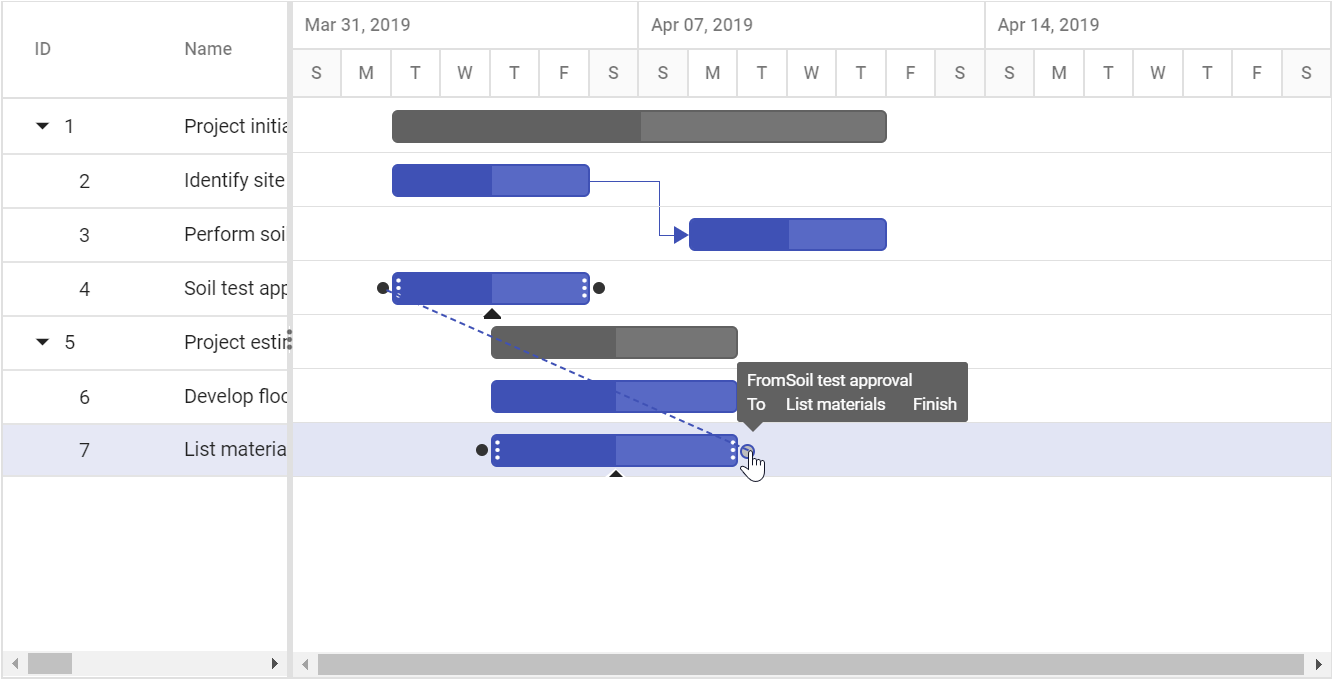
Updating with mouse interaction action
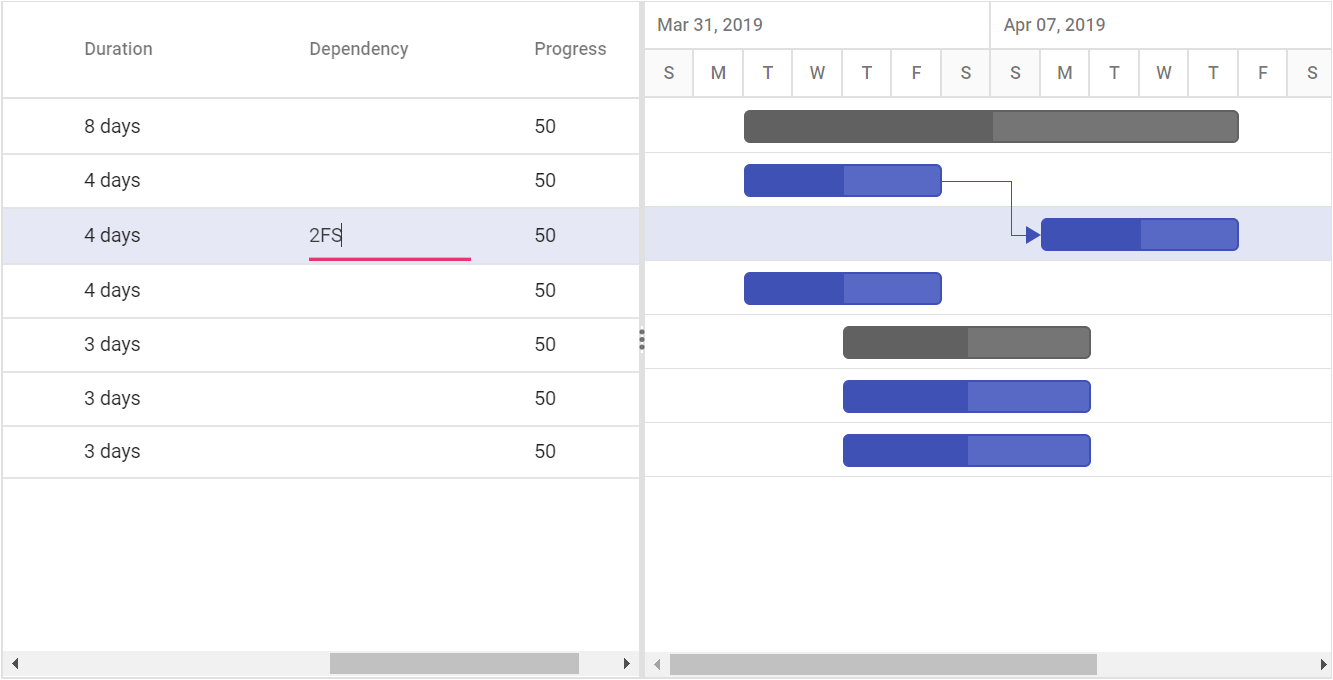
Updating with cell Edit
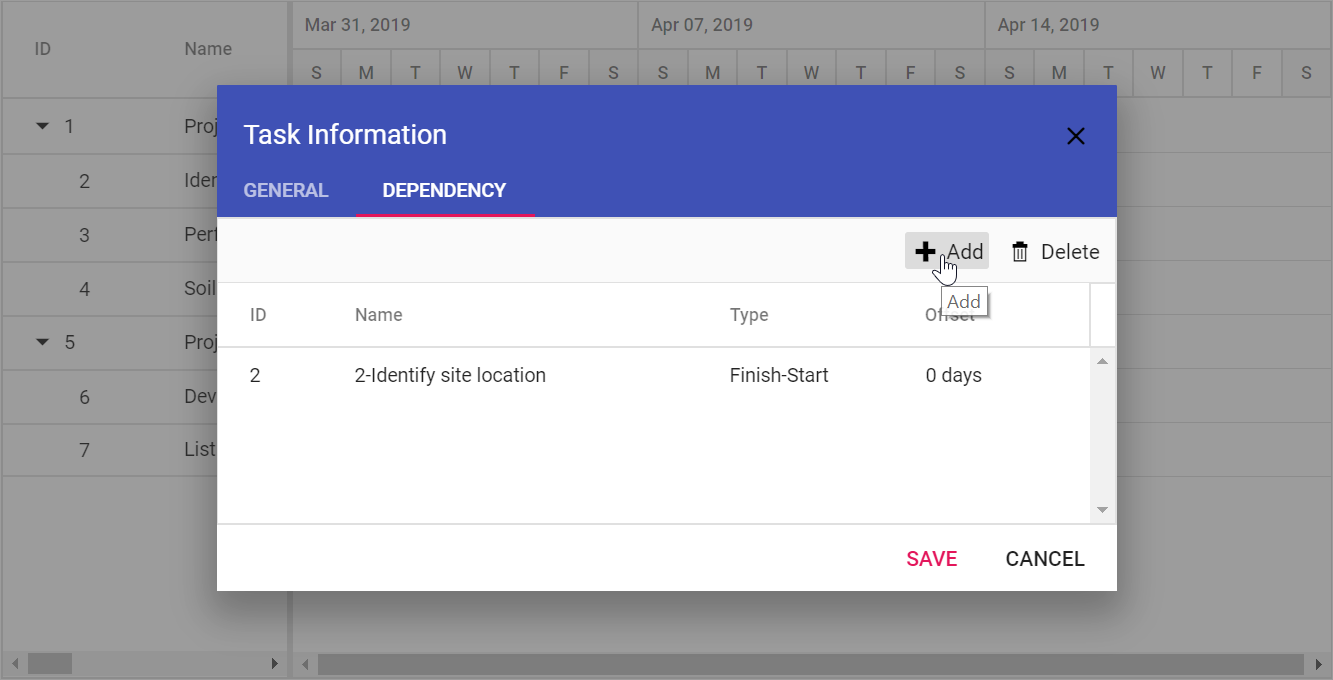
Updating with Dialog
NOTE
When the edit mode is set to
Auto, on performing double-click action on TreeGrid side, the cells will be changed to editable mode and on performing double-click action on chart side, the edit dialog will appear for editing the task details.
Update task values using method
Tasks value can be dynamically updated by using the updateRecordById method. You can call this method on any custom action. The following code example shows how to use this method to update a task.
NOTE
Using the
updateRecordByIdmethod, you cannot update the task ID value.
@Html.EJS().Button("updateRecord").Content("Update Record").CssClass("e-primary").Render()
@Html.EJS().Gantt("Gantt").DataSource((IEnumerable<object>)ViewBag.DataSource).Height("450px").TaskFields(ts => ts.Id("TaskId").Name(
"TaskName").StartDate("StartDate").EndDate("EndDate").Duration("Duration").Progress("Progress").Child("SubTasks")).EditSettings(es =>
es.AllowEditing(true)).Render()
<script>
document.getElementById('updateRecord').addEventListener('click', function (args) {
var ganttObj = document.getElementById('Gantt').ej2_instances[0];
var data = {
TaskId: 3,
TaskName: 'Updated by index value',
StartDate: new Date('04/02/2019'),
Duration: 4,
Progress: 50
};
ganttObj.updateRecordByID(data);
});
</script>public IActionResult Index()
{
ViewBag.DataSource = GanttData.ProjectNewData();
return View();
}