Add Syncfusion® Angular component in the Angular application
14 Aug 20252 minutes to read
The Syncfusion® Angular code snippet utility for Visual Studio Code provides snippets for adding a Syncfusion® Angular component with various features in the html code editor file of the Angular Application.
The Syncfusion® Angular code snippet is available from Essential Studio® 2021 Vol 3 (
v19.3.0.43).
Add a Syncfusion® Angular component
Follow these steps to use the Syncfusion® Angular code snippet utility in your Angular application:
-
Open Visual Studio Code and load an existing Angular application or create a new one.
-
Open the html file that you need and place the cursor in required place where you want to add Syncfusion® component.
-
You can find the Syncfusion® Angular component with the various features by typing the ejs word in the format shown below.
ejs-<Syncfusion component name>-<Syncfusion component feature> For example: ejs-grid-grouping -
Select the Syncfusion® component from the suggestion list and press Enter or Tab. The component code will be inserted into the HTML file.
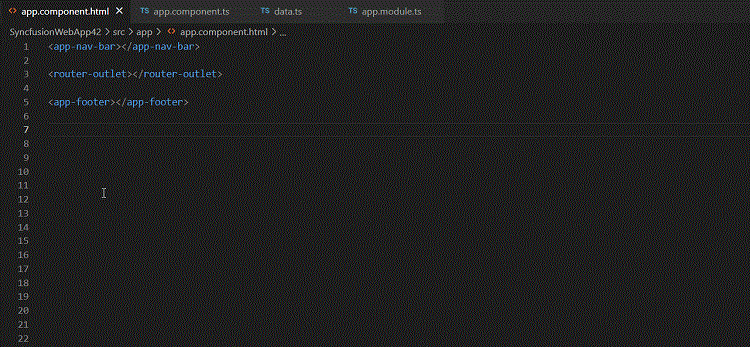
-
After the code snippet is added, use the Tab key to navigate through editable fields and provide the required values to render the component with data. A Syncfusion® help link is included at the top of the snippet for more details about the component features.
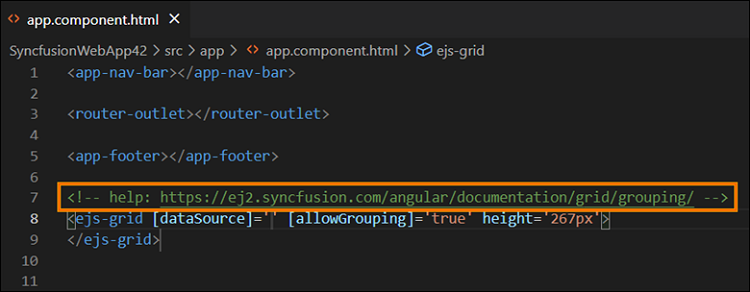
Configure the Angular application with Syncfusion
The Syncfusion® Angular snippet only add the code snippet alone in the html file. You need to configure the Angular application with Syncfusion® by adding the required Syncfusion® Angular NPM, component modules, and themes by manually. To configure, refer the steps below:
-
Open the Angular package.json file and manually add the necessary Syncfusion® Angular npm package(s). Then, navigate to the project directory in the command prompt and run
npm installto restore the Syncfusion® packages.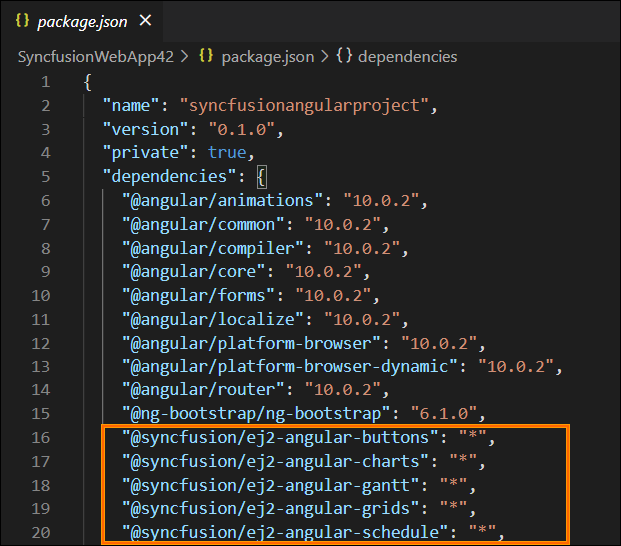
-
Update your Angular module file by importing and adding the relevant Syncfusion® Angular component modules to your application module.
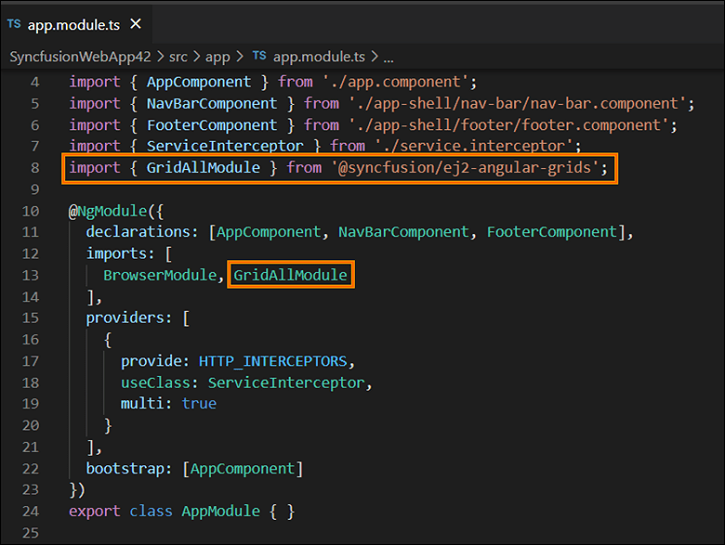
-
Add the Syncfusion® Angular theme entry in the style.css file.
