Download and Installation Guide
12 Dec 20252 minutes to read
Syncfusion® publishes the Visual Studio Code extension in Visual Studio Code marketplace. You can either install it from Visual Studio Code or download and install it from the Visual Studio Code marketplace.
Prerequisites
The following prerequisites software needs to be installed for the Syncfusion® Web extension installation and for creating the Syncfusion® Web applications along with any one of the Framework(React, Pure React, Angular, and Vue).
-
Visual Studio Code version 1.38.0 or later is required to use the Syncfusion® Web Extension.
Installation via Visual Studio Code Extensions
Follow these steps to install the Syncfusion® Web extension directly from Visual Studio Code:
-
Open Visual Studio Code.
-
Go to View > Extensions, and open Manage Extensions.
-
Type “Syncfusion Web in the search box.
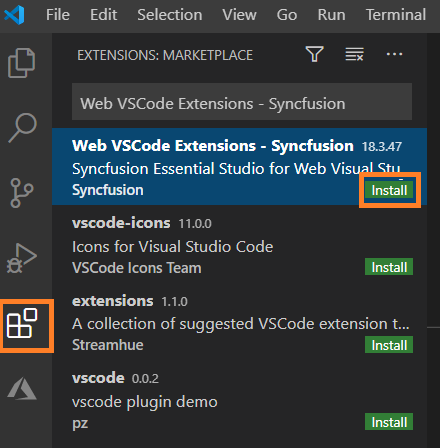
-
Click the Install button on the “Web VSCode Extensions - Syncfusion” extension.
-
After the installation, reload the Visual Studio Code using the Reload Required in Visual Studio Code palette.
-
The Syncfusion® Web extensions are now available via the Visual Studio Code command palette.

Installation via Visual Studio Code Marketplace
To install the Syncfusion® Web extension from the Visual Studio Code Marketplace:
-
Open the Syncfusion® Web Extension
-
Click Install from Visual Studio Code Marketplace. The browser opens the popup with the information like “Open Visual Studio Code”. Click Open Visual Studio Code, then Syncfusion® Web Extension will open in Visual Studio Code.
-
Click the Install button in the “Web VSCode Extensions - Syncfusion” extension.
-
After the installation, reload the Visual Studio Code using the Reload Required in Visual Studio Code palette.
-
Now, use the Syncfusion® Web extensions from the Visual Studio Code palette.
