Getting Started with Angular Rich Text Editor
26 Dec 202512 minutes to read
The Syncfusion Angular Rich Text Editor is a WYSIWYG (What You See Is What You Get) editor that enables users to create, edit, and format rich text content with features like multimedia insertion, lists, and links. This section explains the steps to create a simple Angular Rich Text Editor component and configure its core functionalities.
Ready to streamline your Syncfusion® Angular development? Discover the full potential of Syncfusion® Angular components with Syncfusion® AI Coding Assistant. Effortlessly integrate, configure, and enhance your projects with intelligent, context-aware code suggestions, streamlined setups, and real-time insights—all seamlessly integrated into your preferred AI-powered IDEs like VS Code, Cursor, Syncfusion® CodeStudio and more. Explore Syncfusion® AI Coding Assistant
To get started quickly with the Angular Rich Text Editor using CLI and Schematics, refer to this video tutorial:
Setup Angular Environment
You can use Angular CLI to set up your Angular applications. To install Angular CLI use the following command.
npm install -g @angular/[email protected]Create an Angular Application
Create a new Angular application using the following Angular CLI command:
ng new my-appThis command will prompt you for a few settings for the new project, such as whether to add Angular routing and which stylesheet format to use.
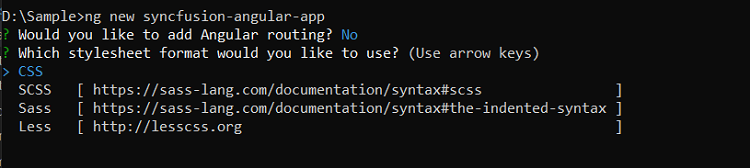
By default, it will create a CSS-based application.
Next, navigate to the project folder:
cd my-appAdding Syncfusion Rich Text Edior package
All available Essential JS 2 packages are published in the npmjs.com registry. Install the Rich Text Editor component with the following command:
npm install @syncfusion/ej2-angular-richtexteditor --saveThe –save flag instructs NPM to add the Rich Text Editor package to the dependencies section of package.json file.
Adding CSS reference
The following CSS files are available in ../node_modules/@syncfusion package folder.
This can be referenced in [src/styles.css] using following code.
@import '../../node_modules/@syncfusion/ej2-base/styles/tailwind3.css';
@import '../../node_modules/@syncfusion/ej2-icons/styles/tailwind3.css';
@import '../../node_modules/@syncfusion/ej2-buttons/styles/tailwind3.css';
@import '../../node_modules/@syncfusion/ej2-splitbuttons/styles/tailwind3.css';
@import '../../node_modules/@syncfusion/ej2-inputs/styles/tailwind3.css';
@import '../../node_modules/@syncfusion/ej2-lists/styles/tailwind3.css';
@import '../../node_modules/@syncfusion/ej2-navigations/styles/tailwind3.css';
@import '../../node_modules/@syncfusion/ej2-popups/styles/tailwind3.css';
@import '../../node_modules/@syncfusion/ej2-dropdowns/styles/tailwind3.css';
@import '../../node_modules/@syncfusion/ej2-richtexteditor/styles/tailwind3.css';Adding Rich Text Editor component
Modify the template in the [src/app/app.component.ts] file to render the Rich Text Editor component. Add the Angular Rich Text Editor by using the <ejs-richtexteditor> selector in the template section of the app.component.ts file.
import { Component, ViewChild } from '@angular/core';
import { ToolbarService, LinkService, ImageService, HtmlEditorService } from '@syncfusion/ej2-angular-richtexteditor';
import { RichTextEditorAllModule } from '@syncfusion/ej2-angular-richtexteditor'
@Component({
imports: [
RichTextEditorAllModule
],
standalone: true,
selector: 'app-root',
template: `<ejs-richtexteditor id='defaultRTE' [value]="value" [enableHtmlSanitizer]="true"></ejs-richtexteditor>`,
providers: [ToolbarService, LinkService, ImageService, HtmlEditorService]
})
export class AppComponent {
public value: string = `<p>The Syncfusion Rich Text Editor, a WYSIWYG (what you see is what you get) editor, is a user interface that allows you to create, edit, and format rich text content. You can try out a demo of this editor here.</p><p><b>Key features:</b></p><ul>
<li>
<p>Provides <IFRAME> and <DIV> modes.</p>
</li>
<li>
<p>Bulleted and numbered lists.</p>
</li>
<li>
<p>Handles images, hyperlinks, videos, hyperlinks, uploads, etc.</p>
</li>
<li>
<p>Contains undo/redo manager. </p>
</li>
</ul><div style="display: inline-block; width: 60%; vertical-align: top; cursor: auto;"><img alt="Sky with sun" src="https://cdn.syncfusion.com/ej2/richtexteditor-resources/RTE-Overview.png" width="309" style="min-width: 10px; min-height: 10px; width: 309px; height: 174px;" class="e-rte-image e-imginline e-rte-drag-image" height="174" /></div>`;
}Note: The
enableHtmlSanitizerproperty is enabled by default to prevent XSS attacks by sanitizing user input.
Module Injection
To create a Rich Text Editor with enhanced functionality, inject the required modules. The following modules extend the basic capabilities of the Rich Text Editor:
- HtmlEditor - Inject this module to use Rich Text Editor as html editor.
- Image - Inject this module to use image feature in Rich Text Editor.
- Link - Inject this module to use link feature in Rich Text Editor.
- QuickToolbar - Inject this module to use quick toolbar feature for the target element.
- Toolbar - Inject this module to use Toolbar feature.
These modules should be injected into the providers section of root NgModule or component class.
Additional feature modules are available here.
Configure the toolbar
Customize the toolbar using the toolbarSettings property to define specific tools. The following example demonstrates basic toolbar configuration:
import { RichTextEditorAllModule } from '@syncfusion/ej2-angular-richtexteditor'
import { DialogModule } from '@syncfusion/ej2-angular-popups'
import { Component } from '@angular/core';
import { ToolbarService, LinkService, ImageService, HtmlEditorService } from '@syncfusion/ej2-angular-richtexteditor';
@Component({
imports: [
RichTextEditorAllModule,
DialogModule
],
standalone: true,
selector: 'app-root',
template: `<ejs-richtexteditor id='rteTool' [toolbarSettings]='tools' [value]="value" >
</ejs-richtexteditor>`,
providers: [ToolbarService, LinkService, ImageService, HtmlEditorService]
})
export class AppComponent {
public tools: object = {
items: ['Undo', 'Redo', '|',
'Bold', 'Italic', 'Underline', 'StrikeThrough', '|',
'FontName', 'FontSize', 'FontColor', 'BackgroundColor', '|',
'SubScript', 'SuperScript', '|',
'LowerCase', 'UpperCase', '|',
'Formats', 'Alignments', '|', 'OrderedList', 'UnorderedList', '|',
'Indent', 'Outdent', '|', 'CreateLink',
'Image', '|', 'ClearFormat', 'Print', 'SourceCode', '|', 'FullScreen']
};
public value:string = `<p>The Syncfudion Rich Text Editor, a WYSIWYG (what you see is what you get) editor, is a user interface that allows you to create, edit, and format rich text content. You can try out a demo of this editor here.</p><p><b>Key features:</b></p><ul>
<li>
<p>Provides <IFRAME> and <DIV> modes.</p>
</li>
<li>
<p>Bulleted and numbered lists.</p>
</li>
<li>
<p>Handles images, hyperlinks, videos, hyperlinks, uploads, etc.</p>
</li>
<li>
<p>Contains undo/redo manager. </p>
</li>
</ul><div style="display: inline-block; width: 60%; vertical-align: top; cursor: auto;"><img alt="Sky with sun" src="https://cdn.syncfusion.com/ej2/richtexteditor-resources/RTE-Overview.png" width="309" style="min-width: 10px; min-height: 10px; width: 309px; height: 174px;" class="e-rte-image e-imginline e-rte-drag-image" height="174" /></div> `;
}import { bootstrapApplication } from '@angular/platform-browser';
import { AppComponent } from './app.component';
import 'zone.js';
bootstrapApplication(AppComponent).catch((err) => console.error(err));Insert images and links
The ImageService and LinkService modules enable users to insert images and hyperlinks into the Rich Text Editor’s content area.
The link inject module adds a link icon to the toolbar and the image inject module adds an image icon to the toolbar.
Specifies the items to be rendered in the quick toolbar based on the target element such image, link, and text element. The quick toolbar opens to customize the element by clicking the target element.
import { RichTextEditorAllModule } from '@syncfusion/ej2-angular-richtexteditor'
import { DialogModule } from '@syncfusion/ej2-angular-popups'
import { Component } from '@angular/core';
import { ToolbarService, LinkService, ImageService, HtmlEditorService, QuickToolbarService } from '@syncfusion/ej2-angular-richtexteditor';
@Component({
imports: [
RichTextEditorAllModule,
DialogModule
],
standalone: true,
selector: 'app-root',
template: `<ejs-richtexteditor id='defaultRTE' [value]="value" [toolbarSettings]='tools' [quickToolbarSettings]='quickTools'></ejs-richtexteditor>`,
providers: [ToolbarService, LinkService, ImageService, HtmlEditorService, QuickToolbarService]
})
export class AppComponent {
public tools: object = {
items: ['Undo', 'Redo', '|',
'Bold', 'Italic', 'Underline', 'StrikeThrough', '|',
'FontName', 'FontSize', 'FontColor', 'BackgroundColor', '|',
'SubScript', 'SuperScript', '|',
'LowerCase', 'UpperCase', '|',
'Formats', 'Alignments', '|', 'OrderedList', 'UnorderedList', '|',
'Indent', 'Outdent', '|', 'CreateLink',
'Image', '|', 'ClearFormat', 'Print', 'SourceCode', '|', 'FullScreen']
};
public quickTools: object = {
image: [
'Replace', 'Align', 'Caption', 'Remove', 'InsertLink', '-', 'Display', 'AltText', 'Dimension']
};
public value: string = `<p>The Syncfudion Rich Text Editor, a WYSIWYG (what you see is what you get) editor, is a user interface that allows you to create, edit, and format rich text content. You can try out a demo of this editor here.</p><p><b>Key features:</b></p><ul>
<li>
<p>Provides <IFRAME> and <DIV> modes.</p>
</li>
<li>
<p>Bulleted and numbered lists.</p>
</li>
<li>
<p>Handles images, hyperlinks, videos, hyperlinks, uploads, etc.</p>
</li>
<li>
<p>Contains undo/redo manager. </p>
</li>
</ul><div style="display: inline-block; width: 60%; vertical-align: top; cursor: auto;"><img alt="Sky with sun" src="https://cdn.syncfusion.com/ej2/richtexteditor-resources/RTE-Overview.png" width="309" style="min-width: 10px; min-height: 10px; width: 309px; height: 174px;" class="e-rte-image e-imginline e-rte-drag-image" height="174" /></div> `;
}import { bootstrapApplication } from '@angular/platform-browser';
import { AppComponent } from './app.component';
import 'zone.js';
bootstrapApplication(AppComponent).catch((err) => console.error(err));Run the application
Use the following command to run the application in the browser.
ng serve --openRetrieve the formatted content
To retrieve the editor contents, use the value property of Rich Text Editor.
let rteValue: string = this.rteObj.value;Or, you can use the getHtml public method to retrieve the Rich Text Editor content.
let rteValue: string = this.rteObj.getHtml();To fetch the Rich Text Editor’s text content, use getText method.
let rteValue: string = this.rteObj.contentModule.getText();Retrieve the number of characters in the Rich Text Editor
Use the getCharCount method to retrieve the character count in the editor’s content:
let rteCount: number = this.rteObj.getCharCount();You can refer to our Angular Rich Text Editor feature tour page for its groundbreaking feature representations. You can also explore our Angular Rich Text Editor example to knows how to render and configure the rich text editor tools.