Upgrading Syncfusion® ASP.NET MVC application to latest version
30 May 20253 minutes to read
The Syncfusion® ASP.NET MVC migration add-in for Visual Studio allows you to migrate an existing Syncfusion® ASP.NET MVC application from one version of Essential Studio® version to another version. This reduces the amount of manual work required when migrating the Syncfusion® version.
IMPORTANT
The Syncfusion® ASP.NET MVC (Essential JS 2) Web Application Project Migration utility is available from v16.3.0.17.
NOTE
Before using, the Syncfusion® ASP.NET MVC Project Migration, check whether the ASP.NET MVC Extensions - Syncfusion® installed or not in Visual Studio Extension Manager by clicking on the Extensions -> Manage Extensions -> Installed for Visual Studio 2019 or later and for Visual Studio 2017 or lower by clicking on the Tools -> Extensions and Updates -> Installed. If this extension is not installed, install the extension by following the steps from the download and installation help topic. Also, check whether the corresponding Essential Studio® version build is installed or not. If the Essential Studio® version is not the same for both the extension and the build, then the Project Migration will not be shown.
The steps below will assist you to upgrade the Syncfusion® version in the Syncfusion® ASP.NET MVC application via Visual Studio 2019:
-
Open the Syncfusion® ASP.NET MVC application that uses the Syncfusion® component.
-
To open the Migration Wizard, either one of the following options should be followed:
Option 1:
Click Extensions->Syncfusion Menu and choose Essential Studio® for ASP.NET MVC > Migrate Project… in Visual Studio Menu.
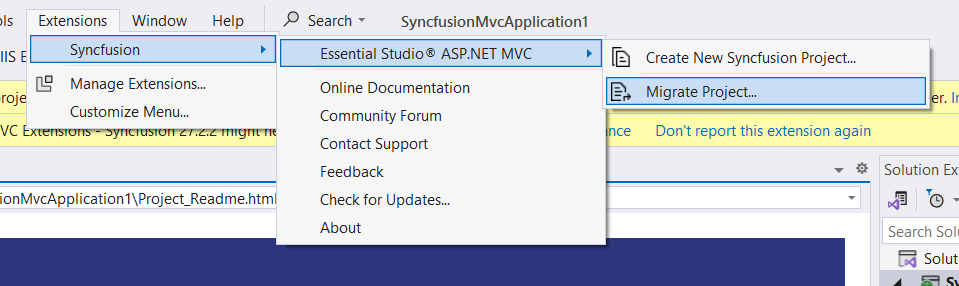
NOTE
In Visual Studio 2017 or lower, Click Syncfusion® Menu and choose Essential Studio® for ASP.NET MVC > Migrate Project… in Visual Studio Menu.
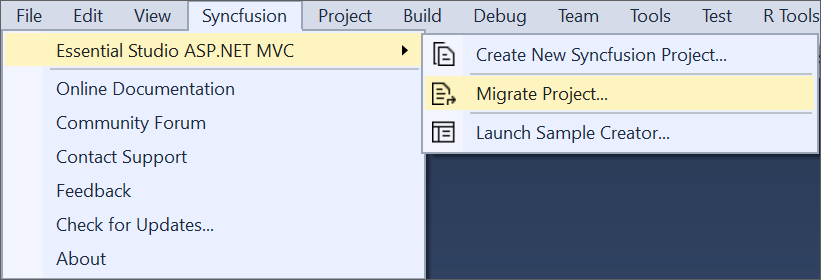
Option 2:
Right-click the Syncfusion® ASP.NET MVC Application from Solution Explorer and select Syncfusion® Web. Choose Migrate the Syncfusion® ASP.NET MVC Project to Another Version…
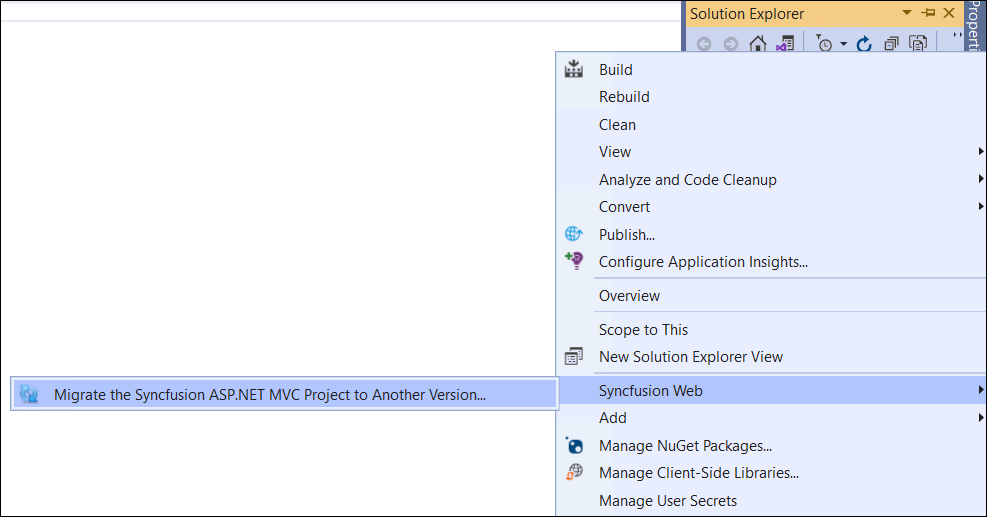
-
The Syncfusion® Project Migration window will appear. You can choose the required version of Syncfusion® ASP.NET MVC to migrate.
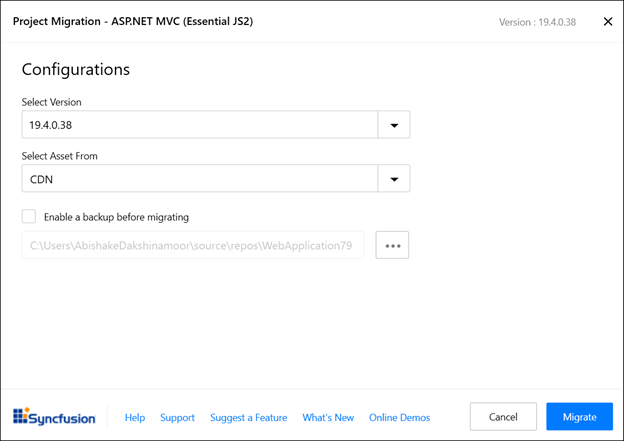
NOTE
The versions are loaded from the Syncfusion® ASP.NET MVC NuGet packages which published in NuGet.org and it requires internet connectivity.
Assets From: Load the Syncfusion® Essential JS 2 assets to ASP.NET MVC Project, from either NuGet, CDN or Installed Location.
NOTE
The Installed Location option will be available only when the Syncfusion® Essential JavaScript 2 setup has been installed.
-
Check the “Enable a backup before migrating” checkbox if you want to take the project backup and choose location.
-
The Syncfusion® Reference Assemblies, Scripts, and CSS are updated to the selected version in the project.
If you enabled project backup before migrating, the old project was saved in the specified backup path location, as shown below once the migration process was completed.
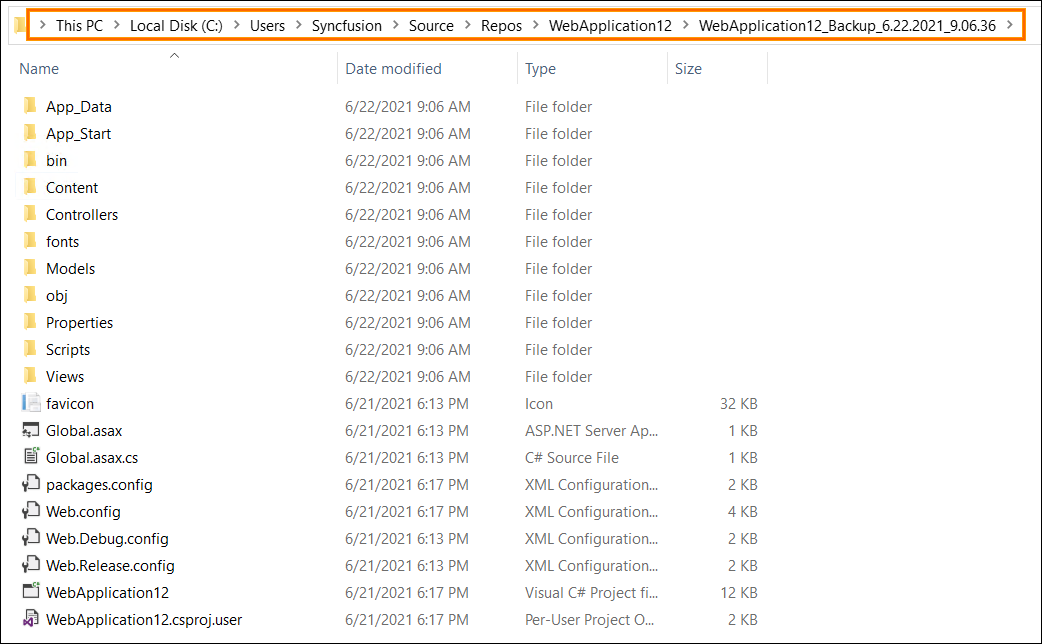
-
If you installed the trial setup or NuGet packages from nuget.org you must register the Syncfusion® license key to your project since Syncfusion® introduced the licensing system from 2018 Volume 2 (v16.2.0.41) Essential Studio® release. Navigate to the help topic to generate and register the Syncfusion® license key to your project. Refer to this blog post for understanding the licensing changes introduced in Essential Studio®.