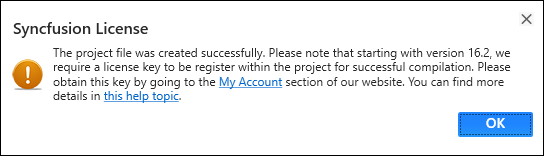Visual Studio extensions
30 May 20253 minutes to read
Create project
Syncfusion® provides the Visual Studio Project Templates for the Syncfusion® ASP.NET MVC platform to create the Syncfusion® ASP.NET MVC Web Application with the Essential JS 2 components.
NOTE
The Syncfusion® ASP.NET MVC (Essential JS 2) project templates are available from v16.2.0.41.
Use the following steps to create the Syncfusion ASP.NET MVC (Essential JS 2) Web Application through the Visual Studio Project Template.
NOTE
Before using the Syncfusion® ASP.NET MVC Project Template, check whether the ASP.NET MVC Extensions - Syncfusion installed or not in Visual Studio Extension Manager by clicking on the Extensions -> Manage Extensions -> Installed for Visual Studio 2019 or later and for Visual Studio 2017 or lower by clicking on the Tools -> Extensions and Updates -> Installed. If this extension is not installed, install the extension by following the steps from the download and installation help topic.
-
To create the Syncfusion® ASP.NET MVC (Essential JS 2) project, follow either one of the options below:
Option 1:
Click Extensions->Syncfusion Menu and choose Essential Studio® for ASP.NET MVC (EJ2) > Create New Syncfusion Project… in Visual Studio menu.
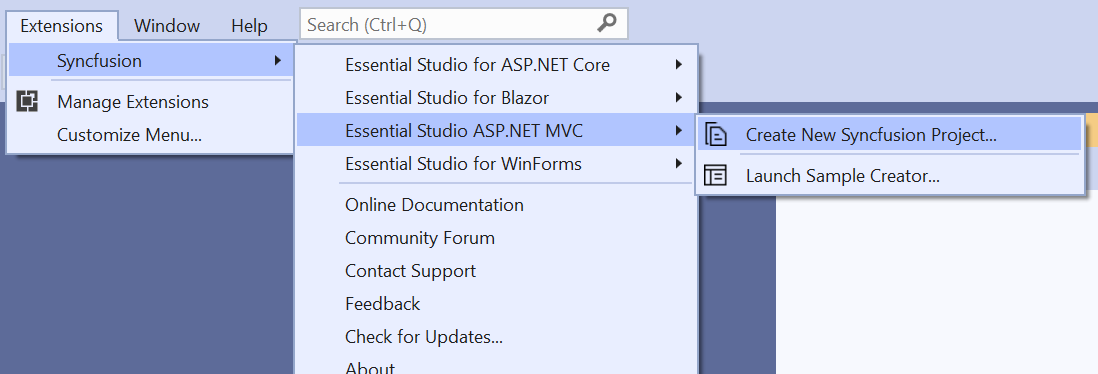
NOTE
In Visual Studio 2017 or lower, you can see the Syncfusion menu directly in the Visual Studio menu.
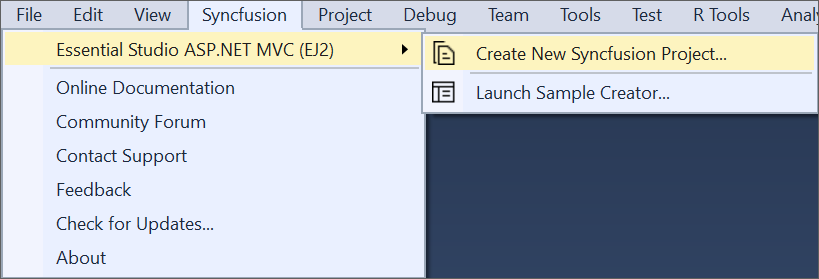
Option 2:
Choose File -> New -> Project. Opens a new dialog to create a new project. By filtering the project type with Syncfusion or using the Syncfusion keyword in the search option, you can get the templates offered by Syncfusion® for ASP.NET MVC.
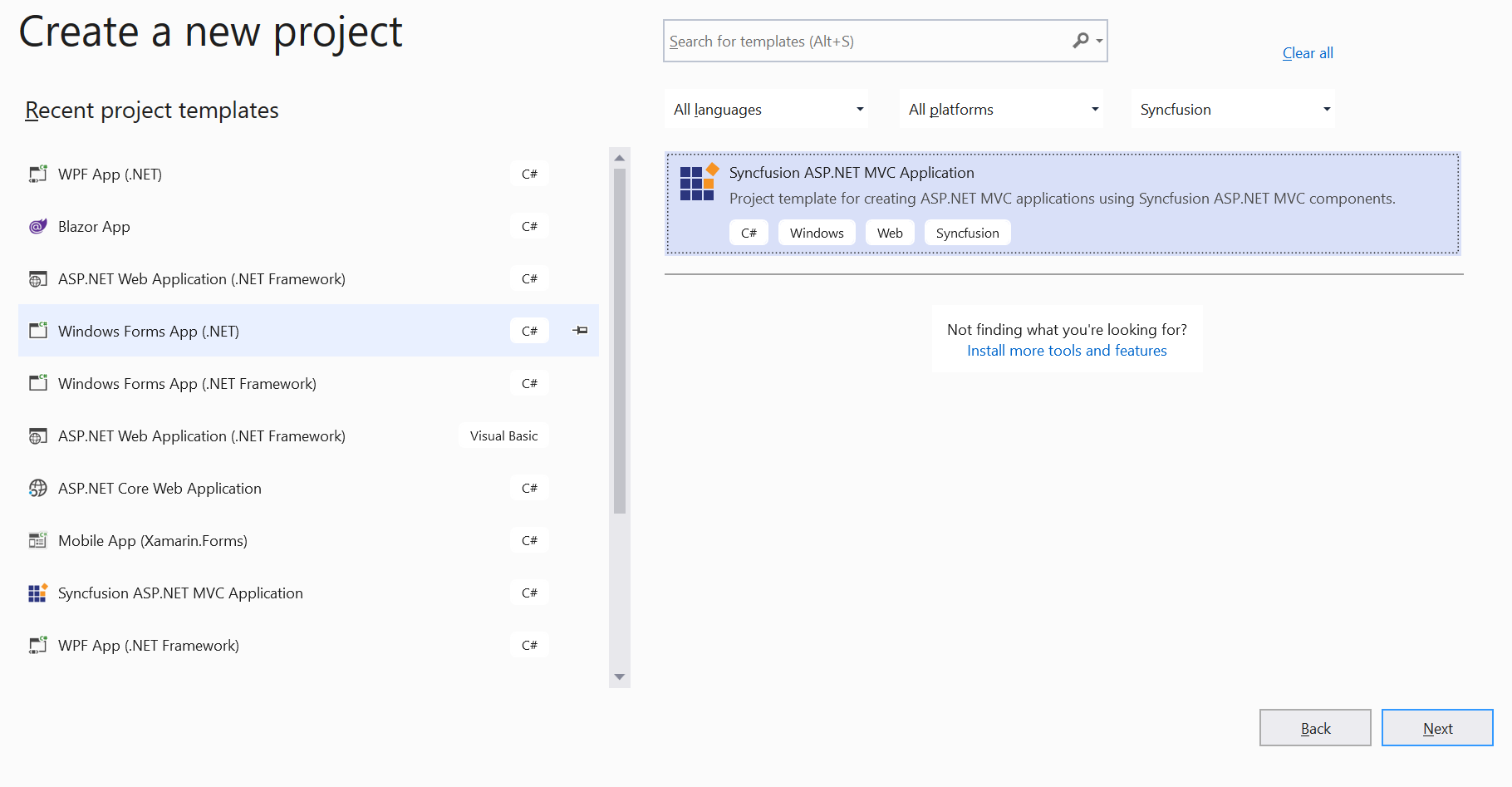
NOTE
In Visual Studio 2017 or lower, Choose File > New > Project and navigate to Syncfusion > Web > Syncfusion ASP.NET MVC (Essential JS 2) Application.
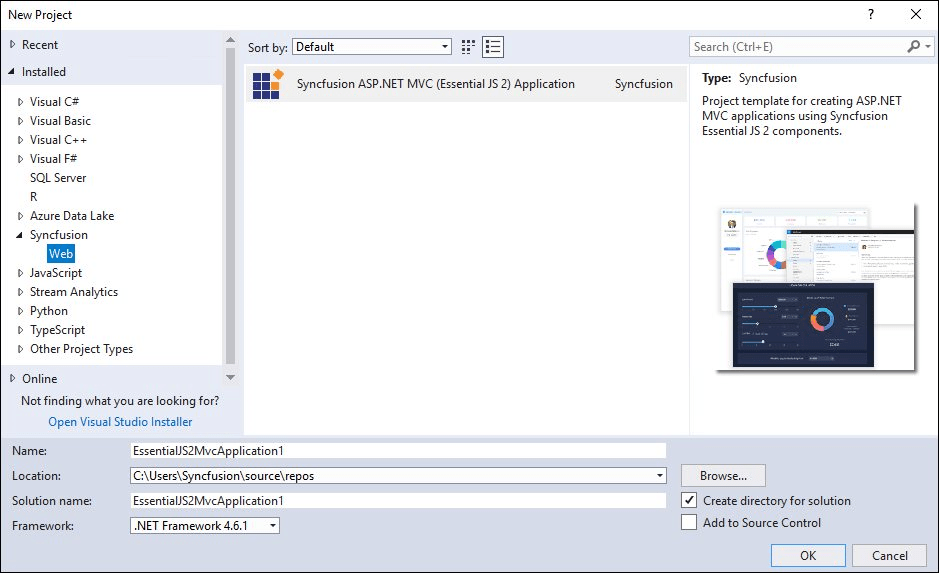
-
Name the Project, choose the destination location, and set the .NET Framework of the project, and then click OK. The Project Configuration Wizard appears.
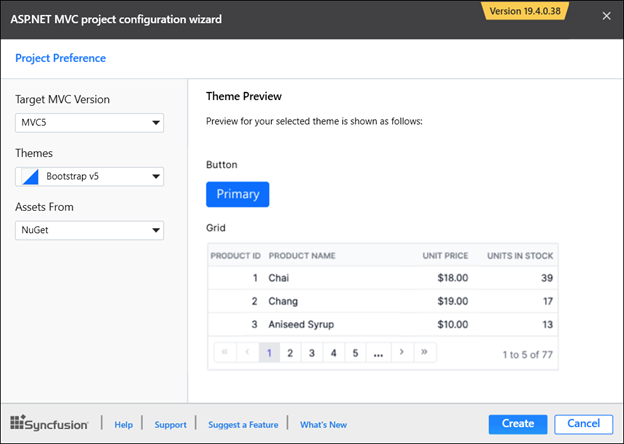
Project configurations
Target MVC Version: Select the version of ASP.NET MVC Project, either MVC5 or MVC4.
Theme Selection: Choose the required Theme. The Theme Preview section shows the controls preview with selected theme before creating the Syncfusion® project.
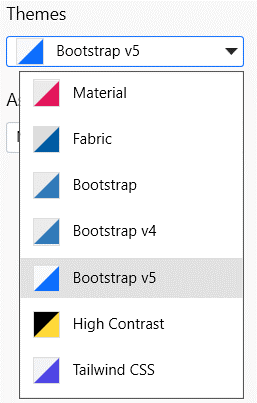
Assets From: : Load the Syncfusion® Essential JS 2 assets to ASP.NET MVC Project, either NuGet, CDN, or Installed Location.
NOTE
The Installed Location option will be available only when the Syncfusion® Essential JavaScript 2 setup has been installed.
-
Click Create, the Syncfusion ASP.NET MVC (Essential JS 2) Application will be created.
-
The created Syncfusion ASP.NET MVC application is configured with the most recent Syncfusion ASP.NET MVC NuGet packages and selected styles and scripts for using Syncfusion® components.
-
Then, the Syncfusion® licensing registration required message box will be shown, if you installed the trial setup or NuGet packages since Syncfusion® introduced the licensing system from 2018 Volume 2 (v16.2.0.41) Essential Studio® release. Navigate to the help topic, which is shown in the licensing message box to generate and register the Syncfusion® license key to your project. Refer to this blog post to learn more about the licensing changes introduced in Essential Studio®.