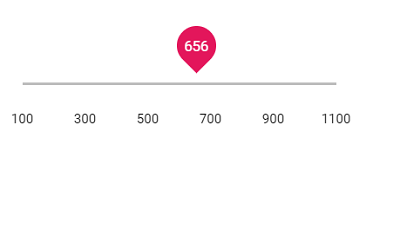Ticks
30 Jan 20252 minutes to read
The Ticks in Slider supports you to easily identify the current value/values of the Slider. It contains smallStep and largeStep. The value of the major ticks alone will be displayed in the slider. In order to enable/disable the small ticks, use the showSmallTicks property.
<ejs-slider id="default" value="30">
<e-slider-tooltipdata showOn="Always" isVisible="true" placement="Before"> </e-slider-tooltipdata>
<e-slider-ticksdata placement="After" showSmallTicks="true" largeStep="20" smallStep="10"></e-slider-ticksdata>
</ejs-slider>public ActionResult Ticks()
{
return View();
}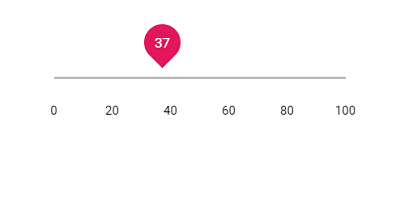
Step
When the Slider is moved, it increases/decreases the value based on the step value. By default, the value is increased/decreased by 1. Use the step property to change the increment step value.
<ejs-slider id="default" value="30" step="10">
<e-slider-tooltipdata showOn="Always" isVisible="true" placement="Before"> </e-slider-tooltipdata>
<e-slider-ticksdata placement="After" showSmallTicks="true" largeStep="20" smallStep="10"></e-slider-ticksdata>
</ejs-slider>public ActionResult Step()
{
return View();
}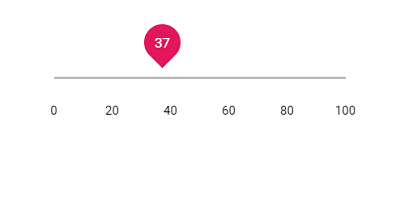
Min and Max
Enables the minimum/starting and maximum/ending value of the Slider, by using the min and max property. By default, the minimum value is 1 and maximum value is 100. In the following sample the slider is rendered with the min value as 100 and max value as 1000.
<ejs-slider id="default" value="300" min="100" max="1100">
<e-slider-tooltipdata showOn="Always" isVisible="true" placement="Before"> </e-slider-tooltipdata>
<e-slider-ticksdata placement="After" showSmallTicks="true" largeStep="200" smallStep="100"></e-slider-ticksdata>
</ejs-slider>public ActionResult MiniMax()
{
return View();
}