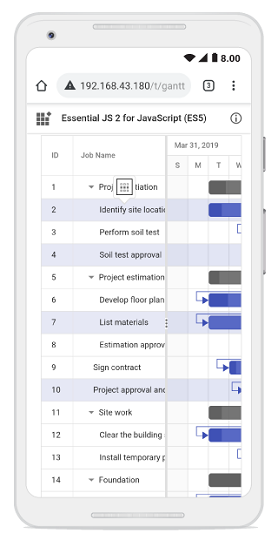- Selection mode
- Toggle selection
- Clear selection
- Get selected row indexes and records
- Multiple Selection based on condition
- Touch interaction
Contact Support
Selection in Vue Gantt component
4 Jul 202424 minutes to read
Selection provides an option to highlight a row or a cell. It can be done using arrow keys or by scrolling down the mouse. To disable selection in the Gantt component, set the allowSelection to false.
To select data, inject the Selection module in the provide section.
The Gantt component supports two types of selection that can be set by using the selectionSettings.type property. They are:
-
Single: Sets a single value by default and allows only selection of a single row or a cell. -
Multiple: Allows you to select multiple rows or cells. To perform the multi-selection, press and hold the CTRL key and click the desired rows or cells.
To learn about Gantt Chart Selection, you can check on this video:
Selection mode
The Gantt component supports three types of selection modes that can be set by using the selectionSettings.mode. They are:
-
Row: Allows you to select only rows, and the row value is set by default. -
Cell: Allows you to select only cells. -
Both: Allows you to select rows and cells at the same time.
<template>
<div>
<ejs-gantt ref='gantt' id="GanttContainer" :dataSource="data" :taskFields = "taskFields" :height = "height" :selectionSettings="selectionSettings"></ejs-gantt>
</div>
</template>
<script setup>
import { provide } from "vue";
import { GanttComponent as EjsGantt, Selection } from "@syncfusion/ej2-vue-gantt";
const data = [
{
TaskID: 1,
TaskName: 'Project Initiation',
StartDate: new Date('04/02/2019'),
EndDate: new Date('04/21/2019'),
subtasks: [
{ TaskID: 2, TaskName: 'Identify Site location', StartDate: new Date('04/02/2019'), Duration: 4, Progress: 50 },
{ TaskID: 3, TaskName: 'Perform Soil test', StartDate: new Date('04/02/2019'), Duration: 4, Progress: 50 },
{ TaskID: 4, TaskName: 'Soil test approval', StartDate: new Date('04/02/2019'), Duration: 4, Progress: 50 },
]
},
{
TaskID: 5,
TaskName: 'Project Estimation',
StartDate: new Date('04/02/2019'),
EndDate: new Date('04/21/2019'),
subtasks: [
{ TaskID: 6, TaskName: 'Develop floor plan for estimation', StartDate: new Date('04/04/2019'), Duration: 3, Progress: 50 },
{ TaskID: 7, TaskName: 'List materials', StartDate: new Date('04/04/2019'), Duration: 3, Progress: 50 },
{ TaskID: 8, TaskName: 'Estimation approval', StartDate: new Date('04/04/2019'), Duration: 3, Progress: 50 }
]
},
];
const height = '450px';
const taskFields = {
id: 'TaskID',
name: 'TaskName',
startDate: 'StartDate',
endDate: 'EndDate',
duration: 'Duration',
progress: 'Progress',
dependency: 'Predecessor',
child: 'subtasks'
};
const selectionSettings = {
mode: 'Both',
}
provide('gantt', [ Selection ]);
</script><template>
<div>
<ejs-gantt ref='gantt' id="GanttContainer" :dataSource="data" :taskFields = "taskFields" :height = "height" :selectionSettings="selectionSettings"></ejs-gantt>
</div>
</template>
<script>
import { GanttComponent, Selection } from "@syncfusion/ej2-vue-gantt";
export default {
name: "App",
components: {
"ejs-gantt":GanttComponent
},
data: function() {
return{
data: [
{
TaskID: 1,
TaskName: 'Project Initiation',
StartDate: new Date('04/02/2019'),
EndDate: new Date('04/21/2019'),
subtasks: [
{ TaskID: 2, TaskName: 'Identify Site location', StartDate: new Date('04/02/2019'), Duration: 4, Progress: 50 },
{ TaskID: 3, TaskName: 'Perform Soil test', StartDate: new Date('04/02/2019'), Duration: 4, Progress: 50 },
{ TaskID: 4, TaskName: 'Soil test approval', StartDate: new Date('04/02/2019'), Duration: 4, Progress: 50 },
]
},
{
TaskID: 5,
TaskName: 'Project Estimation',
StartDate: new Date('04/02/2019'),
EndDate: new Date('04/21/2019'),
subtasks: [
{ TaskID: 6, TaskName: 'Develop floor plan for estimation', StartDate: new Date('04/04/2019'), Duration: 3, Progress: 50 },
{ TaskID: 7, TaskName: 'List materials', StartDate: new Date('04/04/2019'), Duration: 3, Progress: 50 },
{ TaskID: 8, TaskName: 'Estimation approval', StartDate: new Date('04/04/2019'), Duration: 3, Progress: 50 }
]
},
],
height: '450px',
taskFields: {
id: 'TaskID',
name: 'TaskName',
startDate: 'StartDate',
endDate: 'EndDate',
duration: 'Duration',
progress: 'Progress',
dependency: 'Predecessor',
child: 'subtasks'
},
selectionSettings: {
mode: 'Both',
}
};
},
provide: {
gantt: [ Selection ]
}
};
</script>Toggle selection
The toggle selection allows you to select and deselect a specific row or cell. To enable toggle selection, set the enableToggle property of the selectionSettings to true. If you click the selected row or cell, then it will be deselected and vice versa. By default, the enableToggle property is set to false.
<template>
<div>
<ejs-button id="toggle" cssClass="e-info" v-on:click="toggle">Disable Toggle</ejs-button>
<br>
<br>
<ejs-gantt ref='gantt' id="GanttContainer" :dataSource="data" :taskFields = "taskFields" :height = "height" :selectionSettings="selectionSettings"></ejs-gantt>
</div>
</template>
<script setup>
import { provide, ref } from "vue";
import { GanttComponent as EjsGantt, Selection } from "@syncfusion/ej2-vue-gantt";
import { ButtonComponent as EjsButton } from "@syncfusion/ej2-vue-buttons";
const gantt = ref(null);
const data = [
{
TaskID: 1,
TaskName: 'Project Initiation',
StartDate: new Date('04/02/2019'),
EndDate: new Date('04/21/2019'),
subtasks: [
{ TaskID: 2, TaskName: 'Identify Site location', StartDate: new Date('04/02/2019'), Duration: 4, Progress: 50 },
{ TaskID: 3, TaskName: 'Perform Soil test', StartDate: new Date('04/02/2019'), Duration: 4, Progress: 50 },
{ TaskID: 4, TaskName: 'Soil test approval', StartDate: new Date('04/02/2019'), Duration: 4, Progress: 50 },
]
},
{
TaskID: 5,
TaskName: 'Project Estimation',
StartDate: new Date('04/02/2019'),
EndDate: new Date('04/21/2019'),
subtasks: [
{ TaskID: 6, TaskName: 'Develop floor plan for estimation', StartDate: new Date('04/04/2019'), Duration: 3, Progress: 50 },
{ TaskID: 7, TaskName: 'List materials', StartDate: new Date('04/04/2019'), Duration: 3, Progress: 50 },
{ TaskID: 8, TaskName: 'Estimation approval', StartDate: new Date('04/04/2019'), Duration: 3, Progress: 50 }
]
},
];
const height = '450px';
const taskFields = {
id: 'TaskID',
name: 'TaskName',
startDate: 'StartDate',
endDate: 'EndDate',
duration: 'Duration',
progress: 'Progress',
dependency: 'Predecessor',
child: 'subtasks'
};
const selectionSettings = {
mode: 'Row',
type: 'Multiple',
enableToggle: true
}
const toggle = function(e){
var ganttObj = gantt.value.ej2Instances;
ganttObj.selectionSettings.enableToggle = false;
}
provide('gantt', [ Selection ]);
</script><template>
<div>
<ejs-button id="toggle" cssClass="e-info" v-on:click="toggle">Disable Toggle</ejs-button>
<br>
<br>
<ejs-gantt ref='gantt' id="GanttContainer" :dataSource="data" :taskFields = "taskFields" :height = "height" :selectionSettings="selectionSettings"></ejs-gantt>
</div>
</template>
<script>
import { GanttComponent, Selection } from "@syncfusion/ej2-vue-gantt";
import { ButtonComponent } from "@syncfusion/ej2-vue-buttons";
export default {
name: "App",
components: {
"ejs-button":ButtonComponent,
"ejs-gantt":GanttComponent
},
data: function() {
return{
data: [
{
TaskID: 1,
TaskName: 'Project Initiation',
StartDate: new Date('04/02/2019'),
EndDate: new Date('04/21/2019'),
subtasks: [
{ TaskID: 2, TaskName: 'Identify Site location', StartDate: new Date('04/02/2019'), Duration: 4, Progress: 50 },
{ TaskID: 3, TaskName: 'Perform Soil test', StartDate: new Date('04/02/2019'), Duration: 4, Progress: 50 },
{ TaskID: 4, TaskName: 'Soil test approval', StartDate: new Date('04/02/2019'), Duration: 4, Progress: 50 },
]
},
{
TaskID: 5,
TaskName: 'Project Estimation',
StartDate: new Date('04/02/2019'),
EndDate: new Date('04/21/2019'),
subtasks: [
{ TaskID: 6, TaskName: 'Develop floor plan for estimation', StartDate: new Date('04/04/2019'), Duration: 3, Progress: 50 },
{ TaskID: 7, TaskName: 'List materials', StartDate: new Date('04/04/2019'), Duration: 3, Progress: 50 },
{ TaskID: 8, TaskName: 'Estimation approval', StartDate: new Date('04/04/2019'), Duration: 3, Progress: 50 }
]
},
],
height: '450px',
taskFields: {
id: 'TaskID',
name: 'TaskName',
startDate: 'StartDate',
endDate: 'EndDate',
duration: 'Duration',
progress: 'Progress',
dependency: 'Predecessor',
child: 'subtasks'
},
selectionSettings: {
mode: 'Row',
type: 'Multiple',
enableToggle: true
}
};
},
provide: {
gantt: [ Selection ]
},
methods: {
toggle: function(e){
var ganttObj = document.getElementById('GanttContainer').ej2_instances[0];
ganttObj.selectionSettings.enableToggle = false;
}
}
};
</script>Clear selection
You can clear the selected cells and selected rows by using a method called clearSelection. The following code example demonstrates how to clear the selected rows in Gantt Chart.
<template>
<div>
<ejs-button id="selectRow" cssClass="e-info" v-on:click="select">Select Multiple Rows</ejs-button>
<ejs-button id="clearSelection" cssClass="e-info" v-on:click="clear">Clear Selection</ejs-button>
<br>
<br>
<ejs-gantt ref='gantt' id="GanttContainer" :dataSource="data" :taskFields = "taskFields" :height = "height" :selectionSettings="selectionSettings"></ejs-gantt>
</div>
</template>
<script setup>
import { provide, ref } from "vue";
import { GanttComponent as EjsGantt, Selection } from "@syncfusion/ej2-vue-gantt";
import { ButtonComponent as EjsButton } from "@syncfusion/ej2-vue-buttons";
const gantt = ref(null);
const data = [
{
TaskID: 1,
TaskName: 'Project Initiation',
StartDate: new Date('04/02/2019'),
EndDate: new Date('04/21/2019'),
subtasks: [
{ TaskID: 2, TaskName: 'Identify Site location', StartDate: new Date('04/02/2019'), Duration: 4, Progress: 50 },
{ TaskID: 3, TaskName: 'Perform Soil test', StartDate: new Date('04/02/2019'), Duration: 4, Progress: 50 },
{ TaskID: 4, TaskName: 'Soil test approval', StartDate: new Date('04/02/2019'), Duration: 4, Progress: 50 },
]
},
{
TaskID: 5,
TaskName: 'Project Estimation',
StartDate: new Date('04/02/2019'),
EndDate: new Date('04/21/2019'),
subtasks: [
{ TaskID: 6, TaskName: 'Develop floor plan for estimation', StartDate: new Date('04/04/2019'), Duration: 3, Progress: 50 },
{ TaskID: 7, TaskName: 'List materials', StartDate: new Date('04/04/2019'), Duration: 3, Progress: 50 },
{ TaskID: 8, TaskName: 'Estimation approval', StartDate: new Date('04/04/2019'), Duration: 3, Progress: 50 }
]
},
];
const height = '450px';
const taskFields = {
id: 'TaskID',
name: 'TaskName',
startDate: 'StartDate',
endDate: 'EndDate',
duration: 'Duration',
progress: 'Progress',
dependency: 'Predecessor',
child: 'subtasks'
};
const selectionSettings = {
mode: 'Row',
type: 'Multiple'
}
const select = function(e){
var ganttObj = gantt.value.ej2Instances;
ganttObj.selectionModule.selectRows([1, 3, 5]); // passing the record index to select the rows
}
const clear = function(e){
var ganttObj = gantt.value.ej2Instances;
ganttObj.clearSelection(); // Clear the selected rows
}
provide('gantt', [ Selection ]);
</script><template>
<div>
<ejs-button id="selectRow" cssClass="e-info" v-on:click="select">Select Multiple Rows</ejs-button>
<ejs-button id="clearSelection" cssClass="e-info" v-on:click="clear">Clear Selection</ejs-button>
<br>
<br>
<ejs-gantt ref='gantt' id="GanttContainer" :dataSource="data" :taskFields = "taskFields" :height = "height" :selectionSettings="selectionSettings"></ejs-gantt>
</div>
</template>
<script>
import { GanttComponent, Selection } from "@syncfusion/ej2-vue-gantt";
import { ButtonComponent } from "@syncfusion/ej2-vue-buttons";
export default {
name: "App",
components: {
"ejs-button":ButtonComponent,
"ejs-gantt":GanttComponent
},
data: function() {
return{
data: [
{
TaskID: 1,
TaskName: 'Project Initiation',
StartDate: new Date('04/02/2019'),
EndDate: new Date('04/21/2019'),
subtasks: [
{ TaskID: 2, TaskName: 'Identify Site location', StartDate: new Date('04/02/2019'), Duration: 4, Progress: 50 },
{ TaskID: 3, TaskName: 'Perform Soil test', StartDate: new Date('04/02/2019'), Duration: 4, Progress: 50 },
{ TaskID: 4, TaskName: 'Soil test approval', StartDate: new Date('04/02/2019'), Duration: 4, Progress: 50 },
]
},
{
TaskID: 5,
TaskName: 'Project Estimation',
StartDate: new Date('04/02/2019'),
EndDate: new Date('04/21/2019'),
subtasks: [
{ TaskID: 6, TaskName: 'Develop floor plan for estimation', StartDate: new Date('04/04/2019'), Duration: 3, Progress: 50 },
{ TaskID: 7, TaskName: 'List materials', StartDate: new Date('04/04/2019'), Duration: 3, Progress: 50 },
{ TaskID: 8, TaskName: 'Estimation approval', StartDate: new Date('04/04/2019'), Duration: 3, Progress: 50 }
]
},
],
height: '450px',
taskFields: {
id: 'TaskID',
name: 'TaskName',
startDate: 'StartDate',
endDate: 'EndDate',
duration: 'Duration',
progress: 'Progress',
dependency: 'Predecessor',
child: 'subtasks'
},
selectionSettings: {
mode: 'Row',
type: 'Multiple'
}
};
},
provide: {
gantt: [ Selection ]
},
methods: {
select: function(e){
var ganttObj = document.getElementById('GanttContainer').ej2_instances[0];
ganttObj.selectionModule.selectRows([1, 3, 5]); // passing the record index to select the rows
},
clear: function(e){
var ganttObj = document.getElementById('GanttContainer').ej2_instances[0];
ganttObj.clearSelection(); // Clear the selected rows
},
}
};
</script>Get selected row indexes and records
You can get the selected row indexes by using the getSelectedRowIndexes method. And by using getSelectedRecords method, you can get the selected record details.
<template>
<div>
<ejs-gantt ref='gantt' id="GanttContainer" :dataSource="data" :taskFields = "taskFields" :height = "height" :allowSelection='true' :rowSelected="rowSelected"></ejs-gantt>
</div>
</template>
<script setup>
import { provide, ref } from "vue";
import { GanttComponent as EjsGantt, Selection } from "@syncfusion/ej2-vue-gantt";
const gantt = ref(null);
const data = [
{
TaskID: 1,
TaskName: 'Project Initiation',
StartDate: new Date('04/02/2019'),
EndDate: new Date('04/21/2019'),
subtasks: [
{ TaskID: 2, TaskName: 'Identify Site location', StartDate: new Date('04/02/2019'), Duration: 4, Progress: 50 },
{ TaskID: 3, TaskName: 'Perform Soil test', StartDate: new Date('04/02/2019'), Duration: 4, Progress: 50 },
{ TaskID: 4, TaskName: 'Soil test approval', StartDate: new Date('04/02/2019'), Duration: 4, Progress: 50 },
]
},
{
TaskID: 5,
TaskName: 'Project Estimation',
StartDate: new Date('04/02/2019'),
EndDate: new Date('04/21/2019'),
subtasks: [
{ TaskID: 6, TaskName: 'Develop floor plan for estimation', StartDate: new Date('04/04/2019'), Duration: 3, Progress: 50 },
{ TaskID: 7, TaskName: 'List materials', StartDate: new Date('04/04/2019'), Duration: 3, Progress: 50 },
{ TaskID: 8, TaskName: 'Estimation approval', StartDate: new Date('04/04/2019'), Duration: 3, Progress: 50 }
]
},
];
const height = '450px';
const taskFields = {
id: 'TaskID',
name: 'TaskName',
startDate: 'StartDate',
endDate: 'EndDate',
duration: 'Duration',
progress: 'Progress',
dependency: 'Predecessor',
child: 'subtasks'
};
const rowSelected = function(args) {
var ganttObj = gantt.value.ej2Instances;
let selectedrowindex = ganttObj.selectionModule.getSelectedRowIndexes(); // get the selected row indexes.
alert(selectedrowindex); // to alert the selected row indexes.
let selectedrecords = ganttObj.selectionModule.getSelectedRecords(); // get the selected records.
console.log(selectedrecords); // to print the selected records in console window.
}
provide('gantt', [ Selection ]);
</script><template>
<div>
<ejs-gantt ref='gantt' id="GanttContainer" :dataSource="data" :taskFields = "taskFields" :height = "height" :allowSelection='true' :rowSelected="rowSelected"></ejs-gantt>
</div>
</template>
<script>
import { GanttComponent, Selection } from "@syncfusion/ej2-vue-gantt";
export default {
name: "App",
components: {
"ejs-gantt":GanttComponent
},
data: function() {
return{
data: [
{
TaskID: 1,
TaskName: 'Project Initiation',
StartDate: new Date('04/02/2019'),
EndDate: new Date('04/21/2019'),
subtasks: [
{ TaskID: 2, TaskName: 'Identify Site location', StartDate: new Date('04/02/2019'), Duration: 4, Progress: 50 },
{ TaskID: 3, TaskName: 'Perform Soil test', StartDate: new Date('04/02/2019'), Duration: 4, Progress: 50 },
{ TaskID: 4, TaskName: 'Soil test approval', StartDate: new Date('04/02/2019'), Duration: 4, Progress: 50 },
]
},
{
TaskID: 5,
TaskName: 'Project Estimation',
StartDate: new Date('04/02/2019'),
EndDate: new Date('04/21/2019'),
subtasks: [
{ TaskID: 6, TaskName: 'Develop floor plan for estimation', StartDate: new Date('04/04/2019'), Duration: 3, Progress: 50 },
{ TaskID: 7, TaskName: 'List materials', StartDate: new Date('04/04/2019'), Duration: 3, Progress: 50 },
{ TaskID: 8, TaskName: 'Estimation approval', StartDate: new Date('04/04/2019'), Duration: 3, Progress: 50 }
]
},
],
height: '450px',
taskFields: {
id: 'TaskID',
name: 'TaskName',
startDate: 'StartDate',
endDate: 'EndDate',
duration: 'Duration',
progress: 'Progress',
dependency: 'Predecessor',
child: 'subtasks'
},
rowSelected: function(args) {
var ganttObj = document.getElementById('GanttContainer').ej2_instances[0];
let selectedrowindex = ganttObj.selectionModule.getSelectedRowIndexes(); // get the selected row indexes.
alert(selectedrowindex); // to alert the selected row indexes.
let selectedrecords = ganttObj.selectionModule.getSelectedRecords(); // get the selected records.
console.log(selectedrecords); // to print the selected records in console window.
}
};
},
provide: {
gantt: [ Selection ]
}
};
</script>Multiple Selection based on condition
You can select multiple rows based on condition by using the selectRows method.
In the following code, the rows which contains TaskId value as 3 and 4 are selected at initial rendering.
<template>
<div>
<ejs-gantt ref='gantt' id="GanttContainer" :dataSource="data" :taskFields = "taskFields" :height = "height" :selectionSettings="selectionSettings" :dataBound="dataBound"></ejs-gantt>
</div>
</template>
<script setup>
import { provide, ref } from "vue";
import { GanttComponent as EjsGantt, Selection } from "@syncfusion/ej2-vue-gantt";
const gantt = ref(null);
const data = [
{
TaskID: 1,
TaskName: 'Project Initiation',
StartDate: new Date('04/02/2019'),
EndDate: new Date('04/21/2019'),
subtasks: [
{ TaskID: 2, TaskName: 'Identify Site location', StartDate: new Date('04/02/2019'), Duration: 4, Progress: 50 },
{ TaskID: 3, TaskName: 'Perform Soil test', StartDate: new Date('04/02/2019'), Duration: 4, Progress: 50 },
{ TaskID: 4, TaskName: 'Soil test approval', StartDate: new Date('04/02/2019'), Duration: 4, Progress: 50 },
]
},
{
TaskID: 5,
TaskName: 'Project Estimation',
StartDate: new Date('04/02/2019'),
EndDate: new Date('04/21/2019'),
subtasks: [
{ TaskID: 6, TaskName: 'Develop floor plan for estimation', StartDate: new Date('04/04/2019'), Duration: 3, Progress: 50 },
{ TaskID: 7, TaskName: 'List materials', StartDate: new Date('04/04/2019'), Duration: 3, Progress: 50 },
{ TaskID: 8, TaskName: 'Estimation approval', StartDate: new Date('04/04/2019'), Duration: 3, Progress: 50 }
]
},
];
const height = '450px';
const taskFields = {
id: 'TaskID',
name: 'TaskName',
startDate: 'StartDate',
endDate: 'EndDate',
duration: 'Duration',
progress: 'Progress',
dependency: 'Predecessor',
child: 'subtasks'
};
const selectionSettings = {
mode: 'Row',
type: 'Multiple',
}
const dataBound = function(args) {
var ganttObj = gantt.value.ej2Instances;
var rowIndexes = [];
ganttObj.treeGrid.grid.dataSource.forEach((data,index) => {
if (data.TaskID === 3 || data.TaskID === 4) {
rowIndexes.push(index);
}
});
ganttObj.selectRows(rowIndexes);
}
provide('gantt', [ Selection ]);
</script><template>
<div>
<ejs-gantt ref='gantt' id="GanttContainer" :dataSource="data" :taskFields = "taskFields" :height = "height" :selectionSettings="selectionSettings" :dataBound="dataBound"></ejs-gantt>
</div>
</template>
<script>
import { GanttComponent, Selection } from "@syncfusion/ej2-vue-gantt";
export default {
name: "App",
components: {
"ejs-gantt":GanttComponent
},
data: function() {
return{
data: [
{
TaskID: 1,
TaskName: 'Project Initiation',
StartDate: new Date('04/02/2019'),
EndDate: new Date('04/21/2019'),
subtasks: [
{ TaskID: 2, TaskName: 'Identify Site location', StartDate: new Date('04/02/2019'), Duration: 4, Progress: 50 },
{ TaskID: 3, TaskName: 'Perform Soil test', StartDate: new Date('04/02/2019'), Duration: 4, Progress: 50 },
{ TaskID: 4, TaskName: 'Soil test approval', StartDate: new Date('04/02/2019'), Duration: 4, Progress: 50 },
]
},
{
TaskID: 5,
TaskName: 'Project Estimation',
StartDate: new Date('04/02/2019'),
EndDate: new Date('04/21/2019'),
subtasks: [
{ TaskID: 6, TaskName: 'Develop floor plan for estimation', StartDate: new Date('04/04/2019'), Duration: 3, Progress: 50 },
{ TaskID: 7, TaskName: 'List materials', StartDate: new Date('04/04/2019'), Duration: 3, Progress: 50 },
{ TaskID: 8, TaskName: 'Estimation approval', StartDate: new Date('04/04/2019'), Duration: 3, Progress: 50 }
]
},
],
height: '450px',
taskFields: {
id: 'TaskID',
name: 'TaskName',
startDate: 'StartDate',
endDate: 'EndDate',
duration: 'Duration',
progress: 'Progress',
dependency: 'Predecessor',
child: 'subtasks'
},
selectionSettings: {
mode: 'Row',
type: 'Multiple',
},
dataBound: function(args) {
var ganttObj = document.getElementById('GanttContainer').ej2_instances[0];
var rowIndexes = [];
ganttObj.treeGrid.grid.dataSource.forEach((data,index) => {
if (data.TaskID === 3 || data.TaskID === 4) {
rowIndexes.push(index);
}
});
ganttObj.selectRows(rowIndexes);
}
};
},
provide: {
gantt: [ Selection ]
}
};
</script>Touch interaction
The touch interaction feature in the Gantt component allows you to easily interact with the Gantt chart on touch screen devices. This feature is particularly useful for enhancing usability on mobile devices and tablets, making it easier to navigate and interact with the Gantt chart’s content using touch gestures.
Single Row Selection : When you tap on a row using a touch screen, the tapped row is automatically selected. This offers a straightforward way to select single rows with a touch interface.
Multiple Row Selection : To select multiple rows, you can utilize the multi-row selection feature. When you tap on a row, a popup is displayed, indicating the option for multi-row selection. Tap on the popup, and then proceed to tap on the desired rows you want to select. This allows you to select and interact with multiple rows simultaneously, as shown in the following image: