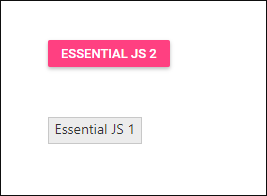Compatibility with Syncfusion® JavaScript (Essential® JS 1)
7 May 20256 minutes to read
This article provides a step-by-step introduction to configure the Essential® JS 1 and Essential® JS 2 JavaScript controls in a same web page.
Prerequisites
To work with the Essential® JS 1 and the Essential® JS 2 controls compatibility in JavaScript (ES5), the below mentioned System requirements are necessary,
Creating JavaScript application with Syncfusion® JavaScript (Essential® JS 2) control
-
Create a JavaScript (ES5) application with the help of the given Essential® JS 2 Getting Started Documentation.
-
Now, the Syncfusion® (Essential® JS 2) JavaScript Button control rendered successfully in the web page.
Adding Syncfusion® JavaScript (Essential® JS 1) control in the application
-
Before adding the Essential® JS 1 control in the application, you should change the Essential® JS 2 compatibility styles in the application.
The compatibility styles of Essential® JS 1 and Essential® JS 2 must be added in the application to prevent the UI conflicts between the Essential® JS 1 and Essential® JS 2 controls.
Replace the style file in the
resourcesfolder from the below location.Syntax:
Styles:
**(installed location)**\Syncfusion\JavaScript - EJ2\{RELEASE_VERSION}\Web (Essential JS 2)\JavaScript\ej2\styles\compatibility\material.cssExample:
Styles:
C:\Program Files (x86)\Syncfusion\JavaScript - EJ2\16.3.0.17\Web (Essential JS 2)\JavaScript\ej2\styles\compatibility\material.cssIf the CDN link is used in the application, then replace it with below link.
Styles:
https://cdn.syncfusion.com/ej2/styles/compatibility/material.css -
Now, add the Essential® JS 1 script and compatibility styles with its dependencies in the
resources/ej1location. You can get the Essential® JS 1 scripts and styles from the below installed location.Syntax:
Script:
**(installed location)**\Syncfusion\{RELEASE_VERSION}\Web (Essential JS 1)\JavaScript\assets\scripts\web\ej.web.all.min.jsStyles:
**(installed location)**\Syncfusion\{RELEASE_VERSION}\Web (Essential JS 1)\JavaScript\assets\css\web\default-theme\ej.web.all.compatibility.minExample:
Script:
C:\Program Files (x86)\Syncfusion\16.3.0.17\Web (Essential JS 1)\JavaScript\assets\scripts\web\ej.web.all.min.jsStyles:
C:\Program Files (x86)\Syncfusion\16.3.0.17\Web (Essential JS 1)\JavaScript\assets\css\web\default-theme\ej.web.all.compatibility.min -
Add the Essential® JS 1 file references in the
index.htmlwith the HTML Button element for rendering Essential® JS 1 Button control.The Essential® JS 1 scripts must be added before the Essential® JS 2 script reference.
<!DOCTYPE html>
<html xmlns="http://www.w3.org/1999/xhtml">
<head>
<title>Essential JS 2 - Essential JS 1</title>
<!-- Essential JS 1 default theme -->
<link href="resources/ej1/default-theme/ej.web.all.compatibility.min.css" rel="stylesheet" type="text/css" />
<!-- Essential JS 2 material theme -->
<link href="resources/material.css" rel="stylesheet" type="text/css" />
<!-- Essential JS 1 scripts -->
<script src="https://cdn.syncfusion.com/js/assets/external/jquery-1.10.2.min.js" type="text/javascript"></script>
<script src="https://cdn.syncfusion.com/js/assets/external/jquery.easing.1.3.min.js" type="text/javascript"></script>
<script src="resources/ej1/ej.web.all.min.js" type="text/javascript"></script>
<!-- Essential JS 2 script -->
<script src="resources/ej2.min.js" type="text/javascript"></script>
</head>
<body>
<div style="margin: 50px;">
<!-- Add HTML Button element for Essential JS 2 -->
<button id="btn2">Essential JS 2</button>
</div>
<div style="margin: 50px;">
<!-- Add HTML Button element for Essential JS 1 -->
<button id="btn1">Essential JS 1</button>
</div>
</body>
</html>- Initialize the Essential® JS 1 and Essential® JS 2 Button control inside the
<script>element in~/quickstart/index.htmlfile.
<script>
// Extend ej namespace with Syncfusion
$.extend(ej, Syncfusion);
// Initialize Essential JS 2 JavaScript Button control
var button = new ej.buttons.Button({
isPrimary: true
});
button.appendTo('#btn2');
// Initialize Essential JS 1 JavaScript Button control
$("#btn1").ejButton();
</script>> The `ej` namespace should be extend with `Syncfusion` before initializing the Essential<sup style="font-size:70%">®</sup> JS 1 and Essential<sup style="font-size:70%">®</sup> JS 2 controls.
-
Run
~/quickstart/index.htmlin the web browser and the Essential® JS 1 and Essential® JS 2 Button controls will be rendered in the same web page.