Getting Started with ASP.NET Core Sidebar Control
26 Dec 202524 minutes to read
This section briefly explains about how to include ASP.NET Core Sidebar control in your ASP.NET Core application using Visual Studio.
Prerequisites
System requirements for ASP.NET Core controls
Create ASP.NET Core web application with Razor pages
Install ASP.NET Core package in the application
To add ASP.NET Core controls in the application, open the NuGet package manager in Visual Studio (Tools → NuGet Package Manager → Manage NuGet Packages for Solution), search for Syncfusion.EJ2.AspNet.Core and then install it. Alternatively, you can utilize the following package manager command to achieve the same.
Install-Package Syncfusion.EJ2.AspNet.Core -Version 32.1.19NOTE
Syncfusion® ASP.NET Core controls are available in nuget.org. Refer to NuGet packages topic to learn more about installing NuGet packages in various OS environments. The Syncfusion.EJ2.AspNet.Core NuGet package has dependencies, Newtonsoft.Json for JSON serialization and Syncfusion.Licensing for validating Syncfusion® license key.
Add Syncfusion® ASP.NET Core Tag Helper
Open ~/Pages/_ViewImports.cshtml file and import the Syncfusion.EJ2 TagHelper.
@addTagHelper *, Syncfusion.EJ2Add stylesheet and script resources
Here, the theme and script is referred using CDN inside the <head> of ~/Pages/Shared/_Layout.cshtml file as follows,
<head>
...
<!-- Syncfusion ASP.NET Core controls styles -->
<link rel="stylesheet" href="https://cdn.syncfusion.com/ej2/32.1.19/fluent.css" />
<!-- Syncfusion ASP.NET Core controls scripts -->
<script src="https://cdn.syncfusion.com/ej2/32.1.19/dist/ej2.min.js"></script>
</head>NOTE
Checkout the Themes topic to learn different ways (CDN, NPM package, and CRG) to refer styles in ASP.NET Core application, and to have the expected appearance for Syncfusion® ASP.NET Core controls.
NOTE
Checkout the Adding Script Reference topic to learn different approaches for adding script references in your ASP.NET Core application.
Register Syncfusion® Script Manager
Also, register the script manager <ejs-script> at the end of <body> in the ASP.NET Core application as follows.
<body>
...
<!-- Syncfusion ASP.NET Core Script Manager -->
<ejs-scripts></ejs-scripts>
</body>Add ASP.NET Core Sidebar control
Now, add the Syncfusion® ASP.NET Core Sidebar tag helper in ~/Pages/Index.cshtml page.
<!-- sidebar element declaration -->
<ejs-sidebar id="default-sidebar" closeOnDocumentClick="false">
<e-content-template>
<div class="title-header">
<div style="display:inline-block"> Sidebar </div>
</div>
</e-content-template>
</ejs-sidebar>
<!-- end of sidebar element -->
<!-- Main Content declaration -->
<div>
<div class="title default">Main content</div>
<div class="sub-title">
Place your primary content here.
</div>
</div>
<style>
/* sample level styles */
.center-align {
text-align: center;
padding: 20px;
}
.title {
text-align: center;
font-size: 20px;
padding: 15px;
}
.sub-title {
text-align: center;
font-size: 16px;
padding: 10px;
}
body {
padding-top: 0px;
padding-bottom: 0px;
}
.title-header {
text-align: center;
font-size: 18px;
padding: 15px;
}
.title.default {
padding: 25px 15px 15px;
}
/* sidebar element styles */
#default-sidebar {
background-color: rgb(25, 118, 210);
color: #ffffff;
}
</style>Press Ctrl+F5 (Windows) or ⌘+F5 (macOS) to run the app. Then, the Syncfusion® ASP.NET Core Sidebar control will be rendered in the default web browser.
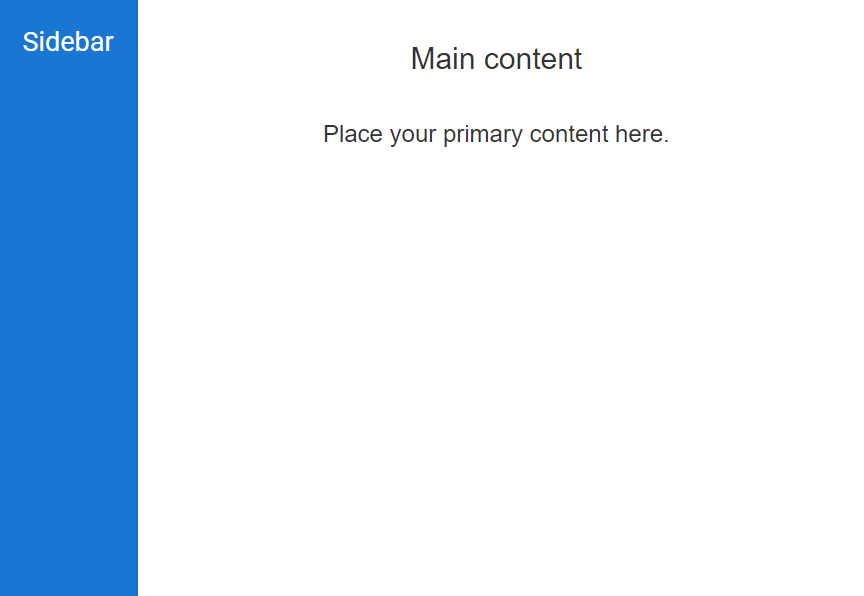
Enable backdrop
Enabling the showBackdrop in the Sidebar component will prevent the main content from user interactions. Here, the DOM elements will not get changed. It only closes the main content by covering with a black backdrop overlay and focuses the Sidebar in the screen. Sidebar can be rendered with specific width by setting width property.
NOTE
To achieve a proper backdrop, we suggest that you create a wrapper parent container for the div block in which you intend to enable the backdrop. Set the class name of this parent container as the target for the Sidebar. Alternatively, you can place an empty div container after the target container.
The following example shows a Sidebar component with enabled backdrop.
<!-- sidebar element declaration -->
<ejs-sidebar id="default-sidebar" showBackdrop="true" type="Push" width="280px">
<e-content-template>
<div class="title"> Sidebar content</div>
<div class="sub-title">
Click the button to close the Sidebar.
</div>
<div class="center-align">
<!-- button element declaration -->
<ejs-button id="close" content="Close Sidebar"></ejs-button>
</div>
</e-content-template>
</ejs-sidebar>
<!-- end of sidebar element -->
<!-- main content declaration -->
<div>
<div class="title">Main content</div>
<div class="sub-title"> Click the button to open/close the Sidebar.</div>
<div style="padding:20px" class="center-align">
<!-- button element declaration -->
<ejs-button id="toggle" content="Toggle Sidebar" cssClass="e-info"></ejs-button>
</div>
</div>
<script type="text/javascript">
document.addEventListener('DOMContentLoaded', function () {
//create instances for sidebar element
var defaultSidebar = document.getElementById("default-sidebar").ej2_instances[0];
// Toggle Button to close and open the sidebar
document.getElementById('toggle').onclick = function () {
defaultSidebar.toggle();
}
// Close the sidebar
document.getElementById('close').onclick = function () {
defaultSidebar.hide();
}
});
</script>
<style>
/* sample level styles */
.center-align {
text-align: center;
padding: 20px;
}
.title {
text-align: center;
font-size: 20px;
padding: 15px;
}
.sub-title {
text-align: center;
font-size: 16px;
padding: 10px;
}
/* Button styles */
#close, #close:hover, #close:active, #close:focus { /* csslint allow: adjoining-classes*/
background: #fafafa;
color: black
}
/* sidebar element styles */
#default-sidebar {
background-color: rgb(25, 118, 210);
color: #ffffff;
}
</style>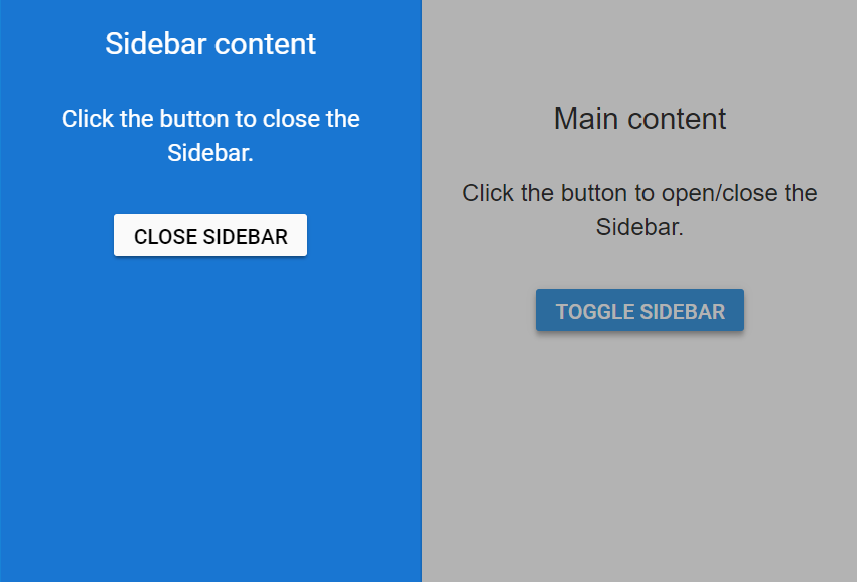
Position
Positioning the Sidebar to the right or left of the main content can be achieved by using the positionproperty. If the position is not set, the Sidebar will expand from the left to the body element. enablePersistence will persist the component’s state between page reloads. change event will be triggered when the state(expand/collapse) of the component is changed.
In the following sample, the sidebar is rendered with position property.
<!-- sidebar element declaration -->
<ejs-sidebar id="default-sidebar" enablePersistence="true" type="Push" width="280px" target=".maincontent">
<e-content-template>
<div class="title"> Sidebar content</div>
<div class="sub-title">
Click the button to close the Sidebar.
</div>
<div class="center-align">
<!-- Button element declaration -->
<ejs-button id="close" content="Close Sidebar"></ejs-button>
</div>
</e-content-template>
</ejs-sidebar>
<!-- end of sidebar element -->
<!-- Main Content declaration -->
<div id="head">
<!-- Button element declaration -->
<ejs-button id="toggle" isToggle="true" cssClass="e-info" iconCss="e-icons burg-icon" content="Open"></ejs-button>
</div>
<div class="maincontent" style="height:335px;border:1px solid gray">
<div>
<div class="title">Main content</div>
<div class="sub-title">
<div class="column">
<!-- RadioButton element declaration -->
<ejs-radiobutton type="radio" id="left" checked="true" label="left" name="state" change="positionChange"></ejs-radiobutton>
</div>
<div class="column">
<!-- RadioButton element declaration -->
<ejs-radiobutton type="radio" id="right" label="Right" name="state" change="positionChange"></ejs-radiobutton>
</div>
</div>
</div>
</div>
<script type="text/javascript">
document.addEventListener('DOMContentLoaded', function () {
//create instances for sidebar element
var defaultSidebar = document.getElementById("default-sidebar").ej2_instances[0];
document.getElementById('toggle').onclick = function () {
// Toggle button to close and open the sidebar
var togglebtn = document.getElementById("toggle").ej2_instances[0];
if (document.getElementById('toggle').classList.contains('e-active')) {
togglebtn.content = 'Close';
defaultSidebar.show();
} else {
togglebtn.content = 'Open';
defaultSidebar.hide();
}
}
// Close the sidebar
document.getElementById('close').onclick = function () {
defaultSidebar.hide();
document.getElementById('toggle').classList.remove('e-active');
var togglebtn = document.getElementById("toggle").ej2_instances[0];
togglebtn.content = 'Open'
}
});
// Change the position of sidebar
function positionChange(args) {
var defaultSidebar = document.getElementById("default-sidebar").ej2_instances[0];
defaultSidebar.position = (args.event.target.id == "left") ? "Left" : "Right";
}
</script>
<style>
/* sample level styles */
.center-align {
text-align: center;
padding: 20px;
}
.title {
text-align: center;
font-size: 20px;
padding: 15px;
}
#head {
border: 1px solid #424242;
border-bottom-color: transparent;
background: #00897B;
}
.sub-title {
text-align: center;
font-size: 16px;
padding: 10px;
}
.column {
display: inline-block;
padding: 10px;
}
/* Icons styles */
.burg-icon:before {
content: '\e10d';
font-size: 16px;
}
/* Sidebar element styles */
#default-sidebar {
background-color: #26A69A;
color: #ffffff;
}
/* Button styles */
.close-btn:hover {
color: #fafafa;
}
.radiobutton {
display: inline-block;
padding: 10px;
}
#close, #close:hover, #close:active, #close:focus { /* csslint allow: adjoining-classes*/
background: #fafafa;
color: black
}
#toggle { /* csslint allow: adjoining-classes*/
background: #00695C;
box-shadow: none;
border-radius: 0;
height: 39px;
width: 100px;
}
/* custom generated icons styles */
@@font-face {
font-family: 'e-icons';
src: url(data:application/x-font-ttf;charset=utf-8;base64,AAEAAAAKAIAAAwAgT1MvMjciQ6oAAAEoAAAAVmNtYXBH1Ec8AAABsAAAAHJnbHlmKcXfOQAAAkAAAAg4aGVhZBLt+DYAAADQAAAANmhoZWEHogNsAAAArAAAACRobXR4LvgAAAAAAYAAAAAwbG9jYQukCgIAAAIkAAAAGm1heHABGQEOAAABCAAAACBuYW1lR4040wAACngAAAJtcG9zdEFgIbwAAAzoAAAArAABAAADUv9qAFoEAAAA//UD8wABAAAAAAAAAAAAAAAAAAAADAABAAAAAQAAlbrm7l8PPPUACwPoAAAAANfuWa8AAAAA1+5ZrwAAAAAD8wPzAAAACAACAAAAAAAAAAEAAAAMAQIAAwAAAAAAAgAAAAoACgAAAP8AAAAAAAAAAQPqAZAABQAAAnoCvAAAAIwCegK8AAAB4AAxAQIAAAIABQMAAAAAAAAAAAAAAAAAAAAAAAAAAAAAUGZFZABA4QLhkANS/2oAWgPzAJYAAAABAAAAAAAABAAAAAPoAAAD6AAAA+gAAAPoAAAD6AAAA+gAAAPoAAAD6AAAA+gAAAPoAAAD6AAAAAAAAgAAAAMAAAAUAAMAAQAAABQABABeAAAADgAIAAIABuEC4QnhD+ES4RvhkP//AADhAuEJ4QvhEuEa4ZD//wAAAAAAAAAAAAAAAAABAA4ADgAOABYAFgAYAAAAAQACAAYABAADAAgABwAKAAkABQALAAAAAAAAAB4AQABaAQYB5gJkAnoCjgKwA8oEHAAAAAIAAAAAA+oDlQAEAAoAAAEFESERCQEVCQE1AgcBZv0mAXQB5P4c/g4Cw/D+lwFpAcP+s24BTf6qbgAAAAEAAAAAA+oD6gALAAATCQEXCQEHCQEnCQF4AYgBiGP+eAGIY/54/nhjAYj+eAPr/ngBiGP+eP54YwGI/nhjAYgBiAAAAwAAAAAD6gOkAAMABwALAAA3IRUhESEVIREhFSEVA9b8KgPW/CoD1vwq6I0B64wB640AAAEAAAAAA+oD4QCaAAABMx8aHQEPDjEPAh8bIT8bNS8SPxsCAA0aGhgMDAsLCwoKCgkJCQgHBwYGBgUEBAMCAgECAwUFBggICQoLCwwMDg0GAgEBAgIDBAMIBiIdHh0cHBoZFhUSEAcFBgQDAwEB/CoBAQMDBAUGBw8SFRYYGhsbHB0cHwsJBQQEAwIBAQMEDg0NDAsLCQkJBwYGBAMCAQEBAgIDBAQFBQYGBwgICAkJCgoKCwsLDAwMGRoD4gMEBwQFBQYGBwgICAkKCgsLDAwNDQ4ODxAQEBEWFxYWFhYVFRQUExIRERAOFxMLCggIBgYFBgQMDAwNDg4QDxERERIJCQkKCQkJFRQJCQoJCQgJEhERERAPDw4NDQsMBwgFBgYICQkKDAwODw8RERMTExUUFhUWFxYWFxEQEBAPDg4NDQwMCwsKCgkICAgHBgYFBQQEBQQAAAAAAwAAAAAD8wPzAEEAZQDFAAABMx8FFREzHwYdAg8GIS8GPQI/BjM1KwEvBT0CPwUzNzMfBR0CDwUrAi8FPQI/BTMnDw8fFz8XLxcPBgI+BQQDAwMCAT8EBAMDAwIBAQIDAwMEBP7cBAQDAwMCAQECAwMDBAQ/PwQEAwMDAgEBAgMDAwQE0AUEAwMDAgEBAgMDAwQFfAUEAwMDAgEBAgMDAwQFvRsbGRcWFRMREA4LCQgFAwEBAwUHCgsOEBETFRYXGRocHR4eHyAgISIiISAgHx4eHRsbGRcWFRMREA4LCQgFAwEBAwUHCgsOEBETFRYXGRsbHR4eHyAgISIiISAgHx4eAqYBAgIDBAQE/rMBAQEDAwQEBGgEBAQDAgIBAQEBAgIDBAQEaAQEBAMDAQEB0AECAwMDBAVoBAQDAwMCAeUBAgIEAwQEaAUEAwMDAgEBAgMDAwQFaAQEAwQCAgElERMVFhcZGhwdHh4fICAhIiIhICAfHh4dGxsZFxYVExEQDgsJCAUDAQEDBQcKCw4QERMVFhcZGxsdHh4fICAhIiIhICAfHh4dHBoZFxYVExEQDgsKBwUDAQEDBQcKCw4AAAIAAAAAA9MD6QALAE8AAAEOAQcuASc+ATceAQEHBgcnJgYPAQYWHwEGFBcHDgEfAR4BPwEWHwEeATsBMjY/ATY3FxY2PwE2Ji8BNjQnNz4BLwEuAQ8BJi8BLgErASIGApsBY0tKYwICY0pLY/7WEy4nfAkRBWQEAwdqAwNqBwMEZAURCXwnLhMBDgnICg4BEy4mfQkRBGQFAwhpAwNpCAMFZAQSCH0mLhMBDgrICQ4B9UpjAgJjSkpjAgJjAZWEFB4yBAYIrggSBlIYMhhSBhIIrggFAzIfE4QJDAwJhBQeMgQGCK4IEgZSGDIYUgYSCK4IBQMyHxOECQwMAAEAAAAAAwED6gAFAAAJAicJAQEbAef+FhoBzf4zA+v+Ff4VHwHMAc0AAAAAAQAAAAADAQPqAAUAAAEXCQEHAQLlHf4zAc0a/hYD6x7+M/40HwHrAAEAAAAAA/MD8wALAAATCQEXCQE3CQEnCQENAY7+cmQBjwGPZP5yAY5k/nH+cQOP/nH+cWQBjv5yZAGPAY9k/nEBjwAAAwAAAAAD8wPzAEAAgQEBAAAlDw4rAS8dPQE/DgUVDw4BPw47AR8dBRUfHTsBPx09AS8dKwEPHQL1DQ0ODg4PDw8QEBAQERERERUUFBQTExITEREREBAPDw0ODAwLCwkJCAcGBgQEAgIBAgIEAwUFBgYHBwkICQoCygECAgQDBQUGBgcHCQgJCv3QDQ0ODg4PDw8QEBAQERERERUUFBQTExITEREREBAPDw0ODAwLCwkJCAcGBgQEAgL8fgIDBQUHCAkKCwwNDg8PERESExQUFRYWFhgXGBkZGRoaGRkZGBcYFhYWFRQUExIREQ8PDg0MCwoJCAcFBQMCAgMFBQcICQoLDA0ODw8RERITFBQVFhYWGBcYGRkZGhoZGRkYFxgWFhYVFBQTEhERDw8ODQwLCgkIBwUFAwLFCgkICQcHBgYFBQMEAgIBAgIEBAYGBwgJCQsLDAwODQ8PEBARERETEhMTFBQUFREREREQEBAQDw8PDg4ODQ31ERERERAQEBAPDw8ODg4NDQIwCgkICQcHBgYFBQMEAgIBAgIEBAYGBwgJCQsLDAwODQ8PEBARERETEhMTFBQUFRoZGRkYFxgWFhYVFBQTEhERDw8ODQwLCgkIBwUFAwICAwUFBwgJCgsMDQ4PDxEREhMUFBUWFhYYFxgZGRkaGhkZGRgXGBYWFhUUFBMSEREPDw4NDAsKCQgHBQUDAgIDBQUHCAkKCwwNDg8PERESExQUFRYWFhgXGBkZGQAAAQAAAAAD6gPqAEMAABMhHw8RDw8hLw8RPw6aAswNDgwMDAsKCggIBwUFAwIBAQIDBQUHCAgKCgsMDAwODf00DQ4MDAwLCgoICAcFBQMCAQECAwUFBwgICgoLDAwMDgPrAQIDBQUHCAgKCgsLDA0NDv00Dg0NDAsLCgoICAcFBQMCAQECAwUFBwgICgoLCwwNDQ4CzA4NDQwLCwoKCAgHBQUDAgAAABIA3gABAAAAAAAAAAEAAAABAAAAAAABAA0AAQABAAAAAAACAAcADgABAAAAAAADAA0AFQABAAAAAAAEAA0AIgABAAAAAAAFAAsALwABAAAAAAAGAA0AOgABAAAAAAAKACwARwABAAAAAAALABIAcwADAAEECQAAAAIAhQADAAEECQABABoAhwADAAEECQACAA4AoQADAAEECQADABoArwADAAEECQAEABoAyQADAAEECQAFABYA4wADAAEECQAGABoA+QADAAEECQAKAFgBEwADAAEECQALACQBayBlLWljb25zLW1ldHJvUmVndWxhcmUtaWNvbnMtbWV0cm9lLWljb25zLW1ldHJvVmVyc2lvbiAxLjBlLWljb25zLW1ldHJvRm9udCBnZW5lcmF0ZWQgdXNpbmcgU3luY2Z1c2lvbiBNZXRybyBTdHVkaW93d3cuc3luY2Z1c2lvbi5jb20AIABlAC0AaQBjAG8AbgBzAC0AbQBlAHQAcgBvAFIAZQBnAHUAbABhAHIAZQAtAGkAYwBvAG4AcwAtAG0AZQB0AHIAbwBlAC0AaQBjAG8AbgBzAC0AbQBlAHQAcgBvAFYAZQByAHMAaQBvAG4AIAAxAC4AMABlAC0AaQBjAG8AbgBzAC0AbQBlAHQAcgBvAEYAbwBuAHQAIABnAGUAbgBlAHIAYQB0AGUAZAAgAHUAcwBpAG4AZwAgAFMAeQBuAGMAZgB1AHMAaQBvAG4AIABNAGUAdAByAG8AIABTAHQAdQBkAGkAbwB3AHcAdwAuAHMAeQBuAGMAZgB1AHMAaQBvAG4ALgBjAG8AbQAAAAACAAAAAAAAAAoAAAAAAAAAAAAAAAAAAAAAAAAAAAAAAAwBAgEDAQQBBQEGAQcBCAEJAQoBCwEMAQ0AB2hvbWUtMDELQ2xvc2UtaWNvbnMHbWVudS0wMQR1c2VyB0JUX2luZm8PU2V0dGluZ19BbmRyb2lkDWNoZXZyb24tcmlnaHQMY2hldnJvbi1sZWZ0CE1UX0NsZWFyDE1UX0p1bmttYWlscwRzdG9wAAA=) format('truetype');
font-weight: normal;
font-style: normal;
}
</style>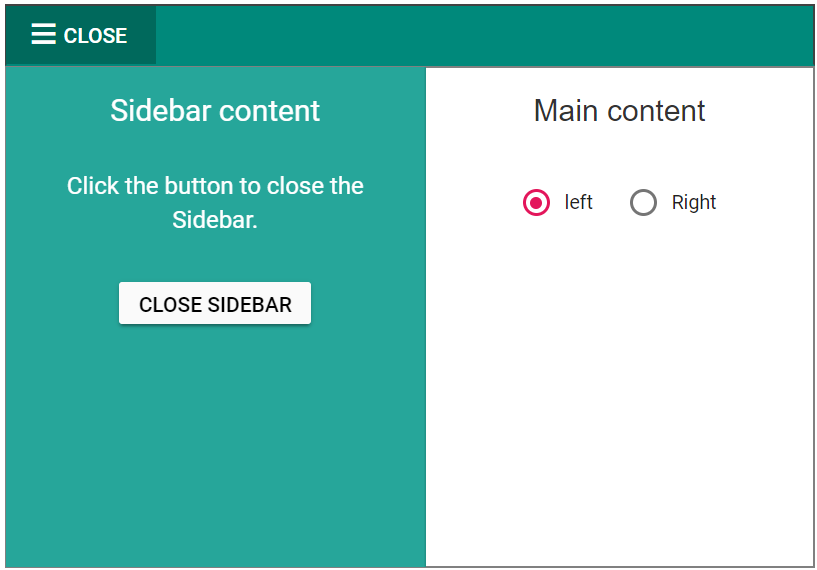
Animate
Animation transitions can be set while expanding or collapsing the Sidebar using the animate property. By default , animate property is set to true. enableRTL will display the sidebar in the right-to-left direction.
<ejs-sidebar id="default-sidebar" animate="false" enableRtl="true" type="Push" width="280px">
<e-content-template>
<div class="title"> Sidebar content</div>
<div class="sub-title">
Click the button to close the Sidebar
</div>
<div class="center-align">
<ejs-button id="close" content="Close Sidebar"></ejs-button>
</div>
</e-content-template>
</ejs-sidebar>
<div>
<div class="title">Main content</div>
<div class="sub-title"> Click the button to open/close the Sidebar.</div>
<div style="padding:20px" class="center-align">
<ejs-button id="toggle" content="Toggle Sidebar" cssClass="e-info"></ejs-button>
</div>
</div>
<script type="text/javascript">
document.addEventListener('DOMContentLoaded', function () {
//create instances for sidebar element
var defaultSidebar = document.getElementById("default-sidebar").ej2_instances[0];
// Toggle Button to close and open the sidebar
document.getElementById('toggle').onclick = function () {
defaultSidebar.toggle();
}
// Close the sidebar
document.getElementById('close').onclick = function () {
defaultSidebar.hide();
}
});
</script>
<style>
/* sample level styles */
.center-align {
text-align: center;
padding: 20px;
}
.title {
text-align: center;
font-size: 20px;
padding: 15px;
}
.sub-title {
text-align: center;
font-size: 16px;
padding: 10px;
}
/* Button styles */
#close, #close:hover, #close:active, #close:focus { /* csslint allow: adjoining-classes*/
background: #fafafa;
color: black
}
/* sidebar element styles */
#default-sidebar {
background-color: rgb(25, 118, 210);
color: #ffffff;
}
</style>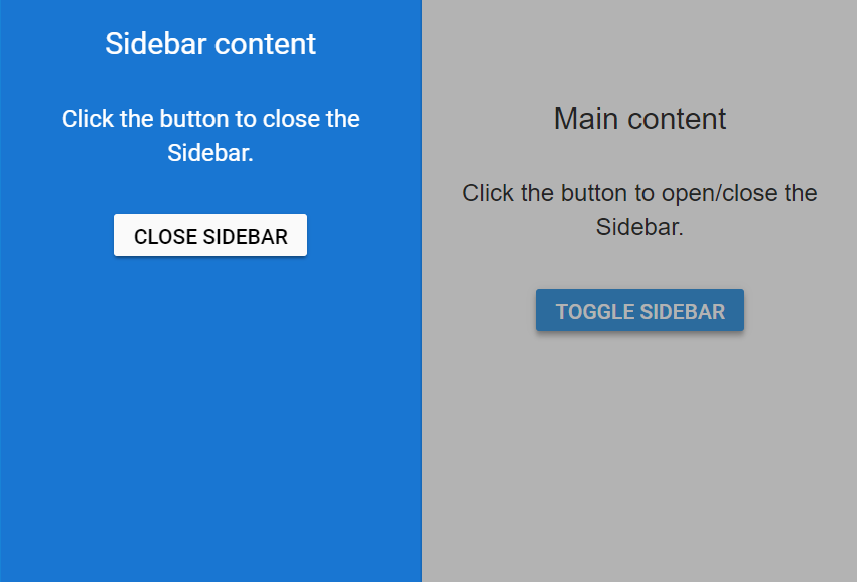
Close on document click
Sidebar can be closed on document click by setting closeOnDocumentClick to true. If this property is not set, the Sidebar will not close on document click since its default value is false. Sidebar can be kept opened during rendering using isOpen property.
<ejs-sidebar id="default-sidebar" closeOnDocumentClick="true" isOpen="true" type="Push" width="280px">
<e-content-template>
<div class="title"> Sidebar content</div>
</e-content-template>
</ejs-sidebar>
<div>
<div class="title">Main content</div>
<div class="sub-title"> Click the button to open/close the Sidebar.</div>
<div style="padding:20px" class="center-align">
<ejs-button id="toggle" content="Open Sidebar" cssClass="e-info"></ejs-button>
</div>
</div>
<script type="text/javascript">
document.addEventListener('DOMContentLoaded', function () {
//create instances for sidebar element
var defaultSidebar = document.getElementById("default-sidebar").ej2_instances[0];
// Toggle Button to close and open the sidebar
document.getElementById('toggle').onclick = function () {
defaultSidebar.show();
}
});
</script>
<style>
/* sample level styles */
.center-align {
text-align: center;
padding: 20px;
}
.title {
text-align: center;
font-size: 20px;
padding: 15px;
}
.sub-title {
text-align: center;
font-size: 16px;
padding: 10px;
}
/* Button styles */
#close, #close:hover, #close:active, #close:focus { /* csslint allow: adjoining-classes*/
background: #fafafa;
color: black
}
/* sidebar element styles */
#default-sidebar {
background-color: rgb(25, 118, 210);
color: #ffffff;
}
</style>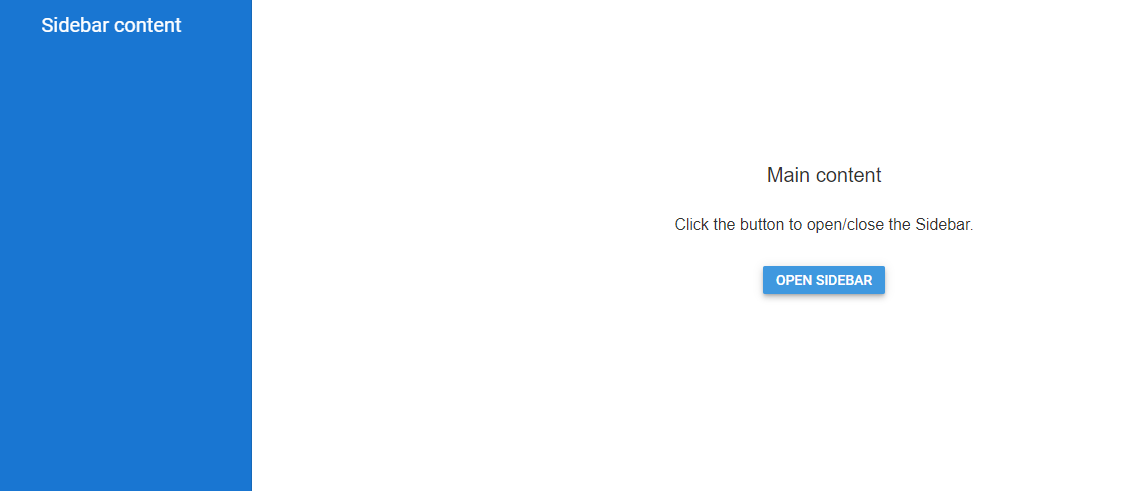
Enable gestures
Expand or collapse the Sidebar while swiping in touch devices using enableGestures property. By default, enableGestures is set to true.
<ejs-sidebar id="default-sidebar" enableGestures="true" type="Push" width="280px">
<e-content-template>
<div class="title"> Sidebar content</div>
<div class="sub-title">
Click the button to close the Sidebar
</div>
<div class="center-align">
<ejs-button id="close" content="Close Sidebar"></ejs-button>
</div>
</e-content-template>
</ejs-sidebar>
<div>
<div class="title">Main content</div>
<div class="sub-title"> Click the button to open/close the Sidebar.</div>
<div style="padding:20px" class="center-align">
<ejs-button id="toggle" content="Toggle Sidebar" cssClass="e-info"></ejs-button>
</div>
</div>
<script type="text/javascript">
document.addEventListener('DOMContentLoaded', function () {
//create instances for sidebar element
var defaultSidebar = document.getElementById("default-sidebar").ej2_instances[0];
// Toggle Button to close and open the sidebar
document.getElementById('toggle').onclick = function () {
defaultSidebar.toggle();
}
// Close the sidebar
document.getElementById('close').onclick = function () {
defaultSidebar.hide();
}
});
</script>
<style>
/* sample level styles */
.center-align {
text-align: center;
padding: 20px;
}
.title {
text-align: center;
font-size: 20px;
padding: 15px;
}
.sub-title {
text-align: center;
font-size: 16px;
padding: 10px;
}
/* Button styles */
#close, #close:hover, #close:active, #close:focus { /* csslint allow: adjoining-classes*/
background: #fafafa;
color: black
}
/* sidebar element styles */
#default-sidebar {
background-color: rgb(25, 118, 210);
color: #ffffff;
}
</style>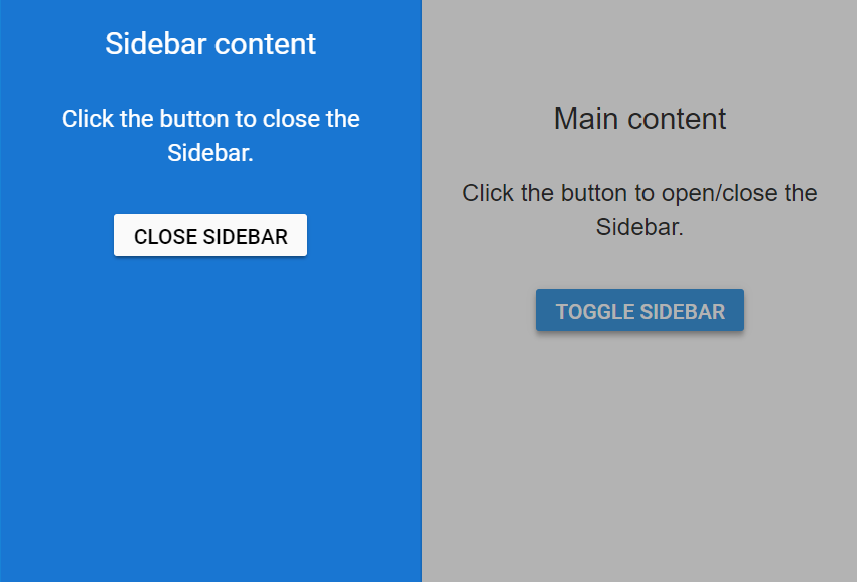
NOTE