Templates in ASP.NET CORE AI AssistView control
20 Sep 202416 minutes to read
The AI AssistView provides several template options to customize the banner, prompt, response, suggestions and footer items.
Banner template
You can use the bannerTemplate property to display additional information, such as a welcome note, and more in the AI AssistView. This banner is positioned at the top of the prompt and response conversation area within the AI AssistView.
@using Syncfusion.EJ2.InteractiveChat;
<div class="aiassist-container" style="height: 350px; width: 650px;">
<ejs-aiassistview id="aiAssistView" bannerTemplate="#bannerContent" promptRequest="onPromptRequest" created="onCreated"></ejs-aiassistview>
</div>
<script>
var assistObj;
function onCreated() {
assistObj = this;
}
function onPromptRequest(args) {
setTimeout(() => {
let defaultResponse = 'For real-time prompt processing, connect the AI AssistView control to your preferred AI service, such as OpenAI or Azure Cognitive Services. Ensure you obtain the necessary API credentials to authenticate and enable seamless integration.';
assistObj.addPromptResponse(defaultResponse);
}, 2000);
}
</script>
<script id="bannerContent" type="text/x-jsrender">
<div class="banner-content">
<div class="e-icons e-assistview-icon"></div>
<h3>AI Assistance</h3>
<div>Your everyday AI companion.</div>
</div>
</script>
<style>
.aiassist-container .e-view-container {
margin: auto;
}
.aiassist-container .e-banner-view {
margin-left: 0;
}
.banner-content .e-assistview-icon:before {
font-size: 35px;
}
.banner-content {
text-align: center;
}
</style>
Prompt item template
You can use the promptItemTemplate property to customize the prompt items in the AI AssistView. The template context includes prompt, toolbarItems and index items.
@using Syncfusion.EJ2.InteractiveChat;
@using System.Text.Json;
@{
var promptsData = new[]
{
new { prompt = "What is AI?", response = "<div> AI stands for Artificial Intelligence, enabling machines to mimic human intelligence for tasks such as learning, problem - solving, and decision - making.</ div >", suggestionData = new List<string> { } }
};
var promptsJson = JsonSerializer.Serialize(promptsData);
}
<div class="aiassist-container" style="height: 350px; width: 650px;">
<ejs-aiassistview id="aiAssistView" prompts="@promptsData" promptItemTemplate="#promptItemTemplate" promptRequest="onPromptRequest" created="onCreated"></ejs-aiassistview>
</div>
<script>
var assistObj;
var prompts = @Html.Raw(promptsJson);
function onCreated() {
assistObj = this;
}
function onPromptRequest(args) {
setTimeout(() => {
var foundPrompt = prompts.find(prompt => prompt.prompt == args.prompt);
var defaultResponse = 'For real-time prompt processing, connect the AIAssistView component to your preferred AI service, such as OpenAI or Azure Cognitive Services. Ensure you obtain the necessary API credentials to authenticate and enable seamless integration.';
assistObj.addPromptResponse(foundPrompt ? foundPrompt.response : defaultResponse);
}, 2000);
}
</script>
<script id="promptItemTemplate" type="text/x-jsrender">
<div class="promptItemContent">
<div class="prompt-header">
You
<span class="e-icons e-user"></span>
</div>
<div class="content">${prompt}</div>
</div>
</script>
<style>
.promptItemContent {
display: flex;
flex-direction: column;
gap: 10px;
}
.promptItemContent {
align-items: flex-end;
margin-right: 20px
}
.promptItemContent .prompt-header {
font-size: 20px;
font-weight: bold;
display: flex;
align-items: center;
}
.promptItemContent .prompt-header span {
margin-left: 10px;
}
.promptItemContent .content {
margin-right: 35px;
}
</style>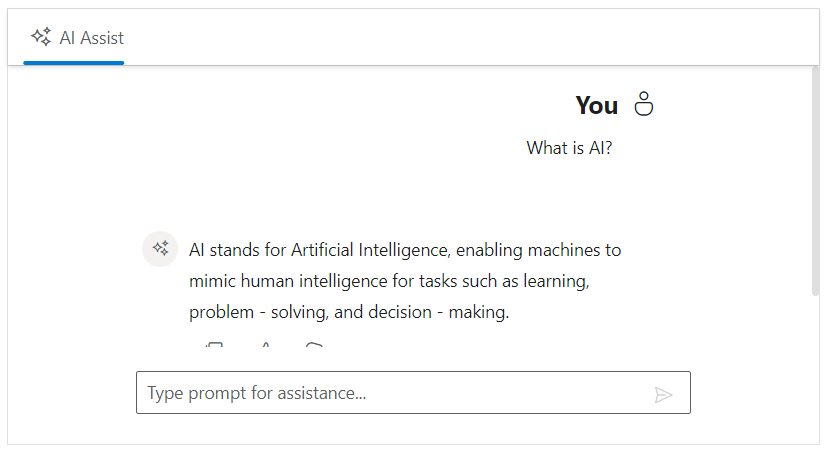
Response item template
You can use the responseItemTemplate property to customize response items within the AI AssistView. The template context includes the prompt, response, index, toolbarItems and output items.
@using Syncfusion.EJ2.InteractiveChat;
@using System.Text.Json;
@{
var promptsData = new[]
{
new { prompt = "What is AI?", response = "<div> AI stands for Artificial Intelligence, enabling machines to mimic human intelligence for tasks such as learning, problem - solving, and decision - making.</ div >", suggestionData = new List<string> { } }
};
var promptsJson = JsonSerializer.Serialize(promptsData);
}
<div class="aiassist-container" style="height: 400px; width: 650px;">
<ejs-aiassistview id="aiAssistView" prompts="@promptsData" responseItemTemplate="#responseItemTemplate" promptRequest="onPromptRequest" created="onCreated"></ejs-aiassistview>
</div>
<script>
var assistObj;
var prompts = @Html.Raw(promptsJson);
function onCreated() {
assistObj = this;
}
function onPromptRequest(args) {
setTimeout(() => {
var foundPrompt = prompts.find(prompt => prompt.prompt == args.prompt);
var defaultResponse = 'For real-time prompt processing, connect the AIAssistView component to your preferred AI service, such as OpenAI or Azure Cognitive Services. Ensure you obtain the necessary API credentials to authenticate and enable seamless integration.';
assistObj.addPromptResponse(foundPrompt ? foundPrompt.response : defaultResponse);
}, 2000);
}
</script>
<script id="responseItemTemplate" type="text/x-jsrender">
<div class="responseItemContent">
<div class="response-header">
<span class="e-icons e-assistview-icon"></span>
AI Assist
</div>
<div class="responseContent">${response}</div>
</div>
</script>
<style>
.responseItemContent {
display: flex;
flex-direction: column;
gap: 10px;
margin-left: 20px
}
.responseItemContent .response-header {
font-size: 20px;
font-weight: bold;
display: flex;
align-items: center;
}
.responseItemContent .responseContent {
margin-left: 35px;
}
.responseItemContent .response-header .e-assistview-icon:before {
margin-right: 10px;
}
.aiassist-container .e-response-item-template .e-toolbar-items {
margin-left: 35px;
}
</style>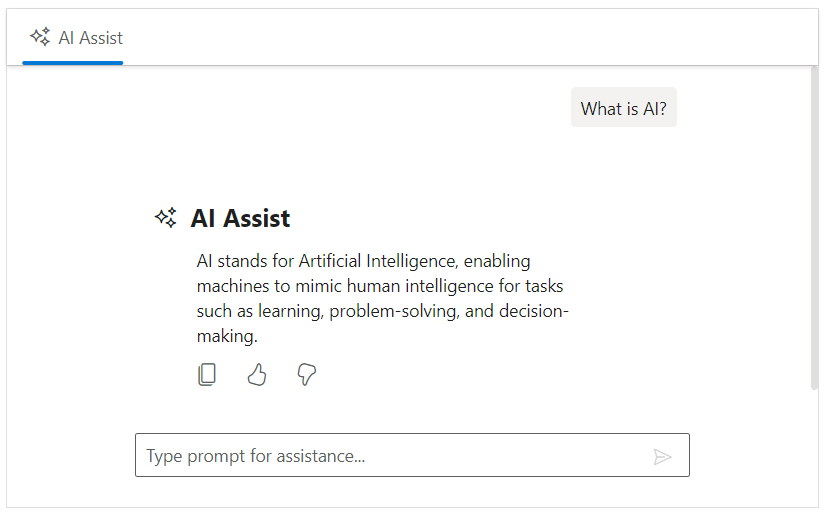
Prompt suggestion item template
You can use the promptSuggestionItemTemplate property to customize the prompt suggestion items in the AI AssistView. The template context includes the index and promptSuggestion.
@using Syncfusion.EJ2.InteractiveChat;
@using System.Text.Json;
@{
var defaultSuggestions = new string[] { "Best practices for clean, maintainable code?", "How to optimize code editor for speed?" };
}
<div class="aiassist-container" style="height: 350px; width: 650px;">
<ejs-aiassistview id="aiAssistView" promptSuggestions="@defaultSuggestions" promptSuggestionItemTemplate="#promptSuggestionItemTemplate" promptRequest="onPromptRequest" created="onCreated"></ejs-aiassistview>
</div>
<script>
var assistObj;
function onCreated() {
assistObj = this;
}
function onPromptRequest(args) {
setTimeout(() => {
var response1 = "Use clear naming, break code into small functions, avoid repetition, write tests, and follow coding standards.";
var response2 = "Install useful extensions, set up shortcuts, enable linting, and customize settings for smoother development.";
var defaultResponse = 'For real-time prompt processing, connect the AIAssistView component to your preferred AI service, such as OpenAI or Azure Cognitive Services. Ensure you obtain the necessary API credentials to authenticate and enable seamless integration.';
assistObj.addPromptResponse(args.prompt === assistObj.promptSuggestions[0] ? response1 : args.prompt === assistObj.promptSuggestions[1] ? response2 : defaultResponse);
}, 2000);
}
</script>
<script id="promptSuggestionItemTemplate" type="text/x-jsrender">
<div class='suggestion-item active'>
<span class="e-icons e-circle-info"></span>
<div class="content">${promptSuggestion}</div>
</div>
</script>
<style>
.e-aiassistview .e-views .e-suggestions li {
padding: 0;
border: none;
box-shadow: none;
}
.suggestion-item {
display: flex;
align-items: center;
background-color: #686868;
color: white;
padding: 4px 10px;
opacity: 0.8;
gap: 5px;
height: 35px;
border-radius: 5px;
}
.suggestion-item .content {
text-overflow: ellipsis;
white-space: nowrap;
overflow: hidden;
}
</style>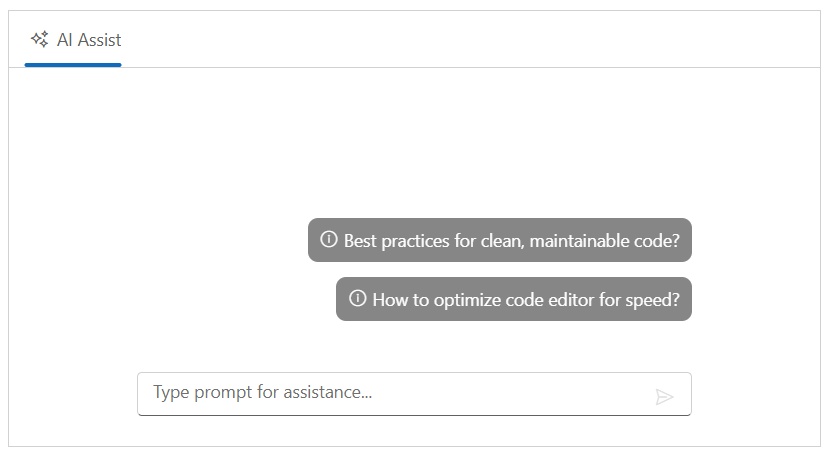
Footer template
You can use the footerTemplate property to customize the default footer area and manage prompt request actions in the AI AssistView. This allows users to create unique footers that meet their specific needs.
@using Syncfusion.EJ2.InteractiveChat;
<div class="aiassist-container" style="height: 350px; width: 650px;">
<ejs-aiassistview id="aiAssistView" footerTemplate="#footerContent" promptRequest="onPromptRequest" created="onCreated"></ejs-aiassistview>
</div>
<script>
var assistObj;
var prompts = @Html.Raw(promptsJson);
function onCreated() {
assistObj = this;
}
function onPromptRequest(args) {
setTimeout(() => {
let defaultResponse = 'For real-time prompt processing, connect the AI AssistView control to your preferred AI service, such as OpenAI or Azure Cognitive Services. Ensure you obtain the necessary API credentials to authenticate and enable seamless integration.';
assistObj.addPromptResponse(defaultResponse);
}, 2000);
}
document.addEventListener('click', function (event) {
if (event.target && event.target.id === 'sendPrompt') {
const textArea = document.getElementById('promptTextArea');
if (textArea) {
textArea.value = '';
let defaultResponse = 'For real-time prompt processing, connect the AIAssistView component to your preferred AI service, such as OpenAI or Azure Cognitive Services. Ensure you obtain the necessary API credentials to authenticate and enable seamless integration.';
assistObj.addPromptResponse(defaultResponse);
}
}
});
</script>
<script id="footerContent" type="text/x-jsrender">
<div class="custom-footer">
<textarea id="promptTextArea" class="e-input" rows="2" placeholder="Enter your prompt here"></textarea>
<button id="sendPrompt" class="e-btn e-primary">Generate</button>
</div>
</script>
<style>
.custom-footer {
display: flex;
gap: 10px;
padding: 10px;
background-color: transparent;
}
#promptTextArea {
width: 100%;
padding: 10px;
border-radius: 5px;
border: 1px solid #ccc;
}
#sendPrompt {
padding: 5px 15px;
align-self: flex-end;
}
</style>