Getting Started with the Vue Inplace editor Component in Vue 2
25 Apr 202520 minutes to read
This article provides a step-by-step guide for setting up a Vue 2 project using Vue-CLI and integrating the Syncfusion® Vue Inplace editor component.
To get start quickly with Vue Inplace editor, you can check on this video:
Prerequisites
System requirements for Syncfusion® Vue UI components
Dependencies
The following list of dependencies are required to use the In-place Editor component in your application.
|-- @syncfusion/ej2-vue-inplace-editor
|-- @syncfusion/ej2-base
|-- @syncfusion/ej2-buttons
|-- @syncfusion/ej2-calendars
|-- @syncfusion/ej2-data
|-- @syncfusion/ej2-dropdowns
|-- @syncfusion/ej2-inputs
|-- @syncfusion/ej2-lists
|-- @syncfusion/ej2-navigations
|-- @syncfusion/ej2-popups
|-- @syncfusion/ej2-richtexteditor
|-- @syncfusion/ej2-splitbuttons
|-- @syncfusion/ej2-vue-baseSetting up the Vue 2 project
To generate a Vue 2 project using Vue-CLI, use the vue create command. Follow these steps to install Vue CLI and create a new project:
npm install -g @vue/cli
vue create quickstart
cd quickstart
npm run serveor
yarn global add @vue/cli
vue create quickstart
cd quickstart
yarn run serveWhen creating a new project, choose the option Default ([Vue 2] babel, eslint) from the menu.
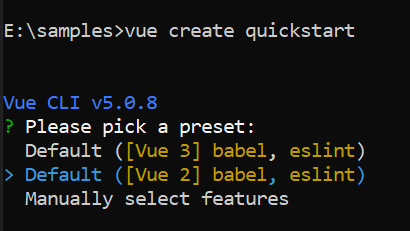
Once the quickstart project is set up with default settings, proceed to add Syncfusion® components to the project.
Add Syncfusion® Vue packages
Syncfusion® packages are available at npmjs.com. To use Vue components, install the required npm package.
This article uses the Vue Inplace editor component as an example. Install the @syncfusion/ej2-vue-inplace-editor package by running the following command:
npm install @syncfusion/ej2-vue-inplace-editor --saveor
yarn add @syncfusion/ej2-vue-inplace-editorImport Syncfusion® CSS styles
You can import themes for the Syncfusion® Vue component in various ways, such as using CSS or SASS styles from npm packages, CDN, CRG and Theme Studio. Refer to themes topic to know more about built-in themes and different ways to refer to themes in a Vue project.
In this article, the Material theme is applied using CSS styles, which are available in installed packages. The necessary Material CSS styles for the Inplace editor component and its dependents were imported into the <style> section of src/App.vue file.
<style>
@import "../node_modules/@syncfusion/ej2-base/styles/material.css";
@import "../node_modules/@syncfusion/ej2-buttons/styles/material.css";
@import "../node_modules/@syncfusion/ej2-calendars/styles/material.css";
@import "../node_modules/@syncfusion/ej2-dropdowns/styles/material.css";
@import "../node_modules/@syncfusion/ej2-inputs/styles/material.css";
@import "../node_modules/@syncfusion/ej2-lists/styles/material.css";
@import "../node_modules/@syncfusion/ej2-navigations/styles/material.css";
@import "../node_modules/@syncfusion/ej2-popups/styles/material.css";
@import "../node_modules/@syncfusion/ej2-richtexteditor/styles/material.css";
@import "../node_modules/@syncfusion/ej2-splitbuttons/styles/material.css";
@import "../node_modules/@syncfusion/ej2-vue-inplace-editor/styles/material.css";
</style>Add Syncfusion® Vue component
Follow the below steps to add the Vue Inplace editor component:
1. First, import and register the Inplace editor component in the script section of the src/App.vue file.
<script>
import { InPlaceEditorComponent } from '@syncfusion/ej2-vue-inplace-editor';
export default {
components: {
'ejs-inplaceeditor': InPlaceEditorComponent
}
}
</script>2. In the template section, define the Inplace editor component with the model property.
<template>
<div id="app">
<ejs-inplaceeditor id="inplace_editor" type="Text" value="Andrew" :model="model">
</ejs-inplaceeditor>
</div>
</template>3. Declare the value for the model property in the script section.
<script>
data () {
return {
model: {
placeholder: 'Enter employee name'
},
}
}
</script>Add the In-place Editor with Textbox
By default, the TextBox component is rendered in In-place Editor with the type property sets as Text.
<template>
<div id="app">
<ejs-inplaceeditor id="inplace_editor" type="Text" value="Andrew" :model="model">
</ejs-inplaceeditor>
</div>
</template>
<script>
import { InPlaceEditorComponent } from '@syncfusion/ej2-vue-inplace-editor';
export default {
components: {
'ejs-inplaceeditor': InPlaceEditorComponent
},
name: 'app',
data: function(){
return {
model: {
placeholder: 'Enter employee name'
},
}
}
}
</script>
Configure DropDownList
You can render DropDownList by changing the type property as DropDownList and configure its properties and methods using the model property.
In the following sample, type and model values are configured to render the DropDownList component.
<template>
<div id="app">
<ejs-inplaceeditor id="element" type="DropDownList" mode= "Inline" :model="model">
</ejs-inplaceeditor>
</div>
</template>
<script>
import { InPlaceEditorComponent } from '@syncfusion/ej2-vue-inplace-editor';
export default {
components: {
'ejs-inplaceeditor': InPlaceEditorComponent
},
name: 'app',
data () {
return {
model: {
genderData: ['Male', 'Female'],
placeholder: 'Select gender'
},
}
}
}
</script>
Integrate DatePicker
You can render DatePicker by changing the type property as Date and also configure its properties and methods using model property.
In the below sample, type and model values are configured to render the DatePicker component.
<template>
<div id="app">
<ejs-inplaceeditor id="inplace_editor" type="Date" :model="model" :value="value">
</ejs-inplaceeditor>
</div>
</template>
<script>
import { InPlaceEditorComponent } from '@syncfusion/ej2-vue-inplace-editor';
export default {
components: {
'ejs-inplaceeditor': InPlaceEditorComponent
},
name: 'app',
data () {
return {
value: new Date('04/12/2018'),
model: {
showTodayButton: true
},
}
}
}
</script>
Here is the summarized code for the above steps in the src/App.vue file:
<template>
<div id="app">
<div class="control-group">
<h3> Modify Basic Details </h3>
<table>
<tr>
<td>Name</td>
<td class='left'>
<ejs-inplaceeditor id="element" type="Text" mode="Inline" value="Andrew"
:model="textModel"></ejs-inplaceeditor>
</td>
</tr>
<tr>
<td>Date of Birth</td>
<td class='left'>
<ejs-inplaceeditor id="dateofbirth" type="Date" mode="Inline" :value="dateValue"
:model="dateModel"></ejs-inplaceeditor>
</td>
</tr>
<tr>
<td>Gender</td>
<td class='left'>
<ejs-inplaceeditor id="gender" type="DropDownList" mode="Inline" value="Male"
:model="dropdownModel"></ejs-inplaceeditor>
</td>
</tr>
</table>
</div>
</div>
</template>
<script>
import { InPlaceEditorComponent } from '@syncfusion/ej2-vue-inplace-editor';
export default {
name: "App",
components: {
'ejs-inplaceeditor': InPlaceEditorComponent
},
data() {
return {
dateValue: new Date('04/12/2018'),
dateModel: {
showTodayButton: true,
placeholder: 'Select date of birth'
},
textModel: {
placeholder: 'Enter your name'
},
dropdownModel: {
dataSource: ['Male', 'Female'],
placeholder: 'Select gender'
},
}
}
}
</script>
<style>
@import "../node_modules/@syncfusion/ej2-base/styles/material.css";
@import "../node_modules/@syncfusion/ej2-buttons/styles/material.css";
@import "../node_modules/@syncfusion/ej2-calendars/styles/material.css";
@import "../node_modules/@syncfusion/ej2-dropdowns/styles/material.css";
@import "../node_modules/@syncfusion/ej2-inputs/styles/material.css";
@import "../node_modules/@syncfusion/ej2-lists/styles/material.css";
@import "../node_modules/@syncfusion/ej2-navigations/styles/material.css";
@import "../node_modules/@syncfusion/ej2-popups/styles/material.css";
@import "../node_modules/@syncfusion/ej2-richtexteditor/styles/material.css";
@import "../node_modules/@syncfusion/ej2-splitbuttons/styles/material.css";
@import "../node_modules/@syncfusion/ej2-vue-inplace-editor/styles/material.css";
</style>
<style>
#app {
visibility: hidden;
}
#app .control-group {
text-align: center;
margin-top: 50px;
}
#app .control-group table {
width: 400px;
margin: auto;
}
#app .control-group table td {
height: 70px;
width: 150px;
}
#app .control-group table td.left {
text-align: left;
}
</style>Run the project
To run the project, use the following command:
npm run serveor
yarn run serveTwo-way binding
In In-place Editor, two-way binding support is achieved using the v-model directive in Vue. When you change a value in the first In-place Editor component, the changed value gets updated automatically to the second In-place Editor. The following example demonstrates, how to achieve two-way binding in In-place Editor.
<template>
<div id="app">
<div id='container'>
<div class="control-group">
<table>
<tr>
<td><b>TextBox :</b></td>
<ejs-inplaceeditor id="textbox" type="Text" mode="Inline" :model="textModel" v-model="value">
</ejs-inplaceeditor>
<ejs-inplaceeditor id="textbox2" type="Text" mode="Inline" :model="textModel" v-model="value">
</ejs-inplaceeditor>
</tr>
<tr>
<td><b>Datepicker :</b></td>
<ejs-inplaceeditor id="dateeditor1" mode="Inline" type="Date" :model="dateModel" v-model="datePickerValue">
</ejs-inplaceeditor>
<ejs-inplaceeditor id="dateeditor2" mode="Inline" type="Date" :model="dateModel" v-model="datePickerValue">
</ejs-inplaceeditor>
</tr>
<tr>
<td><b>DropDownList :</b></td>
<ejs-inplaceeditor id="dropDowneditor1" mode="Inline" type="DropDownList" :model="dropdownModel"
v-model="dropdownValue">
</ejs-inplaceeditor>
<ejs-inplaceeditor id="dropDowneditor2" mode="Inline" type="DropDownList" :model="dropdownModel"
v-model="dropdownValue">
</ejs-inplaceeditor>
</tr>
</table>
</div>
</div>
</div>
</template>
<script>
import { InPlaceEditorComponent } from '@syncfusion/ej2-vue-inplace-editor';
export default {
name: "App",
components: {
'ejs-inplaceeditor': InPlaceEditorComponent
},
data() {
let frameWorkList = ['Android', 'JavaScript', 'jQuery', 'TypeScript',
'Angular', 'React', 'Vue', 'Ionic'];
return {
value: 'Andrew',
dropdownValue: 'Android',
datePickerValue: new Date('11/23/2018'),
textModel: {
placeholder: 'Enter employee name'
},
dropdownModel: {
placeholder: 'Select frameWorks',
dataSource: frameWorkList
},
dateModel: {
placeholder: 'Select date'
}
}
}
}
</script>
<style>
@import "../node_modules/@syncfusion/ej2-base/styles/material.css";
@import "../node_modules/@syncfusion/ej2-buttons/styles/material.css";
@import "../node_modules/@syncfusion/ej2-calendars/styles/material.css";
@import "../node_modules/@syncfusion/ej2-dropdowns/styles/material.css";
@import "../node_modules/@syncfusion/ej2-inputs/styles/material.css";
@import "../node_modules/@syncfusion/ej2-lists/styles/material.css";
@import "../node_modules/@syncfusion/ej2-navigations/styles/material.css";
@import "../node_modules/@syncfusion/ej2-popups/styles/material.css";
@import "../node_modules/@syncfusion/ej2-richtexteditor/styles/material.css";
@import "../node_modules/@syncfusion/ej2-splitbuttons/styles/material.css";
@import "../node_modules/@syncfusion/ej2-vue-inplace-editor/styles/material.css";
</style>
<style>
#app {
visibility: hidden;
}
#app .control-group {
text-align: center;
margin-top: 50px;
}
#app .control-group table {
width: 400px;
margin: auto;
}
#app .control-group table td {
height: 70px;
width: 150px;
}
#app .control-group table td.left {
text-align: left;
}
</style>Submitting data to the server (save)
You can submit editor value to server by configuring the url, adaptor, and primaryKey property.
| Property | Usage |
|---|---|
url |
Gets the url for server submit action. |
adaptor |
Specifies the adaptor type that is used by DataManager to communicate with DataSource. |
primaryKey |
Defines the unique primary key of editable field which can be used for saving data in the data-base. |
The
primaryKeyproperty is mandatory. If it’s not set, edited data are not sent to the server.
Refresh with modified value
The edited data is submitted to the server and you can see the new values getting reflected in the In-place Editor.
<template>
<div id="app">
<div class="container">
<div class="control-group" style="text-align:center;margin: 100px auto">
Best Employee of the year: <ejs-inplaceeditor id="element" type="DropDownList" mode="Inline"
value="Andrew Fuller" name="Employee" :url="serviceUrl" primaryKey="Employee" adaptor="UrlAdaptor"
:model="dropdownModel" :actionSuccess="actionSuccess" :created='created'></ejs-inplaceeditor>
</div>
<table style="margin:auto;width:50%">
<tr>
<td style="text-align: left">
Old Value :
</td>
<td id="oldValue" ref="oldValue" style="text-align: left">
</td>
</tr>
<tr>
<td style="text-align: left">
New Value :
</td>
<td id="newValue" ref="newValue" style="text-align: left">
Andrew Fuller
</td>
</tr>
</table>
</div>
</div>
</template>
<script>
import { InPlaceEditorComponent, MultiSelect } from '@syncfusion/ej2-vue-inplace-editor';
export default {
name: "App",
components: {
'ejs-inplaceeditor': InPlaceEditorComponent
},
data() {
return {
serviceUrl: "https://ej2services.syncfusion.com/development/web-services/api/Editor/UpdateData",
dropdownModel: {
dataSource: ['Andrew Fuller', 'Janet Leverling', 'Laura Callahan', 'Margaret Hamilt', 'Michael Suyama', 'Nancy Davloio', 'Robert King'],
popupHeight: '200px',
placeholder: 'Select employee'
},
}
},
methods: {
actionSuccess: function (e) {
this.$refs.oldValue.textContent = this.$refs.newValue.textContent;
this.$refs.newValue.textContent = e.value;
}
},
provide: {
"inplaceeditor": [MultiSelect]
}
}
</script>
<style>
@import "../node_modules/@syncfusion/ej2-base/styles/material.css";
@import "../node_modules/@syncfusion/ej2-buttons/styles/material.css";
@import "../node_modules/@syncfusion/ej2-calendars/styles/material.css";
@import "../node_modules/@syncfusion/ej2-dropdowns/styles/material.css";
@import "../node_modules/@syncfusion/ej2-inputs/styles/material.css";
@import "../node_modules/@syncfusion/ej2-lists/styles/material.css";
@import "../node_modules/@syncfusion/ej2-navigations/styles/material.css";
@import "../node_modules/@syncfusion/ej2-popups/styles/material.css";
@import "../node_modules/@syncfusion/ej2-richtexteditor/styles/material.css";
@import "../node_modules/@syncfusion/ej2-splitbuttons/styles/material.css";
@import "../node_modules/@syncfusion/ej2-vue-inplace-editor/styles/material.css";
</style>
<style>
.e-inplaceeditor {
min-width: 200px;
text-align: left
}
</style>