Size Mode for ASP.NET Core Controls
6 Dec 20246 minutes to read
Syncfusion® ASP.NET Core controls support touch (bigger theme) and normal size modes. The following topics explains how to enable the same in your application.
Size mode for application
You can enable touch mode (bigger theme) for an application by adding .e-bigger class in the ~/wwwroot/css/site.css file and assign to the body element in the ~/Pages/Shared/_Layout.cshtml page.
.e-bigger {
font-size: x-large;
}<body class="e-bigger">...</body>Size mode for a Control
You can enable touch mode (bigger theme) for ASP.NET Core controls by adding .e-bigger class and assign to the div which contains the control.
<div class="e-bigger">
<ejs-calendar id="calendar"></ejs-calendar>
</div>
<div class="e-bigger">
<ejs-button id="element" content="Button"></ejs-button>
</div>
<div class="e-bigger">
<ejs-checkbox id="default" label="Checked" checked="true"></ejs-checkbox>
</div>
<style>
.e-bigger {
font-size: x-large;
}
</style>Change size mode for application at runtime
You can change the size mode of an application between touch and normal (mouse) mode at runtime by adding and removing the .e-bigger class.
Follow the below steps to change the size mode for an application at runtime.
1.Add the e-bigger CSS class in the ~/wwwroot/css/site.css file.
.e-bigger {
font-size: x-large;
}2.Refer to the following code for adding control and the JavaScript click action inside the script tag of ~/Pages/Index.cshtml file to switch between touch and mouse mode using e-bigger class.
<p> Size-modes for application </p>
<p> This demo shows the Size-Modes applied for an entire application </p>
<button id="touch">Touch Mode</button>
<button id="mouse">Mouse Mode</button>
<div>
<ejs-calendar id="calendar"></ejs-calendar>
</div>
<div>
<ejs-button id="element" content="Button"></ejs-button>
</div>
<div>
<ejs-checkbox id="default" label="Checked" checked="true"></ejs-checkbox>
</div>
<script>
document.getElementById("touch").addEventListener("click", function () {
document.body.classList.add('e-bigger');
});
document.getElementById("mouse").addEventListener("click", function () {
document.body.classList.remove('e-bigger');
});
</script>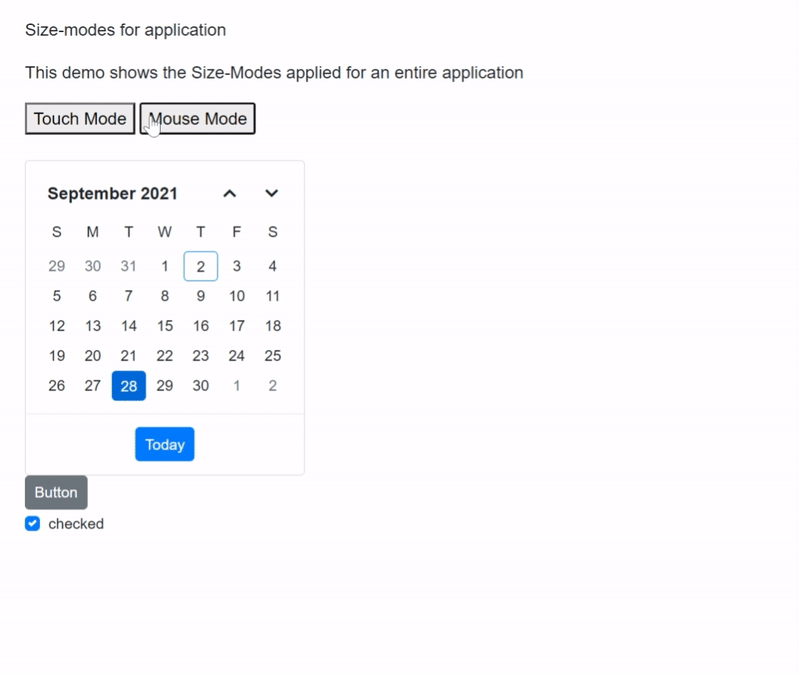
NOTE
Change size mode for a control at runtime
You can change the size mode of a control between touch and normal (mouse) mode at runtime by setting .e-bigger CSS class.
Refer to the following code, in which the e-bigger class is added for enabling touch mode using the for loop in ASP.NET core application.
<p> Size-modes for application </p>
<p> This demo shows the Size-Modes applied for Syncfusion Control </p>
<button id="touch">Touch Mode</button>
<button id="mouse">Mouse Mode</button>
<div class="control">
<ejs-calendar id="calendar"></ejs-calendar>
</div>
<div class="control">
<ejs-button id="element" content="Button"></ejs-button>
</div>
<div class="control">
<ejs-checkbox id="default" label="Checked" checked="true"></ejs-checkbox>
</div>
<style>
.e-bigger {
font-size: x-large;
}
</style>
<script>
document.getElementById("touch").addEventListener("click", function () {
var controls = document.querySelectorAll('.control');
for (var index = 0; index < controls.length; index++) {
controls[index].classList.add('e-bigger');
}
});
document.getElementById("mouse").addEventListener("click", function () {
var controls = document.querySelectorAll('.control');
for (var index = 0; index < controls.length; index++) {
controls[index].classList.remove('e-bigger');
}
});
</script>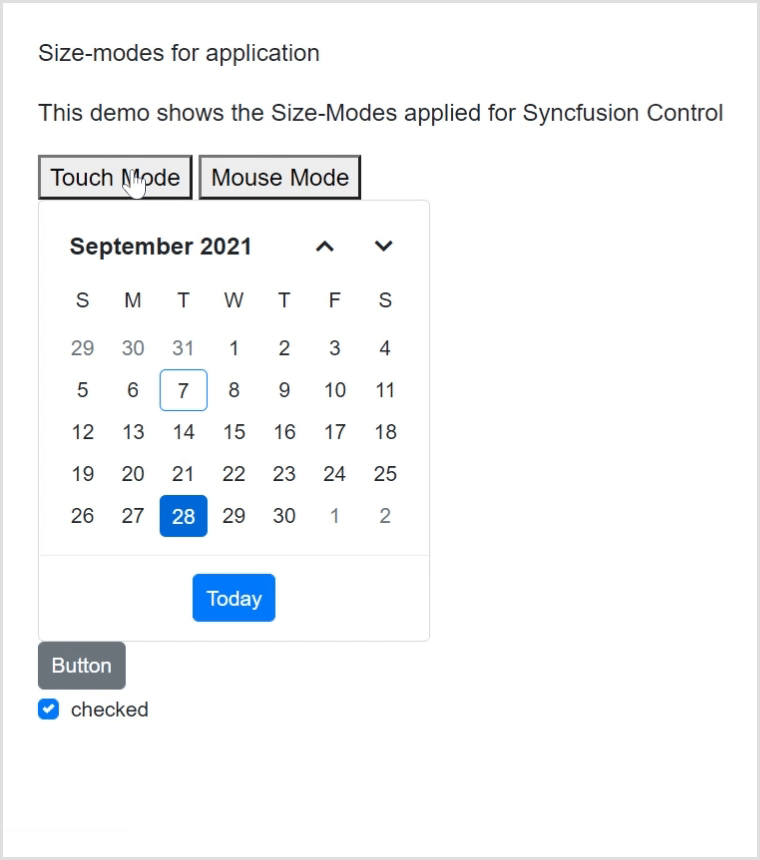
NOTE
Change font size for all controls
You can change the font-size for all the controls by overriding the CSS for e-control class as follows.
<style>
.e-control, .e-control [class^='e-'], .e-control [class*=' e-'] {
font-size:1rem;
}
</style>See Also
Refer below topics to learn about responsiveness controls based on the available size in Syncfusion® ASP.NET Core Controls.