Row drag and drop in Angular TreeGrid component
4 Sep 202524 minutes to read
The Syncfusion® Angular TreeGrid component provides built-in support for row drag and drop functionality. This feature allows easily rearranging rows within the TreeGrid by dragging and dropping them to new positions. Additionally, rows can also be dragged and dropped from one TreeGrid to another TreeGrid, as well as dragged and dropped to custom components.
To use the row drag and drop feature in TreeGrid component, inject the RowDDService in the provider section of the AppModule. The RowDDService is responsible for handling the row drag and drop functionality in the TreeGrid component. Once the RowDDService is injected, the allowRowDragAndDrop and targetID properties can be used to enable and configure the row drag and drop feature in the TreeGrid.
Drag and drop within TreeGrid
The drag and drop feature allows rearranging rows within the TreeGrid by dragging them using a drag icon. This feature can be enabled by setting the allowRowDragAndDrop property to true. This property is a boolean value that determines whether row drag and drop is enabled or not. By default, it is set to false, which means that row drag and drop is disabled.
Here’s an example of how to enable drag and drop within the TreeGrid:
import { NgModule, ViewChild } from '@angular/core'
import { BrowserModule } from '@angular/platform-browser'
import { TreeGridModule } from '@syncfusion/ej2-angular-treegrid'
import { RowDDService } from '@syncfusion/ej2-angular-treegrid'
import { Component, OnInit } from '@angular/core';
import { sampleData } from './datasource';
@Component({
imports: [TreeGridModule,],
providers: [RowDDService],
standalone: true,
selector: 'app-container',
template: `<ejs-treegrid id='TreeGrid' [dataSource]='data' height='250' [allowRowDragAndDrop]='true' [treeColumnIndex]='1' childMapping='subtasks' >
<e-columns>
<e-column field='taskID' headerText='Task ID' [isPrimaryKey]='true' textAlign='Right' width=90></e-column>
<e-column field='taskName' headerText='Task Name' textAlign='Left' width=180></e-column>
<e-column field='startDate' headerText='Start Date' textAlign='Right' format='yMd' width=90></e-column>
<e-column field='duration' headerText='Duration' textAlign='Right' width=80></e-column>
</e-columns>
</ejs-treegrid>
`
})
export class AppComponent implements OnInit {
public data?: Object[];
ngOnInit(): void {
this.data = sampleData;
}
}import { bootstrapApplication } from '@angular/platform-browser';
import { AppComponent } from './app.component';
import 'zone.js';
bootstrapApplication(AppComponent).catch((err) => console.error(err));
- The
isPrimaryKeyproperty is necessary to perform row drag and drop operation.
Drag and drop rows without drag icons
By default, when performing a drag and drop operation in the TreeGrid, drag icons are displayed. However, in some cases, these drag icons may need to be hidden. This can be achieved by setting the targetID property of the rowDropSettings object to the current TreeGrid’s ID.
By setting the targetID, the TreeGrid will render without a helper icon for row dragging. The drag and drop can be performed by directly using the row.
Here’s an example of how to hide the drag and drop icon in the TreeGrid:
import { NgModule, ViewChild } from '@angular/core'
import { BrowserModule } from '@angular/platform-browser'
import { TreeGridAllModule, PageService, SelectionService, RowDDService } from '@syncfusion/ej2-angular-treegrid'
import { Component, OnInit, ViewEncapsulation } from '@angular/core';
import { sampleData } from './datasource';
import { TreeGridComponent } from '@syncfusion/ej2-angular-treegrid';
import { RowDragEventArgs } from '@syncfusion/ej2-angular-grids';
@Component({
imports: [TreeGridAllModule],
providers: [PageService, SelectionService, RowDDService],
standalone: true,
selector: 'app-container',
encapsulation: ViewEncapsulation.None,
template: `<ejs-treegrid #treegrid id='TreeGrid' [dataSource]='sourceData' childMapping='subtasks' [allowPaging]="true" [pageSettings]="true" [allowSelection]="true" [allowRowDragAndDrop]="true"
[selectionSettings]="selectionOptions" [rowDropSettings]="rowDropOptions" >
<e-columns>
<e-column field='taskID' headerText='Task ID' [isPrimaryKey]='true' textAlign='Right' width=90></e-column>
<e-column field='taskName' headerText='Task Name' textAlign='Left' width=180></e-column>
<e-column field='startDate' headerText='Start Date' textAlign='Right' format='yMd' width=90></e-column>
<e-column field='duration' headerText='Duration' textAlign='Right' width=80></e-column>
</e-columns>
</ejs-treegrid> `,
styles: [
`.e-notallowedcur{
display:none;
}`,
],
})
export class AppComponent implements OnInit {
@ViewChild('treegrid')
treeGridObject!: TreeGridComponent;
public sourceData: Object[] = [];
public selectionOptions?: Object;
public rowDropOptions?: object;
ngOnInit(): void {
this.sourceData = sampleData;
this.selectionOptions = { type: 'Multiple' };
this.rowDropOptions = { targetID: 'TreeGrid' };
}
}import { bootstrapApplication } from '@angular/platform-browser';
import { AppComponent } from './app.component';
import 'zone.js';
bootstrapApplication(AppComponent).catch((err) => console.error(err));
- Enabling the selection feature in the TreeGrid allows for the selection of rows before initiating the drag-and-drop operation.
- Multiple rows can be selected by clicking and dragging inside the TreeGrid. For multiple row selection, the type property must be set to Multiple.
Different drop positions
In a TreeGrid, drag and drop functionality allows rearranging rows to adjust their position. When dragging and dropping rows in a TreeGrid, rows can be dropped into following positions:
- Above
- Below
- Child
Above
If the border line appears at the top of the target row, which is Task ID: 5 while dropping, then the row will be added above the target row as sibling.
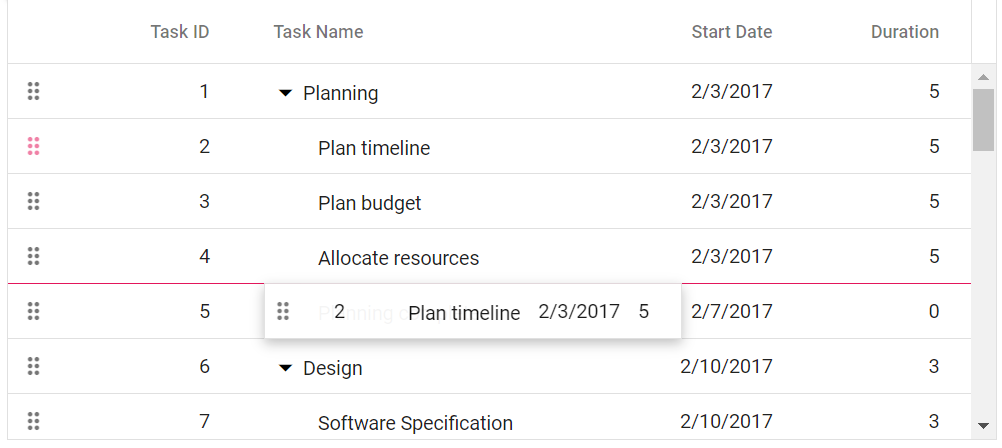
Below
If the border line appears at the bottom of the target row, which is Task ID: 5 while dropping, then the row will be added below the target row as sibling.
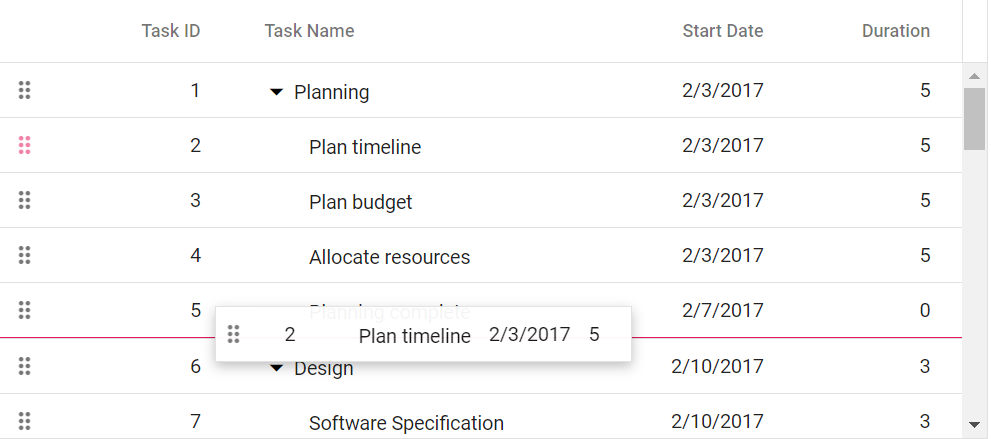
Child
If the border line appears at both top and bottom of the target row, which is Task ID: 5 while dropping, then the row will be added as child to the target row.
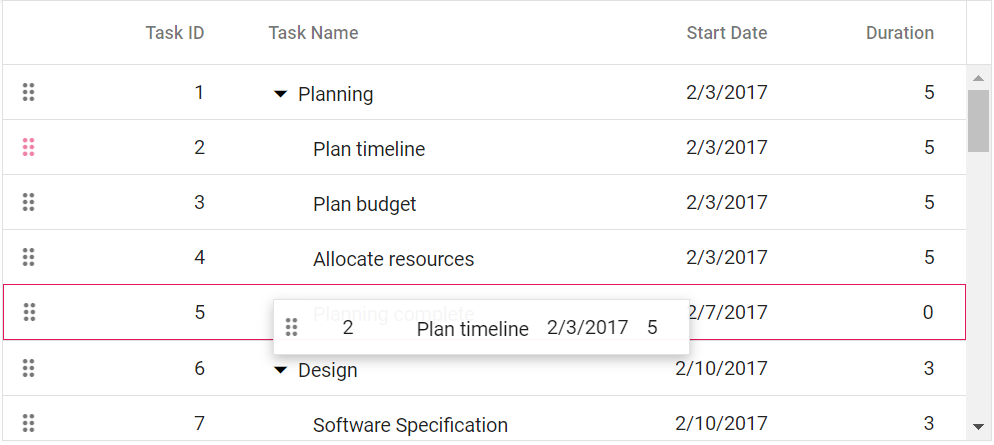
Drag and drop to another TreeGrid
The TreeGrid row drag and drop allows dragging TreeGrid rows and dropping to another TreeGrid. This feature can be enabled by setting the allowRowDragAndDrop property to true in the TreeGrid component. This property specifies whether to enable or disable the row drag and drop feature in the TreeGrid. By default, this property is set to false, which means that row drag and drop functionality is not enabled.
To specify the target component where the TreeGrid rows should be dropped, use the targetID property of the rowDropSettings object. The targetID property takes the ID of the target component as its value.
Here’s an example code snippet that demonstrates how to enable row drag and drop another TreeGrid:
import { NgModule, ViewChild } from '@angular/core'
import { BrowserModule } from '@angular/platform-browser'
import { TreeGridModule } from '@syncfusion/ej2-angular-treegrid'
import { RowDDService } from '@syncfusion/ej2-angular-treegrid'
import { Component, OnInit } from '@angular/core';
import { sampleData } from './datasource';
@Component({
imports: [TreeGridModule],
providers: [RowDDService],
standalone: true,
selector: 'app-container',
template: `<div>
<div style="float:left;width:49%">
<ejs-treegrid id='TreeGrid' [dataSource]='data' [allowRowDragAndDrop]='true' height='250' [treeColumnIndex]='1' [rowDropSettings]='first_treeDrop'
[selectionSettings]='selectionSettings' childMapping='subtasks' >
<e-columns>
<e-column field='taskID' headerText='Task ID' [isPrimaryKey]='true' textAlign='Right' width=90></e-column>
<e-column field='taskName' headerText='Task Name' textAlign='Left' width=180></e-column>
<e-column field='startDate' headerText='Start Date' textAlign='Right' format='yMd' width=90></e-column>
<e-column field='duration' headerText='Duration' textAlign='Right' width=80></e-column>
</e-columns>
</ejs-treegrid>
</div>
<div style="float:left;width:49%">
<ejs-treegrid id='destTree' height='250' [allowRowDragAndDrop]='true' [treeColumnIndex]='1' [rowDropSettings]='second_treeDrop' childMapping='subtasks'
[selectionSettings]='selectionSettings'>
<e-columns>
<e-column field='taskID' headerText='Task ID' [isPrimaryKey]='true' textAlign='Right' width=90></e-column>
<e-column field='taskName' headerText='Task Name' textAlign='Left' width=180></e-column>
<e-column field='startDate' headerText='Start Date' textAlign='Right' format='yMd' width=90></e-column>
<e-column field='duration' headerText='Duration' textAlign='Right' width=80></e-column>
</e-columns>
</ejs-treegrid>
</div>
</div>`,
})
export class AppComponent implements OnInit {
public data?: Object[];
public first_treeDrop?: Object;
public second_treeDrop?: Object;
public selectionSettings?: Object;
ngOnInit(): void {
this.data = sampleData;
this.selectionSettings = { type: 'Multiple' };
this.first_treeDrop = { targetID: 'destTree' };
this.second_treeDrop = { targetID: 'TreeGrid' };
}
}import { bootstrapApplication } from '@angular/platform-browser';
import { AppComponent } from './app.component';
import 'zone.js';
bootstrapApplication(AppComponent).catch((err) => console.error(err));Drag and drop to custom component
The TreeGrid provides the feature to drag and drop TreeGrid rows to any custom component. This feature allows easily moving rows from one component to another without having to manually copy and paste data. To enable row drag and drop, set the allowRowDragAndDrop property to true and define the custom component ID in the targetID property of the rowDropSettings object. The ID provided in targetID should correspond to the ID of the target component where the rows are to be dropped.
In the below example, the selected TreeGrid row is dragged and dropped in to the Grid component by using rowDrop event. Upon dropping the row into the Grid component, the corresponding TreeGrid row is removed, and its data is inserted into a custom component.
import { NgModule } from '@angular/core'
import { BrowserModule } from '@angular/platform-browser'
import { TreeGridAllModule } from '@syncfusion/ej2-angular-treegrid'
import { GridModule, PageService, SelectionService, RowDDService } from '@syncfusion/ej2-angular-grids'
import { Component, ViewChild, OnInit } from '@angular/core';
import { sampleGridData } from './datasource';
import { isNullOrUndefined } from '@syncfusion/ej2-base';
import { TreeGridComponent } from '@syncfusion/ej2-angular-treegrid';
import { GridComponent, RowDragEventArgs } from '@syncfusion/ej2-angular-grids';
@Component({
imports: [GridModule, TreeGridAllModule,],
providers: [PageService, SelectionService, RowDDService],
standalone: true,
selector: 'app-container',
template: `<div>
<div style="float:left;width:49%">
<ejs-treegrid #treegrid id='TreeGrid' [dataSource]='sourceData' childMapping='subtasks' [allowPaging]="true" [pageSettings]="true" [allowSelection]="true" [allowRowDragAndDrop]="true"
[selectionSettings]="selectionOptions" [rowDropSettings]="srcDropOptions" (rowDrop)='onRowDrop($event)' [editSettings]='treeGridEditSettings'>
<e-columns>
<e-column field='taskID' headerText='Task ID' [isPrimaryKey]='true' textAlign='Right' width=90></e-column>
<e-column field='taskName' headerText='Task Name' textAlign='Left' width=180></e-column>
<e-column field='startDate' headerText='Start Date' textAlign='Right' format='yMd' width=90></e-column>
<e-column field='duration' headerText='Duration' textAlign='Right' width=80></e-column>
</e-columns>
</ejs-treegrid>
</div>
<div style="float:left;width:49%">
<ejs-grid #grid id='Grid' [editSettings]="gridEditSettings" >
<e-columns>
<e-column field='taskID' headerText='Task ID' [isPrimaryKey]='true' textAlign='Right' width=90></e-column>
<e-column field='taskName' headerText='Task Name' textAlign='Left' width=180></e-column>
<e-column field='description' headerText='Description' textAlign='Left' width=180></e-column>
<e-column field='category' headerText='Category' textAlign='Left' width=180></e-column>
<e-column field='startDate' headerText='Start Date' textAlign='Right' format='yMd' width=120></e-column>
<e-column field='duration' headerText='Duration' textAlign='Right' width=80></e-column>
</e-columns>
</ejs-grid>
</div>
</div>`,
})
export class AppComponent implements OnInit {
@ViewChild('grid')
gridObject!: GridComponent;
@ViewChild('treegrid')
treeGridObject!: TreeGridComponent;
public sourceData: Object[] = [];
public selectionOptions?: Object;
public srcDropOptions?: Object;
public treegridData: object[] = [];
public gridEditSettings?: Object;
public treeGridEditSettings?: Object;
ngOnInit(): void {
this.sourceData = sampleGridData;
this.selectionOptions = { type: 'Multiple' };
this.srcDropOptions = { targetID: 'Grid' };
this.gridEditSettings = { allowAdding: true, allowEditing: true };
this.treeGridEditSettings = { allowDeleting: true };
}
onRowDrop(args: RowDragEventArgs) {
if ((args.target as Element).closest('.e-grid')) {
args.cancel = true;
var rowIndex = !isNullOrUndefined(
(args.target as Element).closest('.e-row') as Element
)
? ((args.target as HTMLElement).closest('.e-row') as any).rowIndex
: 0;
for (var i = 0; i < (args.data as Object[]).length; i++) {
this.gridObject.addRecord((args.data as Object[])[i], rowIndex);
this.treeGridObject.deleteRecord('taskID', (args.data as Object[])[i]);
}
}
}
}import { bootstrapApplication } from '@angular/platform-browser';
import { AppComponent } from './app.component';
import 'zone.js';
bootstrapApplication(AppComponent).catch((err) => console.error(err));
- The
rowDropevent is fired when a row is dropped onto a custom component, regardless of whether the drop is successful or not. Theargs.cancelproperty can be used to prevent the default action.
Drag and drop with remote data binding
In the TreeGrid component, row drag and drop operations can be performed using the remote data binding feature. This guide provides step-by-step instructions on how to carry out row drag and drop operations with remote data binding.
When implementing Row Drag and Drop with remote data in the TreeGrid, it’s crucial to manage the server-side logic for handling the dragged record and its placement upon dropping. This involves adding and removing records at the server end based on the dragged record and drop position, typically within the rowDrop event.
The TreeGrid row drag and drop has three drop positions:
• Above: Drop a row above the target row.
• Below: Drop a row below the target row.
• Child: Drop a row as a child of the target row.
From the arguments of the rowDrop event, the following details can be accessed to handle row drag and drop operations on the server end:
• Index of the dragged record from args.FromIndex
• Data of the dragged record from args.Data
• Drop index from args.DropIndex
• Position from args.Target.ID
Using the above details and position, the dragged record can be efficiently removed from its original position and inserted into the new drop position on the server end. This process ensures seamless management of records during Row Drag and Drop with remote data binding.
import { Component, ViewChild } from '@angular/core';
import { TreeGridComponent, ToolbarItems, EditSettingsModel } from '@syncfusion/ej2-angular-treegrid';
import { DataManager, UrlAdaptor } from '@syncfusion/ej2-data';
import { Ajax } from '@syncfusion/ej2-base';
@Component({
selector: 'app-home',
template: `<ejs-treegrid #treegrid [dataSource]='data' hasChildMapping='isParent' idMapping='TaskId' (rowDrop)="rowDrop($event)" parentIdMapping='ParentId'
[allowRowDragAndDrop]=true [editSettings]="editSettings" [toolbar]="toolbar" height="320">
<e-columns>
<e-column field='TaskId' headerText='Task ID' isPrimaryKey=true width='150'></e-column>
<e-column field='TaskName' headerText='Task Name' width='150'></e-column>
<e-column field='Duration' headerText='Duration' width='150' textAlign='Right'></e-column>
</e-columns>
</ejs-treegrid>`
})
export class HomeComponent {
@ViewChild('treegrid')
public treegrid?: TreeGridComponent;
public data?: DataManager;
public editSettings?: EditSettingsModel;
public toolbar?: ToolbarItems[];
ngOnInit(): void {
this.data = new DataManager({
url: '/Home/UrlDatasource',
adaptor: new UrlAdaptor()
});
this.editSettings = { allowEditing: true, allowAdding: true, allowDeleting: true, };
this.toolbar = ['Add', 'Edit', 'Delete', 'Update', 'Cancel', 'Search'];
}
public rowDrop(args: any) {
var drag_idmapping = (this.treegrid as any).getCurrentViewRecords()[args.fromIndex][(this.treegrid as any).idMapping];
var drop_idmapping = (this.treegrid as any).getCurrentViewRecords()[args.dropIndex][(this.treegrid as any).idMapping];
var data = args.data[0];
var positions = { dragidMapping: drag_idmapping, dropidMapping: drop_idmapping, position: args.dropPosition };
const ajax = new Ajax({
url: '/Home/MyTestMethod',
type: 'POST',
dataType: "json",
contentType: 'application/json; charset=utf-8',
data: JSON.stringify({ value: data, pos: positions })
});
ajax.send();
ajax.onSuccess = (data: string) => {
};
}
}Here’s a code snippet demonstrating server-side handling of row drag and drop operations:
public ActionResult UrlDatasource([FromBody] DataManagerRequest dm)
{
IEnumerable DataSource = TreeGridItems.GetSelfData();
DataOperations operation = new DataOperations();
if (dm.Search != null && dm.Search.Count > 0)
{
DataSource = operation.PerformSearching(DataSource, dm.Search); //Search
}
if (dm.Sorted != null && dm.Sorted.Count > 0) //Sorting
{
DataSource = operation.PerformSorting(DataSource, dm.Sorted);
}
if (dm.Where != null && dm.Where.Count > 0) //Filtering
{
DataSource = operation.PerformFiltering(DataSource, dm.Where, dm.Where[0].Operator);
}
int count = DataSource.Cast<TreeGridItems>().Count();
if (dm.Skip != 0)
{
DataSource = operation.PerformSkip(DataSource, dm.Skip); //Paging
}
if (dm.Take != 0)
{
DataSource = operation.PerformTake(DataSource, dm.Take);
}
return dm.RequiresCounts ? Ok(new { result = DataSource, count }) : Ok(DataSource);
}
//Here handle the code of row drag and drop operations
public bool MyTestMethod([FromBody] ICRUDModel value)
{
if (value.pos.position == "bottomSegment" || value.pos.position == "topSegment")
{
//for bottom and top segment drop position. If the dragged record is the only child for a particular record,
//we need to set parentItem of dragged record to null and isParent of dragged record's parent to false
if (value.value.ParentId != null) // if dragged record has parent
{
var childCount = 0;
int parent1 = (int)value.value.ParentId;
childCount += FindChildRecords(parent1); // finding the number of child for dragged record's parent
if (childCount == 1) // if the dragged record is the only child for a particular record
{
var i = 0;
for (; i < TreeGridItems.GetSelfData().Count; i++)
{
if (TreeGridItems.GetSelfData()[i].TaskId == parent1)
{
//set isParent of dragged record's parent to false
TreeGridItems.GetSelfData()[i].isParent = false;
break;
}
if (TreeGridItems.GetSelfData()[i].TaskId == value.value.TaskId)
{
//set parentItem of dragged record to null
TreeGridItems.GetSelfData()[i].ParentId = null;
break;
}
}
}
}
TreeGridItems.GetSelfData().Remove(TreeGridItems.GetSelfData().Where(ds => ds.TaskId == value.pos.dragidMapping).FirstOrDefault());
var j = 0;
for (; j < TreeGridItems.GetSelfData().Count; j++)
{
if (TreeGridItems.GetSelfData()[j].TaskId == value.pos.dropidMapping)
{
//set drgged records parentItem with parentItem of
//record in dropindex
value.value.ParentId = TreeGridItems.GetSelfData()[j].ParentId;
break;
}
}
if (value.pos.position == "bottomSegment")
{
this.Insert(value, value.pos.dropidMapping);
}
else if (value.pos.position == "topSegment")
{
this.InsertAtTop(value, value.pos.dropidMapping);
}
}
else if (value.pos.position == "middleSegment")
{
TreeGridItems.GetSelfData().Remove(TreeGridItems.GetSelfData().Where(ds => ds.TaskId == value.pos.dragidMapping).FirstOrDefault());
value.value.ParentId = value.pos.dropidMapping;
FindDropdata(value.pos.dropidMapping);
this.Insert(value, value.pos.dropidMapping);
}
return true;
}
public ActionResult Insert([FromBody] ICRUDModel value, int rowIndex)
{
var i = 0;
if (value.Action == "insert")
{
rowIndex = value.relationalKey;
}
Random ran = new Random();
int a = ran.Next(100, 1000);
for (; i < TreeGridItems.GetSelfData().Count; i++)
{
if (TreeGridItems.GetSelfData()[i].TaskId == rowIndex)
{
value.value.ParentId = rowIndex;
if (TreeGridItems.GetSelfData()[i].isParent == false)
{
TreeGridItems.GetSelfData()[i].isParent = true;
}
break;
}
}
i += FindChildRecords(rowIndex);
TreeGridItems.GetSelfData().Insert(i, value.value);
return Json(value.value);
}
public void InsertAtTop([FromBody] ICRUDModel value, int rowIndex)
{
var i = 0;
for (; i < TreeGridItems.GetSelfData().Count; i++)
{
if (TreeGridItems.GetSelfData()[i].TaskId == rowIndex)
{
break;
}
}
i += FindChildRecords(rowIndex);
TreeGridItems.GetSelfData().Insert(i - 1, value.value);
}
public void FindDropdata(int key)
{
var i = 0;
for (; i < TreeGridItems.GetSelfData().Count; i++)
{
if (TreeGridItems.GetSelfData()[i].TaskId == key)
{
TreeGridItems.GetSelfData()[i].isParent = true;
}
}
}
public int FindChildRecords(int? id)
{
var count = 0;
for (var i = 0; i < TreeGridItems.GetSelfData().Count; i++)
{
if (TreeGridItems.GetSelfData()[i].ParentId == id)
{
count++;
count += FindChildRecords(TreeGridItems.GetSelfData()[i].TaskId);
}
}
return count;
}
public void Remove([FromBody] ICRUDModel value)
{
if (value.Key != null)
{
// TreeGridItems value = key;
TreeGridItems.GetSelfData().Remove(TreeGridItems.GetSelfData().Where(ds => ds.TaskId == double.Parse(value.Key.ToString())).FirstOrDefault());
}
}
}Drag and drop events
The TreeGrid component provides a set of events that are triggered during drag and drop operations on the TreeGrid rows. These events allow customizing the drag element, tracking the progress of the dragging operation, and performing actions when a row is dropped on a target element. The following events are available:
-
rowDragStartHelper: This event is triggered when a click occurs on the drag icon or a TreeGrid row. It allows customizing the drag element based on specific criteria.
-
rowDragStart: This event is triggered when the dragging of a TreeGrid row starts.
-
rowDrag: This event is triggered continuously while the TreeGrid row is being dragged.
-
rowDrop: This event is triggered when a drag element is dropped onto a target element.
import { Component, ViewChild, OnInit, ViewEncapsulation } from '@angular/core';
import { sampleData } from './datasource';
import { TreeGridComponent } from '@syncfusion/ej2-angular-treegrid';
import { RowDragEventArgs } from '@syncfusion/ej2-angular-grids';
@Component({
selector: 'app-container',
encapsulation: ViewEncapsulation.None,
template: `<div style="text-align:center">
<p style="color:red;" id="message">{{message}}</p>
</div>
<ejs-treegrid #treegrid id='TreeGrid' [dataSource]='sourceData' childMapping='subtasks' [allowPaging]="true" [pageSettings]="true" [allowSelection]="true" [allowRowDragAndDrop]="true"
[selectionSettings]="selectionOptions" (rowDrop)="rowDrop($event)" (rowDragStartHelper)="rowDragStartHelper($event)" (rowDragStart)="rowDragStart($event)"
(rowDrag)="rowDrag($event)">
<e-columns>
<e-column field='taskID' headerText='Task ID' [isPrimaryKey]='true' textAlign='Right' width=90></e-column>
<e-column field='taskName' headerText='Task Name' textAlign='Left' width=180></e-column>
<e-column field='startDate' headerText='Start Date' textAlign='Right' format='yMd' width=90></e-column>
<e-column field='duration' headerText='Duration' textAlign='Right' width=80></e-column>
</e-columns>
</ejs-treegrid> `,
styles: [],
})
export class AppComponent implements OnInit {
@ViewChild('treegrid')
treeGridObject!: TreeGridComponent;
public sourceData: Object[] = [];
public selectionOptions?: Object;
public message?: string;
ngOnInit(): void {
this.sourceData = sampleData;
this.selectionOptions = { type: 'Multiple' };
}
rowDragStartHelper(args: RowDragEventArgs): void {
this.message = `rowDragStartHelper event triggered`;
if (((args.data as Object[])[0] as any).taskID === 4) {
args.cancel = true;
}
}
rowDragStart(args: RowDragEventArgs) {
this.message = `rowDragStart event triggered`;
if (((args.data as Object[])[0] as any).taskID === 7) {
args.cancel = true;
}
}
rowDrag(args: RowDragEventArgs): void {
this.message = `rowDrag event triggered`;
}
rowDrop(args: RowDragEventArgs): void {
this.message = `rowDrop event triggered`;
}
}import { bootstrapApplication } from '@angular/platform-browser';
import { AppComponent } from './app.component';
import 'zone.js';
bootstrapApplication(AppComponent).catch((err) => console.error(err));Perform row drag and drop action programmatically
In the TreeGrid component, row drag and drop actions can be performed programmatically using the reorderRows method. This method allows easily reordering rows by specifying the indices and the desired drop position.
Parameters
The reorderRows method accepts three parameters:
- fromIndex: The index of the row to be dragged.
- toIndex: The index where the row should be dropped.
- position: Specifies the drop position relative to the target row.
In the following example, using click event of an external button, row at index 1 is dropped below the row at index 3 by using the reorderRows method.
import { NgModule,ViewChild } from '@angular/core'
import { BrowserModule } from '@angular/platform-browser'
import { TreeGridAllModule,PageService, SelectionService, RowDDService } from '@syncfusion/ej2-angular-treegrid'
import {ButtonModule} from '@syncfusion/ej2-angular-buttons'
import { Component, OnInit, } from '@angular/core';
import { TreeGridComponent } from '@syncfusion/ej2-angular-treegrid';
import { sampleData } from './datasource';
@Component({
imports: [TreeGridAllModule, ButtonModule,],
providers: [PageService, SelectionService, RowDDService],
standalone: true,
selector: 'app-container',
template: ` <button ejs-button (click)="reorder($event)">Reorder Rows</button>
<ejs-treegrid id='TreeGrid' #treegrid [dataSource]='data' height='250' [allowRowDragAndDrop]='true' childMapping='subtasks' [treeColumnIndex]='1'>
<e-columns>
<e-column field='taskID' headerText='Task ID' [isPrimaryKey]='true' textAlign='Right' width=90></e-column>
<e-column field='taskName' headerText='Task Name' textAlign='Left' width=180></e-column>
<e-column field='startDate' headerText='Start Date' textAlign='Right' format='yMd' width=90></e-column>
<e-column field='duration' headerText='Duration' textAlign='Right' width=80></e-column>
</e-columns>
</ejs-treegrid>
`
})
export class AppComponent implements OnInit {
public data?: Object[];
@ViewChild('treegrid')
public treegridObj?: TreeGridComponent;
ngOnInit(): void {
this.data = sampleData;
}
reorder(args: any) {
(this.treegridObj as TreeGridComponent).reorderRows([1], 3, "below");
}
}import { bootstrapApplication } from '@angular/platform-browser';
import { AppComponent } from './app.component';
import 'zone.js';
bootstrapApplication(AppComponent).catch((err) => console.error(err));Prevent reordering a row
To prevent the default behavior of dropping rows onto the target by setting the cancel property to true in rowDrop event argument.
In the following example, the drop action is cancelled using the rowDrop event of the TreeGrid.
import { NgModule, ViewChild } from '@angular/core'
import { BrowserModule } from '@angular/platform-browser'
import { TreeGridAllModule, PageService, SelectionService, RowDDService } from '@syncfusion/ej2-angular-treegrid'
import { Component, OnInit } from '@angular/core';
import { TreeGridComponent } from '@syncfusion/ej2-angular-treegrid';
import { sampleData } from './datasource';
@Component({
imports: [TreeGridAllModule],
providers: [PageService, SelectionService, RowDDService],
standalone: true,
selector: 'app-container',
template: `
<ejs-treegrid id='TreeGrid' #treegrid [dataSource]='data' height='250' [allowRowDragAndDrop]='true'
childMapping='subtasks' (rowDrop)="rowDrop($event)" [treeColumnIndex]='1'>
<e-columns>
<e-column field='taskID' headerText='Task ID' [isPrimaryKey]='true' textAlign='Right' width=90></e-column>
<e-column field='taskName' headerText='Task Name' textAlign='Left' width=180></e-column>
<e-column field='startDate' headerText='Start Date' textAlign='Right' format='yMd' width=90></e-column>
<e-column field='duration' headerText='Duration' textAlign='Right' width=80></e-column>
</e-columns>
</ejs-treegrid>
`
})
export class AppComponent implements OnInit {
public data?: Object[];
@ViewChild('treegrid')
public treegridObj?: TreeGridComponent;
ngOnInit(): void {
this.data = sampleData;
}
public rowDrop(args: any) {
//Here prevent the row drop action
args.cancel = true;
};
}import { bootstrapApplication } from '@angular/platform-browser';
import { AppComponent } from './app.component';
import 'zone.js';
bootstrapApplication(AppComponent).catch((err) => console.error(err));Prevent reordering a row as child to another row
To prevent the default behavior of dropping rows as children onto the target, set the cancel property to true in the rowDrop event argument. Additionally, the drop position can be adjusted after cancelling using the reorderRows method.
In the following example, the drop action of the Child position is prevented, and the row is dropped Above the target row’s position by using the reorderRows method.
import { NgModule, ViewChild } from '@angular/core'
import { BrowserModule } from '@angular/platform-browser'
import { TreeGridModule } from '@syncfusion/ej2-angular-treegrid'
import { RowDDService } from '@syncfusion/ej2-angular-treegrid'
import { Component, OnInit } from '@angular/core';
import { TreeGridComponent } from '@syncfusion/ej2-angular-treegrid';
import { sampleData } from './datasource';
@Component({
imports: [TreeGridModule],
providers: [RowDDService],
standalone: true,
selector: 'app-container',
template: `
<ejs-treegrid id='TreeGrid' #treegrid [dataSource]='data' height='250' [allowRowDragAndDrop]='true'
childMapping='subtasks' (rowDrop)="rowDrop($event)" [treeColumnIndex]='1'>
<e-columns>
<e-column field='taskID' headerText='Task ID' [isPrimaryKey]='true' textAlign='Right' width=90></e-column>
<e-column field='taskName' headerText='Task Name' textAlign='Left' width=180></e-column>
<e-column field='startDate' headerText='Start Date' textAlign='Right' format='yMd' width=90></e-column>
<e-column field='duration' headerText='Duration' textAlign='Right' width=80></e-column>
</e-columns>
</ejs-treegrid>
`
})
export class AppComponent implements OnInit {
public data?: Object[];
@ViewChild('treegrid')
public treegridObj?: TreeGridComponent;
ngOnInit(): void {
this.data = sampleData;
}
public rowDrop(args: any) {
if (args.dropPosition == 'middleSegment') {
args.cancel = true;
this.treegridObj?.reorderRows([args.fromIndex], args.dropIndex, 'above');
}
};
}import { bootstrapApplication } from '@angular/platform-browser';
import { AppComponent } from './app.component';
import 'zone.js';
bootstrapApplication(AppComponent).catch((err) => console.error(err));Limitations
- A single row can be dragged and dropped within the same TreeGrid without enabling row selection.
- The row drag and drop feature does not have built-in support for row template and detail template features of the TreeGrid.
See also
Sorting data in the Syncfusion® TreeGrid
Filtering data in the Syncfusion® TreeGrid