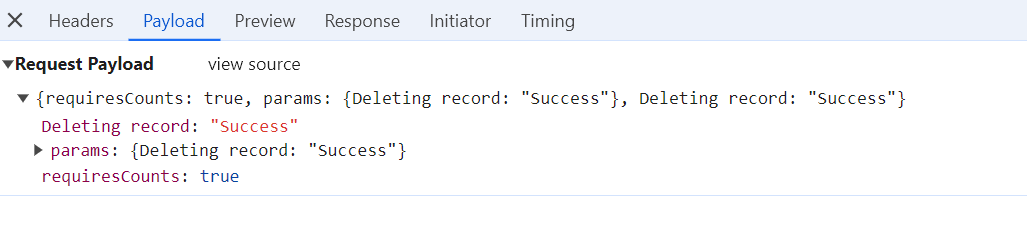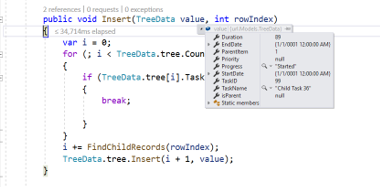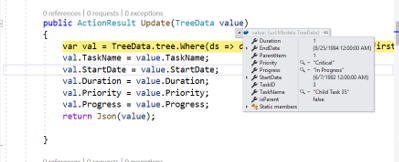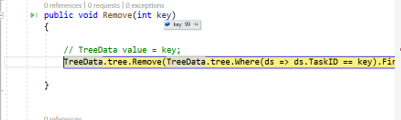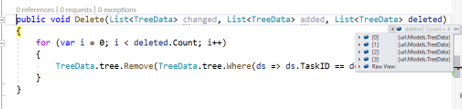Persisting data in server in Angular TreeGrid component
5 Sep 202524 minutes to read
Edited data in the TreeGrid component can be persisted to a database via RESTful web services.
All CRUD operations in the TreeGrid are performed using DataManager, which provides options for binding and persisting data to the server side.
The ODataAdaptor persists data on the server according to the OData protocol.
You can also view a video tutorial about persisting data on the server.
The following sections explain how to get edited data details on the server side using UrlAdaptor and other available adaptors with the dataManager property. See the adaptors documentation for details.
Using URL adaptor
Use the UrlAdaptor of DataManager to bind data from a remote service. The initial data load and subsequent CRUD actions can be managed through various URL properties of the DataManager.
When using UrlAdaptor, operations such as paging, filtering, sorting, and editing should be handled on the server.
CRUD operations can be mapped to server-side controller actions using insertUrl, removeUrl, updateUrl, crudUrl, and batchUrl.
Refer to this section for handling only CRUD operations on the server side.
Example for DataManager configuration with CRUD URLs:
import { Component, OnInit } from '@angular/core';
import { DataManager, UrlAdaptor } from '@syncfusion/ej2-data';
import { EditSettingsModel, ToolbarItems } from '@syncfusion/ej2-angular-treegrid';
@Component({
selector: 'app-container',
template: `<ejs-treegrid [dataSource]='data' [toolbar]='toolbarOptions' [treeColumnIndex]='1' height='270' [editSettings]='editSettings' idMapping='TaskID' parentIdMapping='parentID' hasChildMapping='isParent' >
<e-columns>
<e-column field='TaskID' headerText='Task ID' width='90' textAlign='Right'></e-column>
<e-column field='TaskName' headerText='Task Name' width='170'></e-column>
<e-column field='StartDate' headerText='Start Date' width='130' format="yMd" textAlign='Right' editType='datepickeredit'></e-column>
<e-column field='EndDate' headerText='End Date' width='130' format="yMd" textAlign='Right' editType='datepickeredit'></e-column>
<e-column field='Progress' headerText='Progress' width='100' textAlign='Right'></e-column>
</e-columns>
</ejs-treegrid>`
})
export class AppComponent implements OnInit {
public data: DataManager;
public editSettings: EditSettingsModel;
public toolbarOptions: ToolbarItems[];
public dataManager: DataManager = new DataManager({
url: "Home/DataSource",
updateUrl: "Home/Update",
insertUrl: "Home/Insert",
removeUrl: "Home/Delete",
batchUrl: "Home/Remove",
adaptor: new UrlAdaptor
});
ngOnInit(): void {
this.data = this.dataManager;
this.editSettings = { allowEditing: true, allowAdding: true, allowDeleting: true, newRowPosition: 'Below', mode: 'Row' };
this.toolbarOptions = ['Add', 'Edit', 'Delete', 'Update', 'Cancel'];
}
}When using UrlAdaptor, return the data as JSON from the controller action. The JSON must contain a result property for the data and a count property for total records.
Example controller action:
public ActionResult DataSource(DataManager dm)
{
var DataSource = TreeData.GetTree();
DataOperations operation = new DataOperations();
if (dm.Where != null && dm.Where.Count > 0)
{
DataSource = operation.PerformFiltering(DataSource, dm.Where, "and"); //perform filtering and maintain child records on Expand/Collapse operation
}
var count = DataSource.ToList<TreeData>().Count();
if (dm.Skip != 0)
{
DataSource = operation.PerformSkip(DataSource, dm.Skip); //Paging
}
if (dm.Take != 0)
{
DataSource = operation.PerformTake(DataSource, dm.Take);
}
return dm.RequiresCounts ? Json(new { result = DataSource, count = count }) : Json(DataSource);
}Insert record
Use insertUrl to point to the controller action for inserting a record. The example below illustrates handling insertion at a specific position using newRowPosition.
public void Insert(TreeGridData value, int relationalKey)
{
var i = 0;
for (; i < TreeData.tree.Count; i++)
{
if (TreeData.tree[i].TaskID == relationalKey)
{
break;
}
}
i += FindChildRecords(relationalKey); // Inserted new record when newRowPosition API is in "Below".
TreeData.tree.Insert(i + 1, value);
}
public int FindChildRecords(int id)
{
var count = 0;
for (var i = 0; i < TreeData.tree.Count; i++)
{
if (TreeData.tree[i].ParentItem == id)
{
count++;
count += FindChildRecords(TreeData.tree[i].TaskID);
}
}
return count;
}The newly added record details are bound to the value parameter, and relationalKey contains the primaryKey value of a selected record, which helps to find the position of the newly added record. Refer to the following screenshot.
Update record
Use updateUrl to map update/save operations.
public ActionResult Update(TreeGridData value)
{
var val = TreeData.tree.Where(ds => ds.TaskID == value.TaskID).FirstOrDefault();
val.TaskName = value.TaskName;
val.StartDate = value.StartDate;
val.Duration = value.Duration;
val.Priority = value.Priority;
val.Progress = value.Progress;
return Json(value);
}The updated record details are bound to the value parameter. Refer to the following screenshot.
Delete record
Use removeUrl for the delete operation.
public ActionResult Delete(int key)
{
TreeData.tree.Remove(TreeData.tree.Where(ds => ds.TaskID == key).FirstOrDefault());
}The deleted record primary key value is bound to the key parameter. Refer to the following screenshot.
Child records are also deleted when a parent is removed:
CRUD URL
Use crudUrl to manage all CRUD operations in a single controller action.
Example usage:
import { Component } from '@angular/core';
import { DataManager, UrlAdaptor } from '@syncfusion/ej2-data';
import { EditSettingsModel, ToolbarItems } from '@syncfusion/ej2-angular-treegrid';
@Component({
selector: 'app-root',
template: `
<ejs-treegrid [dataSource]='data' [treeColumnIndex]='1' height='400' [toolbar]='toolbarOptions' [editSettings]='editSettings' idMapping='TaskID' parentIdMapping='ParentValue' hasChildMapping='isParent' >
<e-columns>
<e-column field='TaskID' headerText='Task ID' width='90' textAlign='Right'></e-column>
<e-column field='TaskName' headerText='Task Name' width='180'></e-column>
<e-column field='Duration' headerText='Duration' width='80' textAlign='Right'></e-column>
</e-columns>
</ejs-treegrid>
`,
})
export class AppComponent {
public data: DataManager = new DataManager({
adaptor: new UrlAdaptor,
url: "Home/Datasource",
crudUrl: 'Home/CrudUpdate',
});
public editSettings: EditSettingsModel={ allowEditing: true, allowAdding: true, allowDeleting: true, newRowPosition: 'Below', mode: 'Row' };;
public toolbarOptions: ToolbarItems[] = ['Add', 'Edit', 'Delete', 'Update', 'Cancel'];
}Server controller CRUD handler:
public ActionResult CrudUpdate(CRUDModel<TreeData> value, string action)
{
if (action == "update")
{
List<TreeData> data = new List<TreeData>();
data = TreeData.GetTree();
var val = data.Where(ds => ds.TaskID == value.Value.TaskID).FirstOrDefault();
val.TaskName = value.Value.TaskName;
val.Duration = value.Value.Duration;
return Json(val);
}
else if (action == "insert")
{
var c = 0;
for (; c < TreeData.GetTree().Count; c++)
{
if (TreeData.GetTree()[c].TaskID == value.RelationalKey)
{
if (TreeData.GetTree()[c].isParent == null)
{
TreeData.GetTree()[c].isParent = true;
}
break;
}
}
c += FindChildRecords(value.RelationalKey);
TreeData.GetTree().Insert(c + 1, value.Value);
return Json(value.Value);
}
else if (action == "remove")
{
TreeData.GetTree().Remove(TreeData.GetTree().Where(or => or.TaskID == int.Parse(value.Key.ToString())).FirstOrDefault());
return Json(value);
}
return Json(value.Value);
}Refer to the following screenshot to know about the action parameter.
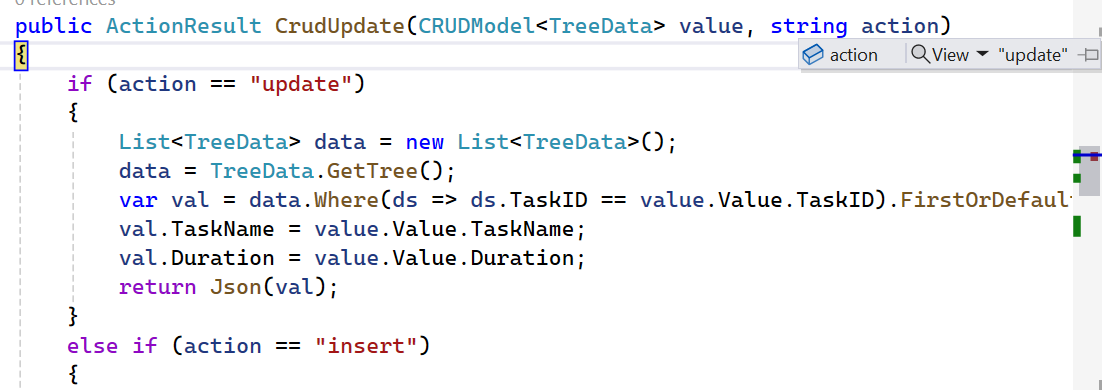
If both insertUrl and crudUrl are specified, only insertUrl is used for adding records.
Batch URL
The batchUrl property is specific to batch editing. Map this to the controller action for processing batch CRUD actions.
Example DataManager and controller configuration:
import { Component } from '@angular/core';
import { DataManager, UrlAdaptor } from '@syncfusion/ej2-data';
import { EditSettingsModel, ToolbarItems } from '@syncfusion/ej2-angular-treegrid';
@Component({
selector: 'app-root',
template: `
<ejs-treegrid [dataSource]='data' [treeColumnIndex]='1' height='400' [toolbar]='toolbarOptions' [editSettings]='editSettings' idMapping='TaskID' parentIdMapping='ParentValue' hasChildMapping='isParent' >
<e-columns>
<e-column field='TaskID' headerText='Task ID' width='90' textAlign='Right'></e-column>
<e-column field='TaskName' headerText='Task Name' width='180'></e-column>
<e-column field='Duration' headerText='Duration' width='80' textAlign='Right'></e-column>
</e-columns>
</ejs-treegrid>
`,
})
export class AppComponent {
public data: DataManager = new DataManager({
adaptor: new UrlAdaptor,
url: "Home/Datasource",
batchUrl: 'Home/BatchUpdate',
});
public editSettings: EditSettingsModel={ allowEditing: true, allowAdding: true, allowDeleting: true, newRowPosition: 'Below', mode: 'Batch' };;
public toolbarOptions: ToolbarItems[] = ['Add', 'Edit', 'Delete', 'Update', 'Cancel'];
} public ActionResult BatchUpdate(string action,List<TreeData> added, List<TreeData> changed, List<TreeData> deleted, int? key)
{
List<TreeData> datas = new List<TreeData>();
datas = TreeData.GetTree();
if (changed != null)
{
for (var i = 0; i <changed.Count(); i++)
{
var ord = changed[i];
var val = datas.Where(ds => ds.TaskID == ord.TaskID).FirstOrDefault();
val.TaskName = ord.TaskName;
val.Duration = ord.Duration;
}
}
if (deleted != null)
{
for (var i = 0; i < deleted.Count(); i++)
{
datas.Remove(datas.Where(or => or.TaskID == deleted[i].TaskID).FirstOrDefault());
}
}
if (added != null)
{
for (var i = 0; i < added.Count(); i++)
{
datas.Insert(0, added[i]);
}
}
var data = datas.ToList();
return Json(data);
}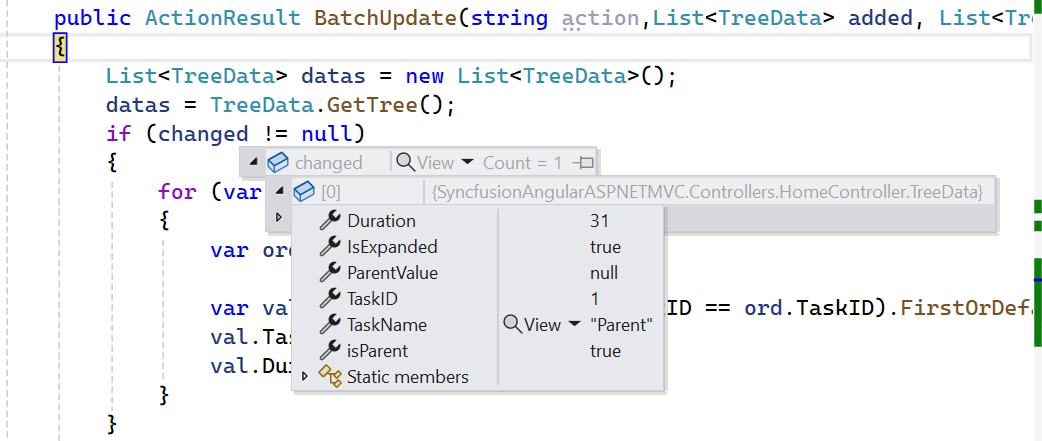
Remote save adaptor
Use the RemoteSaveAdaptor to persist only CRUD operations on the server, while handling other actions locally. Assign the data source to the json property and set the RemoteSaveAdaptor in the adaptor property. CRUD operations map using updateUrl, insertUrl, removeUrl, and batchUrl.
Example using RemoteSaveAdaptor:
import { Component, OnInit } from '@angular/core';
import { DataManager, RemoteSaveAdaptor } from '@syncfusion/ej2-data';
import { EditSettingsModel, ToolbarItems } from '@syncfusion/ej2-angular-treegrid';
@Component({
selector: 'app-container',
template: `<ejs-treegrid [dataSource]='data' [toolbar]='toolbarOptions' [treeColumnIndex]='1' height='270' [editSettings]='editSettings' hasChildMapping='isParent' idMapping='TaskID' parentIdMapping='parentID' >
<e-columns>
<e-column field='TaskID' headerText='Task ID' width='90' textAlign='Right'></e-column>
<e-column field='TaskName' headerText='Task Name' width='170'></e-column>
<e-column field='StartDate' headerText='Start Date' width='130' format="yMd" textAlign='Right' editType='datepickeredit'></e-column>
<e-column field='EndDate' headerText='End Date' width='130' format="yMd" textAlign='Right' editType='datepickeredit'></e-column>
<e-column field='Progress' headerText='Progress' width='100' textAlign='Right'></e-column>
</e-columns>
</ejs-treegrid>`
})
export class AppComponent implements OnInit {
public data: DataManager;
public value: any;
public editSettings: EditSettingsModel;
public toolbarOptions: ToolbarItems[];
ngOnInit(): void {
this.value = (window as any).griddata;
this.data = new DataManager({
json: JSON.parse(this.value),
updateUrl: "Home/Update",
insertUrl: "Home/Insert",
removeUrl: "Home/Delete",
batchUrl: "Home/Remove",
adaptor: new RemoteSaveAdaptor();
});
this.editSettings = { allowEditing: true, allowAdding: true, allowDeleting: true, newRowPosition: 'Below', mode: 'Row' };
this.toolbarOptions = ['Add', 'Edit', 'Delete', 'Update', 'Cancel'];
}
}Fetch data from ViewBag:
<script type="text/javascript">
window.griddata = '@Html.Raw(Json.Encode(ViewBag.dataSource))';
</script>
Controller handling CRUD operations with RemoteSaveAdaptor:
public ActionResult Index(DataManager dm)
{
var data = TreeData.GetTree();
ViewBag.dataSource = data;
return View();
}
public void Insert(TreeData value, int relationalKey)
{
var i = 0;
for (; i < TreeData.tree.Count; i++)
{
if (TreeData.tree[i].TaskID == relationalKey)
{
break;
}
}
i += FindChildRecords(relationalKey); // Inserted new record when newRowPosition API is in "Below".
TreeData.tree.Insert(i + 1, value);
}
public ActionResult Update(TreeData value)
{
var val = TreeData.tree.Where(ds => ds.TaskID == value.TaskID).FirstOrDefault();
val.TaskName = value.TaskName;
val.StartDate = value.StartDate;
val.Duration = value.Duration;
val.Priority = value.Priority;
val.Progress = value.Progress;
return Json(value);
}
public ActionResult Delete(int key)
{
TreeData.tree.Remove(TreeData.tree.Where(ds => ds.TaskID == key).FirstOrDefault());
}
// Remove method (batchUrl) is triggered when deleting a parent record.
public ActionResult Remove(List<TreeGridData> changed, List<TreeGridData> added, List<TreeGridData> deleted)
{
for (var i = 0; i < deleted.Count; i++)
{
TreeData.tree.Remove(TreeData.tree.Where(ds => ds.TaskID == deleted[i].TaskID).FirstOrDefault());
}
}Passing additional parameters to server during CRUD operation
Pass custom parameters in data requests using the query property and the addParams method of the Query class.
During CRUD operations, use the actionBegin event to conditionally add parameters for save or delete actions.
Example:
import { Component } from '@angular/core';
import { DataManager, Query, UrlAdaptor } from '@syncfusion/ej2-data';
import { EditSettingsModel, ToolbarItems } from '@syncfusion/ej2-angular-treegrid';
@Component({
selector: 'app-root',
template: `
<ejs-treegrid [dataSource]='data' [treeColumnIndex]='1' [query]='query' (actionBegin)='actionBegin($event)' height='400' [toolbar]='toolbarOptions' [editSettings]='editSettings' idMapping='TaskID' parentIdMapping='ParentValue' hasChildMapping='isParent' >
<e-columns>
<e-column field='TaskID' headerText='Task ID' [isPrimaryKey]='true' width='90' textAlign='Right'></e-column>
<e-column field='TaskName' headerText='Task Name' width='180'></e-column>
<e-column field='Duration' headerText='Duration' width='80' textAlign='Right'></e-column>
</e-columns>
</ejs-treegrid>
`,
})
export class AppComponent {
public data: DataManager = new DataManager({
adaptor: new UrlAdaptor,
url: "Home/Datasource",
crudUrl: 'Home/CrudUpdate',
});
public query?: Query;
public editSettings: EditSettingsModel={ allowEditing: true, allowAdding: true, allowDeleting: true, newRowPosition: 'Below', mode: 'Row' };;
public toolbarOptions: ToolbarItems[] = ['Add', 'Edit', 'Delete', 'Update', 'Cancel'];
public actionBegin(args: any) {
if (args.requestType == 'save') {
this.query = new Query().addParams('Editing / Adding record', 'Success');
} else if(args.requestType == 'delete') {
this.query = new Query().addParams('Deleting record', 'Success');
}
}
}