Free text annotation
7 May 202524 minutes to read
The PDF Viewer control provides the options to add, edit, and delete the free text annotations.
Adding a free text annotation to the PDF document
The Free text annotations can be added to the PDF document using the annotation toolbar.
- Click the Edit Annotation button in the PDF Viewer toolbar. A toolbar appears below it.
- Select the Free Text Annotation button in the annotation toolbar. It enables the Free Text annotation mode.
- You can add the text over the pages of the PDF document.
In the pan mode, if the free text annotation mode is entered, the PDF Viewer control will switch to text select mode.
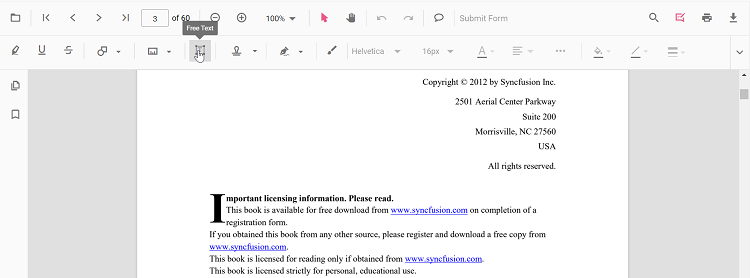
Refer to the following code sample to switch to the Free Text annotation mode using a button click.
import { Component, OnInit } from '@angular/core';
import { LinkAnnotationService, BookmarkViewService,
MagnificationService, ThumbnailViewService, ToolbarService,
NavigationService, TextSearchService, TextSelectionService,
PrintService, FormDesignerService, FormFieldsService,
AnnotationService, PageOrganizerService,
} from '@syncfusion/ej2-angular-pdfviewer';
@Component({
selector: 'app-root',
// Specifies the template string for the PDF Viewer component.
template: `<button (click)="addAnnotation()">Add FreeText annotation</button>
<div class="content-wrapper">
<ejs-pdfviewer id="pdfViewer"
[documentPath]='document'
[resourceUrl] = 'resource'
style="height:640px;display:block">
</ejs-pdfviewer>
</div>`,
providers: [ LinkAnnotationService, BookmarkViewService, MagnificationService,
ThumbnailViewService, ToolbarService, NavigationService,
TextSearchService, TextSelectionService, PrintService, FormDesignerService,
FormFieldsService, AnnotationService, PageOrganizerService]
})
export class AppComponent implements OnInit {
public document: string = 'https://cdn.syncfusion.com/content/pdf/pdf-succinctly.pdf';
public resource: string = "https://cdn.syncfusion.com/ej2/25.1.35/dist/ej2-pdfviewer-lib";
ngOnInit(): void {
}
addAnnotation() {
var pdfviewer = (<any>document.getElementById("pdfViewer")).ej2_instances[0];
pdfviewer.annotationModule.setAnnotationMode("FreeText");
}
}import { Component, OnInit } from '@angular/core';
import { LinkAnnotationService, BookmarkViewService,
MagnificationService, ThumbnailViewService, ToolbarService,
NavigationService, TextSearchService, TextSelectionService,
PrintService, FormDesignerService, FormFieldsService,
AnnotationService, PageOrganizerService,
} from '@syncfusion/ej2-angular-pdfviewer';
@Component({
selector: 'app-root',
// Specifies the template string for the PDF Viewer component.
template: `<button (click)="addAnnotation()">Add FreeText annotation</button>
<div class="content-wrapper">
<ejs-pdfviewer id="pdfViewer"
[documentPath]='document'
[serviceUrl] = 'service'
style="height:640px;display:block">
</ejs-pdfviewer>
</div>`,
providers: [ LinkAnnotationService, BookmarkViewService, MagnificationService,
ThumbnailViewService, ToolbarService, NavigationService,
TextSearchService, TextSelectionService, PrintService, FormDesignerService,
FormFieldsService, AnnotationService, PageOrganizerService]
})
export class AppComponent implements OnInit {
public document: string = 'https://cdn.syncfusion.com/content/pdf/pdf-succinctly.pdf';
public service: string = 'https://services.syncfusion.com/angular/production/api/pdfviewer';
ngOnInit(): void {
}
addAnnotation() {
var pdfviewer = (<any>document.getElementById("pdfViewer")).ej2_instances[0];
pdfviewer.annotationModule.setAnnotationMode("FreeText");
}
}How to clear the selection focus from free text annotation
The free text annotations selection focus can be cleared by using the setAnnotationMode property of the annotationModule.
Refer to the following code sample to remove the selection focus from the annotation by using a button click.
<button (click)="RemoveSelection()">RemoveSelection</button>
<ejs-pdfviewer id="pdfViewer"
[documentPath]='document'
style="height:640px;display:block">
</ejs-pdfviewer>
//Event triggers while clicking the RemoveSelection button.
RemoveSelection() {
var pdfviewer = (<any>document.getElementById('pdfViewer')).ej2_instances[0];
//API to remove the selection from the free text annotation.
pdfviewer.annotationModule.setAnnotationMode('None');
}<button (click)="RemoveSelection()">RemoveSelection</button>
<ejs-pdfviewer id="pdfViewer"
[serviceUrl]='service'
[documentPath]='document'
style="height:640px;display:block">
</ejs-pdfviewer>
//Event triggers while clicking the RemoveSelection button.
RemoveSelection() {
var pdfviewer = (<any>document.getElementById('pdfViewer')).ej2_instances[0];
//API to remove the selection from the free text annotation.
pdfviewer.annotationModule.setAnnotationMode('None');
}Adding a Free Text annotation to the PDF document Programmatically
With the PDF Viewer library, you can add a Free Text annotation to the PDF Viewer control programmatically using the addAnnotation() method.
Here’s a example of how you can utilize the addAnnotation() method to include a Free Text annotation programmatically
import { Component, OnInit } from '@angular/core';
import { LinkAnnotationService, BookmarkViewService,
MagnificationService, ThumbnailViewService, ToolbarService,
NavigationService, TextSearchService, TextSelectionService,
PrintService, FormDesignerService, FormFieldsService,
AnnotationService, PageOrganizerService, FreeTextSettings } from '@syncfusion/ej2-angular-pdfviewer';
@Component({
selector: 'app-root',
// specifies the template string for the PDF Viewer component
template: `<div class="content-wrapper">
<button (click)="addAnnotation()">Add FreeText annotation Programmatically</button>
<ejs-pdfviewer
id="pdfViewer"
[documentPath]='document'
[resourceUrl]='resource'
style="height:640px;display:block">
</ejs-pdfviewer>
</div>`,
providers: [LinkAnnotationService, BookmarkViewService, MagnificationService,
ThumbnailViewService, ToolbarService, NavigationService,
TextSearchService, TextSelectionService, PrintService,
AnnotationService, FormDesignerService, FormFieldsService, PageOrganizerService]
})
export class AppComponent implements OnInit {
public document = 'https://cdn.syncfusion.com/content/pdf/pdf-succinctly.pdf';
public resource: string = "https://cdn.syncfusion.com/ej2/25.1.35/dist/ej2-pdfviewer-lib";
ngOnInit(): void {
}
addAnnotation() {
var pdfviewer = (<any>document.getElementById('pdfViewer')).ej2_instances[0];
pdfviewer.annotation.addAnnotation("FreeText", {
offset: { x: 100, y: 150 },
fontSize: 16,
fontFamily: "Helvetica",
pageNumber: 1,
width: 200,
height: 40,
isLock: false,
textAlignment : 'Center',
borderStyle : 'solid',
borderWidth : 2,
borderColor : 'red',
fillColor : 'blue',
fontColor: 'white',
defaultText: "Syncfusion"
} as FreeTextSettings);
}
}import { Component, OnInit } from '@angular/core';
import { LinkAnnotationService, BookmarkViewService,
MagnificationService, ThumbnailViewService, ToolbarService,
NavigationService, TextSearchService, TextSelectionService,
PrintService, FormDesignerService, FormFieldsService,
AnnotationService, PageOrganizerService, FreeTextSettings } from '@syncfusion/ej2-angular-pdfviewer';
@Component({
selector: 'app-root',
// specifies the template string for the PDF Viewer component
template: `<div class="content-wrapper">
<button (click)="addAnnotation()">Add FreeText annotation Programmatically</button>
<ejs-pdfviewer
id="pdfViewer"
[documentPath]='document'
[serviceUrl]='service'
style="height:640px;display:block">
</ejs-pdfviewer>
</div>`,
providers: [LinkAnnotationService, BookmarkViewService, MagnificationService,
ThumbnailViewService, ToolbarService, NavigationService,
TextSearchService, TextSelectionService, PrintService,
AnnotationService, FormDesignerService, FormFieldsService, PageOrganizerService]
})
export class AppComponent implements OnInit {
public document = 'https://cdn.syncfusion.com/content/pdf/pdf-succinctly.pdf';
public service: string = 'https://services.syncfusion.com/angular/production/api/pdfviewer';
ngOnInit(): void {
}
addAnnotation() {
var pdfviewer = (<any>document.getElementById('pdfViewer')).ej2_instances[0];
pdfviewer.annotation.addAnnotation("FreeText", {
offset: { x: 100, y: 150 },
fontSize: 16,
fontFamily: "Helvetica",
pageNumber: 1,
width: 200,
height: 40,
isLock: false,
textAlignment : 'Center',
borderStyle : 'solid',
borderWidth : 2,
borderColor : 'red',
fillColor : 'blue',
fontColor: 'white',
defaultText: "Syncfusion"
} as FreeTextSettings);
}
}Editing the properties of free text annotation
The font family, font size, font styles, font color, text alignment, fill color, the border stroke color, border thickness, and opacity of the free text annotation can be edited using the Font Family tool, Font Size tool, Font Color tool, Text Align tool, Font Style tool Edit Color tool, Edit Stroke Color tool, Edit Thickness tool, and Edit Opacity tool in the annotation toolbar.
Editing font family
The font family of the annotation can be edited by selecting the desired font in the Font Family tool.
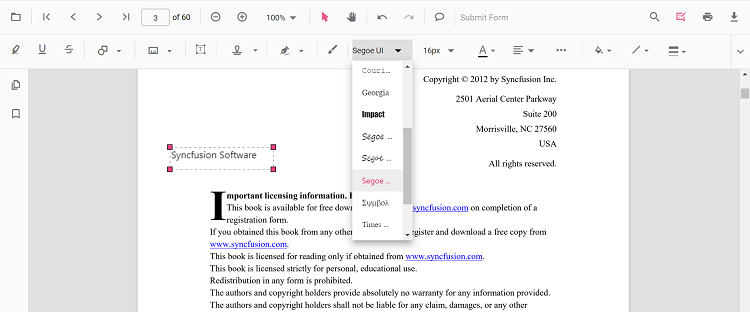
Editing font size
The font size of the annotation can be edited by selecting the desired size in the Font Size tool.
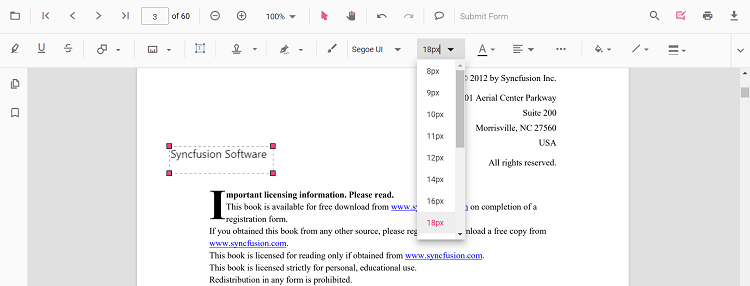
Editing font color
The font color of the annotation can be edited using the color palette provided in the Font Color tool.
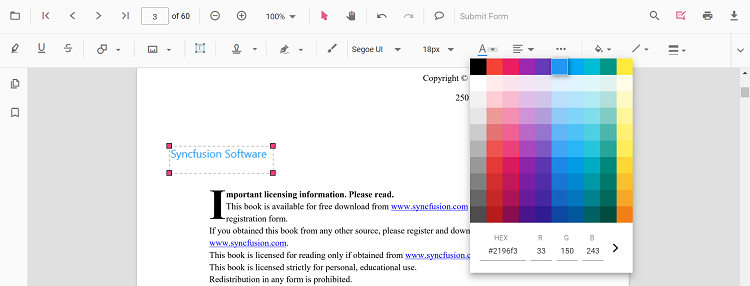
Editing the text alignment
The text in the annotation can be aligned by selecting the desired styles in the drop-down pop-up in the Text Align tool.
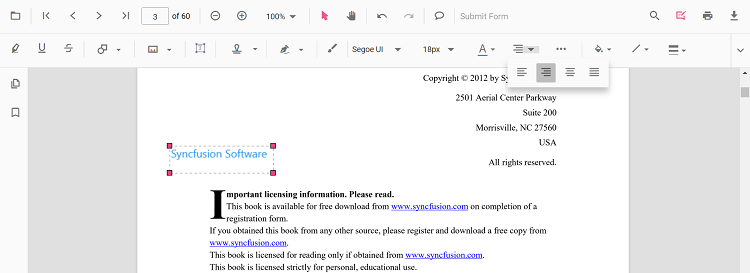
Editing text styles
The style of the text in the annotation can be edited by selecting the desired styles in the drop-down pop-up in the Font Style tool.
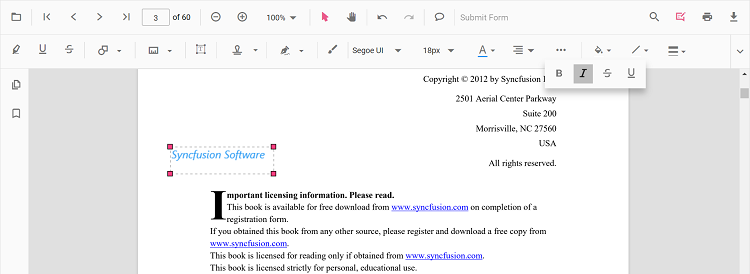
Editing fill color
The fill color of the annotation can be edited using the color palette provided in the Edit Color tool.
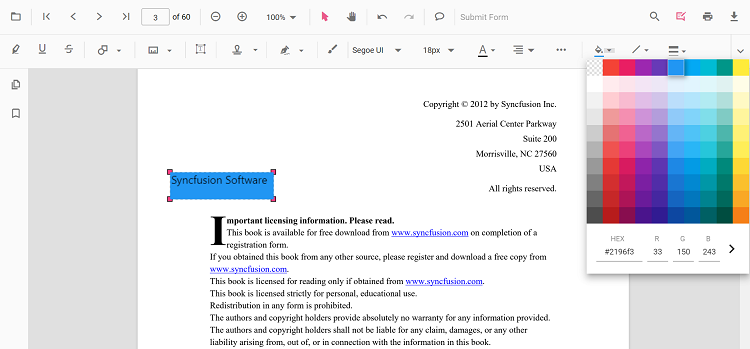
Editing stroke color
The stroke color of the annotation can be edited using the color palette provided in the Edit Stroke Color tool.
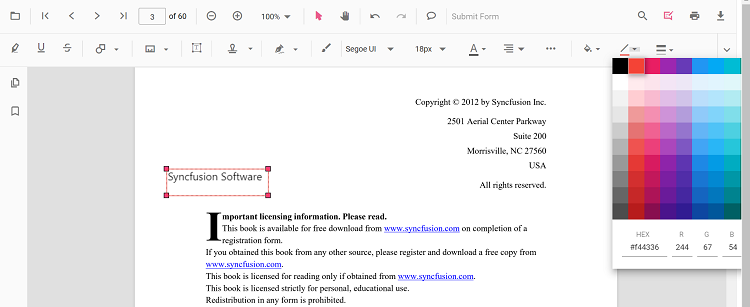
Editing thickness
The border thickness of the annotation can be edited using the range slider provided in the Edit Thickness tool.
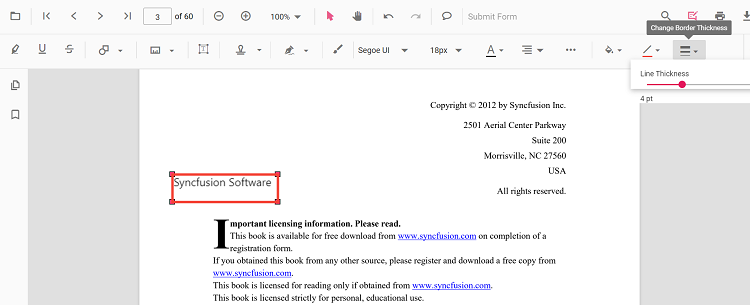
Editing opacity
The opacity of the annotation can be edited using the range slider provided in the Edit Opacity tool.
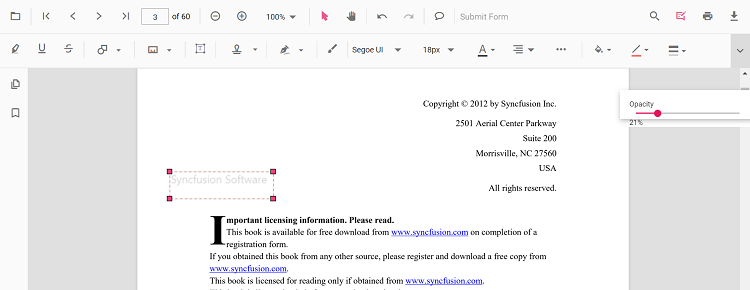
Move the free text annotation programmatically
The PDF Viewer library allows you to move the free text annotation in the PDF Viewer control programmatically using the editAnnotation() method.
Here is an example of how you can use the editAnnotation() method to move the free text annotation programmatically:
<button (click)="moveFreeText()">Move the Free Text</button> moveFreeText() {
var viewer = (<any>document.getElementById('pdfViewer')).ej2_instances[0];
for (let i = 0; i < viewer.annotationCollection.length; i++)
{
if (viewer.annotationCollection[i].subject === "Text Box") {
var width = viewer.annotationCollection[i].bounds.width;
var height = viewer.annotationCollection[i].bounds.height;
viewer.annotationCollection[i].bounds = {x : 100, y: 100, width: width, height: height };
viewer.annotation.editAnnotation(viewer.annotationCollection[i]);
}
}
}Find the sample how to move the free text annotation programmatically
Get the newly added free text annotation ID
To get the ID of a newly added free text annotation in the Syncfusion® PDF viewer, you can use the annotationAdd() event. This event is triggered whenever a new annotation is added to the PDF document, and it provides the annotationAddEventHandler object as a parameter. You can access the ID of the new annotation through the AnnotationID property of the annotationAddEventHandler object.
Here is an example of how you can use the annotationAdd() event to get the ID of a new free text annotation:
public annotationAddEventHandler(args) {
if (args.annotationType === 'FreeText') {
console.log('annotationId:' + args.annotationId);
}
}Find the sample how to get the newly added free text annotation id
Change the content of an existing Free text annotation programmatically
To change the content of an existing free text annotation in the Syncfusion® PDF viewer programmatically, you can use the editAnnotation() method.
Here is an example of how you can use the editAnnotation() method to change the content of a free text annotation:
<button (click)="changeContent()">Change Contect</button>changeContent() {
var viewer = (<any>document.getElementById('pdfViewer')).ej2_instances[0];
for (let i = 0; i < viewer.annotationCollection.length; i++) {
if (viewer.annotationCollection[i].subject === 'Text Box') {
viewer.annotationCollection[i].dynamicText = 'syncfusion';
viewer.annotation.editAnnotation(viewer.annotationCollection[i]);
}
}
}Find the sample how to change the content of an existing free text annotation programmatically
Setting default properties during control initialization
The properties of the free text annotation can be set before creating the control using the FreeTextSettings.
After editing the default values, they will be changed to the selected values.
Refer to the following code sample to set the default free text annotation settings.
import { Component, OnInit } from '@angular/core';
import { PdfViewerComponent, LinkAnnotationService, BookmarkViewService,
MagnificationService, ThumbnailViewService, ToolbarService,
NavigationService, TextSearchService, TextSelectionService,
PrintService, AnnotationService, FormDesignerService, FormFieldsService,
PageOrganizerService } from '@syncfusion/ej2-angular-pdfviewer';
@Component({
selector: 'app-root',
// Specifies the template string for the PDF Viewer component.
template: `<div class="content-wrapper">
<ejs-pdfviewer id="pdfViewer"
[documentPath]='document'
[freeTextSettings]='freeTextSettings'
[resourceUrl]='resource'
style="height:640px;display:block">
</ejs-pdfviewer>
</div>`,
providers: [ LinkAnnotationService, BookmarkViewService, MagnificationService,
ThumbnailViewService, ToolbarService, NavigationService,
TextSearchService, TextSelectionService, PrintService,
AnnotationService, FormDesignerService, FormFieldsService, PageOrganizerService]
})
export class AppComponent implements OnInit {
public document: string = 'https://cdn.syncfusion.com/content/pdf/pdf-succinctly.pdf';
public resource: string = "https://cdn.syncfusion.com/ej2/25.1.35/dist/ej2-pdfviewer-lib";
public freeTextSettings = { fillColor: 'green', borderColor: 'blue', fontColor: 'yellow' };
ngOnInit(): void {
}
}import { Component, OnInit } from '@angular/core';
import { PdfViewerComponent, LinkAnnotationService, BookmarkViewService,
MagnificationService, ThumbnailViewService, ToolbarService,
NavigationService, TextSearchService, TextSelectionService,
PrintService, AnnotationService, FormDesignerService, FormFieldsService,
PageOrganizerService } from '@syncfusion/ej2-angular-pdfviewer';
@Component({
selector: 'app-root',
// Specifies the template string for the PDF Viewer component.
template: `<div class="content-wrapper">
<ejs-pdfviewer id="pdfViewer"
[serviceUrl]='service'
[documentPath]='document'
[freeTextSettings]='freeTextSettings'
style="height:640px;display:block">
</ejs-pdfviewer>
</div>`,
providers: [ LinkAnnotationService, BookmarkViewService, MagnificationService,
ThumbnailViewService, ToolbarService, NavigationService,
TextSearchService, TextSelectionService, PrintService,
AnnotationService, FormDesignerService, FormFieldsService, PageOrganizerService]
})
export class AppComponent implements OnInit {
public service: string = 'https://services.syncfusion.com/angular/production/api/pdfviewer';
public document: string = 'https://cdn.syncfusion.com/content/pdf/pdf-succinctly.pdf';
public freeTextSettings = { fillColor: 'green', borderColor: 'blue', fontColor: 'yellow' };
ngOnInit(): void {
}
}You can also enable the autofit support for free text annotation by using the enableAutoFit boolean property in freeTextSettings as below. The width of the free text rectangle box will be increased based on the text added to it.
import { Component, OnInit } from '@angular/core';
import {
PdfViewerComponent, LinkAnnotationService, BookmarkViewService,
MagnificationService, ThumbnailViewService, ToolbarService,
NavigationService, TextSearchService, TextSelectionService,
PrintService, AnnotationService, FormDesignerService, FormFieldsService,
PageOrganizerService
} from '@syncfusion/ej2-angular-pdfviewer';
@Component({
selector: 'app-root',
// Specify the template string for the PDF Viewer component.
template: `<div class="content-wrapper">
<ejs-pdfviewer id="pdfViewer"
[documentPath]='document'
[freeTextSettings]='freeTextSettings'
[resourceUrl]='resource'
style="height:640px;display:block">
</ejs-pdfviewer>
</div>`,
providers: [LinkAnnotationService, BookmarkViewService, MagnificationService,
ThumbnailViewService, ToolbarService, NavigationService,
TextSearchService, TextSelectionService, PrintService,
AnnotationService, FormDesignerService, FormFieldsService, PageOrganizerService]
})
export class AppComponent implements OnInit {
public document: string = 'https://cdn.syncfusion.com/content/pdf/pdf-succinctly.pdf';
public resource: string = "https://cdn.syncfusion.com/ej2/25.1.35/dist/ej2-pdfviewer-lib";
public freeTextSettings = { enableAutoFit: true };
ngOnInit(): void {
}
}import { Component, OnInit } from '@angular/core';
import { PdfViewerComponent, LinkAnnotationService, BookmarkViewService,
MagnificationService, ThumbnailViewService, ToolbarService,
NavigationService, TextSearchService, TextSelectionService,
PrintService, AnnotationService, FormDesignerService, FormFieldsService,
PageOrganizerService } from '@syncfusion/ej2-angular-pdfviewer';
@Component({
selector: 'app-root',
// Specify the template string for the PDF Viewer component.
template: `<div class="content-wrapper">
<ejs-pdfviewer id="pdfViewer"
[serviceUrl]='service'
[documentPath]='document'
[freeTextSettings]='freeTextSettings'
style="height:640px;display:block">
</ejs-pdfviewer>
</div>`,
providers: [ LinkAnnotationService, BookmarkViewService, MagnificationService,
ThumbnailViewService, ToolbarService, NavigationService,
TextSearchService, TextSelectionService, PrintService,
AnnotationService, FormDesignerService, FormFieldsService, PageOrganizerService]
})
export class AppComponent implements OnInit {
public service: string = 'https://services.syncfusion.com/angular/production/api/pdfviewer';
public document: string = 'https://cdn.syncfusion.com/content/pdf/pdf-succinctly.pdf';
public freeTextSettings = { enableAutoFit: true };
ngOnInit(): void {
}
}