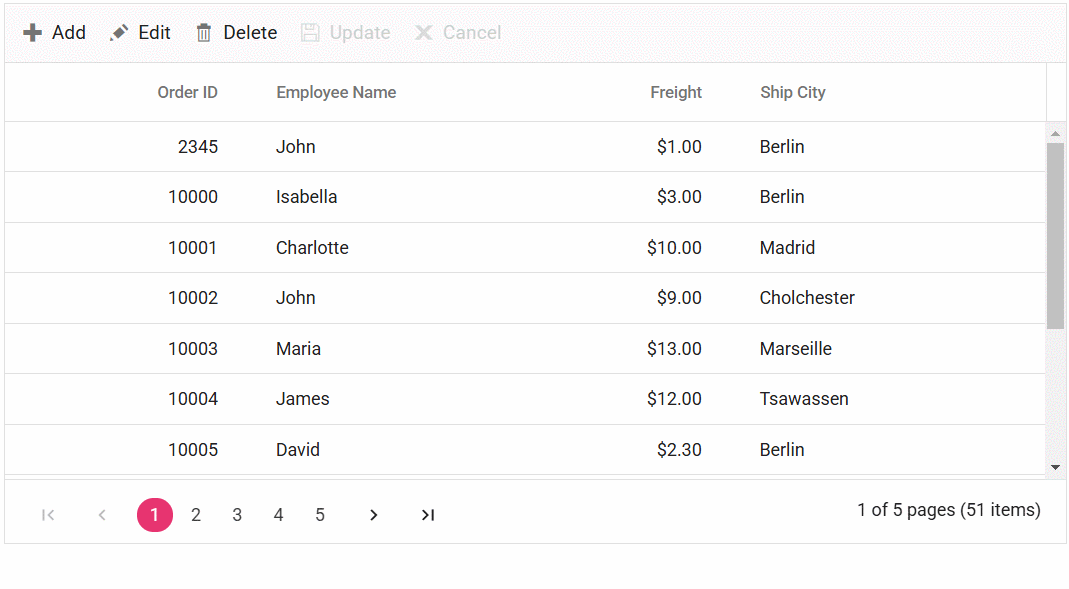Foreign Key Column in Angular Grid Component
13 Sep 202524 minutes to read
A foreign key column in the Syncfusion Angular Grid allows the display of related data from an external (foreign key) data source. This feature is essential for showing meaningful values in place of raw key fields and for representing relationships between different data tables.
To configure a foreign key column in the Angular Grid, follow these steps:
-
Inject the ForeignKeyService in the
AppModuleproviders:import { ForeignKeyService } from '@syncfusion/ej2-angular-grids'; @NgModule({ providers: [ForeignKeyService] }) export class AppModule { } -
Define the foreign key column using these essential properties:
-
dataSource: Specifies the external data source containing the related data.
-
foreignKeyField: Maps the column field in the grid to the corresponding field in the foreign data source that represents the foreign key relationship.
-
foreignKeyValue: Specifies the field from the foreign data source that should be displayed in the grid as the related data.
<e-column field='EmployeeID' headerText='Employee ID' foreignKeyValue='FirstName' foreignKeyField='EmployeeID' [dataSource]='employeesData'></e-column> -
The
foreignKeyFieldproperty should match the field name in the foreign data source that represents the foreign key relationship, and theforeignKeyValueproperty should specify the field from the foreign data source that will be displayed in the grid.
Binding local data
The Syncfusion Grid component provides a convenient way to bind local data to a foreign key column. This allows display of related data from a local data source within the grid.
In the following example, data is the local data source for the Grid, and employeeData is the local data source for the foreign key column. The field property of the column is set to EmployeeID, which represents the foreign key value in the data. The foreignKeyValue property is set to FirstName, which represents the field name in the employeeData that will be displayed in the foreign key column.
import { NgModule } from '@angular/core'
import { BrowserModule } from '@angular/platform-browser'
import { GridModule } from '@syncfusion/ej2-angular-grids'
import { Component, OnInit } from '@angular/core';
import { ForeignKeyService } from '@syncfusion/ej2-angular-grids';
import { data, employeeData } from './datasource';
@Component({
imports: [
GridModule
],
standalone: true,
selector: 'app-root',
template: `<ejs-grid #grid [dataSource]='data' [height]='315'>
<e-columns>
<e-column field='OrderID' headerText='Order ID' textAlign='Right' width=100></e-column>
<e-column field='EmployeeID' headerText='Employee Name' width=120
foreignKeyValue='FirstName' [dataSource]='employeeData'></e-column>
<e-column field='Freight' headerText='Freight' textAlign='Right' width=80></e-column>
<e-column field='ShipCity' headerText='Ship City' width=130 ></e-column>
</e-columns>
</ejs-grid>`,
providers: [ForeignKeyService]
})
export class AppComponent implements OnInit {
public data?: object[];
public employeeData?: object[];
ngOnInit(): void {
this.data = data;
this.employeeData = employeeData;
}
}import { bootstrapApplication } from '@angular/platform-browser';
import { AppComponent } from './app.component';
import 'zone.js';
bootstrapApplication(AppComponent).catch((err) => console.error(err));Binding remote data
A foreign key column in the Syncfusion Grid allows binding of remote data for the foreign key column. You can assign the service data as an instance of DataManager to the dataSource property and provide the endpoint URL as the data source URL.
The following example demonstrates how to use a foreign key column with remote data binding using the ODataV4Adaptor in the grid:
import { NgModule } from '@angular/core'
import { BrowserModule } from '@angular/platform-browser'
import { GridModule } from '@syncfusion/ej2-angular-grids'
import { Component, OnInit } from '@angular/core';
import { ForeignKeyService } from '@syncfusion/ej2-angular-grids';
import { DataManager, ODataV4Adaptor } from '@syncfusion/ej2-data'
@Component({
imports: [
GridModule
],
standalone: true,
selector: 'app-root',
template: `<ejs-grid #grid [dataSource]='data' [height]='315'>
<e-columns>
<e-column field='OrderID' headerText='Order ID' textAlign='Right' width=100></e-column>
<e-column field='EmployeeID' headerText='Employee Name' width=120
foreignKeyValue='FirstName' foreignKeyField='EmployeeID' [dataSource]='employeeData'></e-column>
<e-column field='Freight' headerText='Freight' textAlign='Right' width=80></e-column>
<e-column field='ShipCity' headerText='Ship City' width=130 ></e-column>
</e-columns>
</ejs-grid>`,
providers: [ForeignKeyService]
})
export class AppComponent implements OnInit {
public data?: DataManager;
public employeeData?: DataManager;
ngOnInit(): void {
this.data = new DataManager({
url: 'https://services.odata.org/V4/Northwind/Northwind.svc/Orders/',
adaptor: new ODataV4Adaptor(),
crossDomain: true,
});
this.employeeData = new DataManager({
url: 'https://services.odata.org/V4/Northwind/Northwind.svc/Employees/',
adaptor: new ODataV4Adaptor(),
crossDomain: true,
});
}
}import { bootstrapApplication } from '@angular/platform-browser';
import { AppComponent } from './app.component';
import 'zone.js';
bootstrapApplication(AppComponent).catch((err) => console.error(err));
- For remote data, sorting and grouping are performed based on column.foreignKeyField instead of column.foreignKeyValue.
- If column.foreignKeyField is not defined, the column uses column.field.
Use edit template in foreign key column
The Syncfusion Grid provides support for using an edit template in a foreign key column. By default, a dropdown component is used for editing foreign key columns. However, you can render a different component for editing by using the column.edit property.
In the following example, an AutoComplete component is rendered as the edit template for the EmployeeID foreign key column. The dataSource property of the AutoComplete component is set to the employees data, and the fields property is configured to display the FirstName field as the value.
import { NgModule } from '@angular/core'
import { BrowserModule } from '@angular/platform-browser'
import { GridModule, } from '@syncfusion/ej2-angular-grids'
import { Component, OnInit } from '@angular/core';
import { createElement } from '@syncfusion/ej2-base';
import { ForeignKeyService, EditService, IEditCell, EditSettingsModel, ToolbarService, Column } from '@syncfusion/ej2-angular-grids';
import { DataManager, Query } from '@syncfusion/ej2-data';
import { AutoComplete } from '@syncfusion/ej2-angular-dropdowns';
import { data, employeeData } from './datasource';
@Component({
imports: [
GridModule
],
standalone: true,
selector: 'app-root',
template: `<ejs-grid #grid [dataSource]='data' [height]='270' [editSettings]='editoption' [toolbar]='toolbar'>
<e-columns>
<e-column field='OrderID' headerText='Order ID' isPrimaryKey='true' textAlign='Right' width=100></e-column>
<e-column field='EmployeeID' headerText='Employee Name' width=120
foreignKeyValue='FirstName' [dataSource]='employeeData' [edit]='edit'></e-column>
<e-column field='Freight' headerText='Freight' textAlign='Right' width=80></e-column>
<e-column field='ShipCity' headerText='Ship City' width=130></e-column>
</e-columns>
</ejs-grid>`,
providers: [ForeignKeyService, EditService, ToolbarService]
})
export class AppComponent implements OnInit {
public data?: object[];
public employeeData?: object[];
public editoption: EditSettingsModel = { allowEditing: true };
public autoComplete?: AutoComplete;
toolbar = ['Add', 'Edit', 'Delete', 'Update', 'Cancel'];
public edit: IEditCell = {
create: () => { // to create input element
return createElement('input');
},
read: () => { // return edited value to update data source
const EmployeeID = 'EmployeeID';
const value = new DataManager(employeeData).executeLocal(new Query().where('FirstName', 'equal', (this.autoComplete as AutoComplete).value));
return value.length && (value[0] as ForeignKeyDataType)[EmployeeID]; // to convert foreign key value to local value.
},
destroy: () => { // to destroy the custom component.
(this.autoComplete as AutoComplete).destroy();
},
write: (args: {
rowData: object, column: Column, foreignKeyData: ForeignKeyDataType[],
element: HTMLTableCellElement
}) => {
this.autoComplete = new AutoComplete({
dataSource: employeeData as string[],
fields: { value: args.column.foreignKeyValue },
value: args.foreignKeyData[0].FirstName
});
this.autoComplete.appendTo(args.element as HTMLTableCellElement);
}
}
ngOnInit(): void {
this.data = data;
this.employeeData = employeeData;
}
}
interface ForeignKeyDataType{
EmployeeID:number,
FirstName:string,
LastName:string
}import { bootstrapApplication } from '@angular/platform-browser';
import { AppComponent } from './app.component';
import 'zone.js';
bootstrapApplication(AppComponent).catch((err) => console.error(err));Customize filter UI of foreign key column
The Syncfusion Grid allows customization of the filtering user interface (UI) for foreign key columns by using the column.filter property. By default, a dropdown component is used for filtering foreign key columns. However, you can create a custom filtering UI by specifying a template function for the column.filter property.
In the following example, a DropDownList component is rendered as the filter UI for the EmployeeID foreign key column. The dataSource property of the DropDownList component is set to the employees data, and the fields property is configured to display the FirstName field as the text and EmployeeID field as the value. The value property is set to the current filter value of the column.
import { NgModule } from '@angular/core'
import { BrowserModule } from '@angular/platform-browser'
import { GridModule } from '@syncfusion/ej2-angular-grids'
import { Component, OnInit, ViewChild } from '@angular/core';
import { createElement } from '@syncfusion/ej2-base';
import { GridComponent, ForeignKeyService, FilterService, IFilter, FilterSettingsModel, Filter, Column } from '@syncfusion/ej2-angular-grids';
import { DataManager } from '@syncfusion/ej2-data';
import { DropDownList } from '@syncfusion/ej2-angular-dropdowns';
import { data, fEmployeeData } from './datasource';
@Component({
imports: [
GridModule
],
standalone: true,
selector: 'app-root',
template: `<ejs-grid #grid [dataSource]='data' [height]='315' [allowFiltering]='true'
[filterSettings]='filteroption'>
<e-columns>
<e-column field='OrderID' headerText='Order ID' textAlign='Right' width=100></e-column>
<e-column field='EmployeeID' headerText='Employee Name' width=120
foreignKeyValue='FirstName' [dataSource]='employeeData' [filter]='filter'></e-column>
<e-column field='Freight' headerText='Freight' textAlign='Right' width=80></e-column>
<e-column field='ShipCity' headerText='Ship City' width=130 ></e-column>
</e-columns>
</ejs-grid>`,
providers: [ForeignKeyService, FilterService]
})
export class AppComponent implements OnInit {
public data?: object[];
@ViewChild('grid')
public grid?: GridComponent;
public employeeData?: object[];
public dropInstance?: DropDownList;
public filteroption: FilterSettingsModel = { type: 'Menu'};
public filter: IFilter = {
ui: {
create: (args: { target: Element, column: object }) => {
const flValInput: HTMLElement = createElement('input', { className: 'flm-input' });
args.target.appendChild(flValInput);
this.dropInstance = new DropDownList({
dataSource: new DataManager(fEmployeeData),
fields: { text: 'FirstName', value: 'EmployeeID' },
placeholder: 'Select a value',
popupHeight: '200px'
});
this.dropInstance.appendTo(flValInput);
},
write: (args: {
column: object, target: Element,
filteredValue: number | string
}) => {
(this.dropInstance as DropDownList).text = args.filteredValue as string || '';
},
read: (args: { target: Element, column: Column, operator: string, fltrObj: Filter }) => {
(this.grid as GridComponent).filterByColumn(args.column.field, args.operator, (this.dropInstance as DropDownList).text);
}
}
};
ngOnInit(): void {
this.data = data;
this.employeeData = fEmployeeData;
}
}import { bootstrapApplication } from '@angular/platform-browser';
import { AppComponent } from './app.component';
import 'zone.js';
bootstrapApplication(AppComponent).catch((err) => console.error(err));Use filter bar template in foreign key column
You can use the filter bar template in a foreign key column in the Grid by defining the column.filterBarTemplate property. This allows customization of the filter bar for the foreign key column with a custom component or HTML template.
In the following example, the EmployeeID column is a foreign key column, and the filter function is used as the filter bar template for this column. The filter function can be defined in your component code and should return the desired component or HTML template for the filter bar. The column header shows the custom filter bar template and you can select filter value using the DropDown options.
import { NgModule } from '@angular/core'
import { BrowserModule } from '@angular/platform-browser'
import { GridModule } from '@syncfusion/ej2-angular-grids'
import { Component, OnInit, ViewChild } from '@angular/core';
import { createElement } from '@syncfusion/ej2-base';
import { GridComponent, ForeignKeyService, FilterService, IFilterUI, Column } from '@syncfusion/ej2-angular-grids';
import { DataManager } from '@syncfusion/ej2-data';
import { DropDownList, ChangeEventArgs } from '@syncfusion/ej2-angular-dropdowns';
import { data, fEmployeeData } from './datasource';
@Component({
imports: [
GridModule
],
standalone: true,
selector: 'app-root',
template: `<ejs-grid #grid [dataSource]='data' [height]='260' [allowFiltering]='true'>
<e-columns>
<e-column field='OrderID' headerText='Order ID' textAlign='Right' width=100></e-column>
<e-column field='EmployeeID' headerText='Employee Name' width=120
foreignKeyValue='FirstName' [dataSource]='employeeData' [filterBarTemplate]='filter'></e-column>
<e-column field='ShipCity' headerText='Ship City' width=130 ></e-column>
</e-columns>
</ejs-grid>`,
providers: [ForeignKeyService, FilterService]
})
export class AppComponent implements OnInit {
public data?: object[];
@ViewChild('grid')
public grid?: GridComponent;
public employeeData?: object[];
public filter: IFilterUI = {
create: (args: { element: Element, column: Column }) => {
return createElement('input', { className: 'flm-input' });
},
write: (args: { element: Element, column: Column }) => {
fEmployeeData.splice(0, 0, { FirstName: 'All' }); // for clear filtering
const dropInstance: DropDownList = new DropDownList({
dataSource: new DataManager(fEmployeeData),
fields: { text: 'FirstName' },
placeholder: 'Select a value',
popupHeight: '200px',
index: 0,
change: (e: ChangeEventArgs) => {
if (e.value !== 'All') {
(this.grid as GridComponent).filterByColumn('EmployeeID', 'equal', e.value);
} else {
(this.grid as GridComponent).removeFilteredColsByField('EmployeeID');
}
}
});
dropInstance.appendTo(args.element as HTMLTableCellElement);
}
};
ngOnInit(): void {
this.data = data;
this.employeeData = fEmployeeData;
}
}import { bootstrapApplication } from '@angular/platform-browser';
import { AppComponent } from './app.component';
import 'zone.js';
bootstrapApplication(AppComponent).catch((err) => console.error(err));Perform aggregation in foreign key column
By default, aggregations are not supported in a foreign key column in the Syncfusion Grid. However, you can achieve aggregation for a foreign key column by using customAggregate.
To perform aggregation in a foreign key column, follow these steps:
- Define a foreign key column in the Grid.
- Implement a custom aggregate function to calculate the aggregation for the foreign key column.
- Set the customAggregate property of the column to the custom aggregate function.
The following example demonstrates how to perform aggregation in a foreign key column:
In the provided example, the customAggregateFn function is used to filter the data based on the FirstName field of the foreign key column, using the getForeignData internal function. The function then counts the occurrences of Margaret. The result is displayed in the grid’s footer template using the ng-template with the #footerTemplate reference.
import { NgModule } from '@angular/core'
import { BrowserModule } from '@angular/platform-browser'
import { GridModule } from '@syncfusion/ej2-angular-grids'
import { Component, OnInit, ViewChild } from '@angular/core';
import { ForeignKeyService, AggregateService, getForeignData, CustomSummaryType, AggregateColumnModel, GridComponent, Column } from '@syncfusion/ej2-angular-grids';
import { data, employeeData } from './datasource';
import { getValue } from '@syncfusion/ej2-base';
@Component({
imports: [
GridModule
],
standalone: true,
selector: 'app-root',
template: `<ejs-grid #grid [dataSource]='data' [height]='280'>
<e-columns>
<e-column field='OrderID' headerText='Order ID' textAlign='Right' width=100></e-column>
<e-column field='EmployeeID' headerText='Employee Name' width=120
foreignKeyValue='FirstName' [dataSource]='employeeData'></e-column>
<e-column field='Freight' headerText='Freight' textAlign='Right' width=80></e-column>
<e-column field='ShipCity' headerText='Ship City' width=130 ></e-column>
</e-columns>
<e-aggregates>
<e-aggregate>
<e-columns>
<e-column field="EmployeeID" type="Custom" [customAggregate]= 'customAggregateFn'>
<ng-template #footerTemplate let-data>
Count of Margaret: {{data.Custom}}
</ng-template>
</e-column>
</e-columns>
</e-aggregate>
</e-aggregates>
</ejs-grid>`,
providers: [ForeignKeyService, AggregateService]
})
export class AppComponent implements OnInit {
public data?: object[];
@ViewChild('grid')
public grid?: GridComponent;
public employeeData?: object[];
// Custom Aggregate function for foreign column
public customAggregateFn: CustomSummaryType = (customData: object, column: AggregateColumnModel) => {
var count = 0;
data.forEach((dObj) => {
count = getValue('FirstName', getForeignData((this.grid as GridComponent).getColumnByField((column as Column).field), dObj)[0]) === 'Margaret' ? count + 1 : count;
})
return count;
}
ngOnInit(): void {
this.data = data;
this.employeeData = employeeData;
}
}import { bootstrapApplication } from '@angular/platform-browser';
import { AppComponent } from './app.component';
import 'zone.js';
bootstrapApplication(AppComponent).catch((err) => console.error(err));Render foreign key value in column template
The Syncfusion Angular Grid allows rendering of foreign key values within a column template, enhancing the display of related data in a clear format. This feature is particularly useful when you want to show a more meaningful representation of a foreign key instead of its underlying value.
To render foreign key values in a column template, define a template for the column using the template property. The template property can accept either an HTML element or a function that returns the desired HTML element.
The following example demonstrates how to render foreign key values in a column template within the Grid:
import { Component, OnInit } from '@angular/core';
import { CommonModule } from '@angular/common';
import { GridModule, ForeignKeyService } from '@syncfusion/ej2-angular-grids';
import { orderDetails, customerData } from './datasource';
@Component({
standalone: true,
imports: [CommonModule, GridModule],
selector: 'app-root',
template: `
<ejs-grid #grid id="Grid" [dataSource]="data" height="400px">
<e-columns>
<e-column field="OrderID" headerText="Order ID" width="120" textAlign="Right"></e-column>
<e-column field="CustomerID" headerText="Customer Name" width="150" foreignKeyField="CustomerID" foreignKeyValue="ContactName" [dataSource]="customerData">
<ng-template #template let-data let-foreignKeyData>
<a href="javascript:void(0)" (click)="navToAccount(data.OrderID, $event)"></a>
</ng-template>
</e-column>
<e-column field="Freight" headerText="Freight" width="100" textAlign="Right" format="C2"></e-column>
<e-column field="ShipName" headerText="Ship Name" width="170"></e-column>
<e-column field="ShipCountry" headerText="Ship Country" width="150"></e-column>
</e-columns>
</ejs-grid>`,
providers: [ForeignKeyService],
})
export class AppComponent implements OnInit {
public data?: object[];
public customerData?: object[];
public ngOnInit(): void {
this.data = orderDetails;
this.customerData=customerData;
}
public navToAccount(Id: string, e: Event): void {
window.history.pushState('', 'changed', `../Account/AccountDetail.cshtml?custid=0&accountId=${Id}`);
}
}import { bootstrapApplication } from '@angular/platform-browser';
import { AppComponent } from './app.component';
import 'zone.js';
bootstrapApplication(AppComponent).catch((err) => console.error(err));Enable multiple foreign key columns
The Syncfusion Grid component supports enabling multiple foreign key columns with editing options. This allows display of columns from foreign data sources in the Grid component.
In the following example, Customer Name and Ship City are foreign key columns that display the ContactName and City columns from foreign data.
import { NgModule } from '@angular/core'
import { BrowserModule } from '@angular/platform-browser'
import { GridModule } from '@syncfusion/ej2-angular-grids'
import { Component, OnInit } from '@angular/core';
import { ForeignKeyService, EditService, EditSettingsModel, ToolbarService } from '@syncfusion/ej2-angular-grids';
import { orderDetails, customerData, employeeData } from './datasource';
@Component({
imports: [
GridModule
],
standalone: true,
selector: 'app-root',
template: `<ejs-grid #grid [dataSource]='orderDetails' [height]='270' [editSettings]='editoption' [toolbar]='toolbar'>
<e-columns>
<e-column field='OrderID' headerText='Order ID' isPrimaryKey='true' textAlign='Right' width=100></e-column>
<e-column field='CustomerID' headerText='Customer Name' width=170
foreignKeyValue='ContactName' [dataSource]='customerData'></e-column>
<e-column field='Freight' headerText='Freight' editType= 'numericedit' textAlign='Right' width=130 format= 'C2'></e-column>
<e-column field='EmployeeID' headerText='Ship City' width=150
foreignKeyValue='City' [dataSource]='employeeData'></e-column>
<e-column field='ShipCountry' headerText='Ship Country' width='150'></e-column>
</e-columns>
</ejs-grid>`,
providers: [ForeignKeyService, EditService, ToolbarService]
})
export class AppComponent implements OnInit {
public orderDetails?: object[];
public customerData?: object[];
public employeeData?: object[];
public editoption: EditSettingsModel = { allowEditing: true, allowAdding: true, allowDeleting: true };
toolbar = ['Add', 'Edit', 'Delete', 'Update', 'Cancel'];
ngOnInit(): void {
this.orderDetails = orderDetails;
this.customerData = customerData;
this.employeeData = employeeData;
}
}import { bootstrapApplication } from '@angular/platform-browser';
import { AppComponent } from './app.component';
import 'zone.js';
bootstrapApplication(AppComponent).catch((err) => console.error(err));Edit template in foreign key column using remote data
The Syncfusion Grid allows customization of the edit template for foreign key columns when using remote data. By default, a DropDownList component is used for editing foreign key columns. However, you can render a different component by configuring the column.edit property.
This example demonstrates how to use an edit template in a foreign key column with remote data. In this case, an AutoComplete component is rendered as the edit template for the EmployeeID foreign key column. The dataSource property of the AutoComplete component is set to the employees data, and the field property is configured to display the FirstName field as the value. Follow the steps below to achieve this:
Step 1: Open Visual Studio and create an Angular and ASP.NET Core project named EditTemplate. To create an Angular and ASP.NET Core application, follow the documentation link for detailed steps.
Step 2: Create a simple Syncfusion Angular Grid by following the Getting Started documentation.
Step 3: In your Angular component HTML file (e.g., src/app.component.html), define the Syncfusion Angular Grid with the necessary configurations, including a foreign key column for EmployeeID:
<ejs-grid #grid [dataSource]='data' [height]='260' [editSettings]='editSettings' [toolbar]='toolbar' allowPaging="true">
<e-columns>
<e-column field='OrderID' headerText='Order ID' isPrimaryKey="true" textAlign='Right' width=100></e-column>
<e-column field='EmployeeID' headerText='Employee Name' width=120 foreignKeyField='EmployeeID' foreignKeyValue='FirstName' [dataSource]='employeeData' [edit]='daParams'></e-column>
<e-column field='Freight' headerText='Freight' editType="numericedit" format="C2" textAlign='Right' width=80></e-column>
<e-column field='ShipCity' headerText='Ship City' width=130 ></e-column>
</e-columns>
</ejs-grid>Step 4: In your Angular component styles file (src/styles.css), include the following styles to import necessary Syncfusion styles:
@import '../node_modules/@syncfusion/ej2-base/styles/material.css';
@import '../node_modules/@syncfusion/ej2-buttons/styles/material.css';
@import '../node_modules/@syncfusion/ej2-calendars/styles/material.css';
@import '../node_modules/@syncfusion/ej2-dropdowns/styles/material.css';
@import '../node_modules/@syncfusion/ej2-inputs/styles/material.css';
@import '../node_modules/@syncfusion/ej2-navigations/styles/material.css';
@import '../node_modules/@syncfusion/ej2-popups/styles/material.css';
@import '../node_modules/@syncfusion/ej2-splitbuttons/styles/material.css';
@import '../node_modules/@syncfusion/ej2-angular-grids/styles/material.css';Step 5: In your Angular component (e.g., app.component.ts), implement the following logic:
import { Component, OnInit, ViewChild } from '@angular/core';
import { GridComponent, EditSettingsModel, ToolbarItems, IEditCell } from '@syncfusion/ej2-angular-grids';
import { DataManager, UrlAdaptor } from '@syncfusion/ej2-data';
import { AutoComplete } from '@syncfusion/ej2-dropdowns';
interface Employee {
employeeID: number;
firstName: string;
}
interface GridRowData {
customerID?: string;
employeeID?: number;
firstName?: string;
}
@Component({
selector: 'app-root',
templateUrl: './app.component.html',
})
export class AppComponent implements OnInit {
@ViewChild('grid') public grid?: GridComponent;
public autoCompleteInstance?: AutoComplete;
public data?: DataManager;
public employeeData?: DataManager;
public editSettings?: EditSettingsModel;
public toolbar?: ToolbarItems[];
public daParams?: IEditCell;
public inpuElement?: HTMLElement;
ngOnInit(): void {
this.editSettings = { allowEditing: true, allowAdding: true, allowDeleting: true, mode: "Normal" };
this.toolbar = ['Add', 'Edit', 'Delete', 'Update', 'Cancel'];
this.data = new DataManager({
url: 'https://localhost:****/api/Grid',
insertUrl: 'https://localhost:****/api/Grid/Insert',
updateUrl: 'https://localhost:****/api/Grid/Update',
removeUrl: 'https://localhost:****/api/Grid/Remove',
adaptor: new UrlAdaptor(),
crossDomain: true,
}); //Use remote server host number instead ****.
// Use employeeData as foreign key data source.
this.employeeData = new DataManager({
url: 'https://localhost:****/api/grid/employees',
adaptor: new UrlAdaptor(),
crossDomain: true,
}); //Use remote server host number instead ****.
this.daParams = {
create: this.createCustomerIDFunction,
read: this.readCustomerIDFunction,
destroy: this.destroyCustomerIDFunction,
write: this.writeCustomerIDFunction
};
}
public createCustomerIDFunction = ():HTMLElement => {
this.inpuElement = document.createElement('input');
return this.inpuElement;
}
public destroyCustomerIDFunction = () : void => {
this.autoCompleteInstance?.destroy();
}
public readCustomerIDFunction = ():number => {
return (this.autoCompleteInstance as any).itemData.employeeID;
}
public writeCustomerIDFunction = (args: { rowData: GridRowData; foreignKeyData?: Employee[] }): void => {
let selectedValue =
args.foreignKeyData && args.foreignKeyData.length > 0
? args.foreignKeyData[0]['firstName']
: '';
this.autoCompleteInstance = new AutoComplete({
value: selectedValue,
dataSource: this.employeeData,
fields: { value: 'firstName' },
});
this.autoCompleteInstance?.appendTo(this.inpuElement);
}
}Step 6: On the server side, create a controller named GridController.cs under the Controllers folder to handle API requests:
using Microsoft.AspNetCore.Http;
using Microsoft.AspNetCore.Mvc;
using Syncfusion.EJ2.Base;
using EditTemplate.Server.Models;
namespace EditTemplate.Server.Controllers
{
[ApiController]
public class GridController : Controller
{
[HttpGet("employees")]
public ActionResult<List<Employee>> GetEmployees()
{
return Employee.GetAllEmployees();
}
[HttpPost]
[Route("api/[controller]")]
public object Post([FromBody] DataManagerRequest DataManagerRequest)
{
// Retrieve data from the data source (e.g., database).
IQueryable<OrdersDetails> DataSource = GetOrderData().AsQueryable();
QueryableOperation queryableOperation = new QueryableOperation(); // Initialize DataOperations instance.
// Handling searching operation.
if (DataManagerRequest.Search != null && DataManagerRequest.Search.Count > 0)
{
DataSource = queryableOperation.PerformSearching(DataSource, DataManagerRequest.Search);
}
// Handling filtering operation.
if (DataManagerRequest.Where != null && DataManagerRequest.Where.Count > 0)
{
foreach (var condition in DataManagerRequest.Where)
{
foreach (var predicate in condition.predicates)
{
DataSource = queryableOperation.PerformFiltering(DataSource, DataManagerRequest.Where, predicate.Operator);
}
}
}
// Handling sorting operation.
if (DataManagerRequest.Sorted != null && DataManagerRequest.Sorted.Count > 0)
{
DataSource = queryableOperation.PerformSorting(DataSource, DataManagerRequest.Sorted);
}
// Get the total count of records.
int totalRecordsCount = DataSource.Count();
// Handling paging operation.
if (DataManagerRequest.Skip != 0)
{
DataSource = queryableOperation.PerformSkip(DataSource, DataManagerRequest.Skip);
}
if (DataManagerRequest.Take != 0)
{
DataSource = queryableOperation.PerformTake(DataSource, DataManagerRequest.Take);
}
// Return data based on the request.
return new { result = DataSource, count = totalRecordsCount };
}
[HttpPost]
[Route("api/[controller]/employees")]
public ActionResult<List<Employee>> employees()
{
return Employee.GetAllEmployees();
}
[HttpGet]
[Route("api/[controller]")]
public List<OrdersDetails> GetOrderData()
{
var data = OrdersDetails.GetAllRecords().ToList();
return data;
}
[HttpPost]
[Route("api/[controller]/Insert")]
public void Insert([FromBody] CRUDModel<OrdersDetails> newRecord)
{
if (newRecord.value != null)
{
OrdersDetails.GetAllRecords().Insert(0, newRecord.value);
}
}
/// <summary>
/// Update a existing data item from the data collection.
/// </summary>
/// <param name="Order">It contains the updated record detail which is need to be updated.</param>
/// <returns>Returns void.</returns>
[HttpPost]
[Route("api/[controller]/Update")]
public void Update([FromBody] CRUDModel<OrdersDetails> Order)
{
var updatedOrder = Order.value;
if (updatedOrder != null)
{
var data = OrdersDetails.GetAllRecords().FirstOrDefault(or => or.OrderID == updatedOrder.OrderID);
if (data != null)
{
// Update the existing record.
data.OrderID = updatedOrder.OrderID;
data.CustomerID = updatedOrder.CustomerID;
data.ShipCity = updatedOrder.ShipCity;
data.ShipCountry = updatedOrder.ShipCountry;
}
}
}
public class CRUDModel<T> where T : class
{
public string? action { get; set; }
public string? keyColumn { get; set; }
public object? key { get; set; }
public T? value { get; set; }
public List<T>? added { get; set; }
public List<T>? changed { get; set; }
public List<T>? deleted { get; set; }
public IDictionary<string, object>? @params { get; set; }
}
}
}Step 7: Create a model class named OrdersDetails.cs under the Models folder in the server-side project to represent the order data and employee data:
namespace EditTemplate.Server.Models
{
public class OrdersDetails
{
private static List<OrdersDetails> order = new List<OrdersDetails>();
public OrdersDetails() { }
public OrdersDetails(
int OrderID, string CustomerId, int EmployeeId, double Freight, bool Verified,
DateTime OrderDate, string ShipCity, string ShipName, string ShipCountry,
DateTime ShippedDate, string ShipAddress)
{
this.OrderID = OrderID;
this.CustomerID = CustomerId;
this.EmployeeID = EmployeeId;
this.Freight = Freight;
this.ShipCity = ShipCity;
this.Verified = Verified;
this.OrderDate = OrderDate;
this.ShipName = ShipName;
this.ShipCountry = ShipCountry;
this.ShippedDate = ShippedDate;
this.ShipAddress = ShipAddress;
}
public static List<OrdersDetails> GetAllRecords()
{
if (order.Count == 0)
{
int code = 10000;
List<Employee> employees = Employee.GetAllEmployees();
int employeeCount = employees.Count;
for (int i = 1; i < 10; i++)
{
order.Add(new OrdersDetails(code++, "ALFKI", employees[(code + 0) % employeeCount].EmployeeID, 2.3 * i, false, new DateTime(1991, 05, 15), "Berlin", "Simons bistro", "Denmark", new DateTime(1996, 7, 16), "Kirchgasse 6"));
order.Add(new OrdersDetails(code++, "ANATR", employees[(code + 1) % employeeCount].EmployeeID, 3.3 * i, true, new DateTime(1990, 04, 04), "Madrid", "Queen Cozinha", "Brazil", new DateTime(1996, 9, 11), "Avda. Azteca 123"));
order.Add(new OrdersDetails(code++, "ANTON", employees[(code + 2) % employeeCount].EmployeeID, 4.3 * i, true, new DateTime(1957, 11, 30), "Cholchester", "Frankenversand", "Germany", new DateTime(1996, 10, 7), "Carrera 52 con Ave. Bolívar #65-98 Llano Largo"));
order.Add(new OrdersDetails(code++, "BLONP", employees[(code + 3) % employeeCount].EmployeeID, 5.3 * i, false, new DateTime(1930, 10, 22), "Marseille", "Ernst Handel", "Austria", new DateTime(1996, 12, 30), "Magazinweg 7"));
order.Add(new OrdersDetails(code++, "BOLID", employees[(code + 4) % employeeCount].EmployeeID, 6.3 * i, true, new DateTime(1953, 02, 18), "Tsawassen", "Hanari Carnes", "Switzerland", new DateTime(1997, 12, 3), "1029 - 12th Ave. S."));
}
}
return order;
}
public int? OrderID { get; set; }
public string? CustomerID { get; set; }
public int? EmployeeID { get; set; }
public double? Freight { get; set; }
public string? ShipCity { get; set; }
public bool? Verified { get; set; }
public DateTime OrderDate { get; set; }
public string? ShipName { get; set; }
public string? ShipCountry { get; set; }
public DateTime ShippedDate { get; set; }
public string? ShipAddress { get; set; }
}
public class Employee
{
public int EmployeeID { get; set; }
public string? FirstName { get; set; }
public string? LastName { get; set; }
public string? Department { get; set; }
public string? Email { get; set; }
public string? PhoneNumber { get; set; }
public static List<Employee> GetAllEmployees()
{
return new List<Employee>
{
new Employee { EmployeeID = 1, FirstName = "John", LastName = "Doe", Department = "Sales", Email = "[email protected]", PhoneNumber = "123-456-7890" },
new Employee { EmployeeID = 2, FirstName = "David", LastName = "Smith", Department = "Marketing", Email = "[email protected]", PhoneNumber = "987-654-3210" },
new Employee { EmployeeID = 3, FirstName = "Maria", LastName = "Gonzalez", Department = "HR", Email = "[email protected]", PhoneNumber = "456-789-0123" },
new Employee { EmployeeID = 4, FirstName = "Sophia", LastName = "Brown", Department = "Finance", Email = "[email protected]", PhoneNumber = "321-654-0987" },
new Employee { EmployeeID = 5, FirstName = "James", LastName = "Wilson", Department = "IT", Email = "[email protected]", PhoneNumber = "654-321-7654" },
new Employee { EmployeeID = 6, FirstName = "Emma", LastName = "Taylor", Department = "Operations", Email = "[email protected]", PhoneNumber = "213-546-8790" },
new Employee { EmployeeID = 7, FirstName = "Daniel", LastName = "Anderson", Department = "Logistics", Email = "[email protected]", PhoneNumber = "789-654-3210" },
new Employee { EmployeeID = 8, FirstName = "Olivia", LastName = "Thomas", Department = "Procurement", Email = "[email protected]", PhoneNumber = "567-890-1234" },
new Employee { EmployeeID = 9, FirstName = "Michael", LastName = "Harris", Department = "R&D", Email = "[email protected]", PhoneNumber = "890-123-4567" },
new Employee { EmployeeID = 10, FirstName = "Lucas", LastName = "Martin", Department = "Customer Service", Email = "[email protected]", PhoneNumber = "345-678-9012" },
new Employee { EmployeeID = 11, FirstName = "Elijah", LastName = "Clark", Department = "Support", Email = "[email protected]", PhoneNumber = "741-852-9630" },
new Employee { EmployeeID = 12, FirstName = "Isabella", LastName = "Hall", Department = "Legal", Email = "[email protected]", PhoneNumber = "963-852-7410" },
new Employee { EmployeeID = 13, FirstName = "Ethan", LastName = "Young", Department = "Administration", Email = "[email protected]", PhoneNumber = "258-963-1470" },
new Employee { EmployeeID = 14, FirstName = "Charlotte", LastName = "Scott", Department = "Design", Email = "[email protected]", PhoneNumber = "147-258-3690" },
new Employee { EmployeeID = 15, FirstName = "Alexander", LastName = "Allen", Department = "Engineering", Email = "[email protected]", PhoneNumber = "369-147-2580" }
};
}
}
}Step 8: In the Program.cs file, add the following code:
var builder = WebApplication.CreateBuilder(args);
// Add services to the container.
builder.Services.AddCors(options =>
{
options.AddDefaultPolicy(builder =>
{
builder.AllowAnyOrigin().AllowAnyMethod().AllowAnyHeader();
});
});
builder.Services.AddControllers();
builder.Services.AddEndpointsApiExplorer();
builder.Services.AddSwaggerGen();
var app = builder.Build();
app.UseCors();
app.UseDefaultFiles();
app.UseStaticFiles();
// Configure the HTTP request pipeline.
if (app.Environment.IsDevelopment())
{
app.UseSwagger();
app.UseSwaggerUI();
}
app.UseHttpsRedirection();
app.UseAuthorization();
app.MapControllers();
app.MapFallbackToFile("/index.html");
app.Run();