Getting Started with the Vue Rich text editor Component in Vue 2
27 Jun 202520 minutes to read
This article provides a step-by-step guide for setting up a Vue 2 project using Vue-CLI and integrating the Syncfusion Vue Rich text editor component
Prerequisites
System requirements for Syncfusion Vue UI components
Dependencies
The following list of dependencies are required to use the Rich Text Editor.
|-- @syncfusion/ej2-vue-richtexteditor
|-- @syncfusion/ej2
|-- @syncfusion/ej2-base
|-- @syncfusion/ej2-data
|-- @syncfusion/ej2-buttons
|-- @syncfusion/ej2-lists
|-- @syncfusion/ej2-inputs
|-- @syncfusion/ej2-popups
|-- @syncfusion/ej2-splitbuttons
|-- @syncfusion/ej2-navigations
|-- @syncfusion/ej2-filemanager
|-- @syncfusion/ej2-vue-baseSetting up the Vue 2 project
To generate a Vue 2 project using Vue-CLI, use the vue create command. Follow these steps to install Vue CLI and create a new project:
npm install -g @vue/cli
vue create quickstart
cd quickstart
npm run serveor
yarn global add @vue/cli
vue create quickstart
cd quickstart
yarn run serveWhen creating a new project, choose the option Default ([Vue 2] babel, eslint) from the menu.
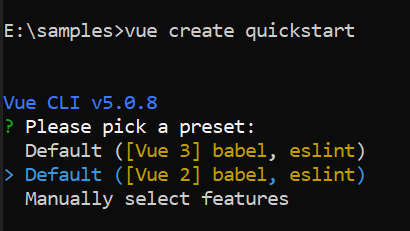
Once the quickstart project is set up with default settings, proceed to add Syncfusion components to the project.
Add Syncfusion Vue packages
Syncfusion packages are available at npmjs.com. To use Vue components, install the required npm package.
This article uses the Vue Rich text editor component as an example. Install the @syncfusion/ej2-vue-richtexteditor package by running the following command:
npm install @syncfusion/ej2-vue-richtexteditor --saveor
yarn add @syncfusion/ej2-vue-richtexteditorImport Syncfusion CSS styles
You can import themes for the Syncfusion Vue component in various ways, such as using CSS or SASS styles from npm packages, CDN, CRG and Theme Studio. Refer to themes topic to know more about built-in themes and different ways to refer to themes in a Vue project.
In this article, the Material theme is applied using CSS styles, which are available in installed packages. The necessary Material CSS styles for the Rich text editor component and its dependents were imported into the <style> section of src/App.vue file.
<style>
@import "../node_modules/@syncfusion/ej2-base/styles/material.css";
@import "../node_modules/@syncfusion/ej2-inputs/styles/material.css";
@import "../node_modules/@syncfusion/ej2-lists/styles/material.css";
@import "../node_modules/@syncfusion/ej2-popups/styles/material.css";
@import "../node_modules/@syncfusion/ej2-buttons/styles/material.css";
@import "../node_modules/@syncfusion/ej2-navigations/styles/material.css";
@import "../node_modules/@syncfusion/ej2-splitbuttons/styles/material.css";
@import "../node_modules/@syncfusion/ej2-filemanager/styles/material.css";
@import "../node_modules/@syncfusion/ej2-vue-richtexteditor/styles/material.css";
</style>Module injection
To create Rich Text Editor with additional features, inject the required modules. The following modules are used to extend Rich Text Editor’s basic functionality.
-
Toolbar- Inject this module to use Toolbar feature. -
Link- Inject this module to use link feature in Rich Text Editor. -
Image- Inject this module to use image feature in Rich Text Editor. -
HtmlEditor- Inject this module to use Rich Text Editor as html editor. -
QuickToolbar- Inject this module to use quick toolbar feature for the target element.
These modules should be injected into the Rich Text Editor through provide option.
Additional feature modules are available here
Add Syncfusion Vue component
Follow the below steps to add the Vue Rich text editor component using:
1. First, import and register the Rich text editor component in the script section of the src/App.vue file.
<script>
import { RichTextEditorComponent, Toolbar, Link, Image, Count, HtmlEditor, QuickToolbar } from '@syncfusion/ej2-vue-richtexteditor';
export default {
components: {
'ejs-richtexteditor': RichTextEditorComponent
}
}
</script>2. In the template section, define the Rich text editor component with the height property.
<template>
<ejs-richtexteditor ref="defaultRTE" :height="400" :value="rteValue">
</ejs-richtexteditor>
</template>
<script>
import { RichTextEditorComponent, Toolbar, Link, Image, HtmlEditor, QuickToolbar } from "@syncfusion/ej2-vue-richtexteditor";
export default {
name: "App",
components: {
"ejs-richtexteditor":RichTextEditorComponent
},
data: function() {
return {
rteValue: `<p>The Syncfudion Rich Text Editor, a WYSIWYG (what you see is what you get) editor, is a user interface that allows you to create, edit, and format rich text content. You can try out a demo of this editor here.</p><p><b>Key features:</b></p><ul><li><p>Provides <IFRAME> and <DIV> modes.</p></li><li><p>Bulleted and numbered lists.</p></li><li><p>Handles images, hyperlinks, videos, hyperlinks, uploads, etc.</p></li><li><p>Contains undo/redo manager. </p></li></ul><div style='display: inline-block; width: 60%; vertical-align: top; cursor: auto;'><img alt='Sky with sun' src='https://cdn.syncfusion.com/ej2/richtexteditor-resources/RTE-Overview.png' width='309' style='min-width: 10px; min-height: 10px; width: 309px; height: 174px;' class='e-rte-image e-imginline e-rte-drag-image' height='174' /></div>`,
};
},
provide:{
richtexteditor:[Toolbar, Link, Image, HtmlEditor, QuickToolbar]
}
}
</script>Rich Text Editor can be initialized on div element.
<template>
<div id="defaultRTE">
<ejs-richtexteditor ref="defaultRTE" :height="340" :value="rteValue">
</ejs-richtexteditor>
</div>
</template>
<script setup>
import { provide } from "vue";
import { RichTextEditorComponent as EjsRichtexteditor, Toolbar, Link, Image, Count, HtmlEditor, QuickToolbar } from '@syncfusion/ej2-vue-richtexteditor';
const rteValue=`<p>The Syncfusion Rich Text Editor, a WYSIWYG (what you see is what you get) editor, is a user interface that allows you to create, edit, and format rich text content. You can try out a demo of this editor here.</p><p><b>Key features:</b></p><ul><li><p>Provides <IFRAME> and <DIV> modes.</p></li><li><p>Bulleted and numbered lists.</p></li><li><p>Handles images, hyperlinks, videos, hyperlinks, uploads, etc.</p></li><li><p>Contains undo/redo manager. </p></li></ul><div style='display: inline-block; width: 60%; vertical-align: top; cursor: auto;'><img alt='Sky with sun' src='https://cdn.syncfusion.com/ej2/richtexteditor-resources/RTE-Overview.png' width='309' style='min-width: 10px; min-height: 10px; width: 309px; height: 174px;' class='e-rte-image e-imginline e-rte-drag-image' height='174' /></div>`;
provide('richtexteditor', [Toolbar, Link, Image, Count, HtmlEditor, QuickToolbar]);
</script>
<style>
@import "../node_modules/@syncfusion/ej2-base/styles/material.css";
@import "../node_modules/@syncfusion/ej2-inputs/styles/material.css";
@import "../node_modules/@syncfusion/ej2-lists/styles/material.css";
@import "../node_modules/@syncfusion/ej2-popups/styles/material.css";
@import "../node_modules/@syncfusion/ej2-buttons/styles/material.css";
@import "../node_modules/@syncfusion/ej2-navigations/styles/material.css";
@import "../node_modules/@syncfusion/ej2-splitbuttons/styles/material.css";
@import "../node_modules/@syncfusion/ej2-vue-richtexteditor/styles/material.css";
</style><template>
<div id="defaultRTE">
<ejs-richtexteditor ref="defaultRTE" :height="340" :value="rteValue"></ejs-richtexteditor>
</div>
</template>
<script>
import { RichTextEditorComponent, Toolbar, Link, Image, Count, HtmlEditor, QuickToolbar } from '@syncfusion/ej2-vue-richtexteditor';
export default {
name: "App",
components: {
'ejs-richtexteditor': RichTextEditorComponent
},
data: function() {
return {
rteValue: `<p>The Syncfusion Rich Text Editor, a WYSIWYG (what you see is what you get) editor, is a user interface that allows you to create, edit, and format rich text content. You can try out a demo of this editor here.</p><p><b>Key features:</b></p><ul><li><p>Provides <IFRAME> and <DIV> modes.</p></li><li><p>Bulleted and numbered lists.</p></li><li><p>Handles images, hyperlinks, videos, hyperlinks, uploads, etc.</p></li><li><p>Contains undo/redo manager. </p></li></ul><div style='display: inline-block; width: 60%; vertical-align: top; cursor: auto;'><img alt='Sky with sun' src='https://cdn.syncfusion.com/ej2/richtexteditor-resources/RTE-Overview.png' width='309' style='min-width: 10px; min-height: 10px; width: 309px; height: 174px;' class='e-rte-image e-imginline e-rte-drag-image' height='174' /></div>`,
};
},
provide: {
richtexteditor: [Toolbar, Link, Image, Count, HtmlEditor, QuickToolbar]
}
}
</script>
<style>@import "../node_modules/@syncfusion/ej2-base/styles/material.css";
@import "../node_modules/@syncfusion/ej2-inputs/styles/material.css";
@import "../node_modules/@syncfusion/ej2-lists/styles/material.css";
@import "../node_modules/@syncfusion/ej2-popups/styles/material.css";
@import "../node_modules/@syncfusion/ej2-buttons/styles/material.css";
@import "../node_modules/@syncfusion/ej2-navigations/styles/material.css";
@import "../node_modules/@syncfusion/ej2-splitbuttons/styles/material.css";
@import "../node_modules/@syncfusion/ej2-vue-richtexteditor/styles/material.css";</style>Configure the toolbar
Configure the toolbar with the tools using items field of the toolbarSettings property as your application requires.
<template>
<div>
<div class="control-section">
<div class="sample-container">
<div class="default-section">
<ejs-richtexteditor :height="340" :value="rteValue"></ejs-richtexteditor>
</div>
</div>
</div>
</div>
</template>
<script setup>
import { provide } from 'vue';
import { RichTextEditorComponent as EjsRichtexteditor, Toolbar, HtmlEditor } from "@syncfusion/ej2-vue-richtexteditor";
const rteValue=`<p>The Syncfusion Rich Text Editor, a WYSIWYG (what you see is what you get) editor, is a user interface that allows you to create, edit, and format rich text content. You can try out a demo of this editor here.</p><p><b>Key features:</b></p><ul><li><p>Provides <IFRAME> and <DIV> modes.</p></li><li><p>Bulleted and numbered lists.</p></li><li><p>Handles images, hyperlinks, videos, hyperlinks, uploads, etc.</p></li><li><p>Contains undo/redo manager. </p></li></ul><div style='display: inline-block; width: 60%; vertical-align: top; cursor: auto;'><img alt='Sky with sun' src='https://cdn.syncfusion.com/ej2/richtexteditor-resources/RTE-Overview.png' width='309' style='min-width: 10px; min-height: 10px; width: 309px; height: 174px;' class='e-rte-image e-imginline e-rte-drag-image' height='174' /></div>`;
provide('richtexteditor', [Toolbar, HtmlEditor]);
</script>
<style>
@import "../node_modules/@syncfusion/ej2-base/styles/material.css";
@import "../node_modules/@syncfusion/ej2-inputs/styles/material.css";
@import "../node_modules/@syncfusion/ej2-lists/styles/material.css";
@import "../node_modules/@syncfusion/ej2-popups/styles/material.css";
@import "../node_modules/@syncfusion/ej2-buttons/styles/material.css";
@import "../node_modules/@syncfusion/ej2-navigations/styles/material.css";
@import "../node_modules/@syncfusion/ej2-splitbuttons/styles/material.css";
@import "../node_modules/@syncfusion/ej2-vue-richtexteditor/styles/material.css";
</style><template>
<div>
<div class="control-section">
<div class="sample-container">
<div class="default-section">
<ejs-richtexteditor :height="340" :value="rteValue"></ejs-richtexteditor>
</div>
</div>
</div>
</div>
</template>
<script>
import { RichTextEditorComponent, Toolbar, HtmlEditor } from "@syncfusion/ej2-vue-richtexteditor";
export default {
name: "App",
components: {
'ejs-richtexteditor': RichTextEditorComponent
},
data: function() {
return {
rteValue: `<p>The Syncfusion Rich Text Editor, a WYSIWYG (what you see is what you get) editor, is a user interface that allows you to create, edit, and format rich text content. You can try out a demo of this editor here.</p><p><b>Key features:</b></p><ul><li><p>Provides <IFRAME> and <DIV> modes.</p></li><li><p>Bulleted and numbered lists.</p></li><li><p>Handles images, hyperlinks, videos, hyperlinks, uploads, etc.</p></li><li><p>Contains undo/redo manager. </p></li></ul><div style='display: inline-block; width: 60%; vertical-align: top; cursor: auto;'><img alt='Sky with sun' src='https://cdn.syncfusion.com/ej2/richtexteditor-resources/RTE-Overview.png' width='309' style='min-width: 10px; min-height: 10px; width: 309px; height: 174px;' class='e-rte-image e-imginline e-rte-drag-image' height='174' /></div>`,
};
},
provide:{
richtexteditor:[Toolbar, HtmlEditor]
}
}
</script>
<style>
@import "../node_modules/@syncfusion/ej2-base/styles/material.css";
@import "../node_modules/@syncfusion/ej2-inputs/styles/material.css";
@import "../node_modules/@syncfusion/ej2-lists/styles/material.css";
@import "../node_modules/@syncfusion/ej2-popups/styles/material.css";
@import "../node_modules/@syncfusion/ej2-buttons/styles/material.css";
@import "../node_modules/@syncfusion/ej2-navigations/styles/material.css";
@import "../node_modules/@syncfusion/ej2-splitbuttons/styles/material.css";
@import "../node_modules/@syncfusion/ej2-vue-richtexteditor/styles/material.css";
</style>
|and-can insert a vertical and horizontal separator lines in the toolbar.
Run the project
To run the project, use the following command:
npm run serveor
yarn run serve<template>
<div>
<div class="control-section">
<div class="sample-container">
<div class="default-section">
<ejs-richtexteditor ref="rteObj" :value="rteValue" :quickToolbarSettings="quickToolbarSettings" :height="340" :toolbarSettings="toolbarSettings"></ejs-richtexteditor>
</div>
</div>
</div>
</div>
</template>
<script setup>
import { provide } from 'vue';
import { RichTextEditorComponent as EjsRichtexteditor, Toolbar, Image, Link, HtmlEditor, QuickToolbar } from "@syncfusion/ej2-vue-richtexteditor";
const rteValue=`<p>The Syncfusion Rich Text Editor, a WYSIWYG (what you see is what you get) editor, is a user interface that allows you to create, edit, and format rich text content. You can try out a demo of this editor here.</p><p><b>Key features:</b></p><ul><li><p>Provides <IFRAME> and <DIV> modes.</p></li><li><p>Bulleted and numbered lists.</p></li><li><p>Handles images, hyperlinks, videos, hyperlinks, uploads, etc.</p></li><li><p>Contains undo/redo manager. </p></li></ul><div style='display: inline-block; width: 60%; vertical-align: top; cursor: auto;'><img alt='Sky with sun' src='https://cdn.syncfusion.com/ej2/richtexteditor-resources/RTE-Overview.png' width='309' style='min-width: 10px; min-height: 10px; width: 309px; height: 174px;' class='e-rte-image e-imginline e-rte-drag-image' height='174' /></div>`;
const height = 400;
const quickToolbarSettings = {
image: [
'Replace', 'Align', 'Caption', 'Remove', 'InsertLink', 'OpenImageLink', '-',
'EditImageLink', 'RemoveImageLink', 'Display', 'AltText', 'Dimension',
]
};
const toolbarSettings = {
items: ['Bold', 'Italic', 'Underline', 'StrikeThrough',
'FontName', 'FontSize', 'FontColor', 'BackgroundColor',
'LowerCase', 'UpperCase', '|',
'Formats', 'Alignments', 'OrderedList', 'UnorderedList',
'Outdent', 'Indent', '|',
'CreateLink', 'Image', '|', 'ClearFormat', 'Print',
'SourceCode', 'FullScreen', '|', 'Undo', 'Redo'
]
};
provide('richtexteditor', [Toolbar, Image, Link, HtmlEditor, QuickToolbar]);
</script>
<style>
@import "../node_modules/@syncfusion/ej2-base/styles/material.css";
@import "../node_modules/@syncfusion/ej2-inputs/styles/material.css";
@import "../node_modules/@syncfusion/ej2-lists/styles/material.css";
@import "../node_modules/@syncfusion/ej2-popups/styles/material.css";
@import "../node_modules/@syncfusion/ej2-buttons/styles/material.css";
@import "../node_modules/@syncfusion/ej2-navigations/styles/material.css";
@import "../node_modules/@syncfusion/ej2-splitbuttons/styles/material.css";
@import "../node_modules/@syncfusion/ej2-vue-richtexteditor/styles/material.css";
</style><template>
<div>
<div class="control-section">
<div class="sample-container">
<div class="default-section">
<ejs-richtexteditor ref="rteObj" :quickToolbarSettings="quickToolbarSettings" :height="340"
:toolbarSettings="toolbarSettings" :value="rteValue"></ejs-richtexteditor>
</div>
</div>
</div>
</div>
</template>
<script>
import { RichTextEditorComponent, Toolbar, Image, Link, HtmlEditor, QuickToolbar } from "@syncfusion/ej2-vue-richtexteditor";
export default {
name: "App",
components: {
'ejs-richtexteditor': RichTextEditorComponent
},
data: function () {
return {
rteValue: `<p>The Syncfusion Rich Text Editor, a WYSIWYG (what you see is what you get) editor, is a user interface that allows you to create, edit, and format rich text content. You can try out a demo of this editor here.</p><p><b>Key features:</b></p><ul><li><p>Provides <IFRAME> and <DIV> modes.</p></li><li><p>Bulleted and numbered lists.</p></li><li><p>Handles images, hyperlinks, videos, hyperlinks, uploads, etc.</p></li><li><p>Contains undo/redo manager. </p></li></ul><div style='display: inline-block; width: 60%; vertical-align: top; cursor: auto;'><img alt='Sky with sun' src='https://cdn.syncfusion.com/ej2/richtexteditor-resources/RTE-Overview.png' width='309' style='min-width: 10px; min-height: 10px; width: 309px; height: 174px;' class='e-rte-image e-imginline e-rte-drag-image' height='174' /></div>`,
height: 400,
quickToolbarSettings: {
image: [
'Replace', 'Align', 'Caption', 'Remove', 'InsertLink', 'OpenImageLink', '-',
'EditImageLink', 'RemoveImageLink', 'Display', 'AltText', 'Dimension',
],
link: ['Open', 'Edit', 'UnLink']
},
toolbarSettings: {
items: ['Bold', 'Italic', 'Underline', 'StrikeThrough',
'FontName', 'FontSize', 'FontColor', 'BackgroundColor',
'LowerCase', 'UpperCase', '|',
'Formats', 'Alignments', 'OrderedList', 'UnorderedList',
'Outdent', 'Indent', '|',
'CreateLink', 'Image', '|', 'ClearFormat', 'Print',
'SourceCode', 'FullScreen', '|', 'Undo', 'Redo']
},
};
},
provide: {
richtexteditor: [Toolbar, Image, Link, HtmlEditor, QuickToolbar]
}
}
</script>
<style>@import "../node_modules/@syncfusion/ej2-base/styles/material.css";
@import "../node_modules/@syncfusion/ej2-inputs/styles/material.css";
@import "../node_modules/@syncfusion/ej2-lists/styles/material.css";
@import "../node_modules/@syncfusion/ej2-popups/styles/material.css";
@import "../node_modules/@syncfusion/ej2-buttons/styles/material.css";
@import "../node_modules/@syncfusion/ej2-navigations/styles/material.css";
@import "../node_modules/@syncfusion/ej2-splitbuttons/styles/material.css";
@import "../node_modules/@syncfusion/ej2-vue-richtexteditor/styles/material.css";</style>See also
- How to change the editor type
- How to render the iframe
- How to render the toolbar in inline mode
- Accessibility in Rich text editor
- Keyboard support in Rich text editor
- Globalization in Rich text editor
You can refer to our Vue Rich Text Editor feature tour page for its groundbreaking feature representations. You can also explore our Vue Rich Text Editor example that shows how to render and configure the rich text editor tools.