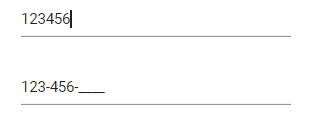Getting Started with the Vue MaskedTextBox Component in Vue 3
25 Apr 202511 minutes to read
This article provides a step-by-step guide for setting up a Vite project with a JavaScript environment and integrating the Syncfusion® Vue MaskedTextBox component using the Composition API / Options API.
The Composition API is a new feature introduced in Vue.js 3 that provides an alternative way to organize and reuse component logic. It allows developers to write components as functions that use smaller, reusable functions called composition functions to manage their properties and behavior.
The Options API is the traditional way of writing Vue.js components, where the component logic is organized into a series of options that define the component’s properties and behavior. These options include data, methods, computed properties, watchers, lifecycle hooks, and more.
Prerequisites
System requirements for Syncfusion® Vue UI components
Set up the Vite project
A recommended approach for beginning with Vue is to scaffold a project using Vite. To create a new Vite project, use one of the commands that are specific to either NPM or Yarn.
npm create vite@latestor
yarn create viteUsing one of the above commands will lead you to set up additional configurations for the project as below:
1.Define the project name: We can specify the name of the project directly. Let’s specify the name of the project as my-project for this article.
? Project name: » my-project2.Select Vue as the framework. It will create a Vue 3 project.
? Select a framework: » - Use arrow-keys. Return to submit.
Vanilla
> Vue
React
Preact
Lit
Svelte
Others3.Choose JavaScript as the framework variant to build this Vite project using JavaScript and Vue.
? Select a variant: » - Use arrow-keys. Return to submit.
> JavaScript
TypeScript
Customize with create-vue ↗
Nuxt ↗4.Upon completing the aforementioned steps to create the my-project, run the following command to install its dependencies:
cd my-project
npm installor
cd my-project
yarn installNow that my-project is ready to run with default settings, let’s add Syncfusion® components to the project.
Add Syncfusion® Vue packages
Syncfusion® Vue component packages are available at npmjs.com. To use Syncfusion® Vue components in the project, install the corresponding npm package.
This article uses the Vue MaskedTextBox component as an example. To use the Vue MaskedTextBox component in the project, the @syncfusion/ej2-vue-inputs package needs to be installed using the following command:
npm install @syncfusion/ej2-vue-inputs --saveor
yarn add @syncfusion/ej2-vue-inputsImport Syncfusion® CSS styles
You can import themes for the Syncfusion® Vue component in various ways, such as using CSS or SASS styles from npm packages, CDN, CRG and Theme Studio. Refer to themes topic to know more about built-in themes and different ways to refer to themes in a Vue project.
In this article, Material theme is applied using CSS styles, which are available in installed packages. The necessary Material CSS styles for the MaskedTextBox component and its dependents were imported into the <style> section of src/App.vue file.
<style>
@import "../node_modules/@syncfusion/ej2-base/styles/material.css";
@import "../node_modules/@syncfusion/ej2-vue-inputs/styles/material.css";
</style>The order of importing CSS styles should be in line with its dependency graph.
Add Syncfusion® Vue component
Follow the below steps to add the Vue MaskedTextBox component using Composition API or Options API:
1.First, import and register the MaskedTextBox component in the script section of the src/App.vue file. If you are using the Composition API, you should add the setup attribute to the script tag to indicate that Vue will be using the Composition API.
<script setup>
import { MaskedTextBoxComponent as EjsMaskedtextbox } from "@syncfusion/ej2-vue-inputs";
</script><script>
import { MaskedTextBoxComponent } from "@syncfusion/ej2-vue-inputs";
//Component registeration
export default {
name: "App",
components: {
"ejs-maskedtextbox':":MaskedTextBoxComponent
}
}
</script>2.In the template section, define the MaskedTextBox component with the dataSource property and column definitions.
<template>
<div class="control_wrapper">
<ejs-maskedtextbox></ejs-maskedtextbox>
</div>
</template>Here is the summarized code for the above steps in the src/App.vue file:
<template>
<div class="control_wrapper">
<ejs-maskedtextbox></ejs-maskedtextbox>
</div>
</template>
<script setup>
import { MaskedTextBoxComponent as EjsMaskedtextbox } from "@syncfusion/ej2-vue-inputs";
</script>
<style>
@import "../node_modules/@syncfusion/ej2-base/styles/material.css";
@import "../node_modules/@syncfusion/ej2-vue-inputs/styles/material.css";
.control_wrapper {
margin: 0 auto;
width: 240px;
}
</style><template>
<div class="control_wrapper">
<ejs-maskedtextbox></ejs-maskedtextbox>
</div>
</template>
<script>
import { MaskedTextBoxComponent } from "@syncfusion/ej2-vue-inputs";
//Component registeration
export default {
name: "App",
components: {
"ejs-maskedtextbox":MaskedTextBoxComponent
},
}
</script>
<style>
@import "../node_modules/@syncfusion/ej2-base/styles/material.css";
@import "../node_modules/@syncfusion/ej2-vue-inputs/styles/material.css";
.control_wrapper {
margin: 0 auto;
width: 240px;
}
</style>Run the project
To run the project, use the following command:
npm run devor
yarn run devSet the mask
You can set the mask to the MaskedTextBox to validate the user input by using the
mask property. To know more about
the usage of mask and configuration, refer to this link.
The following example demonstrates the usage of mask element 0 that allows any single digit from 0 to 9.
<template>
<div id="app">
<div class='wrap'>
<ejs-maskedtextbox mask='000-000-0000' placeholder='MaskedTextBox' floatLabelType='Always'></ejs-maskedtextbox>
</div>
</div>
</template>
<script setup>
import { MaskedTextBoxComponent as EjsMaskedtextbox } from "@syncfusion/ej2-vue-inputs";
const data = [];
</script>
<style>
@import "../node_modules/@syncfusion/ej2-base/styles/material.css";
@import "../node_modules/@syncfusion/ej2-vue-inputs/styles/material.css";
.wrap {
margin: 0 auto;
width: 240px;
}
</style><template>
<div id="app">
<div class='wrap'>
<ejs-maskedtextbox mask='000-000-0000' placeholder='MaskedTextBox' floatLabelType='Always'></ejs-maskedtextbox>
</div>
</div>
</template>
<script>
import { MaskedTextBoxComponent } from "@syncfusion/ej2-vue-inputs";
//Component registeration
export default {
name: "App",
components: {
"ejs-maskedtextbox":MaskedtextboxComponent
}
data () {
eturn {}
}
}
</script>
<style>
@import "../node_modules/@syncfusion/ej2-base/styles/material.css";
@import "../node_modules/@syncfusion/ej2-vue-inputs/styles/material.css";
.wrap {
margin: 0 auto;
width: 240px;
}
</style>The output will appear as follows:

Model binding
In MaskedTextBox, the value property supports model binding functionality.
The following example demonstrates model binding functionality with the MaskedTextBox and HTML input element.
<template>
<div id="app">
<div class='wrap'>
<div class='e-input-group' style='margin-bottom:30px'>
<input class='e-input' type='text' v-model='value' placeholder='Mobile Number' />
</div>
<ejs-maskedtextbox v-model="value" :value="value" mask='000-000-0000'></ejs-maskedtextbox>
</div>
</div>
</template>
<script setup>
import { ref } from 'vue';
import { MaskedTextBoxComponent as EjsMaskedtextbox } from "@syncfusion/ej2-vue-inputs";
const value = ref('');
</script>
<style>
@import "../node_modules/@syncfusion/ej2-base/styles/material.css";
@import "../node_modules/@syncfusion/ej2-vue-inputs/styles/material.css";
.wrap {
margin: 35px auto;
width: 240px;
}
</style><template>
<div id="app">
<div class='wrap'>
<div class='e-input-group' style='margin-bottom:30px'>
<input class='e-input' type='text' v-model='value' placeholder='Mobile Number' />
</div>
<ejs-maskedtextbox v-model="value" :value="value" mask='000-000-0000'></ejs-maskedtextbox>
</div>
</div>
</template>
<script>
import { MaskedTextBoxComponent } from "@syncfusion/ej2-vue-inputs";
//Component registeration
export default {
name: "App",
components: {
"ejs-maskedtextbox":MaskedtextboxComponent
},
data () {
return {
value : ''
}
}
}
</script>
<style>
@import "../node_modules/@syncfusion/ej2-base/styles/material.css";
@import "../node_modules/@syncfusion/ej2-vue-inputs/styles/material.css";
.wrap {
margin: 35px auto;
width: 240px;
}
</style>The output will appear as follows: