Getting Started with the Vue Maps Component in Vue 3
25 Apr 202518 minutes to read
This article provides a step-by-step guide for setting up a Vite project with a JavaScript environment and integrating the Syncfusion® Vue Maps component using the Composition API / Options API.
The Composition API is a new feature introduced in Vue.js 3 that provides an alternative way to organize and reuse component logic. It allows developers to write components as functions that use smaller, reusable functions called composition functions to manage their properties and behavior.
The Options API is the traditional way of writing Vue.js components, where the component logic is organized into a series of options that define the component’s properties and behavior. These options include data, methods, computed properties, watchers, lifecycle hooks, and more.
Prerequisites
System requirements for Syncfusion® Vue UI components
Set up the Vite project
A recommended approach for beginning with Vue is to scaffold a project using Vite. To create a new Vite project, use one of the commands that are specific to either NPM or Yarn.
npm create vite@latestor
yarn create viteUsing one of the above commands will lead you to set up additional configurations for the project as below:
1.Define the project name: We can specify the name of the project directly. Let’s specify the name of the project as my-project for this article.
? Project name: » my-project2.Select Vue as the framework. It will create a Vue 3 project.
? Select a framework: » - Use arrow-keys. Return to submit.
Vanilla
> Vue
React
Preact
Lit
Svelte
Others3.Choose JavaScript as the framework variant to build this Vite project using JavaScript and Vue.
? Select a variant: » - Use arrow-keys. Return to submit.
> JavaScript
TypeScript
Customize with create-vue ↗
Nuxt ↗4.Upon completing the aforementioned steps to create the my-project, run the following command to install its dependencies:
cd my-project
npm installor
cd my-project
yarn installNow that my-project is ready to run with default settings, let’s add Syncfusion® components to the project.
Add Syncfusion® Vue packages
Syncfusion® Vue component packages are available at npmjs.com. To use Syncfusion® Vue components in the project, install the corresponding npm package.
This article uses the Vue Maps component as an example. To use the Vue Maps component in the project, the @syncfusion/ej2-vue-maps package needs to be installed using the following command:
npm install @syncfusion/ej2-vue-maps --saveor
yarn add @syncfusion/ej2-vue-mapsAdd Syncfusion® Vue component
Follow the below steps to add the Vue Maps component using Composition API or Options API:
1.First, import and register the Maps component and its child directives in the script section of the src/App.vue file. If you are using the Composition API, you should add the setup attribute to the script tag to indicate that Vue will be using the Composition API.
<script setup>
import { MapsComponent as EjsMaps, LayersDirective as ELayers, LayerDirective as ELayer, MapAjax , Legend , DataLabel , MapsTooltip } from '@syncfusion/ej2-vue-maps';
import { Maps } from '@syncfusion/ej2-maps';
Maps.Inject(Legend, DataLabel, MapsTooltip);
</script><script>
import { MapsComponent, LayersDirective, LayerDirective, MapAjax, Legend, MapAjax, DataLabel, MapsTooltip } from '@syncfusion/ej2-vue-maps'
//Component registration
export default {
name: "App",
components: {
'ejs-maps' : MapsComponent,
'e-layers' : LayersDirective,
'e-layer' : LayerDirective
}
}
</script>2.In the template section, define the Maps component with the layer, title, legend and other settings definitions.
<template>
<ejs-maps :titleSettings='titleSettings' :legendSettings='legendSettings'>
<e-layers>
<e-layer :shapeData='shapeData' :shapePropertyPath='shapePropertyPath' :shapeDataPath='shapeDataPath' :dataSource='dataSource' :shapeSettings='shapeSettings' :dataLabelSettings='dataLabelSettings' :tooltipSettings='tooltipSettings'></e-layer>
</e-layers>
</ejs-maps>
</template>3.In the script section, declare the values for the properties defined in the template section.
<script setup>
const titleSettings = {
text: 'UN security council countries'
};
const shapeData = new MapAjax('https://cdn.syncfusion.com/maps/map-data/world-map.json');
const dataSource = [{ "Country": "China", "Membership": "Permanent"},
{"Country": "France","Membership": "Permanent" },
{ "Country": "Russia","Membership": "Permanent"},
{"Country": "Kazakhstan","Membership": "Non-Permanent"},
{ "Country": "Poland","Membership": "Non-Permanent"},
{"Country": "Sweden","Membership": "Non-Permanent"}];
const shapePropertyPath = 'name';
const shapeDataPath = 'Country';
const shapeSettings = {
colorValuePath: 'Membership',
colorMapping: [
{
value: 'Permanent', color: '#D84444'
},
{
value: 'Non-Permanent', color: '#316DB5'
}
]
};
const dataLabelSettings = {
visible: true,
labelPath: 'name',
smartLabelMode: 'Trim'
};
const legendSettings = {
visible: true
};
const tooltipSettings = {
visible: true,
valuePath: 'Country'
};
</script><script>
data() {
return {
titleSettings: {
text: 'UN security council countries'
},
shapeData: new MapAjax('https://cdn.syncfusion.com/maps/map-data/world-map.json'),
dataSource: [{ "Country": "China", "Membership": "Permanent"},
{"Country": "France","Membership": "Permanent" },
{ "Country": "Russia","Membership": "Permanent"},
{"Country": "Kazakhstan","Membership": "Non-Permanent"},
{ "Country": "Poland","Membership": "Non-Permanent"},
{"Country": "Sweden","Membership": "Non-Permanent"}],
shapePropertyPath: 'name',
shapeDataPath: 'Country',
shapeSettings: {
colorValuePath: 'Membership',
colorMapping: [
{
value: 'Permanent', color: '#D84444'
},
{
value: 'Non-Permanent', color: '#316DB5'
}
]
},
dataLabelSettings: {
visible: true,
labelPath: 'name',
smartLabelMode: 'Trim'
},
legendSettings: {
visible: true
},
tooltipSettings: {
visible: true,
valuePath: 'Country'
}
};
}
</script>Here is the summarized code for the above steps in the src/App.vue file:
<template>
<ejs-maps :titleSettings='titleSettings' :legendSettings='legendSettings'>
<e-layers>
<e-layer :shapeData='shapeData' :shapePropertyPath='shapePropertyPath' :shapeDataPath='shapeDataPath' :dataSource='dataSource' :shapeSettings='shapeSettings' :dataLabelSettings='dataLabelSettings' :tooltipSettings='tooltipSettings'></e-layer>
</e-layers>
</ejs-maps>
</template>
<script setup>
import { MapsComponent as EjsMaps, LayersDirective as ELayers, LayerDirective as ELayer, MapAjax , Legend , DataLabel , MapsTooltip } from '@syncfusion/ej2-vue-maps';
import { Maps } from '@syncfusion/ej2-maps';
Maps.Inject(Legend, DataLabel, MapsTooltip);
const titleSettings = {
text: 'UN security council countries'
};
const shapeData = new MapAjax('https://cdn.syncfusion.com/maps/map-data/world-map.json');
const dataSource = [{ "Country": "China", "Membership": "Permanent"},
{"Country": "France","Membership": "Permanent" },
{ "Country": "Russia","Membership": "Permanent"},
{"Country": "Kazakhstan","Membership": "Non-Permanent"},
{ "Country": "Poland","Membership": "Non-Permanent"},
{"Country": "Sweden","Membership": "Non-Permanent"}];
const shapePropertyPath = 'name';
const shapeDataPath = 'Country';
const shapeSettings = {
colorValuePath: 'Membership',
colorMapping: [
{
value: 'Permanent', color: '#D84444'
},
{
value: 'Non-Permanent', color: '#316DB5'
}
]
};
const dataLabelSettings = {
visible: true,
labelPath: 'name',
smartLabelMode: 'Trim'
};
const legendSettings = {
visible: true
};
const tooltipSettings = {
visible: true,
valuePath: 'Country'
};
</script><template>
<ejs-maps :titleSettings='titleSettings' :legendSettings='legendSettings'>
<e-layers>
<e-layer :shapeData='shapeData' :shapePropertyPath='shapePropertyPath' :shapeDataPath='shapeDataPath' :dataSource='dataSource' :shapeSettings='shapeSettings' :dataLabelSettings='dataLabelSettings' :tooltipSettings='tooltipSettings'></e-layer>
</e-layers>
</ejs-maps>
</template>
<script>
import { MapsComponent, LayersDirective, LayerDirective, MapAjax, Legend, DataLabel, MapsTooltip } from '@syncfusion/ej2-vue-maps';
// Component registration
export default {
name: "App",
// Declaring component and its directives
components: {
'ejs-maps' : MapsComponent,
'e-layers' : LayersDirective,
'e-layer' : LayerDirective
},
// Bound properties declarations
data() {
return {
titleSettings: {
text: 'UN security council countries'
},
shapeData: new MapAjax('https://cdn.syncfusion.com/maps/map-data/world-map.json'),
dataSource: [{ "Country": "China", "Membership": "Permanent"},
{"Country": "France","Membership": "Permanent" },
{ "Country": "Russia","Membership": "Permanent"},
{"Country": "Kazakhstan","Membership": "Non-Permanent"},
{ "Country": "Poland","Membership": "Non-Permanent"},
{"Country": "Sweden","Membership": "Non-Permanent"}],
shapePropertyPath: 'name',
shapeDataPath: 'Country',
shapeSettings: {
colorValuePath: 'Membership',
colorMapping: [
{
value: 'Permanent', color: '#D84444'
},
{
value: 'Non-Permanent', color: '#316DB5'
}
]
},
dataLabelSettings: {
visible: true,
labelPath: 'name',
smartLabelMode: 'Trim'
},
legendSettings: {
visible: true
},
tooltipSettings: {
visible: true,
valuePath: 'Country'
}
};
},
provide: {
maps:[Legend, DataLabel, MapsTooltip]
}
};
</script>Run the project
To run the project, use the following command:
npm run devor
yarn run devThe output will appear as follows:
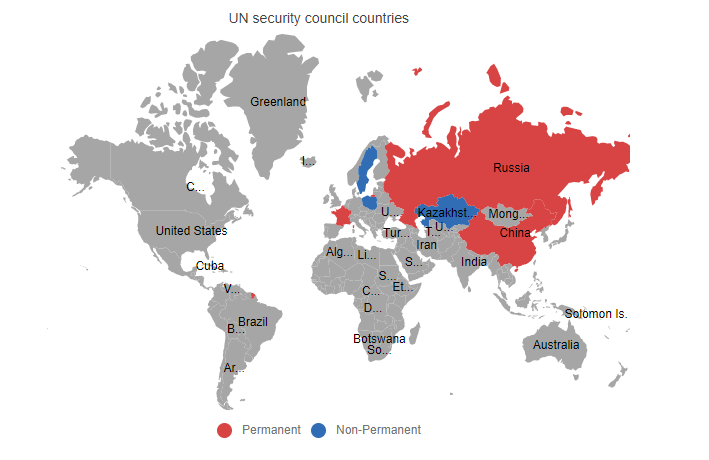
Sample: vue3-maps-getting-started.
For migrating from Vue 2 to Vue 3, refer to the migration documentation.