Getting Started with Vue 3 in Vue NumericTextBox component
This section explains how to use Syncfusion Vue NumericTextBox components in Vue 3 application.
Prerequisites
System requirements for Syncfusion Vue UI components
Creating Vue application using Vue CLI
The easiest way to create a Vue application is to use the Vue CLI. Vue CLI versions above 4.5.0 are mandatory for creating applications using Vue 3. Use the following command to uninstall older versions of the Vue CLI.
npm uninstall vue-cli -gUse the following commands to install the latest version of Vue CLI.
npm install -g @vue/cli
npm install -g @vue/cli-initCreate a new project using the command below.
vue create quickstartInitiating a new project prompts us to choose the type of project to be used for the current application. Select the option Default (Vue 3) from the menu.
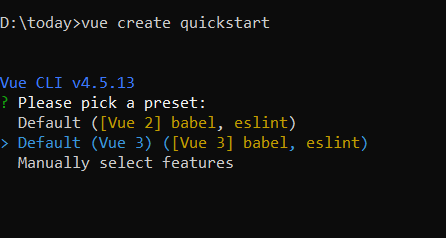
Adding Syncfusion NumericTextBox package in the application
Syncfusion Vue packages are maintained in the npmjs.com registry.
The NumericTextBox component will be used in this example. To install it use the following command.
npm install @syncfusion/ej2-vue-inputs --saveAdding CSS reference for Syncfusion Vue NumericTextBox component
Import the needed css styles for the NumericTextBox component along with dependency styles in the <styles> section of the src/App.vue file as follows.
<style>
@import "../node_modules/@syncfusion/ej2-base/styles/material.css";
@import "../node_modules/@syncfusion/ej2-vue-inputs/styles/material.css";
</style>Adding Syncfusion Vue NumericTextBox component in the application
You have completed all the necessary configurations needed for rendering the Syncfusion Vue component. Now, you are going to add the NumericTextBox component using following steps.
Import the NumericTextBox component in the <script> section of the src/App.vue file.
<script>
import { NumericTextBoxComponent } from "@syncfusion/ej2-vue-inputs";
</script>Register the NumericTextBox component.
import { NumericTextBoxComponent } from "@syncfusion/ej2-vue-inputs";
//Component registeration
export default {
name: "App",
components: {
'ejs-numerictextbox' : NumericTextBoxComponent,
}
}Add the component definition in template section.
<template>
<div class="control_wrapper">
<ejs-numerictextbox value="10"></ejs-numerictextbox>
</div>
</template>Summarizing the above steps, update the src/App.vue file with following code.
<template>
<div class="control_wrapper">
<ejs-numerictextbox value="10"></ejs-numerictextbox>
</div>
</template>
<script>
import { NumericTextBoxComponent } from "@syncfusion/ej2-vue-inputs";
//Component registeration
export default {
name: 'App',
components: {
"ejs-numerictextbox": NumericTextBoxComponent
}
}
</script>
<style>
@import "../node_modules/@syncfusion/ej2-base/styles/material.css";
@import "../node_modules/@syncfusion/ej2-vue-inputs/styles/material.css";
.control_wrapper {
margin: 35px auto;
width: 240px;
}
</style>Running the application
Run the application using the following command.
npm run serveOutput be like the below.
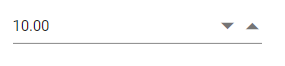
Range validation
You can set the minimum and maximum range of values in the NumericTextBox using the min and
max properties, so the numeric value should be in the min and max range.
The validation behavior depends on the strictMode property.
<template>
<div id="app">
<div class='wrap'>
<ejs-numerictextbox id="numeric" ref="numeric_instance" :value="value" :step="step" :min="min" :max="max"></ejs-numerictextbox>
</div>
</div>
</template>
<script>
import { NumericTextBoxComponent } from "@syncfusion/ej2-vue-inputs";
//Component registeration
export default {
name: 'App',
components: {
"ejs-numerictextbox": NumericTextBoxComponent
},
data () {
return {
min: 1,
max: 100,
value: 30,
step: 2
}
}
}
</script>
<style>
@import "../node_modules/@syncfusion/ej2-base/styles/material.css";
@import "../node_modules/@syncfusion/ej2-vue-inputs/styles/material.css";
.wrap {
margin: 0 auto;
width: 240px;
}
</style>Output be like the below.
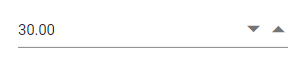
Formatting the value
User can set the format of the NumericTextBox component using format
property. The value will be displayed in the specified format, when the component is in focused out state. For more information about
formatting the value, refer to this link.
The below example demonstrates format the value by using currency format value c2.
<template>
<div id="app">
<div class='wrap'>
<ejs-numerictextbox id="numeric" ref="numeric_instance" :format="format" :value="value"></ejs-numerictextbox>
</div>
</div>
</template>
<script>
import { NumericTextBoxComponent } from "@syncfusion/ej2-vue-inputs";
//Component registeration
export default {
name: 'App',
components: {
"ejs-numerictextbox": NumericTextBoxComponent
},
data () {
return {
format: 'c2',
// sets value to the NumericTextBox
value: 10
}
}
}
</script>
<style>
@import "../node_modules/@syncfusion/ej2-base/styles/material.css";
@import "../node_modules/@syncfusion/ej2-vue-inputs/styles/material.css";
.wrap {
margin: 0 auto;
width: 240px;
}
</style>Output be like the below.
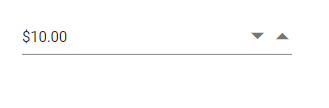
Precision of numbers
You can restrict the number of decimals to be entered in the NumericTextBox by using the decimals
and validateDecimalOnType properties.
So, you can’t enter the number whose precision is greater than the mentioned decimals.
- If
validateDecimalOnTypeis false, number of decimals will not be restricted. Else, number of decimals will be restricted while typing in the NumericTextBox.
<template>
<div id="app">
<div class='wrap'>
<ejs-numerictextbox id="strict" :validateDecimalOnType='true' placeholder="ValidateDecimalOnType enabled" floatLabelType="Auto" format='n3' :value="value" :decimals="decimals"></ejs-numerictextbox>
</div>
<div class='wrap'>
<ejs-numerictextbox id="allow" placeholder="ValidateDecimalOnType disabled" floatLabelType="Auto" format='n3' :value="value" :decimals="decimals"></ejs-numerictextbox>
</div>
</div>
</template>
<script>
import { NumericTextBoxComponent } from "@syncfusion/ej2-vue-inputs";
//Component registeration
export default {
name: 'App',
components: {
"ejs-numerictextbox": NumericTextBoxComponent
},
data () {
return {
// sets number of decimal places to be allowed by the NumericTextBox
decimals: 3,
value: 10,
}
}
}
</script>
<style>
@import "../node_modules/@syncfusion/ej2-base/styles/material.css";
@import "../node_modules/@syncfusion/ej2-vue-inputs/styles/material.css";
.wrap {
margin: 35px auto;
width: 240px;
}
</style>Output be like the below.
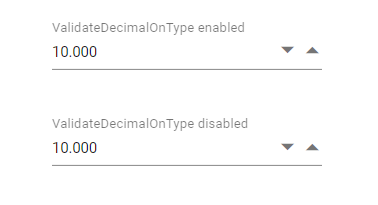
Model binding
In NumericTextBox, the value property supports model binding functionality.
The below example demonstrates model binding functionality with the NumericTextBox and HTML input element.
<template>
<div id="app">
<div class='wrap'>
<div class='e-input-group' style='margin-bottom:30px'>
<input class='e-input' type='text' v-model='value' placeholder='Enter a number' />
</div>
<ejs-numerictextbox v-model="value" :value="value"></ejs-numerictextbox>
</div>
</div>
</template>
<script>
import { NumericTextBoxComponent } from "@syncfusion/ej2-vue-inputs";
//Component registeration
export default {
name: 'App',
components: {
"ejs-numerictextbox": NumericTextBoxComponent
},
data () {
return {
value : 10
}
}
}
</script>
<style>
@import "../node_modules/@syncfusion/ej2-base/styles/material.css";
@import "../node_modules/@syncfusion/ej2-vue-inputs/styles/material.css";
.wrap {
margin: 35px auto;
width: 240px;
}
</style>Output be like the below.
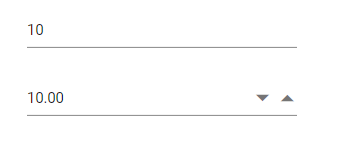
See Also
- How to perform custom validation using FormValidator
- How to customize the UI appearance of the control
- How to customize the spin button’s up and down arrow
- How to customize the step value and hide spin buttons
- How to prevent nullable input in NumericTextBox
- How to maintain trailing zeros in NumericTextBox
- Prerequisites
- Creating Vue application using Vue CLI
- Adding Syncfusion NumericTextBox package in the application
- Adding CSS reference for Syncfusion Vue NumericTextBox component
- Adding Syncfusion Vue NumericTextBox component in the application
- Running the application
- Range validation
- Formatting the value
- Precision of numbers
- Model binding
- See Also
- Prerequisites
- Creating Vue application using Vue CLI
- Adding Syncfusion NumericTextBox package in the application
- Adding CSS reference for Syncfusion Vue NumericTextBox component
- Adding Syncfusion Vue NumericTextBox component in the application
- Running the application
- Range validation
- Formatting the value
- Precision of numbers
- Model binding
- See Also
