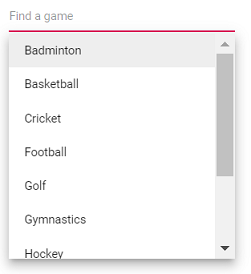Getting Started with Vue 3 in Vue MultiSelect component
This section explains how to use Syncfusion Vue MultiSelect components in Vue 3 application.
Prerequisites
System requirements for Syncfusion Vue UI components
Creating Vue application using Vue CLI
The easiest way to create a Vue application is to use the Vue CLI. Vue CLI versions above 4.5.0 are mandatory for creating applications using Vue 3. Use the following command to uninstall older versions of the Vue CLI.
npm uninstall vue-cli -gUse the following commands to install the latest version of Vue CLI.
npm install -g @vue/cli
npm install -g @vue/cli-initCreate a new project using the command below.
vue create quickstartInitiating a new project prompts us to choose the type of project to be used for the current application. Select the option Default (Vue 3) from the menu.
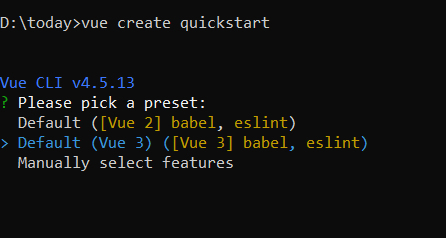
Adding Syncfusion MultiSelect package in the application
Syncfusion Vue packages are maintained in the npmjs.com registry.
The MultiSelect component will be used in this example. To install it use the following command.
npm install @syncfusion/ej2-vue-dropdowns --saveAdding CSS reference for Syncfusion Vue MultiSelect component
Import the needed css styles for the MultiSelect component along with dependency styles in the <style> section of the src/App.vue file as follows.
<style>
@import "../node_modules/@syncfusion/ej2-base/styles/material.css";
@import "../node_modules/@syncfusion/ej2-inputs/styles/material.css";
@import "../node_modules/@syncfusion/ej2-vue-dropdowns/styles/material.css";
@import "../node_modules/@syncfusion/ej2-buttons/styles/material.css";
</style>Adding Syncfusion Vue MultiSelect component in the application
You have completed all the necessary configurations needed for rendering the Syncfusion Vue component. Now, you are going to add the MultiSelect component using following steps.
Import the MultiSelect component in the <script> section of the src/App.vue file.
<script>
import { MultiSelectComponent } from "@syncfusion/ej2-vue-dropdowns";
</script>Register the MultiSelect component.
import { MultiSelectComponent } from "@syncfusion/ej2-vue-dropdowns";
//Component registeration
export default {
name: "App",
components: {
'ejs-multiselect' : MultiSelectComponent,
}
}Add the component definition in template section.
<template>
<div class="control_wrapper">
<ejs-multiselect id='multiselect' :dataSource='sportsData'></ejs-combobox>
</div>
</template>Summarizing the above steps, update the src/App.vue file with following code.
<template>
<div class="control_wrapper">
<ejs-multiselect id='multiselect' :dataSource='sportsData'></ejs-multiselect>
</div>
</template>
<script>
import { MultiSelectComponent } from "@syncfusion/ej2-vue-dropdowns";
//Component registeration
export default {
name: 'App',
components: {
"ejs-multiselect": MultiSelectComponent
},
data () {
return {
sportsData: ['Badminton', 'Basketball', 'Cricket', 'Football', 'Golf', 'Gymnastics', 'Hockey', 'Rugby', 'Snooker', 'Tennis']
}
}
}
</script>
<style>
@import "../node_modules/@syncfusion/ej2-base/styles/material.css";
@import "../node_modules/@syncfusion/ej2-inputs/styles/material.css";
@import "../node_modules/@syncfusion/ej2-vue-dropdowns/styles/material.css";
@import "../node_modules/@syncfusion/ej2-buttons/styles/material.css";
</style>Running the application
Run the application using the following command.
npm run serveConfigure the Popup List
By default, the width of the popup list automatically adjusts according to the MultiSelect input element’s width and the height of the popup list has ‘300px’.
You can also customize the suggestion list height and width using popupHeight and popupWidth properties respectively.
In the following sample, popup list’s width and height are configured.
<template>
<div id="app">
<div id='container' style="margin:50px auto 0; width:250px;">
<br>
<ejs-multiselect id='multiselect' :dataSource='sportsData' popupHeight="250px" popupWidth="250px" placeholder="Find a game"></ejs-multiselect>
</div>
</div>
</template>
<script>
import { MultiSelectComponent } from "@syncfusion/ej2-vue-dropdowns";
//Component registeration
export default {
name: 'App',
components: {
"ejs-multiselect": MultiSelectComponent
},
data (){
return {
sportsData: ['Badminton', 'Basketball', 'Cricket', 'Football', 'Golf', 'Gymnastics', 'Hockey', 'Rugby', 'Snooker', 'Tennis']
}
}
}
</script>
<style>
@import "../node_modules/@syncfusion/ej2-base/styles/material.css";
@import "../node_modules/@syncfusion/ej2-inputs/styles/material.css";
@import "../node_modules/@syncfusion/ej2-vue-dropdowns/styles/material.css";
@import "../node_modules/@syncfusion/ej2-buttons/styles/material.css";
</style>Output be like the below.