Getting Started With Vue3 in Vue Dialog component
This section explains how to use Syncfusion Vue Dialog component in Vue 3 application.
Prerequisites
System requirements for Syncfusion Vue UI components
Creating Vue application using Vue CLI
The easiest way to create a Vue application is to use the Vue CLI. Vue CLI versions above 4.5.0 are mandatory for creating applications using Vue 3. Use the following command to uninstall older versions of the Vue CLI.
npm uninstall vue-cli -gUse the following commands to install the latest version of Vue CLI.
npm install -g @vue/cli
npm install -g @vue/cli-initCreate a new project using the command below.
vue create quickstart
cd quickstartInitiating a new project prompts us to choose the type of project to be used for the current application. Select the option Default (Vue 3) from the menu.

Adding Syncfusion Dialog package in the application
All the available Essential JS 2 packages are published in npmjs.com registry.
Install the Dialog component by using the below npm command.
npm install @syncfusion/ej2-vue-popups --saveAdding CSS reference for Syncfusion Vue3 Dialog component
Import the needed css styles for the Dialog component along with dependency styles in the <style> section of the src/App.vue file as follows.
<style>
@import "../node_modules/@syncfusion/ej2-base/styles/material.css";
@import "../node_modules/@syncfusion/ej2-vue-buttons/styles/material.css";
@import "../node_modules/@syncfusion/ej2-vue-popups/styles/material.css";
</style>Adding Syncfusion Vue3 Dialog component in the application
You have completed all the necessary configurations needed for rendering the Syncfusion Vue component. Now, you are going to add the Dialog component using following steps.
- Import the Dialog component in the
<script>section of thesrc/App.vuefile.
<script>
import { DialogComponent } from "@syncfusion/ej2-vue-popups";
</script>- Register the Dialog component.
import { DialogComponent } from "@syncfusion/ej2-vue-popups";
//Component registeration
export default {
name: "App",
components: {
"ejs-dialog": DialogComponent,
}
}- Add the component definition in template section.
<template>
<div>
<div id="target" class="control-section">
<ejs-dialog :target="target" :width="width" :content="content">
</ejs-dialog>
</div>
</div>
</template>- Summarizing the above steps, update the
src/App.vuefile with following code.
<template>
<div>
<div id="target" class="control-section">
<ejs-dialog :target="target" :width="width" :content="content">
</ejs-dialog>
</div>
</div>
</template>
<script>
import { DialogComponent } from "@syncfusion/ej2-vue-popups";
export default {
name: "App",
components: {
"ejs-dialog": DialogComponent,
},
data: function () {
return {
target: "#target",
width: "335px",
content: "This is a Dialog with content.",
};
},
methods: {},
};
</script>
<style>
@import "../node_modules/@syncfusion/ej2-vue-popups/styles/material.css";
.control-section {
height: 100%;
min-height: 200px;
}
</style>Running the application
Run the application using the following command.
npm run serveWeb server will be initiated, Open the quick start app in the browser at port localhost:8080.
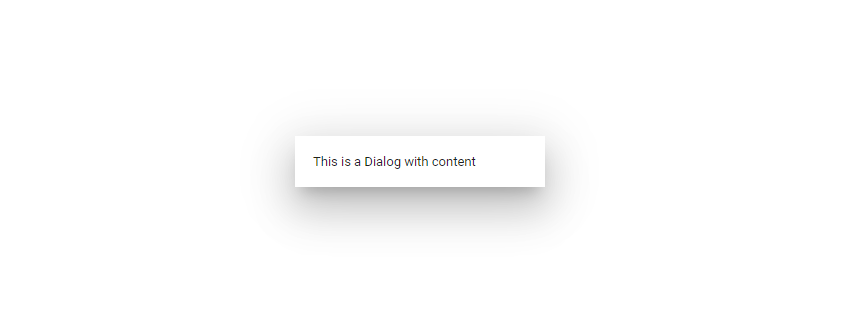
You can refer to our Vue dialog feature tour page for its groundbreaking feature representations. You can also explore our Vue dialog example that shows you how to render the dialog in Vue.
