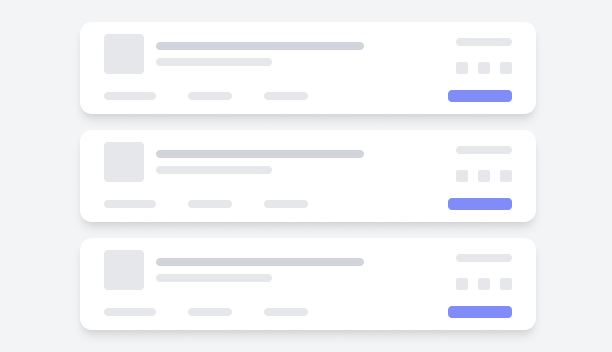In this demo, a tile view layout for job searching is showcased, offering a user-friendly interface for participation in the job search process. At the top, users can access essential search and filter options, including a central search bar for quick queries. The tiles display job listings with key details such as job title, company name, and location, arranged in a clear and organized format. At the bottom of each tile, an action button allows users to apply for jobs, and one at the bottom of the page lets them load more tiles, ensuring an efficient and intuitive job search experience.
 Get Figma
Get Figma