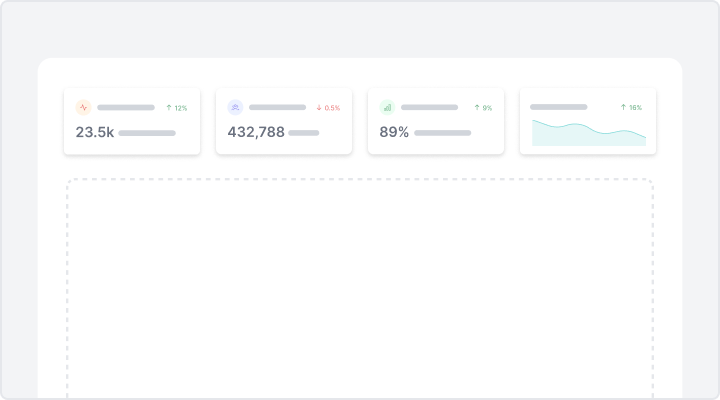Statistics
The statistics blocks in these demos provide a clear and structured view of key performance indicators, enabling users to interpret and analyze data. Each metric is displayed with labels, trend indicators, and supporting icons for quick understanding. The layout is organized for clarity, allowing users to measure progress, spot patterns, and make informed decisions. With percentage changes and time-based comparisons, each metric offers insights for optimizing performance.