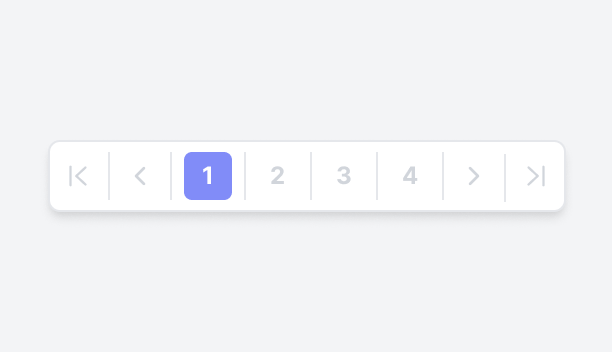In this demo, the pagination includes "Previous" and "Next" buttons, items-per-page dropdown, and icons for display options and filtering. Positioned within the header, this compact design enables users to easily navigate, adjust views, and apply filters, providing an efficient and user-friendly interface for managing content.
 Get Figma
Get Figma