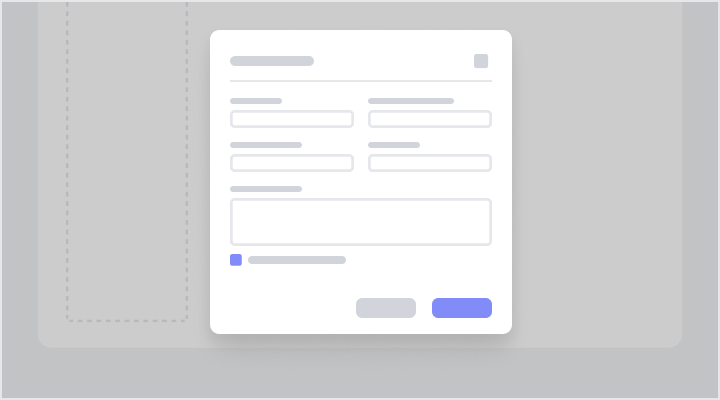Modals
The modal dialog is a user interface element designed to perform specific tasks or actions through a focused layout. It includes input fields, dropdown menus, toggles, date pickers, and call-to-action buttons. It presents a clean and intuitive user experience. The design emphasizes clarity, usability, and consistency.