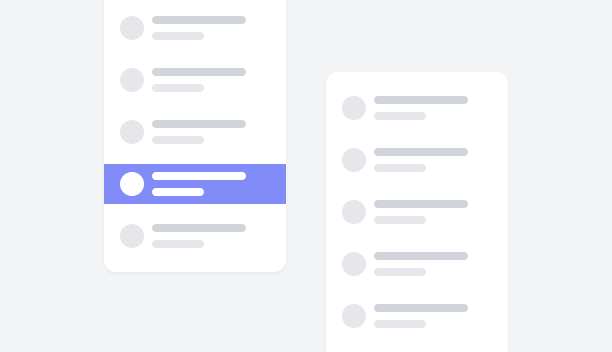In this demo, the list view displays a series of products, each with a product image, name, and other details. The price is shown next to the product, and any discounts are highlighted with a hint. The action buttons for adding, removing, saving, and sharing the product are also included.
 Get Figma
Get Figma