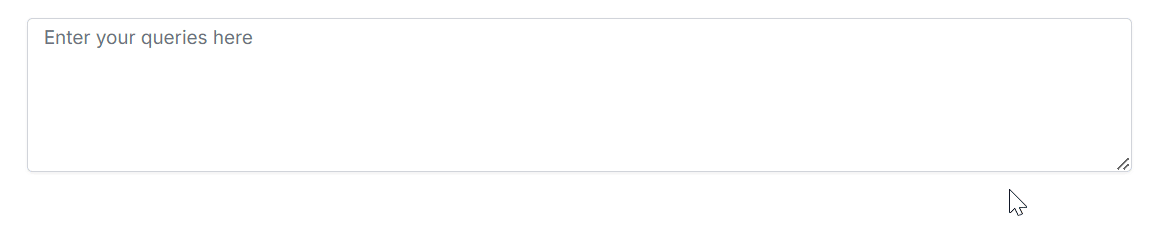Getting Started with React Smart TextArea Component
11 Aug 202519 minutes to read
The Smart TextArea is an advanced component designed to elevate the text input experience by providing intelligent autocomplete suggestions for entire sentences through text-generative AI functionality. This component enhances user productivity by predicting and offering relevant completions based on the context of what is being typed.
This section briefly explains how to create a simple Smart TextArea and demonstrate the basic functionalities of the Smart TextArea component in an React environment.
Prerequisites
Dependencies
The following list of dependencies are required to use the Smart TextArea component in your application.
|-- @syncfusion/ej2-react-inputs
|-- @syncfusion/ej2-react-base
|-- @syncfusion/ej2-inputs
|-- @syncfusion/ej2-baseCreate the React application
To easily set up a React application, use create-vite-app, which provides a faster development environment, smaller bundle sizes, and optimized builds compared to traditional tools like create-react-app. For detailed steps, refer to the Vite installation instructions. Vite sets up your environment using JavaScript and optimizes your application for production.
Note: To create a React application using
create-react-app, refer to this documentation for more details.
To create a new React application, run the following command.
npm create vite@latest my-appTo set-up a React application in TypeScript environment, run the following command.
npm create vite@latest my-app -- --template react-ts
cd my-app
npm run devTo set-up a React application in JavaScript environment, run the following command.
npm create vite@latest my-app -- --template react
cd my-app
npm run devAdding Syncfusion® packages
All the available Essential® JS 2 packages are published in npmjs.com public registry.
You can choose the component that you want to install. For this application, we are going to use Smart TextArea component.
To install Smart TextArea component, use the following command
npm install @syncfusion/ej2-react-inputs --saveThe above package installs Input dependencies which are required to render the Smart TextArea component in React environment.
Adding Style sheet to the Application
Add Smart TextArea component’s styles as given below in App.css.
@import "../node_modules/@syncfusion/ej2-base/styles/fluent2.css";
@import "../node_modules/@syncfusion/ej2-react-inputs/styles/fluent2.css";Adding Smart TextArea to the application
To include the Smart TextArea component in your application import the SmartTextAreaComponent from ej2-react-inputs package in App.tsx. In Smart TextArea, the aiSuggestionHandler property, which sends prompts to the AI model and receives context-aware suggestions. These suggestions appear inline for non-touch devices and as an overlay popup for touch devices by default, helping users type faster and more accurately.
import { ChatParameters, SmartTextAreaComponent } from '@syncfusion/ej2-react-inputs'
function SmartTextarea() {
const phrasesData: string[] = [
"Please find the attached report.",
"Let's schedule a meeting to discuss this further.",
"Can you provide an update on this task?",
"I appreciate your prompt response.",
"Let's collaborate on this project to ensure timely delivery."
];
const serverAIRequest = async (settings: ChatParameters) => {
let output = '';
try {
const response = await getAzureChatAIRequest(settings) as string;
output = response;
} catch (error) {
console.error("Error:", error);
}
return output;
};
return (
<div className='control-pane'>
<div className='control-section'>
<div className='smart-component'>
<SmartTextAreaComponent
id='smart-textarea'
placeholder={'Enter your queries here'}
floatLabelType={'Auto'}
rows={5}
userRole={'Employee communicating with internal team'}
UserPhrases={phrasesData}
aiSuggestionHandler={serverAIRequest}
></SmartTextAreaComponent>
</div>
</div>
</div>
);
}
export default SmartTextarea;Running the application
Now run the npm run dev command in the console to start the development server. This command compiles your code and serves the application locally, opening it in the browser.
npm run dev- The following example shows the Smart TextArea component, and users can integrate any text-generative AI of their choice.
import { ChatParameters, SmartTextAreaComponent } from '@syncfusion/ej2-react-inputs'
import { DropDownListComponent } from '@syncfusion/ej2-react-dropdowns';
import { getAzureChatAIRequest } from './ai-models';
function SmartTextarea() {
let textareaObj: SmartTextAreaComponent;
const phrasesData: string[] = [
"Please find the attached report.",
"Let's schedule a meeting to discuss this further.",
"Can you provide an update on this task?",
"I appreciate your prompt response.",
"Let's collaborate on this project to ensure timely delivery."
];
const rolesData: string[] = [
"Maintainer of an open-source project replying to GitHub issues",
"Employee communicating with internal team",
"Customer support representative responding to customer queries",
"Sales representative responding to client inquiries"
];
let presets: any = [
{
userRole: "Maintainer of an open-source project replying to GitHub issues",
userPhrases: [
"Thank you for contacting us.",
"To investigate, we'll need a repro as a public Git repo.",
"Could you please post a screenshot of NEED_INFO?",
"This sounds like a usage question. This issue tracker is intended for bugs and feature proposals. Unfortunately, we don't have the capacity to answer general usage questions and would recommend StackOverflow for a faster response.",
"We don't accept ZIP files as repros."
]
},
{
userRole: "Customer support representative responding to customer queries",
userPhrases: [
"Thank you for reaching out to us.",
"Can you please provide your order number?",
"We apologize for the inconvenience.",
"Our team is looking into this issue and will get back to you shortly.",
"For urgent matters, please call our support line."
]
},
{
userRole: "Employee communicating with internal team",
userPhrases: [
"Please find the attached report.",
"Let's schedule a meeting to discuss this further.",
"Can you provide an update on this task?",
"I appreciate your prompt response.",
"Let's collaborate on this project to ensure timely delivery."
]
},
{
userRole: "Sales representative responding to client inquiries",
userPhrases: [
"Thank you for your interest in our product.",
"Can I schedule a demo for you?",
"Please find the pricing details attached.",
"Our team is excited to work with you.",
"Let me know if you have any further questions."
]
}
];
const serverAIRequest = async (settings: ChatParameters) => {
let output = '';
try {
const response = await getAzureChatAIRequest(settings) as string;
output = response;
} catch (error) {
console.error("Error:", error);
}
return output;
};
function onChange(args: any) {
let selectedRole: string = args.value;
let selectedPreset: any = presets.find((preset: any) => preset.userRole === selectedRole);
textareaObj.userRole = selectedRole;
textareaObj.UserPhrases = selectedPreset.userPhrases;
}
return (
<div className='control-pane'>
<div className='control-section'>
<div className="content-wrapper smart-text">
<div className="example-label">Select a role</div>
<DropDownListComponent type="text" id='user-role'
dataSource={rolesData}
width='90%'
placeholder="Select a role"
value="Maintainer of an open-source project replying to GitHub issues"
popupHeight="200px"
change={onChange}
/>
<br />
<div className='smart-component'>
<SmartTextAreaComponent
id='smart-textarea'
ref={(textarea) => { textareaObj = textarea as SmartTextAreaComponent; }}
placeholder={'Enter your queries here'}
floatLabelType={'Auto'}
rows={5}
userRole={'Employee communicating with internal team'}
UserPhrases={phrasesData}
aiSuggestionHandler={serverAIRequest}
></SmartTextAreaComponent>
</div>
</div>
</div>
</div>
);
}
export default SmartTextarea;import { generateText } from "ai"
import { createGoogleGenerativeAI } from '@ai-sdk/google';
import { createAzure } from '@ai-sdk/azure';
import { createOpenAI } from '@ai-sdk/openai';
//Warning: Do not expose your API key in the client-side code. This is only for demonstration purposes.
const google = createGoogleGenerativeAI({
baseURL: "https://generativelanguage.googleapis.com/v1beta",
apiKey: "API_KEY"
});
const azure = createAzure({
resourceName: 'RESOURCE_NAME',
apiKey: 'API_KEY',
});
const groq = createOpenAI({
baseURL: 'https://api.groq.com/openai/v1',
apiKey: 'API_KEY',
});
const aiModel = azure('MODEL_NAME'); // Update the model here
export async function getAzureChatAIRequest(options: any) {
try {
const result = await generateText({
model: aiModel,
messages: options.messages,
topP: options.topP,
temperature: options.temperature,
maxTokens: options.maxTokens,
frequencyPenalty: options.frequencyPenalty,
presencePenalty: options.presencePenalty,
stopSequences: options.stopSequences
});
return result.text;
} catch (err) {
console.error("Error occurred:", err);
return null;
}
}- Type ‘To investigate’ to experience instant sentence autocompletion.