- Add a form field to PDF document programmatically
- Edit/Update form field programmatically
- Delete form field programmatically
- setFormFieldMode programmatically
- Saving the form fields
- Printing the form fields
- Open the existing PDF document
- Validate form fields
- Export and import form fields
- Form field properties
Contact Support
Create programmatically in React Pdfviewer component
5 Jan 202424 minutes to read
The PDF Viewer control provides the option to add, edit and delete the Form Fields. The Form Fields type supported by the PDF Viewer Control are:
* Textbox
* Password
* CheckBox
* RadioButton
* ListBox
* DropDown
* SignatureField
* InitialField
Add a form field to PDF document programmatically
Using addFormField method, the form fields can be added to the PDF document programmatically. We need to pass two parameters in this method. They are Form Field Type and Properties of Form Field Type. To add form field programmatically, Use the following code.
import * as ReactDOM from 'react-dom';
import * as React from 'react';
import { PdfViewerComponent, Toolbar, Magnification, Navigation, LinkAnnotation, BookmarkView, ThumbnailView,
Print, TextSelection, Annotation, TextSearch, Inject, FormDesigner, FormFields} from '@syncfusion/ej2-react-pdfviewer';
function App() {
function documentLoaded(){
var viewer = document.getElementById('container').ej2_instances[0];
viewer.formDesignerModule.addFormField("Textbox", { name: "First Name", bounds: { X: 146, Y: 229, Width: 150, Height: 24 }});
viewer.formDesignerModule.addFormField("Textbox", { name: "Middle Name", bounds: { X: 338, Y: 229, Width: 150, Height: 24 }});
viewer.formDesignerModule.addFormField('Textbox', {name: 'Last Name',bounds: { X: 530, Y: 229, Width: 150, Height: 24 },});
viewer.formDesignerModule.addFormField('RadioButton', {bounds: { X: 148, Y: 289, Width: 18, Height: 18 },name: 'Gender',isSelected: false,});
viewer.formDesignerModule.addFormField('RadioButton', {bounds: { X: 292, Y: 289, Width: 18, Height: 18 },name: 'Gender',isSelected: false,});
viewer.formDesignerModule.addFormField('Textbox', {name: 'DOB Month',bounds: { X: 146, Y: 320, Width: 35, Height: 24 },});
viewer.formDesignerModule.addFormField('Textbox', {name: 'DOB Date',bounds: { X: 193, Y: 320, Width: 35, Height: 24 },});
viewer.formDesignerModule.addFormField('Textbox', {name: 'DOB Year',bounds: { X: 242, Y: 320, Width: 35, Height: 24 },});
viewer.formDesignerModule.addFormField('InitialField', {name: 'Agree',bounds: { X: 148, Y: 408, Width: 200, Height: 43 },});
viewer.formDesignerModule.addFormField('InitialField', {name: 'Do Not Agree',bounds: { X: 148, Y: 466, Width: 200, Height: 43 },});
viewer.formDesignerModule.addFormField('CheckBox', {name: 'Text Message',bounds: { X: 56, Y: 664, Width: 20, Height: 20 },isChecked: false,});
viewer.formDesignerModule.addFormField('CheckBox', {name: 'Email',bounds: { X: 242, Y: 664, Width: 20, Height: 20 },isChecked: false,});
viewer.formDesignerModule.addFormField('CheckBox', {name: 'Appointment Reminder',bounds: { X: 56, Y: 740, Width: 20, Height: 20 },isChecked: false,});
viewer.formDesignerModule.addFormField('CheckBox', {name: 'Request for Customerservice',bounds: { X: 56, Y: 778, Width: 20, Height: 20 },isChecked: false,});
viewer.formDesignerModule.addFormField('CheckBox', {name: 'Information Billing',bounds: { X: 290, Y: 740, Width: 20, Height: 20 },isChecked: false,});
viewer.formDesignerModule.addFormField('Textbox', {name: 'My Email',bounds: { X: 146, Y: 850, Width: 200, Height: 24 },});
viewer.formDesignerModule.addFormField('Textbox', {name: 'My Phone',bounds: { X: 482, Y: 850, Width: 200, Height: 24 },});
viewer.formDesignerModule.addFormField('SignatureField', {name: 'Sign',bounds: { X: 57, Y: 923, Width: 200, Height: 43 },});
viewer.formDesignerModule.addFormField('Textbox', {name: 'DOS Month',bounds: { X: 386, Y: 923, Width: 35, Height: 24 },});
viewer.formDesignerModule.addFormField('Textbox', {name: 'DOS Date',bounds: { X: 434, Y: 923, Width: 35, Height: 24 },});
viewer.formDesignerModule.addFormField('Textbox', {name: 'DOS Year',bounds: { X: 482, Y: 923, Width: 35, Height: 24 },});
}
return (<div>
<div className='control-section'>
{/* Render the PDF Viewer */}
<PdfViewerComponent
id="container"
documentPath="https://cdn.syncfusion.com/content/pdf/form-designer.pdf"
resourceUrl="https://cdn.syncfusion.com/ej2/24.1.41/dist/ej2-pdfviewer-lib"
documentLoad={documentLoaded}
style={{ 'height': '640px' }}>
<Inject services={[ Toolbar, Magnification, Navigation, Annotation, LinkAnnotation, BookmarkView, ThumbnailView,
Print, TextSelection, TextSearch, FormDesigner, FormFields ]} />
</PdfViewerComponent>
</div>
</div>);
}
const root = ReactDOM.createRoot(document.getElementById('sample'));
root.render(<App />);import * as ReactDOM from 'react-dom';
import * as React from 'react';
import { PdfViewerComponent, Toolbar, Magnification, Navigation, LinkAnnotation, BookmarkView, ThumbnailView,
Print, TextSelection, Annotation, TextSearch, Inject, FormDesigner, FormFields} from '@syncfusion/ej2-react-pdfviewer';
export function App() {
function documentLoaded(){
var viewer = document.getElementById('container').ej2_instances[0];
viewer.formDesignerModule.addFormField("Textbox", { name: "Textbox", bounds: { X: 146, Y: 229, Width: 150, Height: 24 } });
viewer.formDesignerModule.addFormField("Textbox", { name: "First Name", bounds: { X: 146, Y: 229, Width: 150, Height: 24 }});
viewer.formDesignerModule.addFormField("Textbox", { name: "Middle Name", bounds: { X: 338, Y: 229, Width: 150, Height: 24 }});
viewer.formDesignerModule.addFormField('Textbox', {name: 'Last Name',bounds: { X: 530, Y: 229, Width: 150, Height: 24 },});
viewer.formDesignerModule.addFormField('RadioButton', {bounds: { X: 148, Y: 289, Width: 18, Height: 18 },name: 'Gender',isSelected: false,});
viewer.formDesignerModule.addFormField('RadioButton', {bounds: { X: 292, Y: 289, Width: 18, Height: 18 },name: 'Gender',isSelected: false,});
viewer.formDesignerModule.addFormField('Textbox', {name: 'DOB Month',bounds: { X: 146, Y: 320, Width: 35, Height: 24 },});
viewer.formDesignerModule.addFormField('Textbox', {name: 'DOB Date',bounds: { X: 193, Y: 320, Width: 35, Height: 24 },});
viewer.formDesignerModule.addFormField('Textbox', {name: 'DOB Year',bounds: { X: 242, Y: 320, Width: 35, Height: 24 },});
viewer.formDesignerModule.addFormField('InitialField', {name: 'Agree',bounds: { X: 148, Y: 408, Width: 200, Height: 43 },});
viewer.formDesignerModule.addFormField('InitialField', {name: 'Do Not Agree',bounds: { X: 148, Y: 466, Width: 200, Height: 43 },});
viewer.formDesignerModule.addFormField('CheckBox', {name: 'Text Message',bounds: { X: 56, Y: 664, Width: 20, Height: 20 },isChecked: false,});
viewer.formDesignerModule.addFormField('CheckBox', {name: 'Email',bounds: { X: 242, Y: 664, Width: 20, Height: 20 },isChecked: false,});
viewer.formDesignerModule.addFormField('CheckBox', {name: 'Appointment Reminder',bounds: { X: 56, Y: 740, Width: 20, Height: 20 },isChecked: false,});
viewer.formDesignerModule.addFormField('CheckBox', {name: 'Request for Customerservice',bounds: { X: 56, Y: 778, Width: 20, Height: 20 },isChecked: false,});
viewer.formDesignerModule.addFormField('CheckBox', {name: 'Information Billing',bounds: { X: 290, Y: 740, Width: 20, Height: 20 },isChecked: false,});
viewer.formDesignerModule.addFormField('Textbox', {name: 'My Email',bounds: { X: 146, Y: 850, Width: 200, Height: 24 },});
viewer.formDesignerModule.addFormField('Textbox', {name: 'My Phone',bounds: { X: 482, Y: 850, Width: 200, Height: 24 },});
viewer.formDesignerModule.addFormField('SignatureField', {name: 'Sign',bounds: { X: 57, Y: 923, Width: 200, Height: 43 },});
viewer.formDesignerModule.addFormField('Textbox', {name: 'DOS Month',bounds: { X: 386, Y: 923, Width: 35, Height: 24 },});
viewer.formDesignerModule.addFormField('Textbox', {name: 'DOS Date',bounds: { X: 434, Y: 923, Width: 35, Height: 24 },});
viewer.formDesignerModule.addFormField('Textbox', {name: 'DOS Year',bounds: { X: 482, Y: 923, Width: 35, Height: 24 },});
}
return (<div>
<div className='control-section'>
{/* Render the PDF Viewer */}
<PdfViewerComponent
id="container"
documentPath="https://cdn.syncfusion.com/content/pdf/form-designer.pdf"
resourceUrl="https://cdn.syncfusion.com/ej2/24.1.41/dist/ej2-pdfviewer-lib"
documentLoad={documentLoaded}
style={{ 'height': '640px' }}>
<Inject services={[ Toolbar, Magnification, Navigation, Annotation, LinkAnnotation, BookmarkView, ThumbnailView,
Print, TextSelection, TextSearch, FormDesigner, FormFields ]} />
</PdfViewerComponent>
</div>
</div>);
}
const root = ReactDOM.createRoot(document.getElementById('sample'));
root.render(<App />);NOTE
To set up the server-backed PDF Viewer, add the following
serviceUrlwithin the <div> element in either theindex.tsxorindex.jsxfile:
serviceUrl=”https://services.syncfusion.com/react/production/api/pdfviewer”.
Edit/Update form field programmatically
Using updateFormField method, Form Field can be updated programmatically. We should get the Form Field object/Id from FormFieldCollections property that you would like to edit and pass it as a parameter to updateFormField method. The second parameter should be the properties that you would like to update for Form Field programmatically. We have updated the value and background Color properties of Textbox Form Field.
import * as ReactDOM from 'react-dom';
import * as React from 'react';
import { PdfViewerComponent, Toolbar, Magnification, Navigation, LinkAnnotation, BookmarkView,ThumbnailView,
Print, TextSelection, Annotation, TextSearch, FormDesigner, FormFields, Inject } from '@syncfusion/ej2-react-pdfviewer';
export function App() {
function documentLoaded() {
var viewer = document.getElementById('container').ej2_instances[0];
viewer.formDesignerModule.addFormField("Textbox", { name: "First Name", bounds: { X: 146, Y: 229, Width: 150, Height: 24 }});
viewer.formDesignerModule.addFormField("Textbox", { name: "Middle Name", bounds: { X: 338, Y: 229, Width: 150, Height: 24 }});
viewer.formDesignerModule.addFormField('Textbox', {name: 'Last Name',bounds: { X: 530, Y: 229, Width: 150, Height: 24 },});
viewer.formDesignerModule.addFormField('RadioButton', {bounds: { X: 148, Y: 289, Width: 18, Height: 18 },name: 'Gender',isSelected: false,});
viewer.formDesignerModule.addFormField('RadioButton', {bounds: { X: 292, Y: 289, Width: 18, Height: 18 },name: 'Gender',isSelected: false,});
viewer.formDesignerModule.addFormField('Textbox', {name: 'DOB Month',bounds: { X: 146, Y: 320, Width: 35, Height: 24 },});
viewer.formDesignerModule.addFormField('Textbox', {name: 'DOB Date',bounds: { X: 193, Y: 320, Width: 35, Height: 24 },});
viewer.formDesignerModule.addFormField('Textbox', {name: 'DOB Year',bounds: { X: 242, Y: 320, Width: 35, Height: 24 },});
viewer.formDesignerModule.addFormField('InitialField', {name: 'Agree',bounds: { X: 148, Y: 408, Width: 200, Height: 43 },});
viewer.formDesignerModule.addFormField('InitialField', {name: 'Do Not Agree',bounds: { X: 148, Y: 466, Width: 200, Height: 43 },});
viewer.formDesignerModule.addFormField('CheckBox', {name: 'Text Message',bounds: { X: 56, Y: 664, Width: 20, Height: 20 },isChecked: false,});
viewer.formDesignerModule.addFormField('CheckBox', {name: 'Email',bounds: { X: 242, Y: 664, Width: 20, Height: 20 },isChecked: false,});
viewer.formDesignerModule.addFormField('CheckBox', {name: 'Appointment Reminder',bounds: { X: 56, Y: 740, Width: 20, Height: 20 },isChecked: false,});
viewer.formDesignerModule.addFormField('CheckBox', {name: 'Request for Customerservice',bounds: { X: 56, Y: 778, Width: 20, Height: 20 },isChecked: false,});
viewer.formDesignerModule.addFormField('CheckBox', {name: 'Information Billing',bounds: { X: 290, Y: 740, Width: 20, Height: 20 },isChecked: false,});
viewer.formDesignerModule.addFormField('Textbox', {name: 'My Email',bounds: { X: 146, Y: 850, Width: 200, Height: 24 },});
viewer.formDesignerModule.addFormField('Textbox', {name: 'My Phone',bounds: { X: 482, Y: 850, Width: 200, Height: 24 },});
viewer.formDesignerModule.addFormField('SignatureField', {name: 'Sign',bounds: { X: 57, Y: 923, Width: 200, Height: 43 },});
viewer.formDesignerModule.addFormField('Textbox', {name: 'DOS Month',bounds: { X: 386, Y: 923, Width: 35, Height: 24 },});
viewer.formDesignerModule.addFormField('Textbox', {name: 'DOS Date',bounds: { X: 434, Y: 923, Width: 35, Height: 24 },});
viewer.formDesignerModule.addFormField('Textbox', {name: 'DOS Year',bounds: { X: 482, Y: 923, Width: 35, Height: 24 },});
viewer.formDesignerModule.updateFormField(viewer.formFieldCollections[0], { backgroundColor: 'red' });
}
return (<div>
<div className='control-section'>
{/* Render the PDF Viewer */}
<PdfViewerComponent
id="container"
documentPath="https://cdn.syncfusion.com/content/pdf/form-designer.pdf"
resourceUrl="https://cdn.syncfusion.com/ej2/24.1.41/dist/ej2-pdfviewer-lib"
documentLoad={documentLoaded}
style={{ 'height': '640px' }}>
<Inject services={[ Toolbar, Magnification, Navigation, Annotation, LinkAnnotation, BookmarkView, ThumbnailView,
Print, TextSelection, TextSearch, FormDesigner, FormFields]} />
</PdfViewerComponent>
</div>
</div>);
}
const root = ReactDOM.createRoot(document.getElementById('sample'));
root.render(<App />);import * as ReactDOM from 'react-dom';
import * as React from 'react';
import { PdfViewerComponent, Toolbar, Magnification, Navigation, LinkAnnotation, BookmarkView,ThumbnailView,
Print, TextSelection, Annotation, TextSearch, FormDesigner, FormFields, Inject } from '@syncfusion/ej2-react-pdfviewer';
export function App() {
function documentLoaded() {
var viewer = document.getElementById('container').ej2_instances[0];
viewer.formDesignerModule.addFormField("Textbox", { name: "First Name", bounds: { X: 146, Y: 229, Width: 150, Height: 24 }});
viewer.formDesignerModule.addFormField("Textbox", { name: "Middle Name", bounds: { X: 338, Y: 229, Width: 150, Height: 24 }});
viewer.formDesignerModule.addFormField('Textbox', {name: 'Last Name',bounds: { X: 530, Y: 229, Width: 150, Height: 24 },});
viewer.formDesignerModule.addFormField('RadioButton', {bounds: { X: 148, Y: 289, Width: 18, Height: 18 },name: 'Gender',isSelected: false,});
viewer.formDesignerModule.addFormField('RadioButton', {bounds: { X: 292, Y: 289, Width: 18, Height: 18 },name: 'Gender',isSelected: false,});
viewer.formDesignerModule.addFormField('Textbox', {name: 'DOB Month',bounds: { X: 146, Y: 320, Width: 35, Height: 24 },});
viewer.formDesignerModule.addFormField('Textbox', {name: 'DOB Date',bounds: { X: 193, Y: 320, Width: 35, Height: 24 },});
viewer.formDesignerModule.addFormField('Textbox', {name: 'DOB Year',bounds: { X: 242, Y: 320, Width: 35, Height: 24 },});
viewer.formDesignerModule.addFormField('InitialField', {name: 'Agree',bounds: { X: 148, Y: 408, Width: 200, Height: 43 },});
viewer.formDesignerModule.addFormField('InitialField', {name: 'Do Not Agree',bounds: { X: 148, Y: 466, Width: 200, Height: 43 },});
viewer.formDesignerModule.addFormField('CheckBox', {name: 'Text Message',bounds: { X: 56, Y: 664, Width: 20, Height: 20 },isChecked: false,});
viewer.formDesignerModule.addFormField('CheckBox', {name: 'Email',bounds: { X: 242, Y: 664, Width: 20, Height: 20 },isChecked: false,});
viewer.formDesignerModule.addFormField('CheckBox', {name: 'Appointment Reminder',bounds: { X: 56, Y: 740, Width: 20, Height: 20 },isChecked: false,});
viewer.formDesignerModule.addFormField('CheckBox', {name: 'Request for Customerservice',bounds: { X: 56, Y: 778, Width: 20, Height: 20 },isChecked: false,});
viewer.formDesignerModule.addFormField('CheckBox', {name: 'Information Billing',bounds: { X: 290, Y: 740, Width: 20, Height: 20 },isChecked: false,});
viewer.formDesignerModule.addFormField('Textbox', {name: 'My Email',bounds: { X: 146, Y: 850, Width: 200, Height: 24 },});
viewer.formDesignerModule.addFormField('Textbox', {name: 'My Phone',bounds: { X: 482, Y: 850, Width: 200, Height: 24 },});
viewer.formDesignerModule.addFormField('SignatureField', {name: 'Sign',bounds: { X: 57, Y: 923, Width: 200, Height: 43 },});
viewer.formDesignerModule.addFormField('Textbox', {name: 'DOS Month',bounds: { X: 386, Y: 923, Width: 35, Height: 24 },});
viewer.formDesignerModule.addFormField('Textbox', {name: 'DOS Date',bounds: { X: 434, Y: 923, Width: 35, Height: 24 },});
viewer.formDesignerModule.addFormField('Textbox', {name: 'DOS Year',bounds: { X: 482, Y: 923, Width: 35, Height: 24 },});
viewer.formDesignerModule.updateFormField(viewer.formFieldCollections[0], { backgroundColor: 'red' });
}
return (<div>
<div className='control-section'>
{/* Render the PDF Viewer */}
<PdfViewerComponent
id="container"
documentPath="https://cdn.syncfusion.com/content/pdf/form-designer.pdf"
resourceUrl="https://cdn.syncfusion.com/ej2/24.1.41/dist/ej2-pdfviewer-lib"
documentLoad={documentLoaded}
style={{ 'height': '640px' }}>
<Inject services={[ Toolbar, Magnification, Navigation, Annotation, LinkAnnotation, BookmarkView, ThumbnailView,
Print, TextSelection, TextSearch, FormDesigner, FormFields]} />
</PdfViewerComponent>
</div>
</div>);
}
const root = ReactDOM.createRoot(document.getElementById('sample'));
root.render(<App />);NOTE
To set up the server-backed PDF Viewer, add the following
serviceUrlwithin the <div> element in either theindex.tsxorindex.jsxfile:
serviceUrl=”https://services.syncfusion.com/react/production/api/pdfviewer”.
Delete form field programmatically
Using deleteFormField method, the form field can be deleted programmatically. We should retrieve the Form Field object/Id from FormFieldCollections property that you would like to delete and pass it as a parameter to deleteFormField method. To delete a Form Field programmatically, use the following code.
import * as ReactDOM from 'react-dom';
import * as React from 'react';
import { PdfViewerComponent, Toolbar, Magnification, Navigation, LinkAnnotation, BookmarkView,ThumbnailView,
Print, TextSelection, Annotation, TextSearch, FormDesigner, FormFields, Inject } from '@syncfusion/ej2-react-pdfviewer';
export function App() {
function documentLoaded(){
var viewer = document.getElementById('container').ej2_instances[0];
viewer.formDesignerModule.addFormField("Textbox", { name: "First Name", bounds: { X: 146, Y: 229, Width: 150, Height: 24 }});
viewer.formDesignerModule.addFormField("Textbox", { name: "Middle Name", bounds: { X: 338, Y: 229, Width: 150, Height: 24 }});
viewer.formDesignerModule.addFormField('Textbox', {name: 'Last Name',bounds: { X: 530, Y: 229, Width: 150, Height: 24 },});
viewer.formDesignerModule.addFormField('RadioButton', {bounds: { X: 148, Y: 289, Width: 18, Height: 18 },name: 'Gender',isSelected: false,});
viewer.formDesignerModule.addFormField('RadioButton', {bounds: { X: 292, Y: 289, Width: 18, Height: 18 },name: 'Gender',isSelected: false,});
viewer.formDesignerModule.addFormField('Textbox', {name: 'DOB Month',bounds: { X: 146, Y: 320, Width: 35, Height: 24 },});
viewer.formDesignerModule.addFormField('Textbox', {name: 'DOB Date',bounds: { X: 193, Y: 320, Width: 35, Height: 24 },});
viewer.formDesignerModule.addFormField('Textbox', {name: 'DOB Year',bounds: { X: 242, Y: 320, Width: 35, Height: 24 },});
viewer.formDesignerModule.addFormField('InitialField', {name: 'Agree',bounds: { X: 148, Y: 408, Width: 200, Height: 43 },});
viewer.formDesignerModule.addFormField('InitialField', {name: 'Do Not Agree',bounds: { X: 148, Y: 466, Width: 200, Height: 43 },});
viewer.formDesignerModule.addFormField('CheckBox', {name: 'Text Message',bounds: { X: 56, Y: 664, Width: 20, Height: 20 },isChecked: false,});
viewer.formDesignerModule.addFormField('CheckBox', {name: 'Email',bounds: { X: 242, Y: 664, Width: 20, Height: 20 },isChecked: false,});
viewer.formDesignerModule.addFormField('CheckBox', {name: 'Appointment Reminder',bounds: { X: 56, Y: 740, Width: 20, Height: 20 },isChecked: false,});
viewer.formDesignerModule.addFormField('CheckBox', {name: 'Request for Customerservice',bounds: { X: 56, Y: 778, Width: 20, Height: 20 },isChecked: false,});
viewer.formDesignerModule.addFormField('CheckBox', {name: 'Information Billing',bounds: { X: 290, Y: 740, Width: 20, Height: 20 },isChecked: false,});
viewer.formDesignerModule.addFormField('Textbox', {name: 'My Email',bounds: { X: 146, Y: 850, Width: 200, Height: 24 },});
viewer.formDesignerModule.addFormField('Textbox', {name: 'My Phone',bounds: { X: 482, Y: 850, Width: 200, Height: 24 },});
viewer.formDesignerModule.addFormField('SignatureField', {name: 'Sign',bounds: { X: 57, Y: 923, Width: 200, Height: 43 },});
viewer.formDesignerModule.addFormField('Textbox', {name: 'DOS Month',bounds: { X: 386, Y: 923, Width: 35, Height: 24 },});
viewer.formDesignerModule.addFormField('Textbox', {name: 'DOS Date',bounds: { X: 434, Y: 923, Width: 35, Height: 24 },});
viewer.formDesignerModule.addFormField('Textbox', {name: 'DOS Year',bounds: { X: 482, Y: 923, Width: 35, Height: 24 },});
viewer.formDesignerModule.deleteFormField(viewer.formFieldCollections[0]);
}
return (<div>
<div className='control-section'>
{/* Render the PDF Viewer */}
<PdfViewerComponent
id="container"
documentPath="https://cdn.syncfusion.com/content/pdf/form-designer.pdf"
resourceUrl="https://cdn.syncfusion.com/ej2/24.1.41/dist/ej2-pdfviewer-lib"
documentLoad={documentLoaded}
style={{ 'height': '640px' }}>
<Inject services={[ Toolbar, Magnification, Navigation, Annotation, LinkAnnotation, BookmarkView,
ThumbnailView, Print, TextSelection, TextSearch, FormDesigner, FormFields]} />
</PdfViewerComponent>
</div>
</div>);
}
const root = ReactDOM.createRoot(document.getElementById('sample'));
root.render(<App />);import * as ReactDOM from 'react-dom';
import * as React from 'react';
import { PdfViewerComponent, Toolbar, Magnification, Navigation, LinkAnnotation, BookmarkView,ThumbnailView,
Print, TextSelection, Annotation, TextSearch, FormDesigner, FormFields, Inject } from '@syncfusion/ej2-react-pdfviewer';
export function App() {
function documentLoaded(){
var viewer = document.getElementById('container').ej2_instances[0];
viewer.formDesignerModule.addFormField("Textbox", { name: "First Name", bounds: { X: 146, Y: 229, Width: 150, Height: 24 }});
viewer.formDesignerModule.addFormField("Textbox", { name: "Middle Name", bounds: { X: 338, Y: 229, Width: 150, Height: 24 }});
viewer.formDesignerModule.addFormField('Textbox', {name: 'Last Name',bounds: { X: 530, Y: 229, Width: 150, Height: 24 },});
viewer.formDesignerModule.addFormField('RadioButton', {bounds: { X: 148, Y: 289, Width: 18, Height: 18 },name: 'Gender',isSelected: false,});
viewer.formDesignerModule.addFormField('RadioButton', {bounds: { X: 292, Y: 289, Width: 18, Height: 18 },name: 'Gender',isSelected: false,});
viewer.formDesignerModule.addFormField('Textbox', {name: 'DOB Month',bounds: { X: 146, Y: 320, Width: 35, Height: 24 },});
viewer.formDesignerModule.addFormField('Textbox', {name: 'DOB Date',bounds: { X: 193, Y: 320, Width: 35, Height: 24 },});
viewer.formDesignerModule.addFormField('Textbox', {name: 'DOB Year',bounds: { X: 242, Y: 320, Width: 35, Height: 24 },});
viewer.formDesignerModule.addFormField('InitialField', {name: 'Agree',bounds: { X: 148, Y: 408, Width: 200, Height: 43 },});
viewer.formDesignerModule.addFormField('InitialField', {name: 'Do Not Agree',bounds: { X: 148, Y: 466, Width: 200, Height: 43 },});
viewer.formDesignerModule.addFormField('CheckBox', {name: 'Text Message',bounds: { X: 56, Y: 664, Width: 20, Height: 20 },isChecked: false,});
viewer.formDesignerModule.addFormField('CheckBox', {name: 'Email',bounds: { X: 242, Y: 664, Width: 20, Height: 20 },isChecked: false,});
viewer.formDesignerModule.addFormField('CheckBox', {name: 'Appointment Reminder',bounds: { X: 56, Y: 740, Width: 20, Height: 20 },isChecked: false,});
viewer.formDesignerModule.addFormField('CheckBox', {name: 'Request for Customerservice',bounds: { X: 56, Y: 778, Width: 20, Height: 20 },isChecked: false,});
viewer.formDesignerModule.addFormField('CheckBox', {name: 'Information Billing',bounds: { X: 290, Y: 740, Width: 20, Height: 20 },isChecked: false,});
viewer.formDesignerModule.addFormField('Textbox', {name: 'My Email',bounds: { X: 146, Y: 850, Width: 200, Height: 24 },});
viewer.formDesignerModule.addFormField('Textbox', {name: 'My Phone',bounds: { X: 482, Y: 850, Width: 200, Height: 24 },});
viewer.formDesignerModule.addFormField('SignatureField', {name: 'Sign',bounds: { X: 57, Y: 923, Width: 200, Height: 43 },});
viewer.formDesignerModule.addFormField('Textbox', {name: 'DOS Month',bounds: { X: 386, Y: 923, Width: 35, Height: 24 },});
viewer.formDesignerModule.addFormField('Textbox', {name: 'DOS Date',bounds: { X: 434, Y: 923, Width: 35, Height: 24 },});
viewer.formDesignerModule.addFormField('Textbox', {name: 'DOS Year',bounds: { X: 482, Y: 923, Width: 35, Height: 24 },});
viewer.formDesignerModule.deleteFormField(viewer.formFieldCollections[0]);
}
return (<div>
<div className='control-section'>
{/* Render the PDF Viewer */}
<PdfViewerComponent
id="container"
documentPath="https://cdn.syncfusion.com/content/pdf/form-designer.pdf"
resourceUrl="https://cdn.syncfusion.com/ej2/24.1.41/dist/ej2-pdfviewer-lib"
documentLoad={documentLoaded}
style={{ 'height': '640px' }}>
<Inject services={[ Toolbar, Magnification, Navigation, Annotation, LinkAnnotation, BookmarkView,
ThumbnailView, Print, TextSelection, TextSearch, FormDesigner, FormFields]} />
</PdfViewerComponent>
</div>
</div>);
}
const root = ReactDOM.createRoot(document.getElementById('sample'));
root.render(<App />);NOTE
To set up the server-backed PDF Viewer, add the following
serviceUrlwithin the <div> element in either theindex.tsxorindex.jsxfile:
serviceUrl=”https://services.syncfusion.com/react/production/api/pdfviewer”.
setFormFieldMode programmatically
The setFormFieldMode method is a function in the Syncfusion React PDF Viewer library that allows you to add a form field dynamically by passing the type of the form field. You can pass the form fields as a parameter like below.
import * as ReactDOM from 'react-dom';
import * as React from 'react';
import { PdfViewerComponent, Toolbar, Magnification, Navigation, LinkAnnotation, BookmarkView, ThumbnailView,
Print, TextSelection, Annotation, TextSearch, FormFields, FormDesigner, Inject } from '@syncfusion/ej2-react-pdfviewer';
function App() {
function addPasswordField() {
var viewer = document.getElementById('container').ej2_instances[0];
viewer.formDesignerModule.setFormFieldMode("Password");
}
return (<div>
<div className='control-section'>
{/* Render the PDF Viewer */}
<button onClick={addPasswordField}>Add Password Field</button>
<PdfViewerComponent
id="container"
documentPath="https://cdn.syncfusion.com/content/pdf/pdf-succinctly.pdf"
resourceUrl="https://cdn.syncfusion.com/ej2/24.1.41/dist/ej2-pdfviewer-lib"
style={{ 'height': '640px' }}>
<Inject services={[ Toolbar, Magnification, Navigation, LinkAnnotation, Annotation, BookmarkView,
ThumbnailView, Print, TextSelection, TextSearch, FormDesigner, FormFields]} />
</PdfViewerComponent>
</div>
</div>);
}
const root = ReactDOM.createRoot(document.getElementById('sample'));
root.render(<App />);import * as ReactDOM from 'react-dom';
import * as React from 'react';
import { PdfViewerComponent, Toolbar, Magnification, Navigation, LinkAnnotation, BookmarkView, ThumbnailView,
Print, TextSelection, Annotation, TextSearch, FormFields, FormDesigner, Inject } from '@syncfusion/ej2-react-pdfviewer';
function App() {
function addPasswordField() {
var viewer = document.getElementById('container').ej2_instances[0];
viewer.formDesignerModule.setFormFieldMode("Password");
}
return (<div>
<div className='control-section'>
{/* Render the PDF Viewer */}
<button onClick={addPasswordField}>Add Password Field</button>
<PdfViewerComponent
id="container"
documentPath="https://cdn.syncfusion.com/content/pdf/pdf-succinctly.pdf"
serviceUrl="https://services.syncfusion.com/react/production/api/pdfviewer"
style={{ 'height': '640px' }}>
<Inject services={[ Toolbar, Magnification, Navigation, LinkAnnotation, Annotation, BookmarkView,
ThumbnailView, Print, TextSelection, TextSearch, FormDesigner, FormFields]} />
</PdfViewerComponent>
</div>
</div>);
}
const root = ReactDOM.createRoot(document.getElementById('sample'));
root.render(<App />);Saving the form fields
When the download icon is selected on the toolbar, the Form Fields will be saved in the PDF document and this action will not affect the original document. Refer the below GIF for further reference.
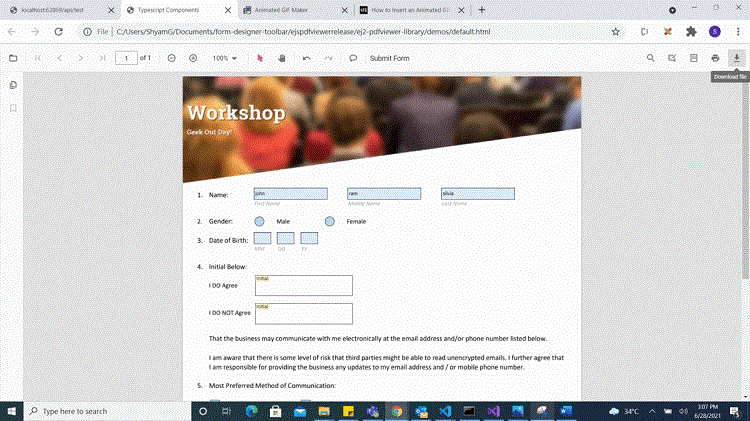
You can invoke download action using following code snippet.,
import * as ReactDOM from 'react-dom';
import * as React from 'react';
import { PdfViewerComponent, Toolbar, Magnification, Navigation, LinkAnnotation, BookmarkView,ThumbnailView,
Print, TextSelection, Annotation, TextSearch, Inject } from '@syncfusion/ej2-react-pdfviewer';
let pdfviewer;
function App() {
function downloadClicked() {
var viewer = document.getElementById('container').ej2_instances[0];
viewer.download();
}
return (<div>
<div className='control-section'>
{/* Render the PDF Viewer */}
<button onClick={downloadClicked}>Download</button>
<PdfViewerComponent ref={(scope) => { pdfviewer = scope; }}
id="container"
documentPath="https://cdn.syncfusion.com/content/pdf/pdf-succinctly.pdf"
resourceUrl="https://cdn.syncfusion.com/ej2/24.1.41/dist/ej2-pdfviewer-lib"
style={{ 'height': '640px' }}>
<Inject services={[ Toolbar, Magnification, Navigation, LinkAnnotation, Annotation, BookmarkView,
ThumbnailView, Print, TextSelection, TextSearch]} />
</PdfViewerComponent>
</div>
</div>);
}
const root = ReactDOM.createRoot(document.getElementById('sample'));
root.render(<App />);import * as ReactDOM from 'react-dom';
import * as React from 'react';
import { PdfViewerComponent, Toolbar, Magnification, Navigation, LinkAnnotation, BookmarkView,ThumbnailView,
Print, TextSelection, Annotation, TextSearch, Inject } from '@syncfusion/ej2-react-pdfviewer';
let pdfviewer;
function App() {
function downloadClicked() {
var viewer = document.getElementById('container').ej2_instances[0];
viewer.download();
}
return (<div>
<div className='control-section'>
{/* Render the PDF Viewer */}
<button onClick={downloadClicked}>Download</button>
<PdfViewerComponent ref={(scope) => { pdfviewer = scope; }}
id="container"
documentPath="https://cdn.syncfusion.com/content/pdf/pdf-succinctly.pdf"
serviceUrl="https://services.syncfusion.com/react/production/api/pdfviewer"
style={{ 'height': '640px' }}>
<Inject services={[ Toolbar, Magnification, Navigation, LinkAnnotation, Annotation, BookmarkView,
ThumbnailView, Print, TextSelection, TextSearch]} />
</PdfViewerComponent>
</div>
</div>);
}
const root = ReactDOM.createRoot(document.getElementById('sample'));
root.render(<App />);Printing the form fields
When the print icon is selected on the toolbar, the PDF document will be printed along with the Form Fields added to the pages and this action will not affect the original document. Refer the below GIF for further reference.
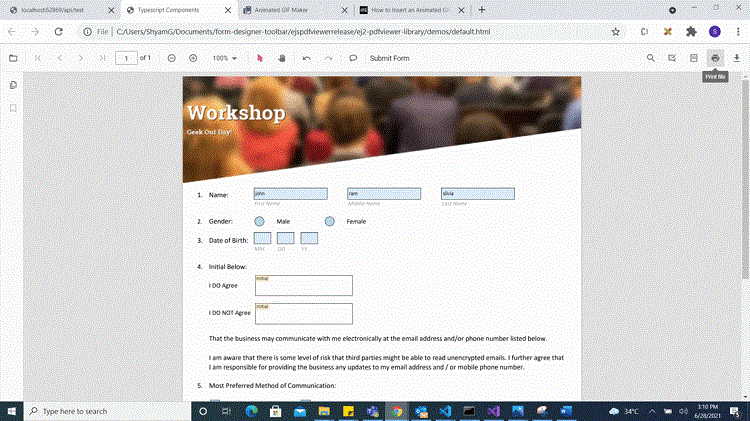
import * as ReactDOM from 'react-dom';
import * as React from 'react';
import { PdfViewerComponent, Toolbar, Magnification, Navigation, LinkAnnotation, BookmarkView,ThumbnailView,
Print, TextSelection, TextSearch, Annotation, Inject } from '@syncfusion/ej2-react-pdfviewer';
let pdfviewer;
function App() {
return (<div>
<div className='control-section'>
{/* Render the PDF Viewer */}
<PdfViewerComponent ref={(scope) => { pdfviewer = scope; }}
id="container"
documentPath="https://cdn.syncfusion.com/content/pdf/pdf-succinctly.pdf"
resourceUrl="https://cdn.syncfusion.com/ej2/24.1.41/dist/ej2-pdfviewer-lib"
enablePrint={true}
style={{ 'height': '640px' }}>
<Inject services={[ Toolbar, Annotation, Magnification, Navigation, LinkAnnotation, BookmarkView,
ThumbnailView, Print, TextSelection, TextSearch ]} />
</PdfViewerComponent>
</div>
</div>);
}
const root = ReactDOM.createRoot(document.getElementById('sample'));
root.render(<App />);import * as ReactDOM from 'react-dom';
import * as React from 'react';
import { PdfViewerComponent, Toolbar, Magnification, Navigation, LinkAnnotation, BookmarkView,ThumbnailView,
Print, TextSelection, TextSearch, Annotation, Inject } from '@syncfusion/ej2-react-pdfviewer';
let pdfviewer;
function App() {
return (<div>
<div className='control-section'>
{/* Render the PDF Viewer */}
<PdfViewerComponent ref={(scope) => { pdfviewer = scope; }}
id="container"
documentPath="https://cdn.syncfusion.com/content/pdf/pdf-succinctly.pdf"
enablePrint={true}
serviceUrl="https://services.syncfusion.com/react/production/api/pdfviewer"
style={{ 'height': '640px' }}>
<Inject services={[ Toolbar, Annotation, Magnification, Navigation, LinkAnnotation, BookmarkView,
ThumbnailView, Print, TextSelection, TextSearch ]} />
</PdfViewerComponent>
</div>
</div>);
}
const root = ReactDOM.createRoot(document.getElementById('sample'));
root.render(<App />);Open the existing PDF document
We can open the already saved PDF document contains Form Fields in it by clicking the open icon in the toolbar. Refer the below GIF for further reference.
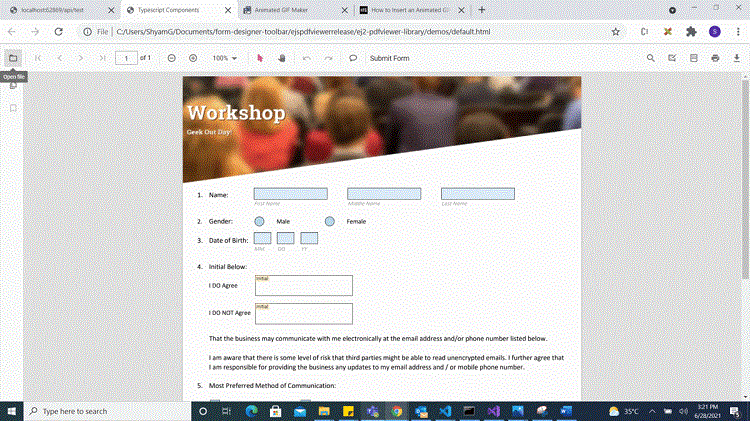
Validate form fields
The form fields in the PDF Document will be validated when the enableFormFieldsValidation is set to true and hook the validateFormFields. The validateFormFields will be triggered when the PDF document is downloaded or printed with the non-filled form fields. The non-filled fields will be obtained in the nonFillableFields property of the event arguments of validateFormFields.
Add the following code snippet to validate the form fields,
import * as ReactDOM from 'react-dom';
import * as React from 'react';
import { PdfViewerComponent, Toolbar, Magnification, Navigation, LinkAnnotation, BookmarkView,ThumbnailView,
Print, TextSelection, Annotation, TextSearch, Inject, FormDesigner, FormFields } from '@syncfusion/ej2-react-pdfviewer';
let pdfviewer;
function App() {
function documentLoaded () {
var viewer = document.getElementById('container').ej2_instances[0];
viewer.formDesignerModule.addFormField("Textbox", { name: "Textbox", bounds: { X: 146, Y: 229, Width: 150, Height: 24 }});
}
function validateFormFields(args){
var viewer = document.getElementById('container').ej2_instances[0];
viewer.nonfilledFormFields = args.nonFillableFields
}
return (<div>
<div className='control-section'>
{/* Render the PDF Viewer */}
<PdfViewerComponent ref={(scope) => { pdfviewer = scope; }}
id="container"
documentPath="https://cdn.syncfusion.com/content/pdf/form-designer.pdf"
resourceUrl="https://cdn.syncfusion.com/ej2/24.1.41/dist/ej2-pdfviewer-lib"
documentLoad={documentLoaded}
enableFormFieldsValidation={true}
ValidateFormFields= {validateFormFields}
style={{ 'height': '640px' }}>
<Inject services={[ Toolbar, Magnification, Navigation, Annotation, LinkAnnotation, BookmarkView,
ThumbnailView, Print, TextSelection, TextSearch, FormDesigner, FormFields ]} />
</PdfViewerComponent>
</div>
</div>);
}
const root = ReactDOM.createRoot(document.getElementById('sample'));
root.render(<App />);import * as ReactDOM from 'react-dom';
import * as React from 'react';
import { PdfViewerComponent, Toolbar, Magnification, Navigation, LinkAnnotation, BookmarkView,ThumbnailView,
Print, TextSelection, Annotation, TextSearch, Inject, FormDesigner, FormFields } from '@syncfusion/ej2-react-pdfviewer';
let pdfviewer;
function App() {
function documentLoaded () {
var viewer = document.getElementById('container').ej2_instances[0];
viewer.formDesignerModule.addFormField("Textbox", { name: "Textbox", bounds: { X: 146, Y: 229, Width: 150, Height: 24 }});
}
function validateFormFields(args){
var viewer = document.getElementById('container').ej2_instances[0];
viewer.nonfilledFormFields = args.nonFillableFields
}
return (<div>
<div className='control-section'>
{/* Render the PDF Viewer */}
<PdfViewerComponent ref={(scope) => { pdfviewer = scope; }}
id="container"
documentPath="https://cdn.syncfusion.com/content/pdf/form-designer.pdf"
serviceUrl="https://services.syncfusion.com/react/production/api/pdfviewer"
documentLoad={documentLoaded}
enableFormFieldsValidation={true}
ValidateFormFields= {validateFormFields}
style={{ 'height': '640px' }}>
<Inject services={[ Toolbar, Magnification, Navigation, Annotation, LinkAnnotation, BookmarkView,
ThumbnailView, Print, TextSelection, TextSearch, FormDesigner, FormFields ]} />
</PdfViewerComponent>
</div>
</div>);
}
const root = ReactDOM.createRoot(document.getElementById('sample'));
root.render(<App />);Export and import form fields
The PDF Viewer control provides the support to export and import the form field data in the following formats using the methods importFormFields, exportFormFields, exportFormFieldsAsObject.
- FDF
- XFDF
- JSON
Export and import as FDF
Using the exportFormFields method, the form field data can be exported in the specified data format. This method accepts two parameters:
- The first one must be the destination path for the exported data. If path is not specified, it will ask for the location while exporting.
- The second parameter should be the format type of the form data.
The following code explains how to export and import the form field data as FDF.
<button onclick="OnExportFdf()">Export FDF</button>
<button onclick="OnImportFdf()">Import FDF</button>
// Event triggers on the Export FDF button click.
function OnExportFdf() {
var viewer = document.getElementById('container').ej2_instances[0];
// Data must be the desired path for the exported document.
viewer.exportFormFields('Data', FormFieldDataFormat.Fdf);
}
// Event triggers on the Import FDF button click.
function OnImportFdf() {
var viewer = document.getElementById('container').ej2_instances[0];
// The file for importing the form fields should be placed in the desired location and the path should be provided correctly
viewer.importFormFields('File', FormFieldDataFormat.Fdf);
}Export and import as XFDF
The following code explains how to export and import the form field data as XFDF.
<button onclick="OnExportXfdf()">Export XFDF</button>
<button onclick="OnImportXfdf()">Import XFDF</button>
// Event triggers on the Export XFDF button click.
function OnExportXfdf(){
var viewer = document.getElementById('container').ej2_instances[0];
// Data must be the desired path for the exported document.
viewer.exportFormFields('Data', FormFieldDataFormat.Xfdf);
}
// Event triggers on the Import XFDF button click.
function OnImportXfdf(){
var viewer = document.getElementById('container').ej2_instances[0];
// The file for importing the form fields should be placed in the desired location and the path should be provided correctly
viewer.importFormFields('File', FormFieldDataFormat.Xfdf);
}Export and import as JSON
The following code explains how to export and import the form field data as JSON.
<button onclick="OnExportJson()">Export JSON</button>
<button onclick="OnImportJson()">Import JSON</button>
// Event triggers on the Export JSON button click.
function OnExportJson(){
var viewer = document.getElementById('container').ej2_instances[0];
// Data must be the desired path for the exported document.
viewer.exportFormFields('Data', FormFieldDataFormat.Json);
}
// Event triggers on the Import JSON button click.
function OnImportJson(){
var viewer = document.getElementById('container').ej2_instances[0];
// The file for importing the form fields should be placed in the desired location and the path should be provided correctly
viewer.importFormFields('File', FormFieldDataFormat.Json);
}Export and import as Object
The PDF Viewer control supports exporting the form field data as an object, and the exported data will be imported into the current PDF document from the object.
The following code shows how to export the form field data as an object and import the form field data from that object into the current PDF document via a button click.
<button onclick="exportDataAsObject()">Export Object</button>
<button onclick="importData()">Import Data</button>
var exportedData;
// Event triggers on the Export Object button click.
function exportDataAsObject(){
var viewer = document.getElementById('container').ej2_instances[0];
// Export the form fields data to an FDF object.
exportedData = viewer.exportFormFieldsAsObject(FormFieldDataFormat.Fdf);
//// Export the form fields data to an XFDF object.
//exportedData = viewer.exportFormFieldsAsObject(FormFieldDataFormat.Xfdf);
//// Export the form fields data to an JSON object.
//exportedData = viewer.exportFormFieldsAsObject(FormFieldDataFormat.Json);
}
// Event triggers on Import Data button click.
function importData(){
var viewer = document.getElementById('container').ej2_instances[0];
// Import the form fields data from the FDF object into the current PDF document.
viewer.importFormFields(exportedData, FormFieldDataFormat.Fdf);
//// Import the form fields data from the XFDF object into the current PDF document.
//viewer.importFormFields(exportedData, FormFieldDataFormat.Xfdf);
//// Import the form fields data from the JSON object into the current PDF document.
//viewer.importFormFields(exportedData, FormFieldDataFormat.Json);
}Form field properties
Form field properties in Syncfusion PDF Viewer allow you to customize and interact with form fields embedded within PDF documents. This documentation provides an overview of the form field properties supported by the Syncfusion PDF Viewer and explains how to use them effectively.
* Textbox
* Password
* CheckBox
* RadioButton
* ListBox
* DropDown
* SignatureField
* InitialField
Signature and initial fields settings
Using the updateFormField method, the form fields can be updated programmatically.
The following code example explains how to update the signature field properties on a button click.
<button onClick={updateProperties}>Update Properties</button>// Event triggers on the Update Properties button click.
function updateProperties(){
var viewer = document.getElementById('container').ej2_instances[0];
var formField = viewer.retrieveFormFields();
viewer.formDesignerModule.updateFormField(formField[0], {
name: 'Initial',
isReadOnly: true,
visibility: 'visible',
isRequired: false,
isPrint: true,
tooltip: 'Initial',
thickness: 4
});
}The following code example explains how to update the properties of the signature field added to the document from the form designer toolbar.
import * as ReactDOM from 'react-dom';
import * as React from 'react';
import './index.css';
import { PdfViewerComponent, Toolbar, Magnification, Navigation, LinkAnnotation, BookmarkView,
ThumbnailView, Print, TextSelection, Annotation, TextSearch, FormFields, FormDesigner, DisplayMode, Inject} from '@syncfusion/ej2-react-pdfviewer';
function App() {
function documentLoad(){
var viewer = document.getElementById('container').ej2_instances[0];
{/* Defines the signature field settings */}
viewer.signatureFieldSettings =
{
// Set the name of the form field element.
name: 'Signature',
// Specify whether the signature field is in read-only or read-write mode.
isReadOnly: false,
// Set the visibility of the form field.
visibility: 'visible',
// Specify whether the field is mandatory or not.
isRequired: false,
// Specify whether to print the signature field.
isPrint: true,
// Set the text to be displayed as a tooltip.
tooltip: 'Signature',
// Set the thickness of the signature field. To hide the borders, set the value to 0 (zero).
thickness: 4,
// Specify the properties of the signature Dialog Settings in the signature field.
signatureDialogSettings: {
displayMode: DisplayMode.Draw | DisplayMode.Upload | DisplayMode.Text,
hideSaveSignature: false,
},
// Specify the properties of the signature indicator in the signature field.
signatureIndicatorSettings: {
opacity: 1,
backgroundColor: '#daeaf7ff',
height: 50,
fontSize: 15,
text: 'Signature Field',
color: 'white'
}
};
}
return (<div>
<div className='control-section'>
<PdfViewerComponent
id="container"
documentPath="https://cdn.syncfusion.com/content/pdf/pdf-succinctly.pdf"
resourceUrl="https://cdn.syncfusion.com/ej2/24.1.41/dist/ej2-pdfviewer-lib"
style={{ 'height': '640px' }}
documentLoad={documentLoad}>
{/* Inject the required services */}
<Inject services={[ Toolbar, Magnification, Navigation, Annotation, LinkAnnotation, BookmarkView,
ThumbnailView, Print, TextSelection, TextSearch, FormFields, FormDesigner]} />
</PdfViewerComponent>
</div>
</div>);
}
const root = ReactDOM.createRoot(document.getElementById('sample'));
root.render(<App />);import * as ReactDOM from 'react-dom';
import * as React from 'react';
import './index.css';
import { PdfViewerComponent, Toolbar, Magnification, Navigation, LinkAnnotation, BookmarkView,
ThumbnailView, Print, TextSelection, Annotation, TextSearch, FormFields, FormDesigner, DisplayMode, Inject} from '@syncfusion/ej2-react-pdfviewer';
function App() {
function documentLoad(){
var viewer = document.getElementById('container').ej2_instances[0];
{/* Defines the signature field settings */}
viewer.signatureFieldSettings =
{
// Set the name of the form field element.
name: 'Signature',
// Specify whether the signature field is in read-only or read-write mode.
isReadOnly: false,
// Set the visibility of the form field.
visibility: 'visible',
// Specify whether the field is mandatory or not.
isRequired: false,
// Specify whether to print the signature field.
isPrint: true,
// Set the text to be displayed as a tooltip.
tooltip: 'Signature',
// Set the thickness of the signature field. To hide the borders, set the value to 0 (zero).
thickness: 4,
// Specify the properties of the signature Dialog Settings in the signature field.
signatureDialogSettings: {
displayMode: DisplayMode.Draw | DisplayMode.Upload | DisplayMode.Text,
hideSaveSignature: false,
},
// Specify the properties of the signature indicator in the signature field.
signatureIndicatorSettings: {
opacity: 1,
backgroundColor: '#daeaf7ff',
height: 50,
fontSize: 15,
text: 'Signature Field',
color: 'white'
}
};
}
return (<div>
<div className='control-section'>
<PdfViewerComponent
id="container"
documentPath="https://cdn.syncfusion.com/content/pdf/pdf-succinctly.pdf"
serviceUrl="https://ej2services.syncfusion.com/production/web-services/api/pdfviewer"
style={{ 'height': '640px' }}
documentLoad={documentLoad}>
{/* Inject the required services */}
<Inject services={[ Toolbar, Magnification, Navigation, Annotation, LinkAnnotation, BookmarkView,
ThumbnailView, Print, TextSelection, TextSearch, FormFields, FormDesigner]} />
</PdfViewerComponent>
</div>
</div>);
}
const root = ReactDOM.createRoot(document.getElementById('sample'));
root.render(<App />);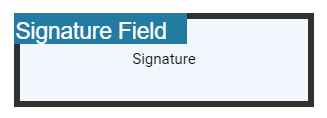
The following code example explains how to update the properties of the initial field added to the document from the form designer toolbar.
import * as ReactDOM from 'react-dom';
import * as React from 'react';
import './index.css';
import { PdfViewerComponent, Toolbar, Magnification, Navigation, LinkAnnotation, BookmarkView,ThumbnailView,
Print, TextSelection, Annotation, TextSearch, FormFields, FormDesigner,DisplayMode, Inject} from '@syncfusion/ej2-react-pdfviewer';
function App() {
function documentLoad(){
var viewer = document.getElementById('container').ej2_instances[0];
{/* Defines the initial field settings */}
viewer.initialFieldSettings = {
name: 'Initial',
isReadOnly: false,
visibility: 'visible',
isRequired: false,
isPrint: true,
tooltip: 'Initial',
thickness: 4,
// Specify the properties of the initial indicator in the initial field.
initialIndicatorSettings: {
opacity: 1,
backgroundColor: '#daeaf7ff',
height: 50,
fontSize: 15,
text: 'Initial Field',
color: 'white'
},
// Specify the properties of the initial Dialog Settings in the intial field.
initialDialogSettings: {
displayMode: DisplayMode.Draw | DisplayMode.Upload | DisplayMode.Text, hideSaveSignature: false
}
};
}
return (<div>
<div className='control-section'>
<PdfViewerComponent
id="container"
documentPath="https://cdn.syncfusion.com/content/pdf/pdf-succinctly.pdf"
resourceUrl="https://cdn.syncfusion.com/ej2/24.1.41/dist/ej2-pdfviewer-lib"
style={{ 'height': '640px' }}
documentLoad={documentLoad}>
{/* Inject the required services */}
<Inject services={[ Toolbar, Magnification, Navigation, Annotation, LinkAnnotation, BookmarkView,
ThumbnailView, Print, TextSelection, TextSearch, FormFields, FormDesigner]} />
</PdfViewerComponent>
</div>
</div>);
}
const root = ReactDOM.createRoot(document.getElementById('sample'));
root.render(<App />);import * as ReactDOM from 'react-dom';
import * as React from 'react';
import './index.css';
import { PdfViewerComponent, Toolbar, Magnification, Navigation, LinkAnnotation, BookmarkView,ThumbnailView,
Print, TextSelection, Annotation, TextSearch, FormFields, FormDesigner,DisplayMode, Inject} from '@syncfusion/ej2-react-pdfviewer';
function App() {
function documentLoad(){
var viewer = document.getElementById('container').ej2_instances[0];
{/* Defines the initial field settings */}
viewer.initialFieldSettings = {
name: 'Initial',
isReadOnly: false,
visibility: 'visible',
isRequired: false,
isPrint: true,
tooltip: 'Initial',
thickness: 4,
// Specify the properties of the initial indicator in the initial field.
initialIndicatorSettings: {
opacity: 1,
backgroundColor: '#daeaf7ff',
height: 50,
fontSize: 15,
text: 'Initial Field',
color: 'white'
},
// Specify the properties of the initial Dialog Settings in the intial field.
initialDialogSettings: {
displayMode: DisplayMode.Draw | DisplayMode.Upload | DisplayMode.Text, hideSaveSignature: false
}
};
}
return (<div>
<div className='control-section'>
<PdfViewerComponent
id="container"
documentPath="https://cdn.syncfusion.com/content/pdf/pdf-succinctly.pdf"
serviceUrl="https://ej2services.syncfusion.com/production/web-services/api/pdfviewer"
style={{ 'height': '640px' }}
documentLoad={documentLoad}>
{/* Inject the required services */}
<Inject services={[ Toolbar, Magnification, Navigation, Annotation, LinkAnnotation, BookmarkView,
ThumbnailView, Print, TextSelection, TextSearch, FormFields, FormDesigner]} />
</PdfViewerComponent>
</div>
</div>);
}
const root = ReactDOM.createRoot(document.getElementById('sample'));
root.render(<App />);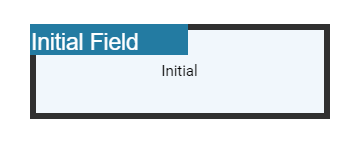
Textbox field settings
Using the updateFormField method, the form fields can be updated programmatically.
The following code example explains how to update the Textbox field properties on a button click.
<button onClick={updateProperties}>Update Properties</button> // Event triggers on the Update Properties button click.
function updateProperties() {
var viewer = document.getElementById('container').ej2_instances[0];
var formField = viewer.retrieveFormFields();
viewer.formDesignerModule.updateFormField(formField[0], {
name: 'Textbox',
isReadOnly: true,
visibility: 'visible',
isRequired: false,
isPrint: true,
tooltip: 'Textbox',
thickness: 4,
value:'Textbox',
fontFamily: 'Courier',
fontSize: 10,
fontStyle: 'None',
color: 'black',
borderColor: 'black',
backgroundColor: '#daeaf7ff',
alignment: 'Left',
maxLength: 0,
isMultiline: false,
bounds: { X: 146, Y: 229, Width: 150, Height: 24 }
});
}The following code example explains how to update the properties of the Textbox field added to the document from the form designer toolbar.
import * as ReactDOM from 'react-dom';
import * as React from 'react';
import './index.css';
import { PdfViewerComponent, Toolbar, Magnification, Navigation, LinkAnnotation, BookmarkView,ThumbnailView,
Print, TextSelection, Annotation, TextSearch, FormFields, FormDesigner, Inject} from '@syncfusion/ej2-react-pdfviewer';
function App() {
function documentLoad(){
var viewer = document.getElementById('container').ej2_instances[0];
{/* Defines the Textbox field settings */}
viewer.textFieldSettings = {
// Set the name of the form field element.
name: 'Textbox',
// Specify whether the Textbox field is in read-only or read-write mode.
isReadOnly: false,
// Set the visibility of the form field.
visibility: 'visible',
// Specify whether the field is mandatory or not.
isRequired: false,
// Specify whether to print the Textbox field.
isPrint: true,
// Set the text to be displayed as a tooltip.
tooltip: 'Textbox',
// Set the thickness of the Textbox field. To hide the borders, set the value to 0 (zero).
thickness: 4,
// Set the value of the form field element.
value:'Textbox',
// Set the font family of the textbox field.
fontFamily: 'Courier',
// Set the font size of the textbox field.
fontSize: 10,
// Specify the font style
fontStyle: 'None',
// Set the font color of the textbox field.
color: 'black',
// Set the border color of the textbox field.
borderColor: 'black',
// Set the background color of the textbox field.
backgroundColor: '#daeaf7ff',
// Set the alignment of the text.
alignment: 'Left',
// Set the maximum character length.
maxLength: 0,
// Allows multiline input in the text field. FALSE, by default.
isMultiline: false
};
}
return (<div>
<div className='control-section'>
<PdfViewerComponent
id="container"
documentPath="https://cdn.syncfusion.com/content/pdf/pdf-succinctly.pdf"
resourceUrl="https://cdn.syncfusion.com/ej2/24.1.41/dist/ej2-pdfviewer-lib"
style={{ 'height': '640px' }}
documentLoad={documentLoad}>
{/* Inject the required services */}
<Inject services={[ Toolbar, Magnification, Navigation, Annotation, LinkAnnotation, BookmarkView,
ThumbnailView, Print, TextSelection, TextSearch, FormFields, FormDesigner]} />
</PdfViewerComponent>
</div>
</div>);
}
const root = ReactDOM.createRoot(document.getElementById('sample'));
root.render(<App />);import * as ReactDOM from 'react-dom';
import * as React from 'react';
import './index.css';
import { PdfViewerComponent, Toolbar, Magnification, Navigation, LinkAnnotation, BookmarkView,ThumbnailView,
Print, TextSelection, Annotation, TextSearch, FormFields, FormDesigner, Inject} from '@syncfusion/ej2-react-pdfviewer';
function App() {
function documentLoad(){
var viewer = document.getElementById('container').ej2_instances[0];
{/* Defines the Textbox field settings */}
viewer.textFieldSettings = {
// Set the name of the form field element.
name: 'Textbox',
// Specify whether the Textbox field is in read-only or read-write mode.
isReadOnly: false,
// Set the visibility of the form field.
visibility: 'visible',
// Specify whether the field is mandatory or not.
isRequired: false,
// Specify whether to print the Textbox field.
isPrint: true,
// Set the text to be displayed as a tooltip.
tooltip: 'Textbox',
// Set the thickness of the Textbox field. To hide the borders, set the value to 0 (zero).
thickness: 4,
// Set the value of the form field element.
value:'Textbox',
// Set the font family of the textbox field.
fontFamily: 'Courier',
// Set the font size of the textbox field.
fontSize: 10,
// Specify the font style
fontStyle: 'None',
// Set the font color of the textbox field.
color: 'black',
// Set the border color of the textbox field.
borderColor: 'black',
// Set the background color of the textbox field.
backgroundColor: '#daeaf7ff',
// Set the alignment of the text.
alignment: 'Left',
// Set the maximum character length.
maxLength: 0,
// Allows multiline input in the text field. FALSE, by default.
isMultiline: false
};
}
return (<div>
<div className='control-section'>
<PdfViewerComponent
id="container"
documentPath="https://cdn.syncfusion.com/content/pdf/pdf-succinctly.pdf"
serviceUrl="https://ej2services.syncfusion.com/production/web-services/api/pdfviewer"
style={{ 'height': '640px' }}
documentLoad={documentLoad}>
{/* Inject the required services */}
<Inject services={[ Toolbar, Magnification, Navigation, Annotation, LinkAnnotation, BookmarkView,
ThumbnailView, Print, TextSelection, TextSearch, FormFields, FormDesigner]} />
</PdfViewerComponent>
</div>
</div>);
}
const root = ReactDOM.createRoot(document.getElementById('sample'));
root.render(<App />);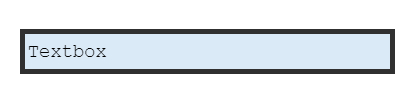
Password field settings
Using the updateFormField method, the form fields can be updated programmatically.
The following code example explains how to update the Password field properties on a button click.
<button onClick={updateProperties}>Update Properties</button> // Event triggers on the Update Properties button click.
function updateProperties() {
var viewer = document.getElementById('container').ej2_instances[0];
var formField = viewer.retrieveFormFields();
viewer.formDesignerModule.updateFormField(formField[0], {
name: 'Password',
isReadOnly: true,
visibility: 'visible',
isRequired: false,
isPrint: true,
tooltip: 'Password',
thickness: 4,
value:'Password',
fontFamily: 'Courier',
fontSize: 10,
fontStyle: 'None',
color: 'black',
borderColor: 'black',
backgroundColor: '#daeaf7ff',
alignment: 'Left',
maxLength: 0,
bounds: { X: 148, Y: 229, Width: 150, Height: 24 }
});
}The following code example explains how to update the properties of the Password field added to the document from the form designer toolbar.
import * as ReactDOM from 'react-dom';
import * as React from 'react';
import './index.css';
import { PdfViewerComponent, Toolbar, Magnification, Navigation, LinkAnnotation, BookmarkView,ThumbnailView,
Print, TextSelection, Annotation, TextSearch, FormFields, FormDesigner, Inject} from '@syncfusion/ej2-react-pdfviewer';
function App() {
function documentLoad(){
var viewer = document.getElementById('container').ej2_instances[0];
{/* Defines the password field settings */}
viewer.passwordFieldSettings = {
// Set the name of the form field element.
name: 'Password',
// Specify whether the Password field is in read-only or read-write mode.
isReadOnly: false,
// Set the visibility of the form field.
visibility: 'visible',
// Specify whether the field is mandatory or not.
isRequired: false,
// Specify whether to print the Password field.
isPrint: true,
// Set the text to be displayed as a tooltip.
tooltip: 'Password',
// Set the thickness of the Password field. To hide the borders, set the value to 0 (zero).
thickness: 4,
// Set the value of the form field element.
value:'Password',
// Set the font family of the Password field.
fontFamily: 'Courier',
// Set the font size of the Password field.
fontSize: 10,
// Specify the font style
fontStyle: 'None',
// Set the font color of the Password field.
color: 'black',
// Set the border color of the Password field.
borderColor: 'black',
// Set the background color of the Password field.
backgroundColor: '#daeaf7ff',
// Set the alignment of the text.
alignment: 'Left',
// Set the maximum character length.
maxLength: 0,
}
};
return (<div>
<div className='control-section'>
<PdfViewerComponent
id="container"
documentPath="https://cdn.syncfusion.com/content/pdf/pdf-succinctly.pdf"
resourceUrl="https://cdn.syncfusion.com/ej2/24.1.41/dist/ej2-pdfviewer-lib"
style={{ 'height': '640px' }}
documentLoad={documentLoad}>
{/* Inject the required services */}
<Inject services={[ Toolbar, Magnification, Navigation, Annotation, LinkAnnotation, BookmarkView,
ThumbnailView, Print, TextSelection, TextSearch, FormFields, FormDesigner]} />
</PdfViewerComponent>
</div>
</div>);
}
const root = ReactDOM.createRoot(document.getElementById('sample'));
root.render(<App />);import * as ReactDOM from 'react-dom';
import * as React from 'react';
import './index.css';
import { PdfViewerComponent, Toolbar, Magnification, Navigation, LinkAnnotation, BookmarkView,ThumbnailView,
Print, TextSelection, Annotation, TextSearch, FormFields, FormDesigner, Inject} from '@syncfusion/ej2-react-pdfviewer';
function App() {
function documentLoad(){
var viewer = document.getElementById('container').ej2_instances[0];
{/* Defines the password field settings */}
viewer.passwordFieldSettings = {
// Set the name of the form field element.
name: 'Password',
// Specify whether the Password field is in read-only or read-write mode.
isReadOnly: false,
// Set the visibility of the form field.
visibility: 'visible',
// Specify whether the field is mandatory or not.
isRequired: false,
// Specify whether to print the Password field.
isPrint: true,
// Set the text to be displayed as a tooltip.
tooltip: 'Password',
// Set the thickness of the Password field. To hide the borders, set the value to 0 (zero).
thickness: 4,
// Set the value of the form field element.
value:'Password',
// Set the font family of the Password field.
fontFamily: 'Courier',
// Set the font size of the Password field.
fontSize: 10,
// Specify the font style
fontStyle: 'None',
// Set the font color of the Password field.
color: 'black',
// Set the border color of the Password field.
borderColor: 'black',
// Set the background color of the Password field.
backgroundColor: '#daeaf7ff',
// Set the alignment of the text.
alignment: 'Left',
// Set the maximum character length.
maxLength: 0,
}
};
return (<div>
<div className='control-section'>
<PdfViewerComponent
id="container"
documentPath="https://cdn.syncfusion.com/content/pdf/pdf-succinctly.pdf"
serviceUrl="https://ej2services.syncfusion.com/production/web-services/api/pdfviewer"
style={{ 'height': '640px' }}
documentLoad={documentLoad}>
{/* Inject the required services */}
<Inject services={[ Toolbar, Magnification, Navigation, Annotation, LinkAnnotation, BookmarkView,
ThumbnailView, Print, TextSelection, TextSearch, FormFields, FormDesigner]} />
</PdfViewerComponent>
</div>
</div>);
}
const root = ReactDOM.createRoot(document.getElementById('sample'));
root.render(<App />);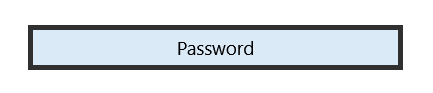
CheckBox field settings
Using the updateFormField method, the form fields can be updated programmatically.
The following code example explains how to update the CheckBox field properties on a button click.
<button onClick={updateProperties}>Update Properties</button> // Event triggers on the Update Properties button click.
function updateProperties() {
var viewer = document.getElementById('container').ej2_instances[0];
var formField = viewer.retrieveFormFields();
viewer.formDesignerModule.updateFormField(formField[0], {
name: 'CheckBox',
isReadOnly: true,
visibility: 'visible',
isRequired: false,
isPrint: true,
tooltip: 'CheckBox',
thickness: 4,
isChecked: true,
backgroundColor: '#daeaf7ff',
borderColor: 'black',
value:'CheckBox'
});
}The following code example explains how to update the properties of the CheckBox field added to the document from the form designer toolbar.
import * as ReactDOM from 'react-dom';
import * as React from 'react';
import './index.css';
import { PdfViewerComponent, Toolbar, Magnification, Navigation, LinkAnnotation, BookmarkView,ThumbnailView,
Print, TextSelection, Annotation, TextSearch, FormFields, FormDesigner, Inject} from '@syncfusion/ej2-react-pdfviewer';
function App() {
function documentLoad(){
var viewer = document.getElementById('container').ej2_instances[0];
// Properties to customize the RadioButton field settings
viewer.checkBoxFieldSettings = {
// Set the name of the form field element.
name: 'CheckBox',
// Specify whether the CheckBox field is in read-only or read-write mode.
isReadOnly: false,
// Set the visibility of the form field.
visibility: 'visible',
// Specify whether the field is mandatory or not.
isRequired: false,
// Specify whether to print the CheckBox field.
isPrint: true,
// Set the text to be displayed as a tooltip.
tooltip: 'CheckBox',
// Set the thickness of the CheckBox field. To hide the borders, set the value to 0 (zero).
thickness: 4,
// Specifies whether the check box is in checked state or not.
isChecked: true,
// Set the background color of the check box in hexadecimal string format.
backgroundColor: '#daeaf7ff',
// Set the border color of the check box field.
borderColor: 'black',
// Set the value of the form field element.
value:'CheckBox'
};
}
return (<div>
<div className='control-section'>
<PdfViewerComponent
id="container"
documentPath="https://cdn.syncfusion.com/content/pdf/pdf-succinctly.pdf"
resourceUrl="https://cdn.syncfusion.com/ej2/24.1.41/dist/ej2-pdfviewer-lib"
style={{ 'height': '640px' }}
documentLoad={documentLoad}
>
{/* Inject the required services */}
<Inject services={[ Toolbar, Magnification, Navigation, Annotation, LinkAnnotation, BookmarkView,
ThumbnailView, Print, TextSelection, TextSearch, FormFields, FormDesigner]} />
</PdfViewerComponent>
</div>
</div>);
}
const root = ReactDOM.createRoot(document.getElementById('sample'));
root.render(<App />);import * as ReactDOM from 'react-dom';
import * as React from 'react';
import './index.css';
import { PdfViewerComponent, Toolbar, Magnification, Navigation, LinkAnnotation, BookmarkView,ThumbnailView,
Print, TextSelection, Annotation, TextSearch, FormFields, FormDesigner, Inject} from '@syncfusion/ej2-react-pdfviewer';
function App() {
function documentLoad(){
var viewer = document.getElementById('container').ej2_instances[0];
// Properties to customize the RadioButton field settings
viewer.checkBoxFieldSettings = {
// Set the name of the form field element.
name: 'CheckBox',
// Specify whether the CheckBox field is in read-only or read-write mode.
isReadOnly: false,
// Set the visibility of the form field.
visibility: 'visible',
// Specify whether the field is mandatory or not.
isRequired: false,
// Specify whether to print the CheckBox field.
isPrint: true,
// Set the text to be displayed as a tooltip.
tooltip: 'CheckBox',
// Set the thickness of the CheckBox field. To hide the borders, set the value to 0 (zero).
thickness: 4,
// Specifies whether the check box is in checked state or not.
isChecked: true,
// Set the background color of the check box in hexadecimal string format.
backgroundColor: '#daeaf7ff',
// Set the border color of the check box field.
borderColor: 'black',
// Set the value of the form field element.
value:'CheckBox'
};
}
return (<div>
<div className='control-section'>
<PdfViewerComponent
id="container"
documentPath="https://cdn.syncfusion.com/content/pdf/pdf-succinctly.pdf"
serviceUrl="https://ej2services.syncfusion.com/production/web-services/api/pdfviewer"
style={{ 'height': '640px' }}
documentLoad={documentLoad}
>
{/* Inject the required services */}
<Inject services={[ Toolbar, Magnification, Navigation, Annotation, LinkAnnotation, BookmarkView,
ThumbnailView, Print, TextSelection, TextSearch, FormFields, FormDesigner]} />
</PdfViewerComponent>
</div>
</div>);
}
const root = ReactDOM.createRoot(document.getElementById('sample'));
root.render(<App />);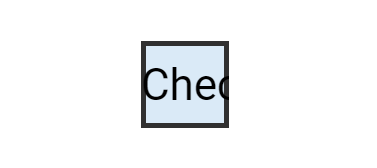
RadioButton field settings
Using the updateFormField method, the form fields can be updated programmatically.
The following code example explains how to update the RadioButton field properties on a button click.
<button onClick={updateProperties}>Update Properties</button> // Event triggers on the Update Properties button click.
function updateProperties() {
var viewer = document.getElementById('container').ej2_instances[0];
var formField = viewer.retrieveFormFields();
viewer.formDesignerModule.updateFormField(formField[0], {
name: 'RadioButton',
isReadOnly: true,
visibility: 'visible',
isRequired: false,
isPrint: true,
tooltip: 'RadioButton',
thickness: 4,
isSelected: true,
backgroundColor: '#daeaf7ff',
borderColor: 'black',
value:'RadioButton'
});
}The following code example explains how to update the properties of the RadioButton field added to the document from the form designer toolbar.
import * as ReactDOM from 'react-dom';
import * as React from 'react';
import './index.css';
import { PdfViewerComponent, Toolbar, Magnification, Navigation, LinkAnnotation, BookmarkView,ThumbnailView,
Print, TextSelection, Annotation, TextSearch, FormFields, FormDesigner, Inject} from '@syncfusion/ej2-react-pdfviewer';
function App() {
function documentLoad(){
var viewer = document.getElementById('container').ej2_instances[0];
// Properties to customize the RadioButton field settings
viewer.radioButtonFieldSettings = {
// Set the name of the form field element.
name: 'RadioButton',
// Specify whether the RadioButton field is in read-only or read-write mode.
isReadOnly: false,
// Set the visibility of the form field.
visibility: 'visible',
// Specify whether the field is mandatory or not.
isRequired: false,
// Specify whether to print the RadioButton field.
isPrint: true,
// Set the text to be displayed as a tooltip.
tooltip: 'RadioButton',
// Set the thickness of the RadioButton field. To hide the borders, set the value to 0 (zero).
thickness: 4,
// Specifies whether the radio button is in checked state or not.
isSelected: true,
// Set the background color of the radio button in hexadecimal string format.
backgroundColor: '#daeaf7ff',
// Set the border color of the radio button field.
borderColor: 'black',
// Set the value of the form field element.
value:'RadioButton'
};
}
return (<div>
<div className='control-section'>
<PdfViewerComponent
id="container"
documentPath="https://cdn.syncfusion.com/content/pdf/pdf-succinctly.pdf"
resourceUrl="https://cdn.syncfusion.com/ej2/24.1.41/dist/ej2-pdfviewer-lib"
style={{ 'height': '640px' }}
documentLoad={documentLoad}
>
{/* Inject the required services */}
<Inject services={[ Toolbar, Magnification, Navigation, Annotation, LinkAnnotation, BookmarkView,
ThumbnailView, Print, TextSelection, TextSearch, FormFields, FormDesigner]} />
</PdfViewerComponent>
</div>
</div>);
}
const root = ReactDOM.createRoot(document.getElementById('sample'));
root.render(<App />);import * as ReactDOM from 'react-dom';
import * as React from 'react';
import './index.css';
import { PdfViewerComponent, Toolbar, Magnification, Navigation, LinkAnnotation, BookmarkView,ThumbnailView,
Print, TextSelection, Annotation, TextSearch, FormFields, FormDesigner, Inject} from '@syncfusion/ej2-react-pdfviewer';
function App() {
function documentLoad(){
var viewer = document.getElementById('container').ej2_instances[0];
// Properties to customize the RadioButton field settings
viewer.radioButtonFieldSettings = {
// Set the name of the form field element.
name: 'RadioButton',
// Specify whether the RadioButton field is in read-only or read-write mode.
isReadOnly: false,
// Set the visibility of the form field.
visibility: 'visible',
// Specify whether the field is mandatory or not.
isRequired: false,
// Specify whether to print the RadioButton field.
isPrint: true,
// Set the text to be displayed as a tooltip.
tooltip: 'RadioButton',
// Set the thickness of the RadioButton field. To hide the borders, set the value to 0 (zero).
thickness: 4,
// Specifies whether the radio button is in checked state or not.
isSelected: true,
// Set the background color of the radio button in hexadecimal string format.
backgroundColor: '#daeaf7ff',
// Set the border color of the radio button field.
borderColor: 'black',
// Set the value of the form field element.
value:'RadioButton'
};
}
return (<div>
<div className='control-section'>
<PdfViewerComponent
id="container"
documentPath="https://cdn.syncfusion.com/content/pdf/pdf-succinctly.pdf"
serviceUrl="https://ej2services.syncfusion.com/production/web-services/api/pdfviewer"
style={{ 'height': '640px' }}
documentLoad={documentLoad}
>
{/* Inject the required services */}
<Inject services={[ Toolbar, Magnification, Navigation, Annotation, LinkAnnotation, BookmarkView,
ThumbnailView, Print, TextSelection, TextSearch, FormFields, FormDesigner]} />
</PdfViewerComponent>
</div>
</div>);
}
const root = ReactDOM.createRoot(document.getElementById('sample'));
root.render(<App />);
ListBox field settings
Using the updateFormField method, the form fields can be updated programmatically.
The following code example explains how to update the ListBox field properties on a button click.
<button onClick={updateProperties}>Update Properties</button> // Event triggers on the Update Properties button click.
var customOptions = [{itemName:'item1',itemValue:'item1'}, {itemName:'item2',itemValue:'item2'}, {itemName:'item3',itemValue:'item3'}]
function updateProperties() {
var viewer = document.getElementById('container').ej2_instances[0];
var formField = viewer.retrieveFormFields();
viewer.formDesignerModule.updateFormField(formField[0], {
name: 'ListBox',
isReadOnly: true,
visibility: 'visible',
isRequired: false,
isPrint: true,
tooltip: 'ListBox',
thickness: 4,
fontFamily: 'Courier',
fontSize: 10,
fontStyle: 'None',
color: 'black',
borderColor: 'black',
backgroundColor: '#daeaf7ff',
alignment: 'Left',
options: customOptions,
});
}The following code example explains how to update the properties of the ListBox field added to the document from the form designer toolbar.
import * as ReactDOM from 'react-dom';
import * as React from 'react';
import './index.css';
import { PdfViewerComponent, Toolbar, Magnification, Navigation, LinkAnnotation, BookmarkView,ThumbnailView,
Print, TextSelection, Annotation, TextSearch, FormFields, FormDesigner, Inject} from '@syncfusion/ej2-react-pdfviewer';
function App() {
function documentLoad(){
var viewer = document.getElementById('container').ej2_instances[0];
var customOptions = [{itemName:'item1',itemValue:'item1'}, {itemName:'item2',itemValue:'item2'}, {itemName:'item3',itemValue:'item3'}]
// Properties to customize the RadioButton field settings
viewer.listBoxFieldSettings = {
// Set the name of the form field element.
name: 'ListBox',
// Specify whether the ListBox field is in read-only or read-write mode.
isReadOnly: false,
// Set the visibility of the form field.
visibility: 'visible',
// Specify whether the field is mandatory or not.
isRequired: false,
// Specify whether to print the ListBox field.
isPrint: true,
// Set the text to be displayed as a tooltip.
tooltip: 'ListBox',
// Set the thickness of the ListBox field. To hide the borders, set the value to 0 (zero).
thickness: 4,
// Set the value of the form field element.
value:'ListBox',
// Set the font family of the ListBox field.
fontFamily: 'Courier',
// Set the font size of the ListBox field.
fontSize: 10,
// Specify the font style
fontStyle: 'None',
// Set the font color of the ListBox field.
color: 'black',
// Set the border color of the ListBox field.
borderColor: 'black',
// Set the background color of the ListBox field.
backgroundColor: '#daeaf7ff',
// Set the alignment of the text.
alignment: 'Left',
// Set the listbox items.
options: customOptions
};
}
return (<div>
<div className='control-section'>
<PdfViewerComponent
id="container"
documentPath="https://cdn.syncfusion.com/content/pdf/pdf-succinctly.pdf"
resourceUrl="https://cdn.syncfusion.com/ej2/24.1.41/dist/ej2-pdfviewer-lib"
style={{ 'height': '640px' }}
documentLoad={documentLoad}
>
{/* Inject the required services */}
<Inject services={[ Toolbar, Magnification, Navigation, Annotation, LinkAnnotation, BookmarkView,
ThumbnailView, Print, TextSelection, TextSearch, FormFields, FormDesigner]} />
</PdfViewerComponent>
</div>
</div>);
}
const root = ReactDOM.createRoot(document.getElementById('sample'));
root.render(<App />);import * as ReactDOM from 'react-dom';
import * as React from 'react';
import './index.css';
import { PdfViewerComponent, Toolbar, Magnification, Navigation, LinkAnnotation, BookmarkView,ThumbnailView,
Print, TextSelection, Annotation, TextSearch, FormFields, FormDesigner, Inject} from '@syncfusion/ej2-react-pdfviewer';
function App() {
function documentLoad(){
var viewer = document.getElementById('container').ej2_instances[0];
var customOptions = [{itemName:'item1',itemValue:'item1'}, {itemName:'item2',itemValue:'item2'}, {itemName:'item3',itemValue:'item3'}]
// Properties to customize the RadioButton field settings
viewer.listBoxFieldSettings = {
// Set the name of the form field element.
name: 'ListBox',
// Specify whether the ListBox field is in read-only or read-write mode.
isReadOnly: false,
// Set the visibility of the form field.
visibility: 'visible',
// Specify whether the field is mandatory or not.
isRequired: false,
// Specify whether to print the ListBox field.
isPrint: true,
// Set the text to be displayed as a tooltip.
tooltip: 'ListBox',
// Set the thickness of the ListBox field. To hide the borders, set the value to 0 (zero).
thickness: 4,
// Set the value of the form field element.
value:'ListBox',
// Set the font family of the ListBox field.
fontFamily: 'Courier',
// Set the font size of the ListBox field.
fontSize: 10,
// Specify the font style
fontStyle: 'None',
// Set the font color of the ListBox field.
color: 'black',
// Set the border color of the ListBox field.
borderColor: 'black',
// Set the background color of the ListBox field.
backgroundColor: '#daeaf7ff',
// Set the alignment of the text.
alignment: 'Left',
// Set the listbox items.
options: customOptions
};
}
return (<div>
<div className='control-section'>
<PdfViewerComponent
id="container"
documentPath="https://cdn.syncfusion.com/content/pdf/pdf-succinctly.pdf"
serviceUrl="https://ej2services.syncfusion.com/production/web-services/api/pdfviewer"
style={{ 'height': '640px' }}
documentLoad={documentLoad}
>
{/* Inject the required services */}
<Inject services={[ Toolbar, Magnification, Navigation, Annotation, LinkAnnotation, BookmarkView,
ThumbnailView, Print, TextSelection, TextSearch, FormFields, FormDesigner]} />
</PdfViewerComponent>
</div>
</div>);
}
const root = ReactDOM.createRoot(document.getElementById('sample'));
root.render(<App />);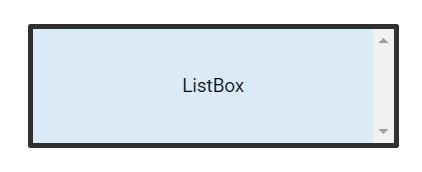
DropDown field settings
Using the updateFormField method, the form fields can be updated programmatically.
The following code example explains how to update the DropDown field properties on a button click.
// Event triggers on the Update Properties button click.
var customOptions = [{itemName:'item1',itemValue:'item1'}, {itemName:'item2',itemValue:'item2'}, {itemName:'item3',itemValue:'item3'}]
function updateProperties() {
var viewer = document.getElementById('container').ej2_instances[0];
var formField = viewer.retrieveFormFields();
viewer.formDesignerModule.updateFormField(formField[0], {
name: 'DropDown',
isReadOnly: true,
visibility: 'visible',
isRequired: false,
isPrint: true,
tooltip: 'DropDown',
thickness: 4,
fontFamily: 'Courier',
fontSize: 10,
fontStyle: 'None',
color: 'black',
borderColor: 'black',
backgroundColor: '#daeaf7ff',
alignment: 'Left',
options: customOptions,
});
}The following code example explains how to update the properties of the DropDown field added to the document from the form designer toolbar.
import * as ReactDOM from 'react-dom';
import * as React from 'react';
import './index.css';
import { PdfViewerComponent, Toolbar, Magnification, Navigation, LinkAnnotation, BookmarkView,ThumbnailView,
Print, TextSelection, Annotation, TextSearch, FormFields, FormDesigner, Inject} from '@syncfusion/ej2-react-pdfviewer';
function App() {
var customOptions = [{itemName:'item1',itemValue:'item1'}, {itemName:'item2',itemValue:'item2'}, {itemName:'item3',itemValue:'item3'}]
function documentLoad() {
var viewer = document.getElementById('container').ej2_instances[0];
viewer.DropdownFieldSettings = {
// Set the name of the form field element.
name: 'DropDown',
// Specify whether the DropDown field is in read-only or read-write mode.
isReadOnly: false,
// Set the visibility of the form field.
visibility: 'visible',
// Specify whether the field is mandatory or not.
isRequired: false,
// Specify whether to print the DropDown field.
isPrint: true,
// Set the text to be displayed as a tooltip.
tooltip: 'DropDown',
// Set the thickness of the DropDown field. To hide the borders, set the value to 0 (zero).
thickness: 4,
// Set the value of the form field element.
value:'DropDown',
// Set the font family of the DropDown field.
fontFamily: 'Courier',
// Set the font size of the DropDown field.
fontSize: 10,
// Specify the font style
fontStyle: 'None',
// Set the font color of the DropDown field.
color: 'black',
// Set the border color of the DropDown field.
borderColor: 'black',
// Set the background color of the DropDown field.
backgroundColor: '#daeaf7ff',
// Set the alignment of the text.
alignment: 'Left',
// Set the DropDown items.
options: customOptions
}
}
return (<div>
<div className='control-section'>
<PdfViewerComponent
id="container"
documentPath="https://cdn.syncfusion.com/content/pdf/pdf-succinctly.pdf"
resourceUrl="https://cdn.syncfusion.com/ej2/24.1.41/dist/ej2-pdfviewer-lib"
style={{ 'height': '640px' }}
documentLoad={documentLoad}
>
{/* Inject the required services */}
<Inject services={[ Toolbar, Magnification, Navigation, Annotation, LinkAnnotation, BookmarkView,
ThumbnailView, Print, TextSelection, TextSearch, FormFields, FormDesigner]} />
</PdfViewerComponent>
</div>
</div>);
}
const root = ReactDOM.createRoot(document.getElementById('sample'));
root.render(<App />);import * as ReactDOM from 'react-dom';
import * as React from 'react';
import './index.css';
import { PdfViewerComponent, Toolbar, Magnification, Navigation, LinkAnnotation, BookmarkView,ThumbnailView,
Print, TextSelection, Annotation, TextSearch, FormFields, FormDesigner, Inject} from '@syncfusion/ej2-react-pdfviewer';
function App() {
var customOptions = [{itemName:'item1',itemValue:'item1'}, {itemName:'item2',itemValue:'item2'}, {itemName:'item3',itemValue:'item3'}]
function documentLoad() {
var viewer = document.getElementById('container').ej2_instances[0];
viewer.DropdownFieldSettings = {
// Set the name of the form field element.
name: 'DropDown',
// Specify whether the DropDown field is in read-only or read-write mode.
isReadOnly: false,
// Set the visibility of the form field.
visibility: 'visible',
// Specify whether the field is mandatory or not.
isRequired: false,
// Specify whether to print the DropDown field.
isPrint: true,
// Set the text to be displayed as a tooltip.
tooltip: 'DropDown',
// Set the thickness of the DropDown field. To hide the borders, set the value to 0 (zero).
thickness: 4,
// Set the value of the form field element.
value:'DropDown',
// Set the font family of the DropDown field.
fontFamily: 'Courier',
// Set the font size of the DropDown field.
fontSize: 10,
// Specify the font style
fontStyle: 'None',
// Set the font color of the DropDown field.
color: 'black',
// Set the border color of the DropDown field.
borderColor: 'black',
// Set the background color of the DropDown field.
backgroundColor: '#daeaf7ff',
// Set the alignment of the text.
alignment: 'Left',
// Set the DropDown items.
options: customOptions
}
}
return (<div>
<div className='control-section'>
<PdfViewerComponent
id="container"
documentPath="https://cdn.syncfusion.com/content/pdf/pdf-succinctly.pdf"
serviceUrl="https://ej2services.syncfusion.com/production/web-services/api/pdfviewer"
style={{ 'height': '640px' }}
documentLoad={documentLoad}
>
{/* Inject the required services */}
<Inject services={[ Toolbar, Magnification, Navigation, Annotation, LinkAnnotation, BookmarkView,
ThumbnailView, Print, TextSelection, TextSearch, FormFields, FormDesigner]} />
</PdfViewerComponent>
</div>
</div>);
}
const root = ReactDOM.createRoot(document.getElementById('sample'));
root.render(<App />);